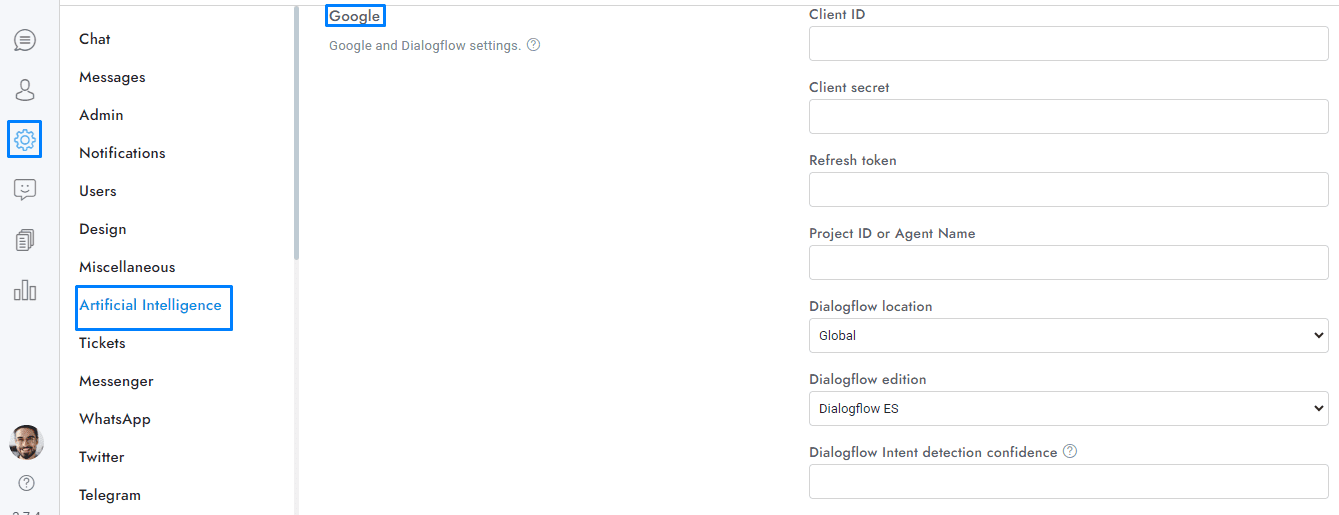In this guide, we’ll explore how to use saved replies, also known as canned messages, to streamline your communication process in OmniChat. Learn how to quickly access and utilize these pre-written messages to enhance your efficiency.
More settings
Saved replies
Saved replies, also known as canned messages, refer to a collection of pre-written messages that agents can quickly access and employ in the chat editor.
- Saved replies can be printed by typing # followed by the saved reply name, plus a space.
- The saved replies pop-up can be opened by typing ##.
- Use \n to do a line break.
- If you are using the Dialogflow chatbot, the saved replies panel search will include results from Dialogflow Intents.
- You have the option to add all Dialogflow Intents to the saved replies list by using the setting at Settings > Artificial Intelligence > Google > Add Intents to saved replies.
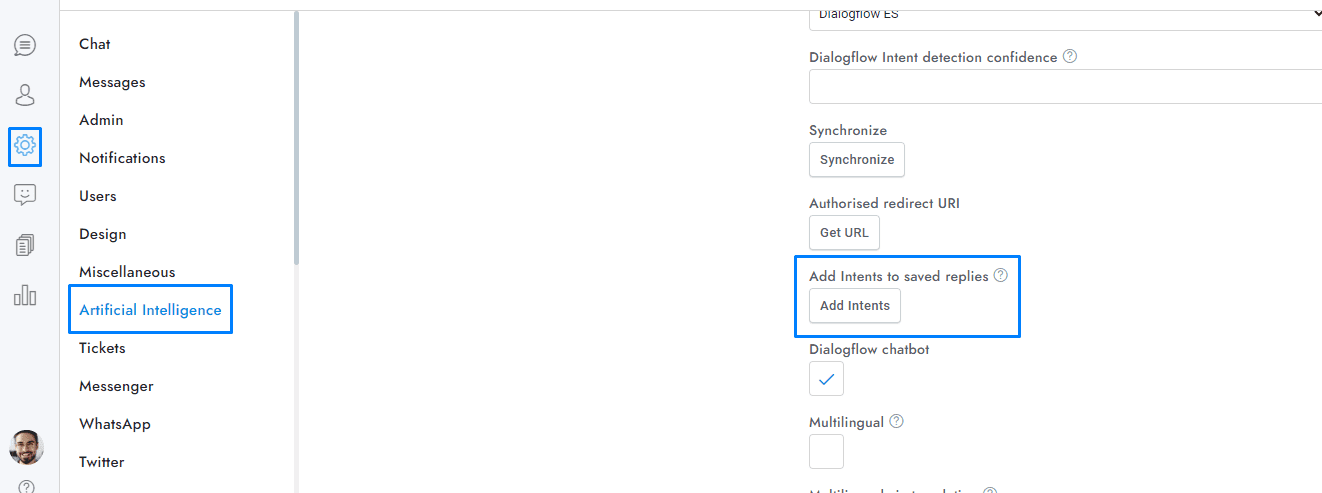
For more details, you can ask the AI here.
If you have additional doubts, remember that you can always contact us.