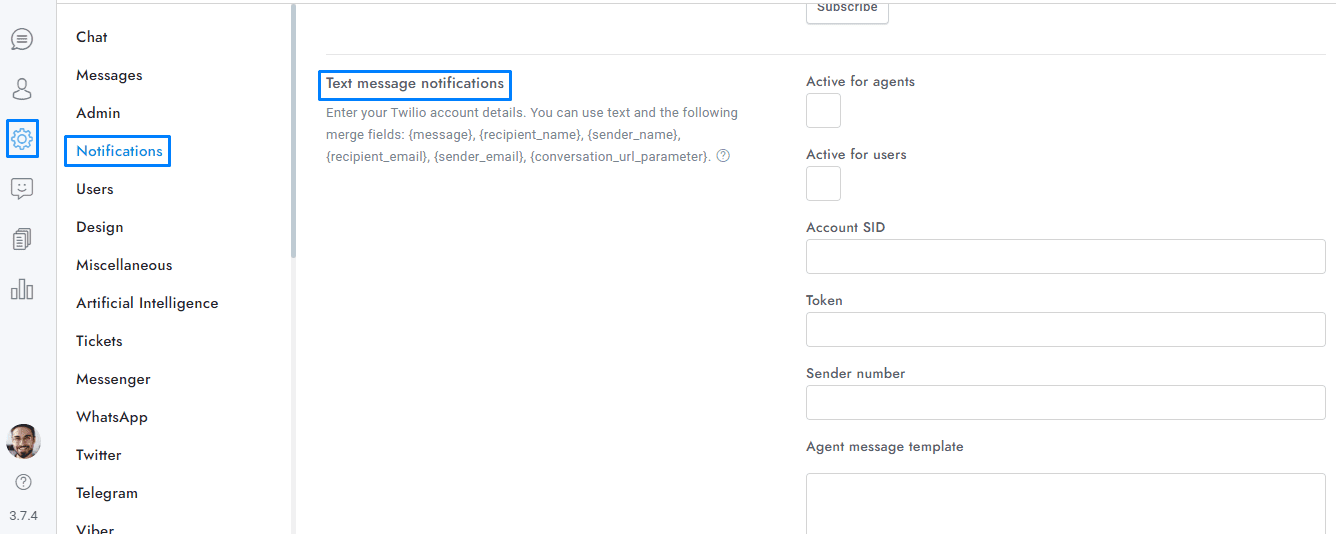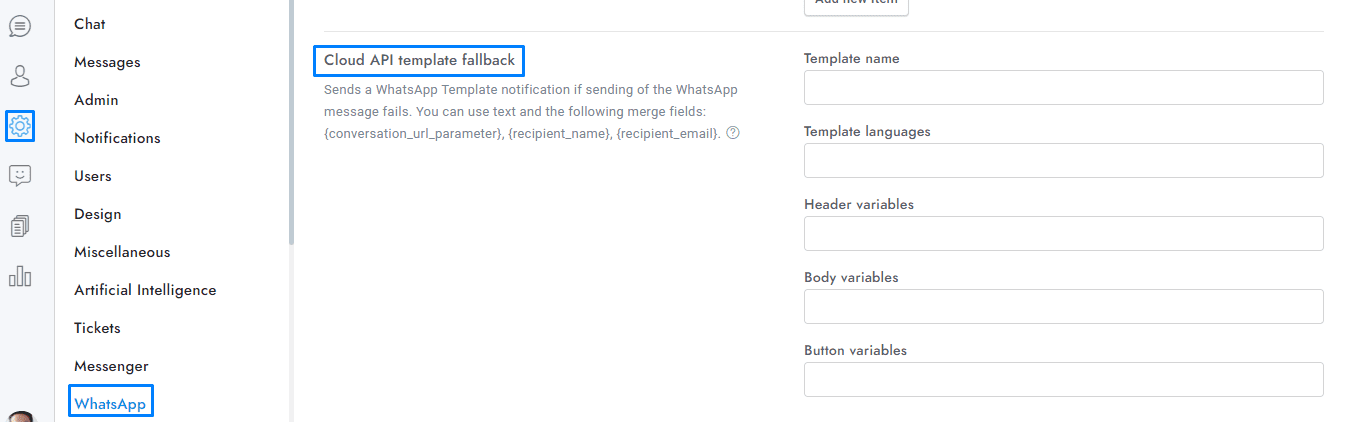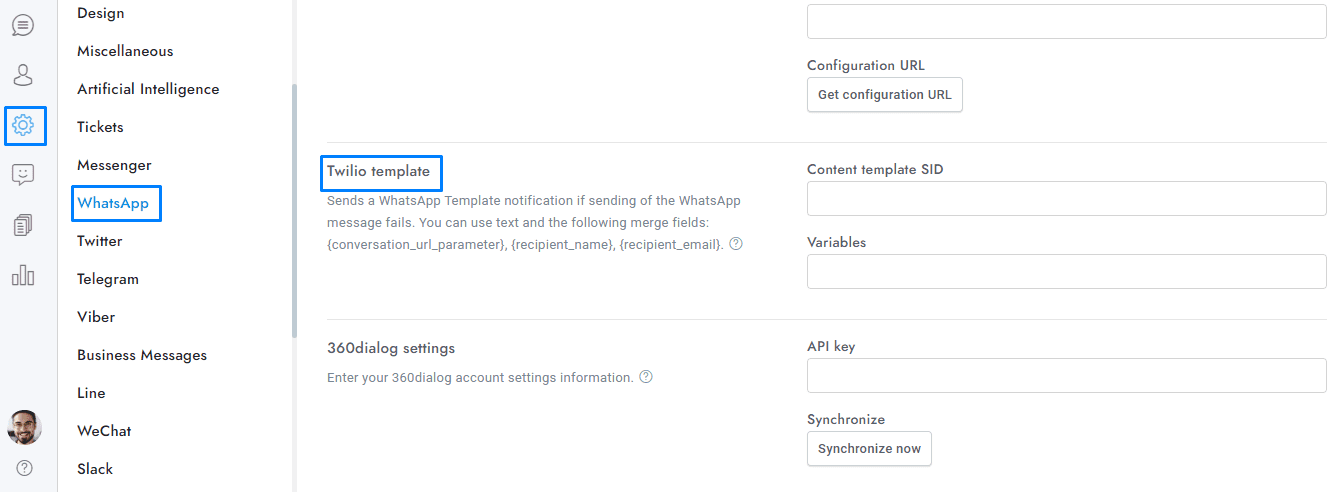Navigate WhatsApp’s messaging policies and template management in OmniChat with this comprehensive guide. Learn how to send compliant messages, set up text message fallbacks, manage templates through WhatsApp Cloud API, and configure integrations with Twilio and 360dialog.
As for WhatsApp Business Policy, you cannot send outbound marketing and solicitation messages to end users. End user users must reach out to you first. You have 24 hours from when the end user’s message was sent from WhatsApp to reply to the message. To communicate with a user who has not contacted you before or has not been in touch for more than 24 hours, you must opt for the text message fallback or the WhatsApp message template.
- To send message templates you have to add a payment method to your WhatsApp Business Account. You can do it from https://business.facebook.com/billing_hub/.
- To send a specific message template to a group of users, use the direct messages feature.
Text message fallback
To enable the text message fallback you must set up the SMS in Settings > Notifications > Text message notifications.
More details here.
WhatsApp message templates
A WhatsApp message template is a message format that you can use over and over again to message users once they have opted-in and given your app permission to send them messages. You can not Enter the original message into the template, you must use it to notify the user of a new message and instruct him on how to view it, for example by providing a link to your website where the chat is shown.
WhatsApp Cloud API
- To get the Template name and manage the templates visit https://business.facebook.com and go to Left menu > Settings > More system settings, then go to Accounts > WhatsApp accounts > Settings and click WhatsApp Manager.
- In Template languages enter all the language codes supported by your template, separated by commas. Language codes list here (copy only the language code, e.g. it, es, en_US). If you use a template that supports multiple languages, the matching language for the user will be automatically selected. Otherwise, the default template language will be used.
- In Header variables and Body variables enter the supported merge fields separated by commas, e.g. {recipient_name}, {conversation_url_parameter}. The number of parameters entered here must match the number of parameters of the template. Use this feature if your template uses dynamic values. Order is important, the first merge field will be used as the first template parameter.
- In Button variables enter the link of your custom buttons, or the text of the quick replies with prefix quick_reply_, e.g. quick_reply_abcde. Each value must be separated by a comma.
Template fallback
Set the WhatsApp template sent as fallback from Settings > WhatsApp > Cloud API template fallback.
Send template messages to a user who has not contacted you before
- In Settings > WhatsApp > Cloud API settings > Business Account ID enter you Business Account ID. Provide your Business Account ID, which can be obtained from https://developers.facebook.com. Choose your app and go to Left menu > WhatsApp > API Setup.
- To send the template to specific users, go to the OmniChat Users section and choose the intended recipients. Then, click on the WhatsApp icon located at the top right corner.
- If you are using the WhatsApp Cloud API with a template that supports multiple languages, the matching language for the user will be automatically selected. Otherwise, the default template language will be used.
- If you are using Twilio and have parameters in your template, input the parameter values separated by commas in the Body section.
- For more details click here.
Twilio
Enter the Template SID and the template attributes separated by commas into OmniChat > Settings > Twilio template.
360dialog
- Get the Namespace value from Left menu > WhatsApp accounts > Details.
- Get Template name and Template default language from your 360dialog templates area.
- In Custom parameters Enter the supported merge fields separated by commas, example: {recipient_name}, {conversation_url_parameter}. Use this feature if your template uses dynamic values. Order is important, the first merge field will be used as the first template dynamic value.
- OmniChat will try to use the template with the same language as the user, if it is not available, it will use the template with the default language. The following template languages are not compatible: en_GB(use en_US), pt_PT(use pt_BR), zh_HK and zh_TW(use zh_CN), es_AR and es_MX(use es_ES).
For more details, you can ask the AI here.
If you have additional doubts, remember that you can always contact us.