Did you know you can enjoy Planify X in any language? In this article we’ll guide you through translating both written tutorials and video tutorials.
How to translate written tutorials
1. Get into the Help Center. Log in with your credentials.
2. Click on the globe icon. You can find it at the top right corner.
3. Select your preferred language. The site will be translated automatically.

How to translate video tutorials
1. Click on the video tutorial. Let it play for some seconds.

2. Click on the subtitles icon. You can find it at the bottom right side of the video screen. This will turn subtitles on.
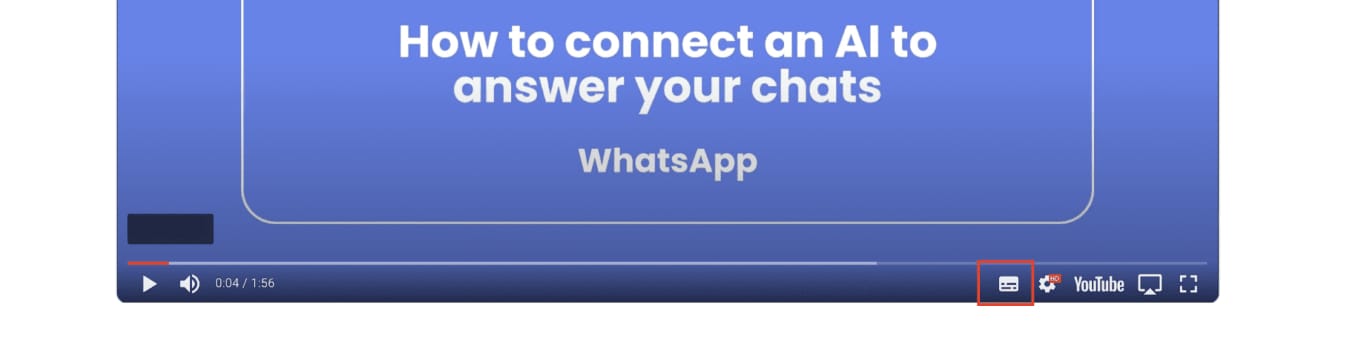
3. Now, click on the Configuration icon. You can find it at the bottom right side of the video screen, next to the subtitles icon.

4. Click on the Subtitles/CC icon. It’s the 2nd from top to bottom.

5. Select the option auto-translate. That’s the key to find the language you want.

6. Select your preferred language. The subtitles will be translated automatically.

If you have additional doubts, remember that you can always contact us.

