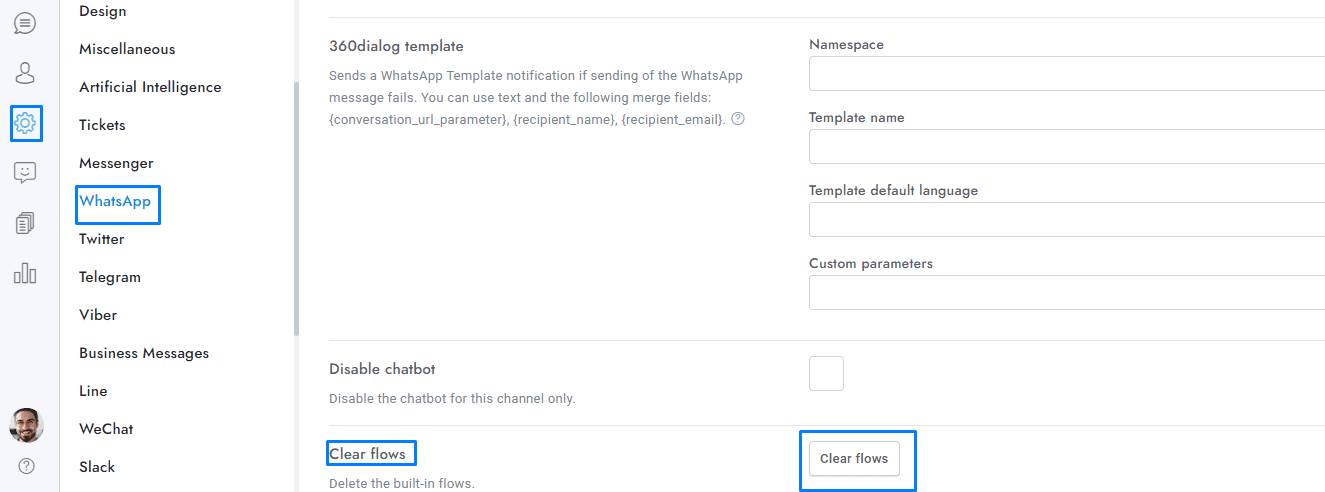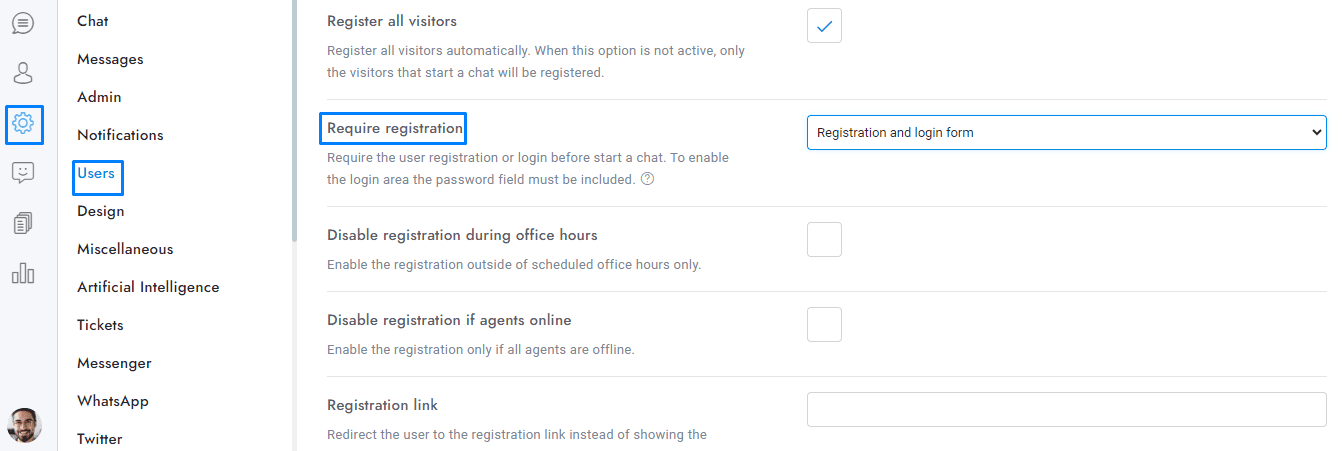Explore how OmniChat handles WhatsApp flows, including built-in options like registration, follow-up, and subscription messages. Learn how to regenerate default flows and create custom ones using merge fields for tailored communication.
For more details about the WhatsApp Flows click here.
Built-in flows
The OmniChat automatically generates and sends the following flow. To regenerate a flow, click the Settings > WhatsApp > Clear flows button.
- Registraton – This flow is sent when a new user sends their first message to the WhatsApp number, and the Settings > Users > Require registration option is enabled.
- Follow-up – This flow is sent if the Settings > Messages > Follow-up message option is active and the user does not have an email address.
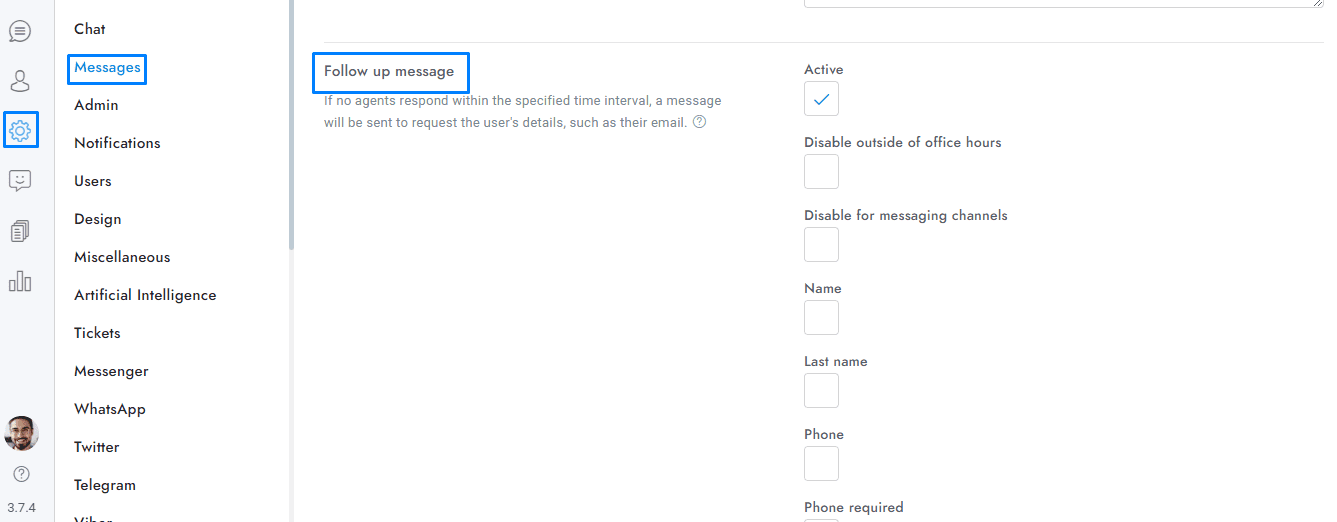
- Subscribe – This flow is sent if the Settings > Messages > Subscribe message option is active and the user does not have an email address.
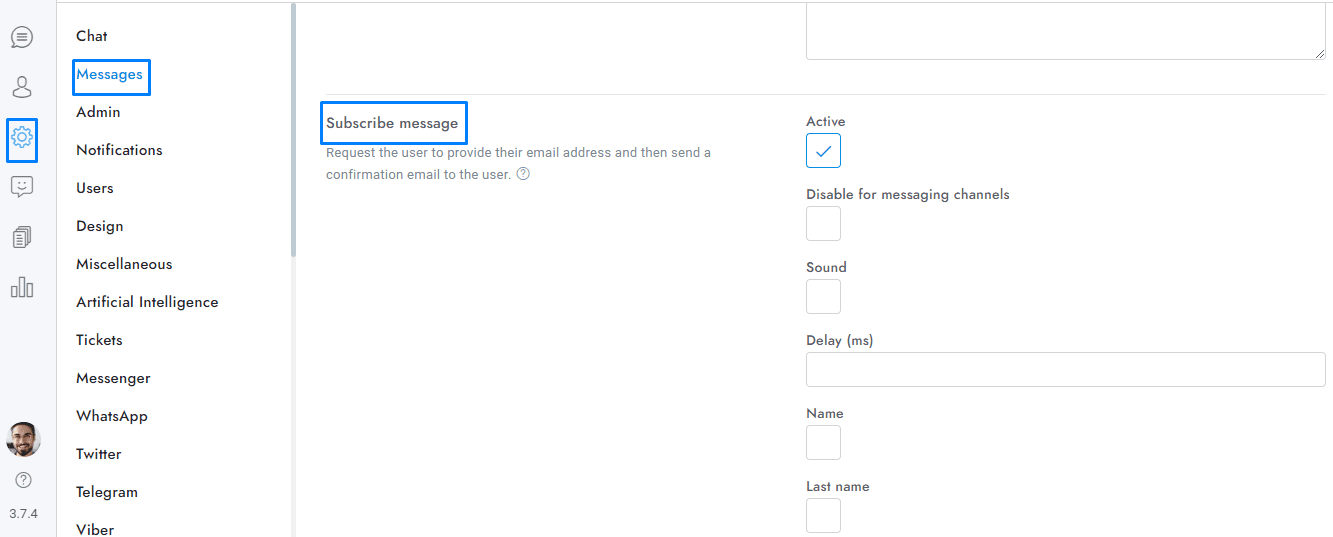
Send custom flows
To send custom flows use the merge field {wa_flow id=”123″ header=”” body=”” button=””}. Replace 123 with the flow ID and enter a text for the attributes header, body, and button.
If you have additional doubts, remember that you can always contact us.