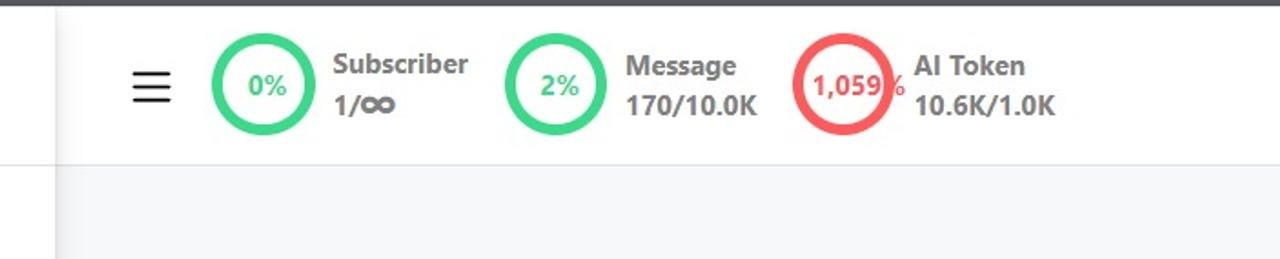💡PRO TIP: Play the video and select your preferred language via ‘ ‘. Click on ‘Audio’ to see the options available.
Skip to the exact part you need! Use these timestamps to jump straight to the feature you’re looking for.
- Connect your account – 00:01:27
- Set Up the AI Assistant – 00:04:34
- Lead Collection – 00:12:42
- WhatsApp Flows – 00:17:51
- Sending info to Google Sheets – 00:26:46
- WhatsApp Catalogs – 00:30:35
- Appointment Booking – 00:38:27
- Using the Live Chat – 00:47:59
- Sequence Messages – 00:54:07
- Broadcast Campaigns – 00:57:28
- Shopify Automation – 01:07:01
- Order notifications – 01:08:39
- Abandoned cart reminders – 01:14:10
- Cash On Delivery Verification – 01:16:48
- Showcase collections – 01:20:14
- WooCommerce Automation – 01:31:10
- Order notifications – 01:32:23
- Abandoned cart reminders – 01:35:02
- Cash On Delivery Verification – 01:39:40
⚠️ Important: What to do if your AI isn’t working
If you’ve followed the steps in this guide but your AI still isn’t responding, don’t worry—here are two quick things to check:
1. Check your AI token balance
At the top of your screen, you’ll see a token counter. If it’s red, it means you’ve run out of AI tokens. This can happen if your bot has been handling too many conversations or if your training data is too large.
How to fix it: This is a sign you’ve outgrown your current plan. Upgrade to Pro for more capacity and uninterrupted AI support.
2. Check the Error Bot Log
Sometimes the issue is a bot-side error. You can check this by going to the Bot Manager, clicking on Options, and selecting Error Bot Log. If there’s a problem, you’ll find a message explaining what went wrong so you can fix it quickly.