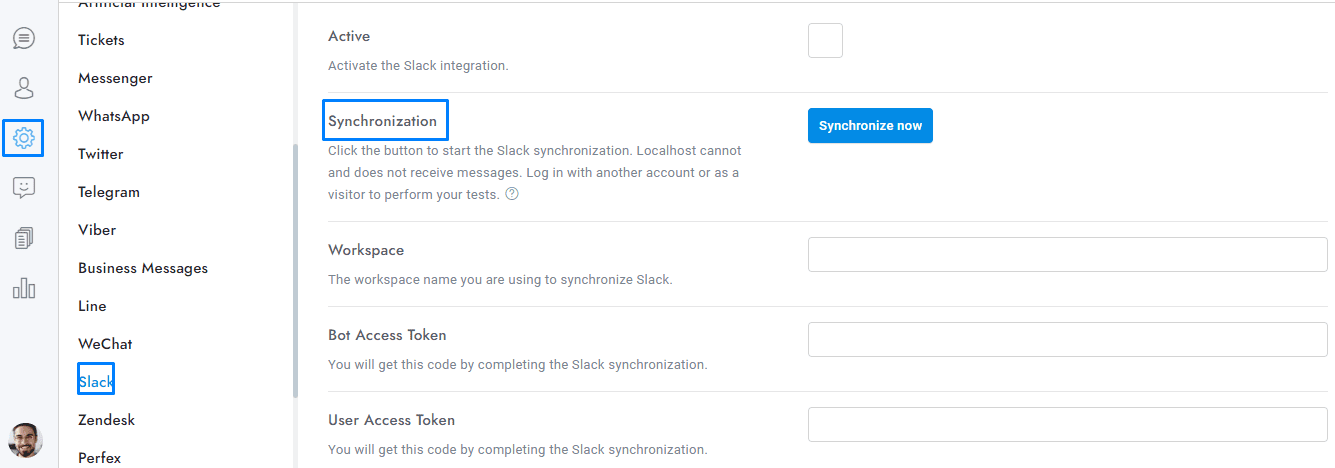Welcome to our guide on syncing Slack with OmniChat! In this tutorial, we’ll guide you through the easy process of syncing Slack and resolving common issues to ensure smooth integration and functionality.
To sync Slack click the button Synchronize now of the Settings > Slack area and follow the instructions.
Having Problems?
The synchronization of Slack may not be successful for a number of reasons; below are the most common ones:
| Problem description | Solution |
|---|---|
| Slack sync not working | Double check whether or not you chose a public Slack channel when you attempted to synchronize Slack. If you did not, try syncing Slack once again, this time choosing a public channel instead. The general channel is a good option. |
Manually archive channels
To archive a channel in Slack, follow these steps:
- Open the Slack channel you want to archive.
- On the top right click the gear icon and select Additional options.
- Click the info icon in the top right area of the screen, then click the More icon, and then click Additional options…. Click Archive this channel.