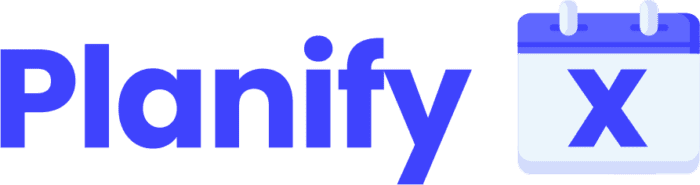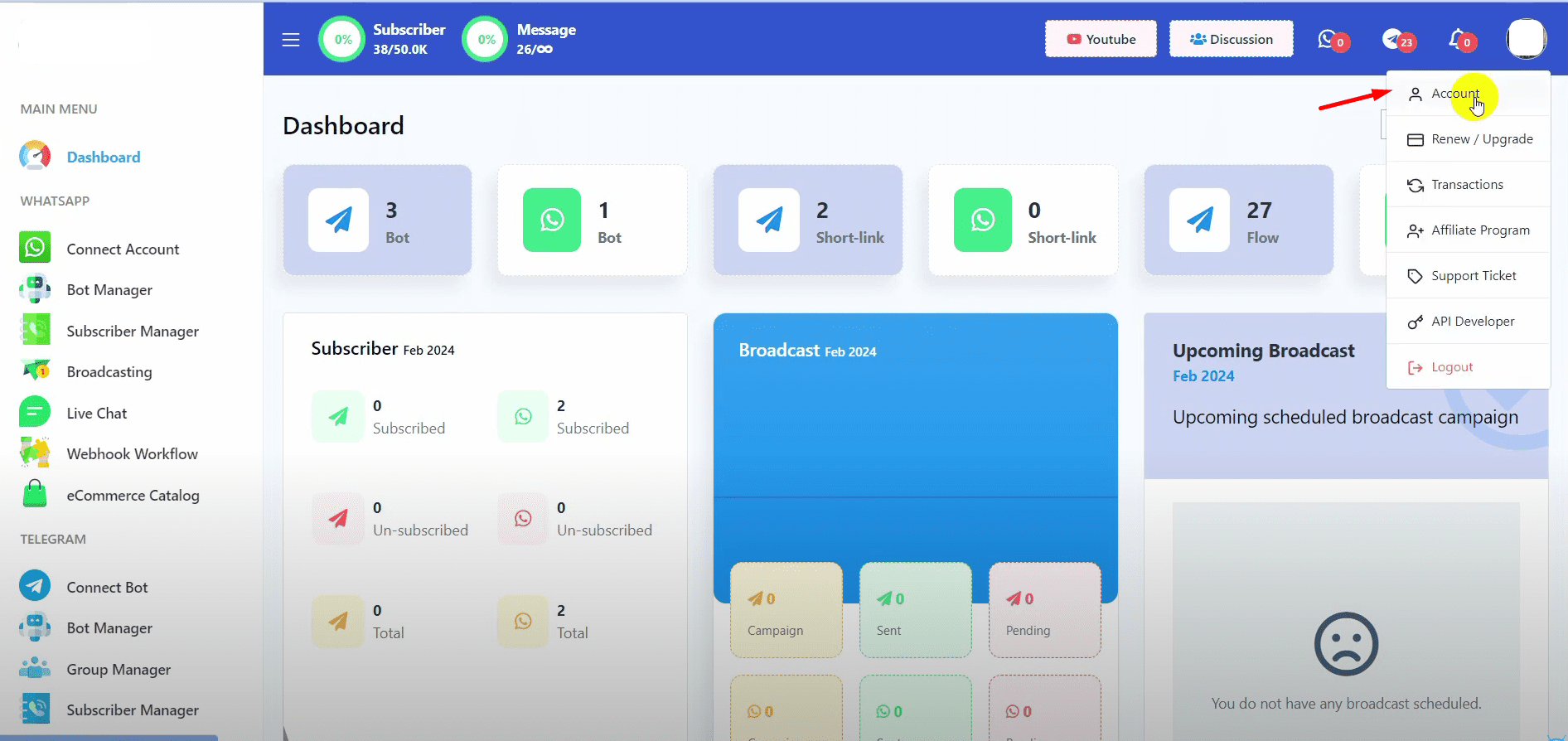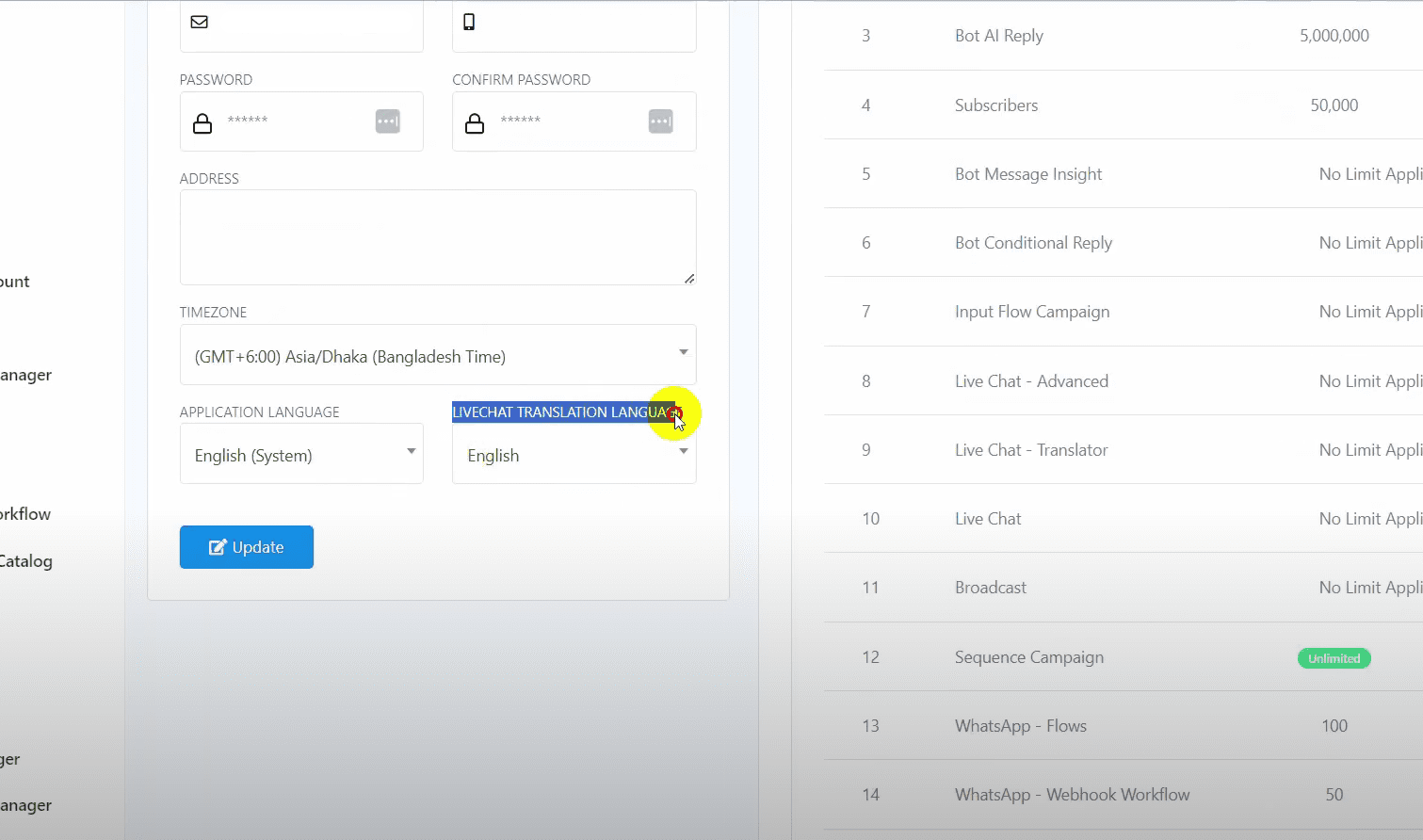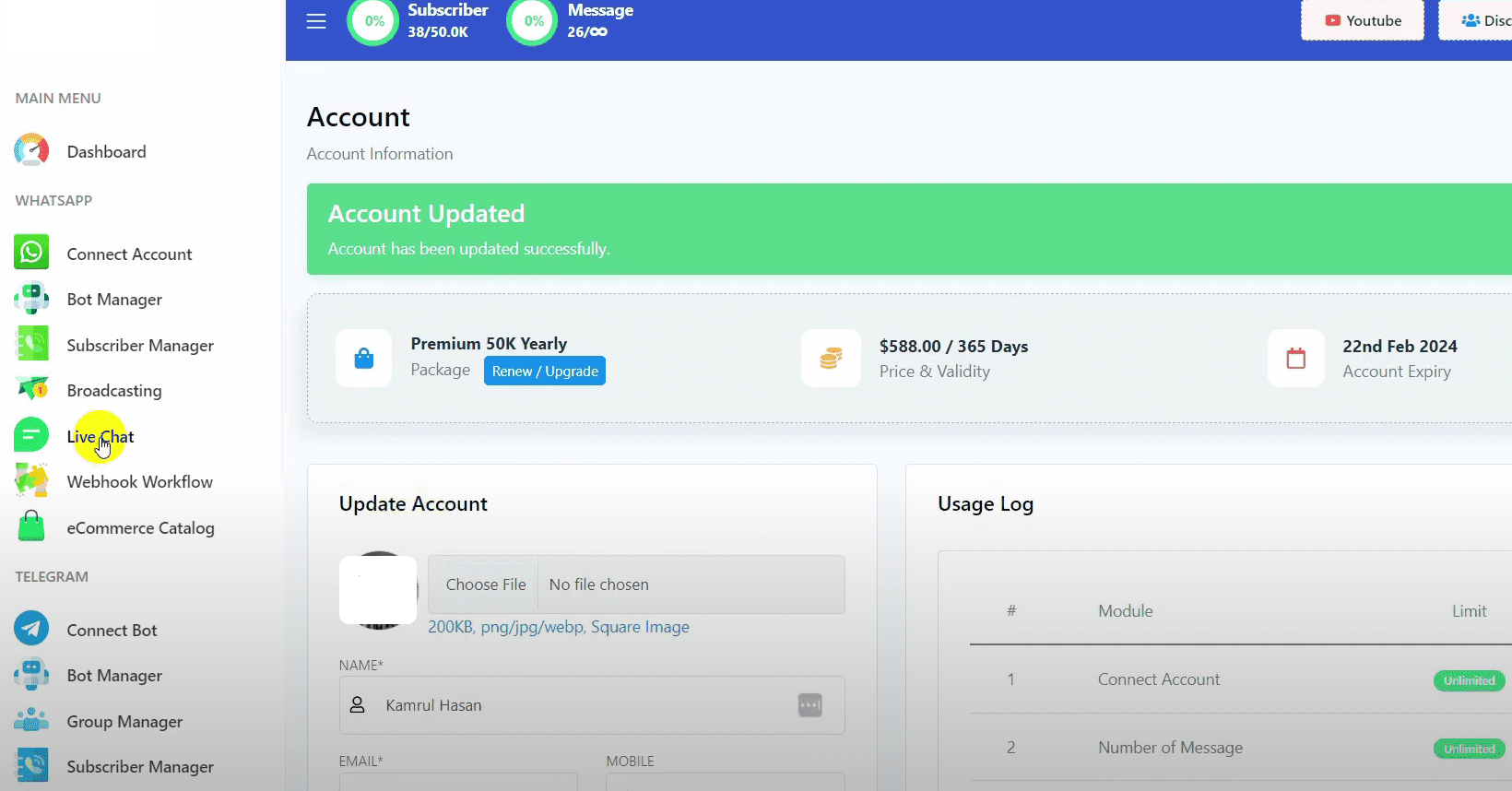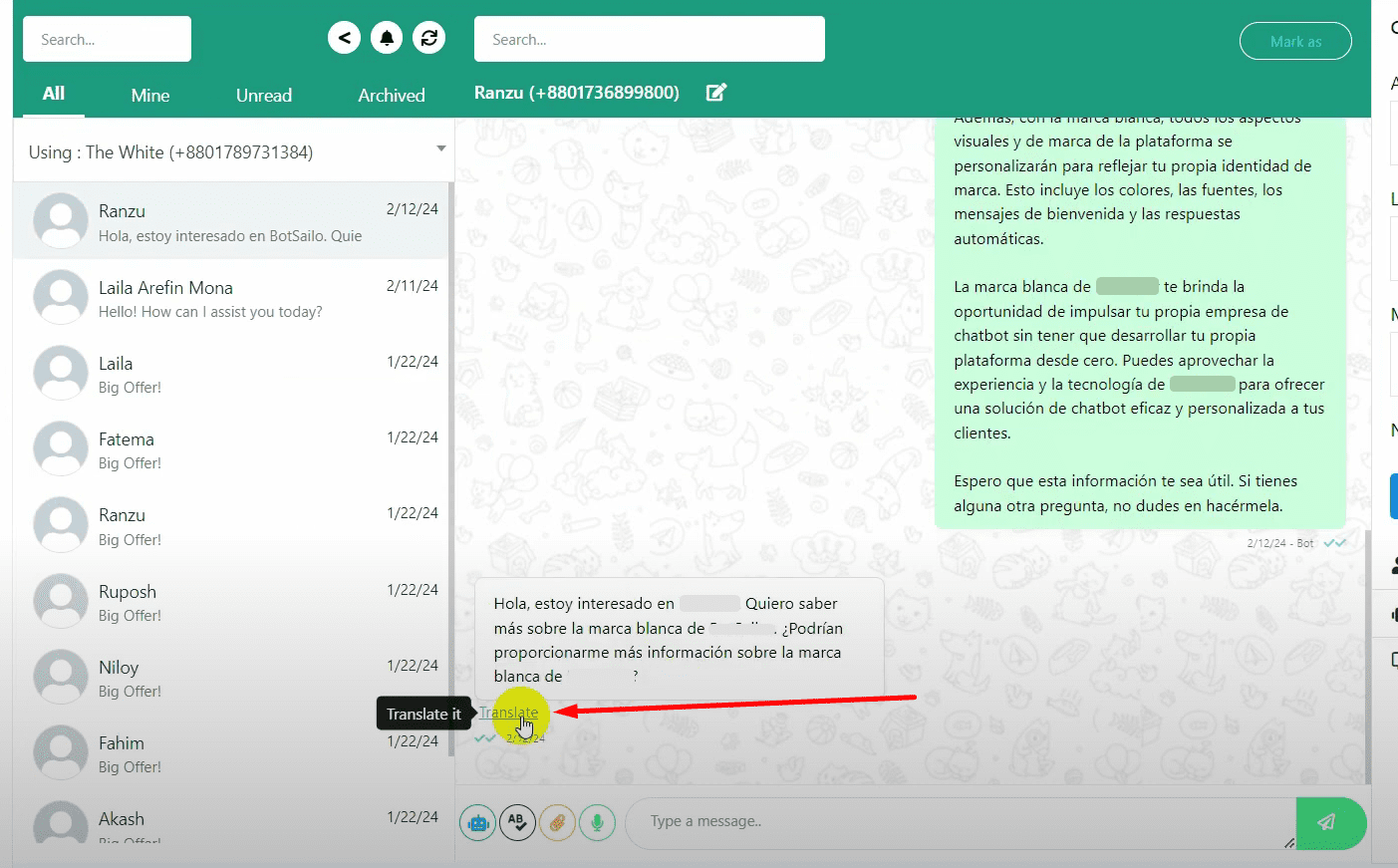In a global market, multilingual customer support is crucial. BotCommerce’s Live Chat Translator makes it easy to communicate with customers in different languages. This guide will show you how to set it up and start using it, helping you connect with a broader audience effortlessly.
Select Your Language
From the BotCommerce dashboard, click on your profile and then go to your account settings.
Scroll down to find the Live Chat translation language option.
Click on the drop-down list and select the language to which you want to translate the live chat messages.
Update Settings
Click on the update button to save your language settings.
Use the Translator in Live Chat
Go to the live chat section.
Under each message, you will see a translate button.
Click on the translate button, and the message will be translated into your selected language.
That’s it! This is how you can translate any message into your own language in the live chat.