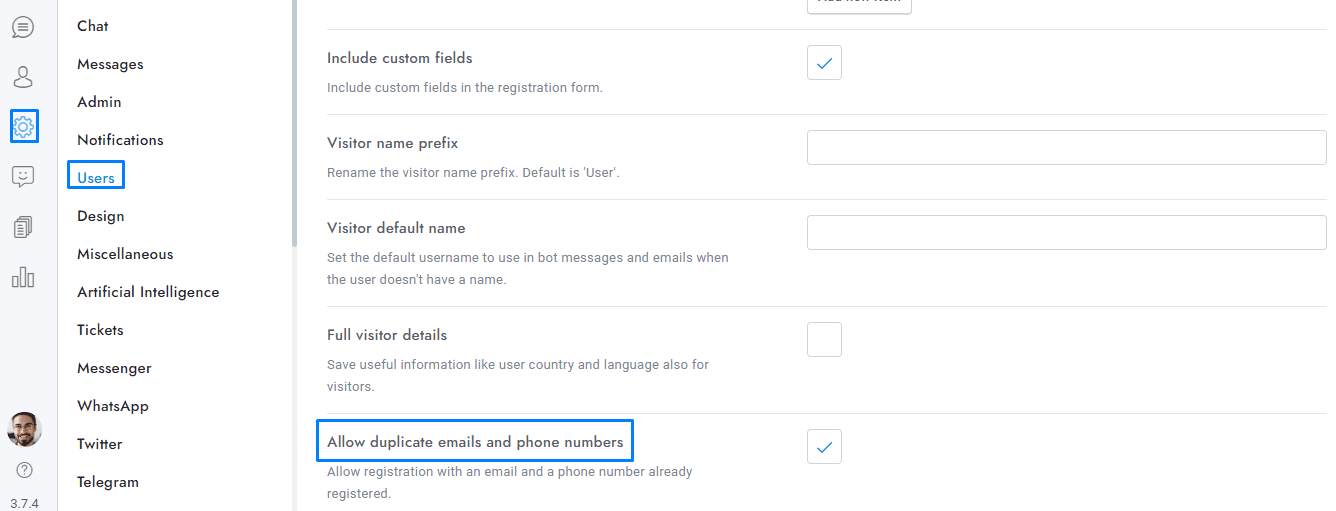Welcome to our guide on configuring the registration form in OmniChat! This pre-chat form is designed to collect essential information from users before they start a chat, helping streamline the process and enhance user management.
The registration form is a pre-chat form that requires the user to enter specific information before starting the chat.
- You can use the registration form as a pre-chat form by limiting the information requested to the user to only the user’s email address or the user name, for example.
- The log-in form is shown only if the registration password field is shown.
- The password field is always shown when the user system is set to “WordPress”.
- If Settings> Users > Allow Duplicate Emails is enabled and a user enters an already registered email, a new user is created and the email is removed from the old user. The new user will not have access to the old user’s messages and conversations. You can also automatically log in a user via URL parameters.
If you have additional doubts, remember that you can always contact us.