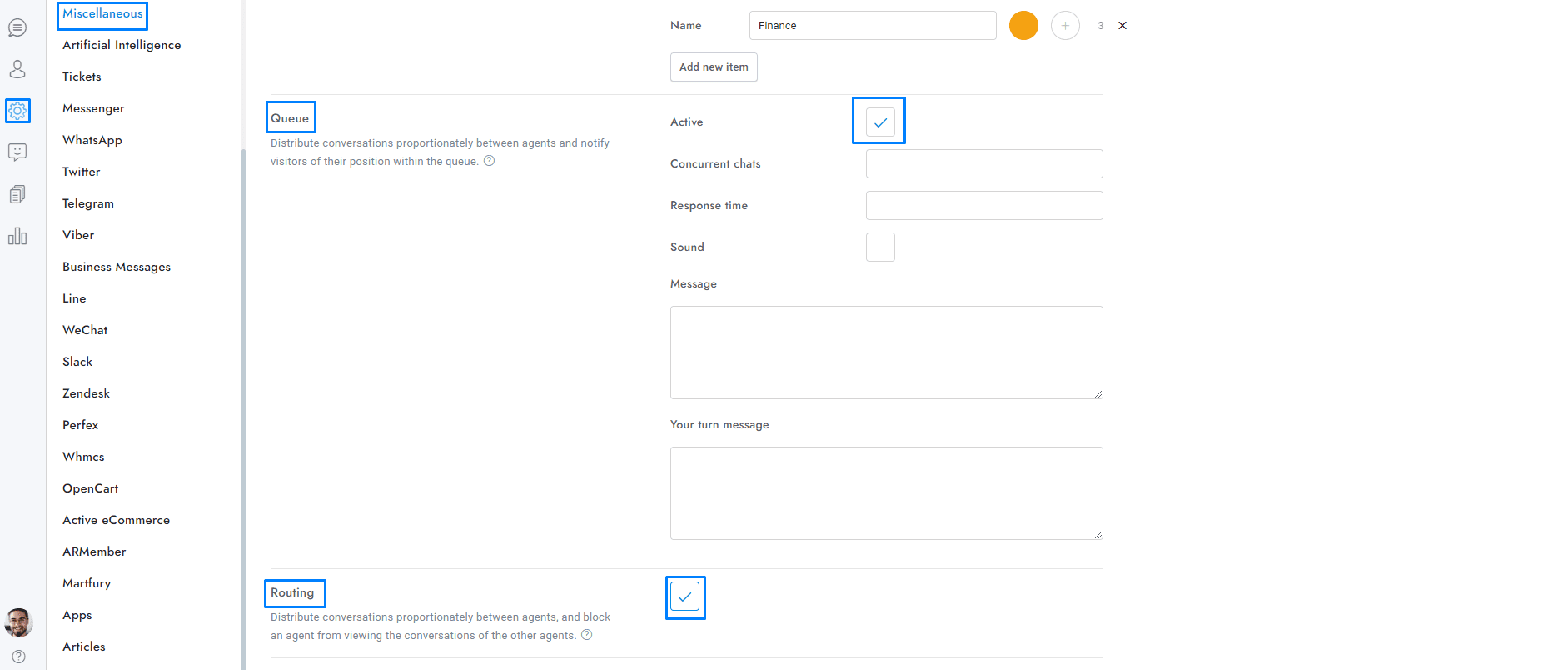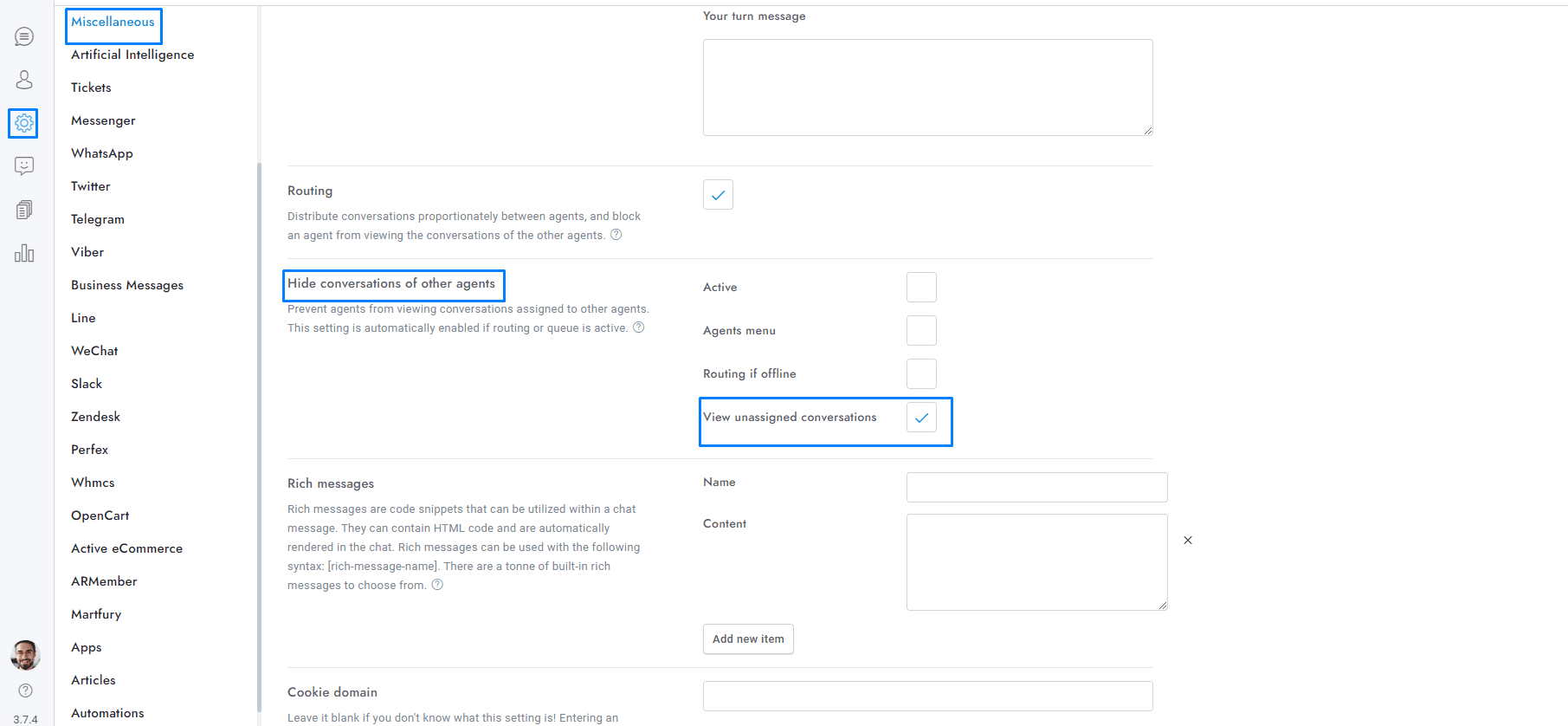Welcome to our guide on configuring Queue and Routing in OmniChat! These features streamline how conversations are distributed among agents, ensuring an efficient and balanced workload.
When the queue is activated via Settings > Miscellaneous > Queue, or routing is activated via Settings > Miscellaneous > Routing, OmniChat automatically assigns the users conversations to all available agents proportionately.
- Only online agents are counted as “available” agents.
- Only online agents will receive new conversations.
- Conversations are assigned proportionally between all online agents.
- Admins are not included; admins always see all the conversations.
- Agents must archive a conversation to mark it as completed; this will automatically give them access to the next conversation in the queue. A conversation is active if it’s not deleted, or archived.
- Agents can switch their status between online and offline by hovering over their profile image and then clicking the label of the profile pop-up at the bottom-left of the admin area.
- Agents can only search and filter their conversations.
- Agents can only view their conversations; however, they can see all of the conversations of a single user.
- To enable agents to view all unassigned conversations, activate Settings > Miscellaneous > Hide conversations of other agents and View unassigned conversations.
- Queue and routing are compatible with the departments.
- If Dialogflow human takeover is active, the queue or routing is activated only on human takeover.
More information – Queue only
When the queue is activated users enter into a queue automatically when an agent’s chat limit is reached. When a user enters the queue, a message with the current position in the queue and the estimated waiting time is displayed. OmniChat automatically assigns the conversations to all available agents proportionately. When an agent marks a conversation as completed (by archiving it), the queue is updated and a new conversation is received.
- If a user is in the queue and leaves (e.g. by closing the browser) for more than 1 minute, the conversation is saved; however, once the user comes back, the queue is reset and the user will lose their previous position. If the user leaves, the conversation remains unassigned and therefore invisible to agents, but only visible to admins.
- You can use the following merge fields in the queue message: {position}, {minutes}. They will be replaced by the real values in real-time.
- The waiting time is displayed in minutes and is calculated as follows: queue position X response time = waiting time. For example, if a user is 5th in the queue, and the response time has been set to 4 minutes (via Settings > Miscellaneous > Queue), then the total wait time displayed to the user will be 20 minutes.
- When the sound option is active, a sound is played when it’s the user’s turn.
- For conversations started from messaging apps like WhatsApp, it is not possible to respect the limit of conversations per agent, all conversations will be immediately and proportionally assigned to an agent.
- Use the offline message to prevent the chat from showing the queue update message to the user.
To test the queue, follow the steps below:
- To simulate multiple users and agents, open the chat in multiple different browsers (e.g. Opera, Firefox, Brave, Chrome, etc.). Each browser can simulate two users/agents: one in normal mode and one in “private” or “incognito” mode.
- To reset the chat and start a new user session, open the browser console, enter SBF.reset(), and press ENTER.
More information – Routing only
When the routing is activated OmniChat automatically assigns the users conversations to all available agents proportionately.
- When an agent comes back online after being offline, all unassigned conversations are automatically assigned to them.
- When routing is active agents can manually route conversations to other agents from the right panel of the conversations area.
- If the conversation is archived and the user reopens it in the future by sending a new message, if the assigned agent in the conversation is offline, the conversation is assigned to another agent.
Manual routing
When the routing is activated via Settings > Miscellaneous > Hide conversation of other agents agents see only their own conversations and can select the unassigned ones.
- Agents menu: displays the agents’ menu to assign the active conversation to another agent.
- Routing if offline: if the conversation is archived and the user reopens it in the future by sending a new message, if the assigned agent in the conversation is offline, the conversation is assigned to another online if there is at least one, otherwise to no agent.
- View unassigned conversations: allow agents to view the unassigned conversations, when an agent replies the conversation is automatically assigned to him and the conversation is removed in real-time from the admin area of the other agents. Check this option to enable the manual routing.
If you have additional doubts, remember that you can always contact us.