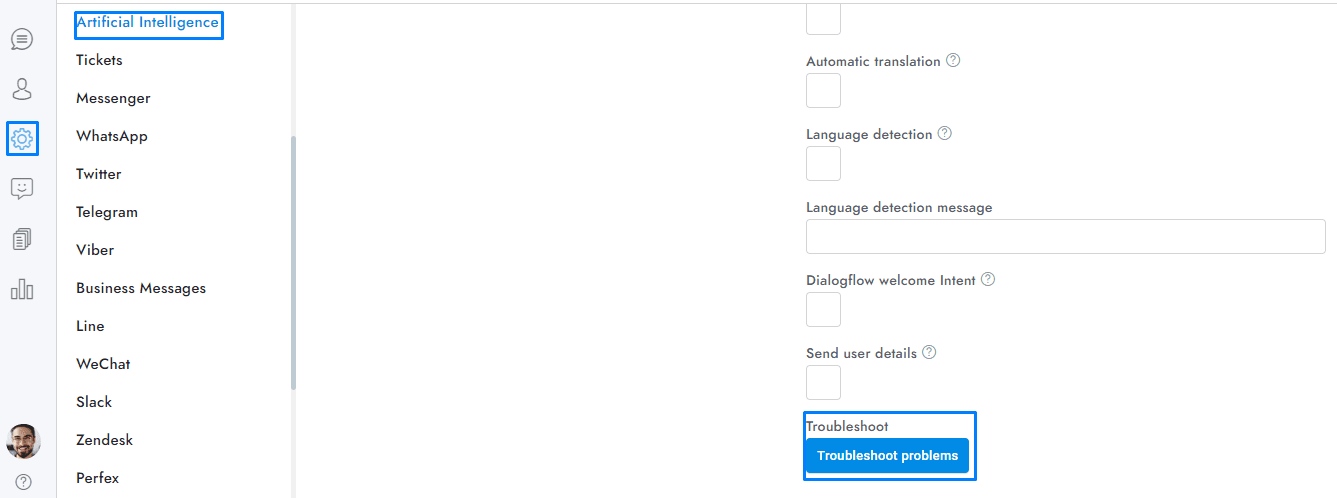This guide outlines common troubleshooting steps to resolve issues with OpenAI and Google integrations. Follow these procedures to identify and fix errors, ensuring seamless functionality of your AI services.
The most frequent reasons for OpenAI or Google not functioning properly are listed below. For more details about the issue, open the browser developer tools and then the console tab, send a message through the OmniChat chat, and an error should appear in the console. On Chrome you can open the console from Settings > More tools > Developer tools > Console.
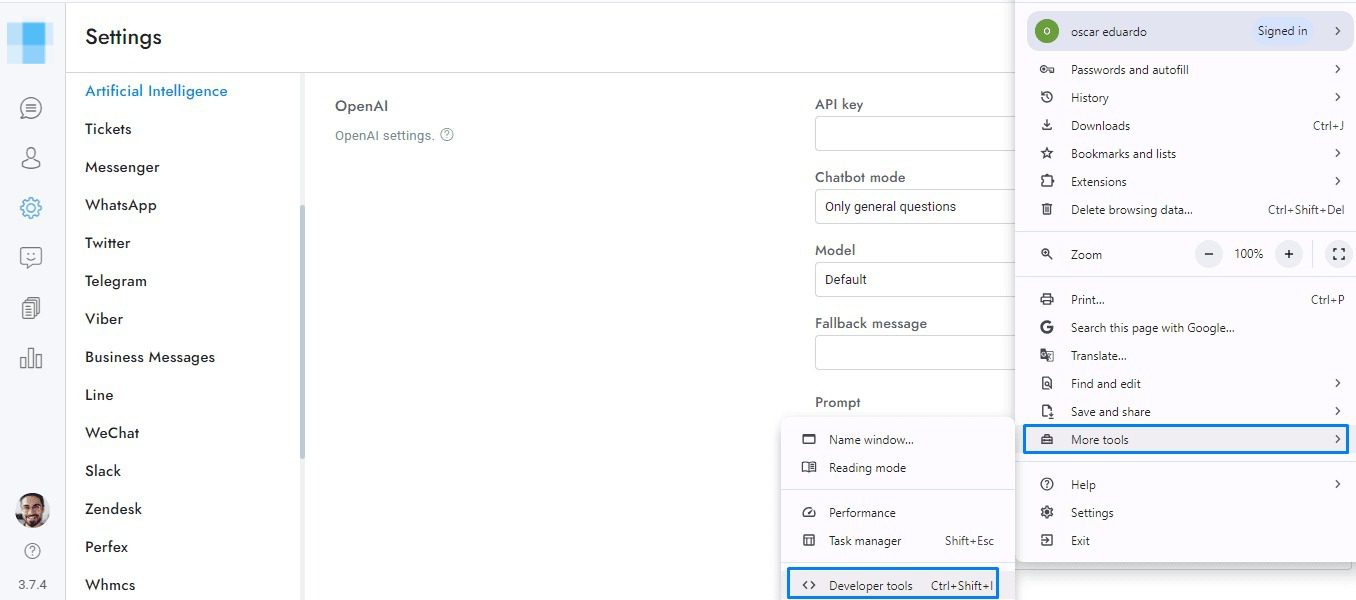
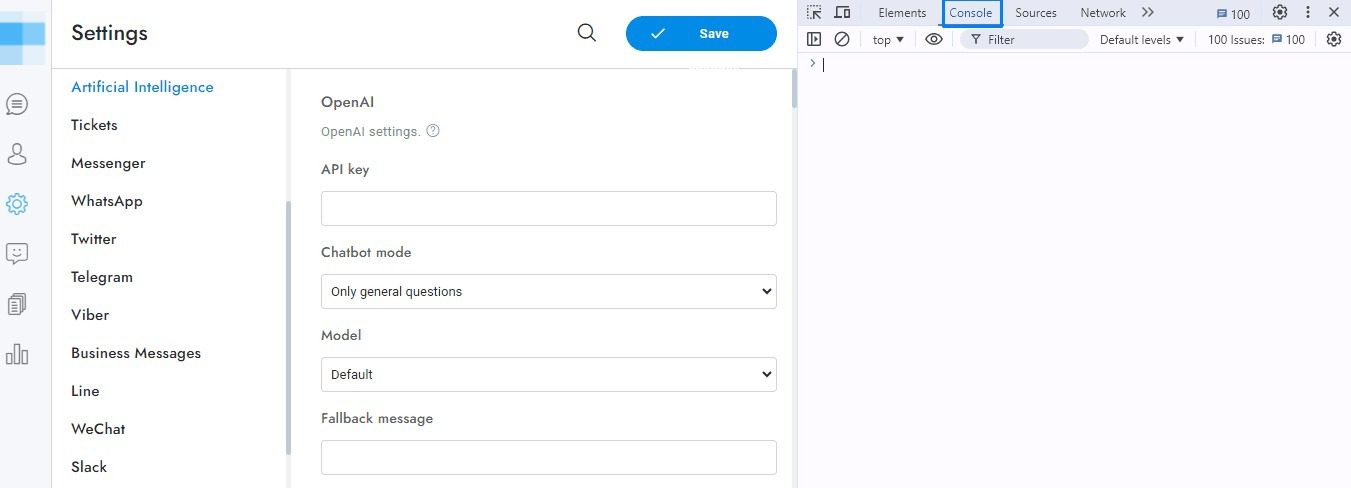
OpenAI and Google
- There is a human takeover.
- You can hire us to make the synchronization for you, details at the hire us page.
OpenAI
- Click the Settings > Artificial Intelligence > OpenAI > Troubleshoot problems button and check for any error. If there is an error, it will be related to your OpenAI account, follow the error message instructions to fix the issue.
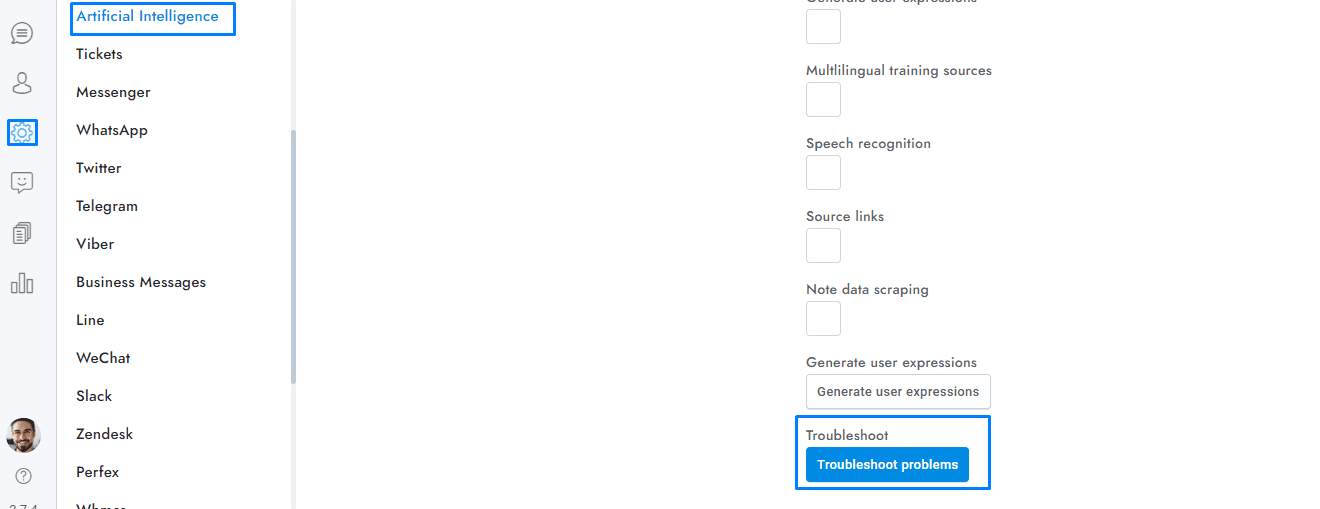
- Make sure to check the option Settings > Artificial Intelligence > OpenAI > Chatbot.
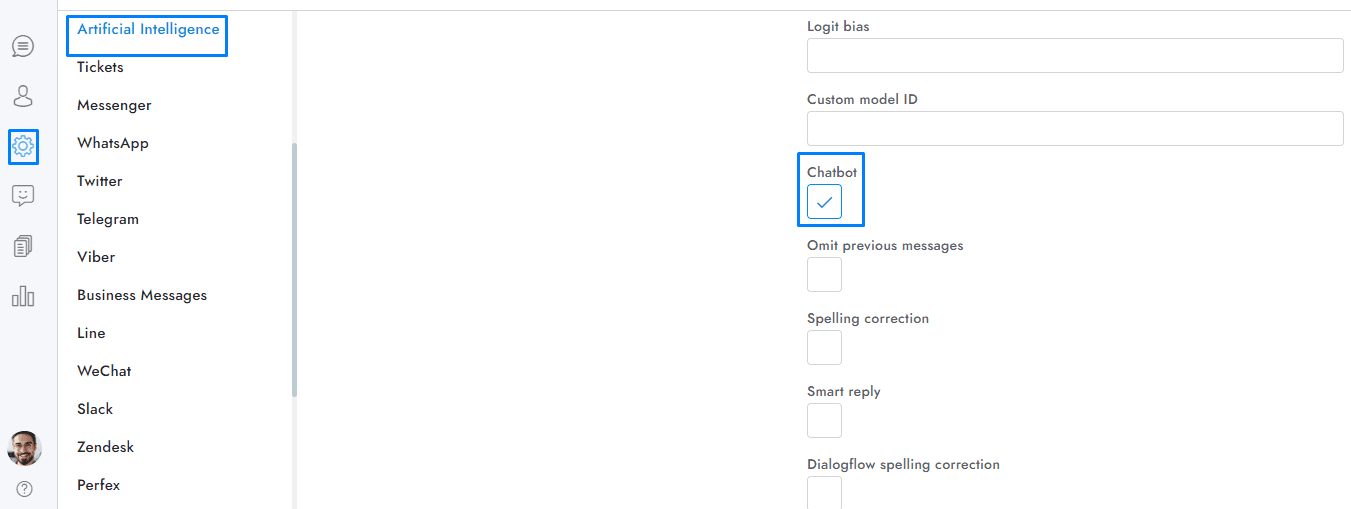
- You reached the quote limit or you are encountering billing problems with your OpenAI account. Check it at https://platform.openai.com/account/usage.
- If Dialogflow is enabled, OpenAI may not work correctly because your Dialogflow agent does not have the Fallback Intent. Please verify its presence on the Intents page, and if it’s missing, you can create it again by following the instructions here. To quickly check if this is the issue, you can disable Dialogflow and send a message consisting of 2-3 words. Then, check if the browser console has errors.
- Make sure to read the general information.
- If the training is not working as intended, for instance, if the chatbot is not responding to questions relevant to the training sources, and no training errors are being shown, there may be file permission issues. To address this, please ensure that the uploads folder includes the embeddings folder. It must exists and contains files.
- Make a test with the model gpt-3.5-turbo-instruct.
- Delete all of your OpenAI settings, leave only the OpenAI key and try again.
- Try to use the OpenAI assistant instead.
- If your training sources are from a website, and the website is multilingual, make sure the lang attribute of the <html> tag contains the correct language.
- Click the Settings > Artificial Intelligence > Google > Troubleshoot problems button and check for any error. If there is an error, it will be related to your Google account, follow the error message instructions to fix the issue.
- Make sure to check the option Settings > Artificial Intelligence > Google > Dialogflow chatbot.
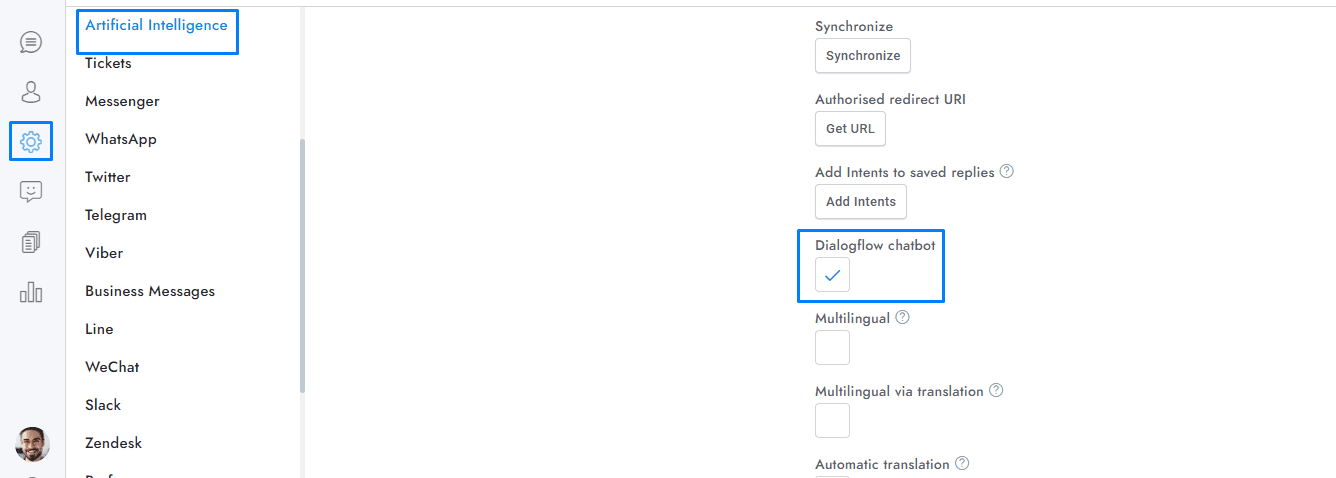
- If your synchronization was not successful we suggest reviewing our documentation and repeating the synchronization steps to correct any errors. If needed, we provide integration services. Details at the hire us page.
- You selected the wrong agent location.
- Make sure are not using a mega agent.
- Make sure to read the general information.