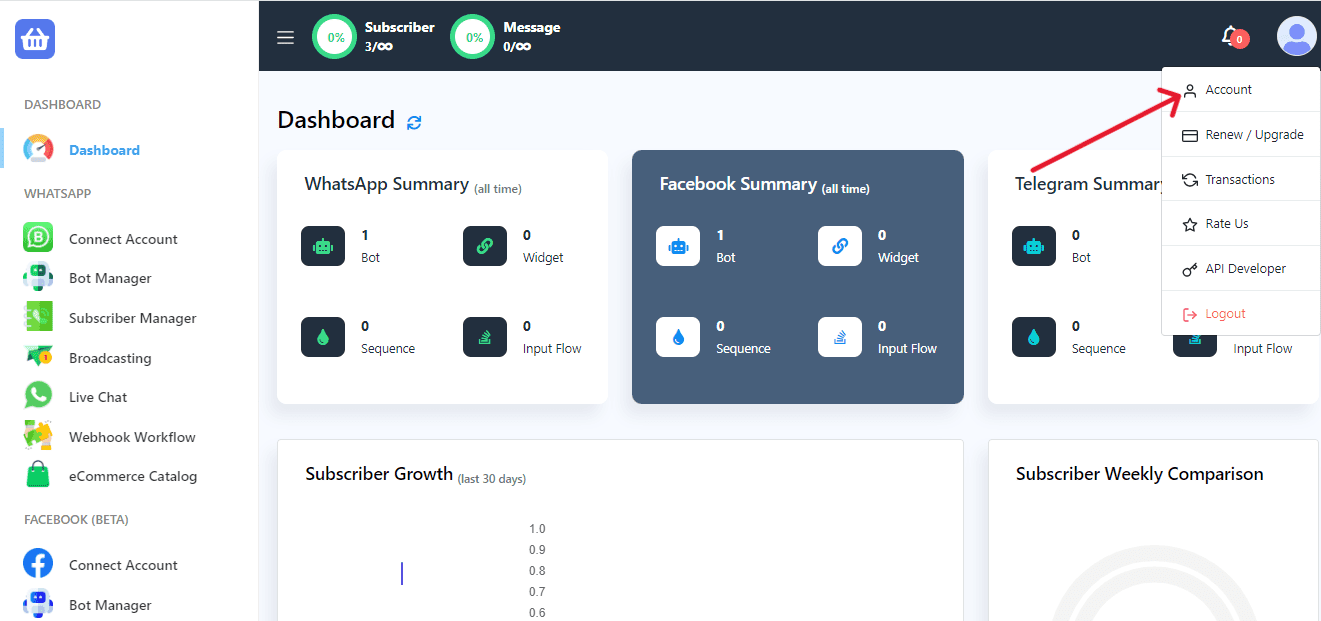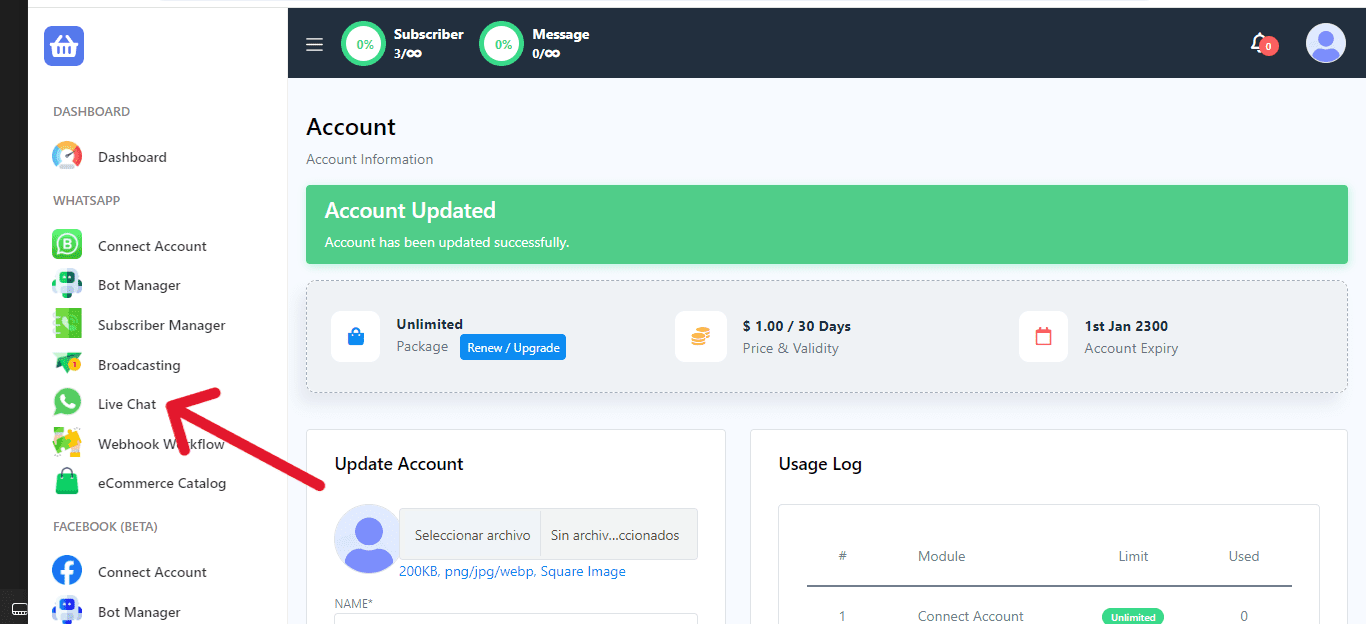Live Chat Translator allows users to translate live chat communications in real-time into the language of their choice. This function makes sure that communication isn’t hampered by language limitations, whether you’re interacting with global friends, clients, or consumers.
How to Use BotCommerce Chat Translate
Log in to the BotCommerce dashboard. Next, navigate to the “Account” section. This is usually located in the user dropdown menu or in the settings panel.
Within the account settings, locate the Live Chat Translator Language.
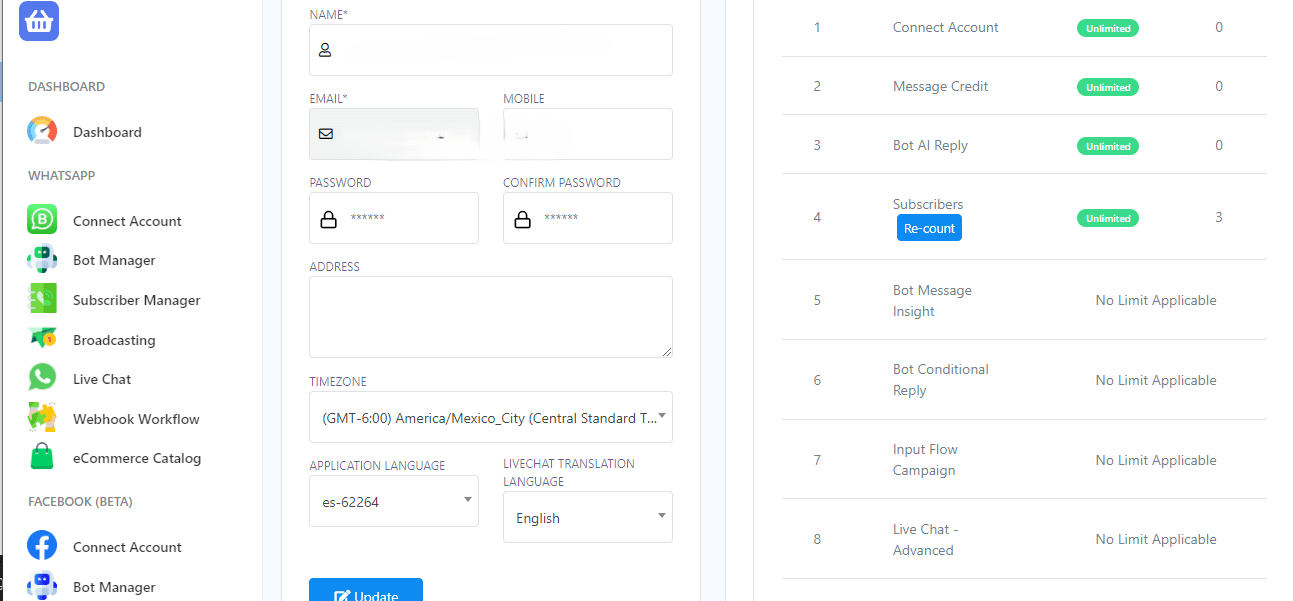
Select the language you prefer from the available options. The available languages will be listed in a dropdown menu or similar interface.
Update your changes. There will typically be a “Update” button to confirm your selection.
After saving the selected language in your dashboard, follow these steps to verify that the translation feature is activated:
Go to the Live Chat section in the main menu.
Inside the chat, look for the Translate option and click on it. Send a message to verify that the text is being correctly translated into the language you selected.
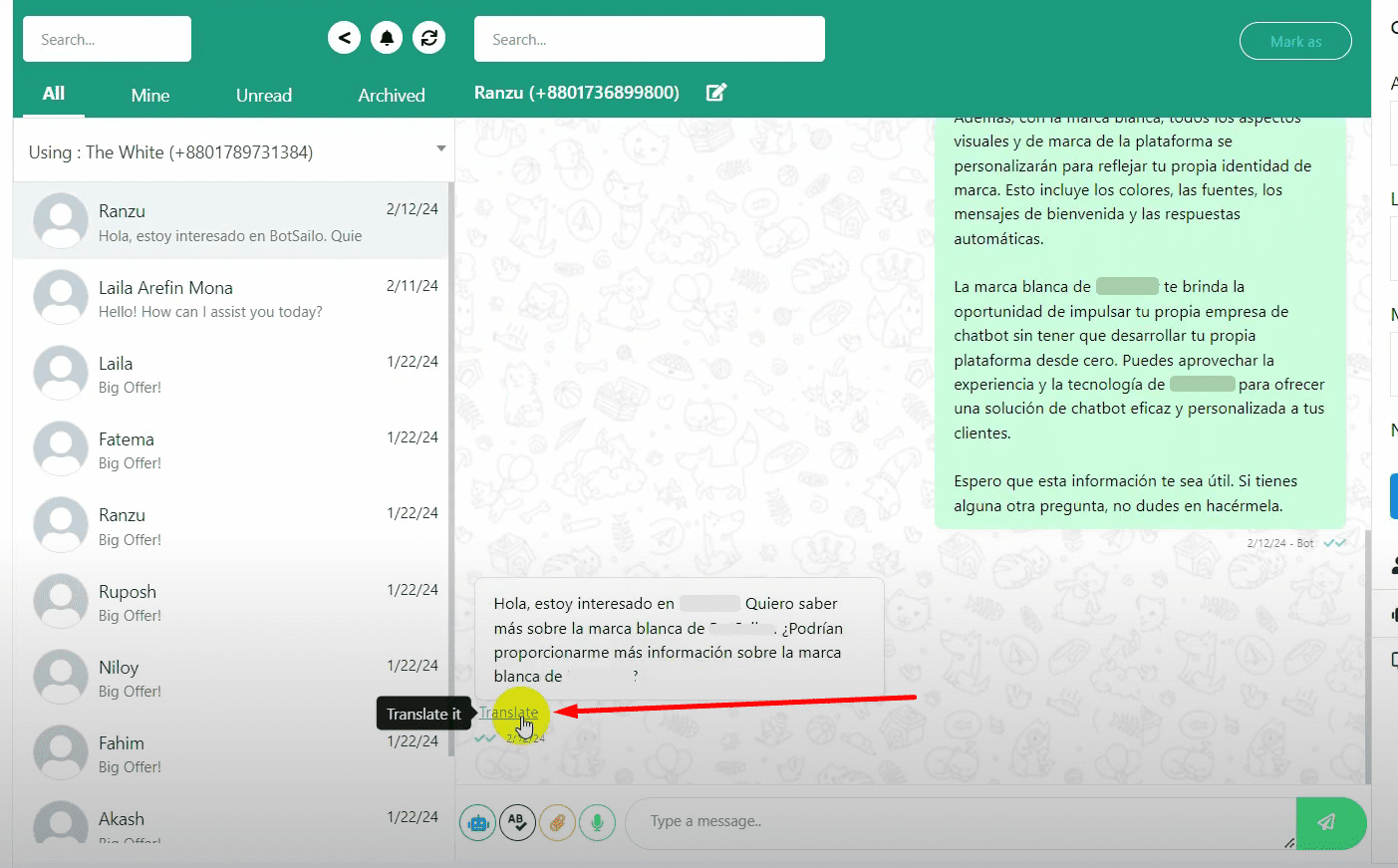
By following these steps, you can effortlessly customize your language settings on BotCommerce for seamless translation within the platform.