Welcome to our tutorial on enhancing your OmniChat chatbot! This guide will walk you through the essential steps to set up and optimize your chatbot.
OmniChat provides powerful tools to assist you in the process of creating the chatbot.
- Activate Artificial Intelligence > Google > Dialogflow chatbot.
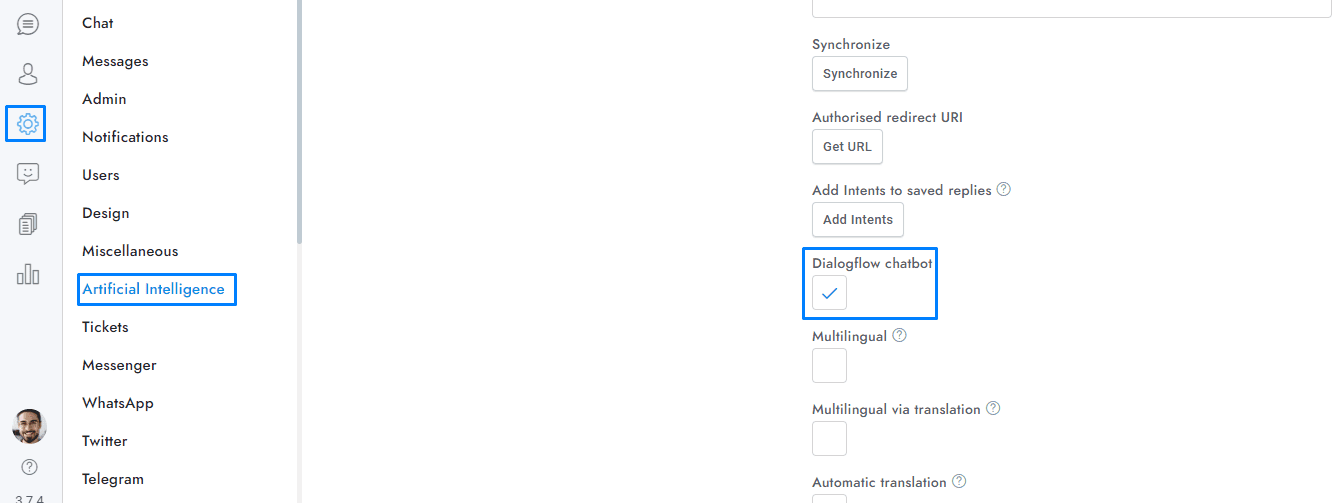
- If you have general or specific inquiries that require a definitive response, or if you want to use rich messages like buttons, the Dialogflow chatbot is the best option and it can work alongside the OpenAI chatbot. The Dialogflow and OpenAI chatbots can work together simultaneously. More details here.
- Keep improviding the chatbot from the chatbot training window.
- Activate Artificial Intelligence > Smart Reply. More details here.
- Activate the following OpenAI settings: Chatbot, Spelling Correction, Dialogflow spelling correction, Rewrite Message Button, and Generate User Expressions. More details here.
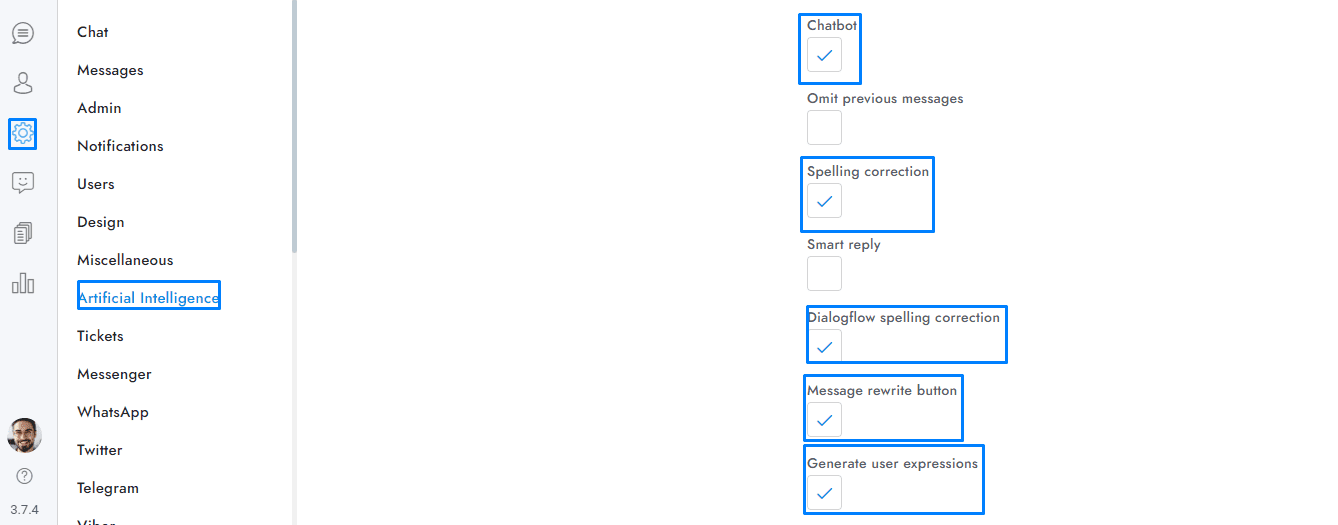
- Train your OpenAI chatbot with your own content, more details here.
- Set the value of Google > Dialogflow Intent detection confidence to 0.81.
- If your website receives traffic from multiple countries, consider activating the following Google options: multilingual via translation, automatic translation, language detection.
- Change the chatbot name from Settings > Users > Bot name.
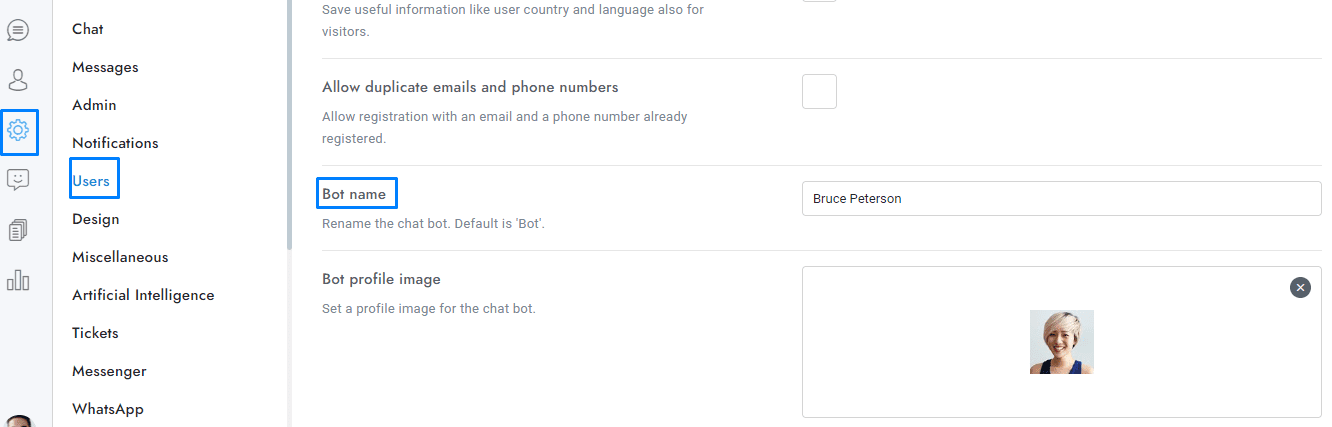
Chatbot training window
You can open the chatbot training window from the conversation area by hovering the mouse over a message, opening the message’s menu, and selecting Train chatbot.
-
- If Dialogflow is active, a new Intent will be added to the main Dialogflow agent.
- If OpenAI is active, the OpenAI chatbot will be trained automatically with the new information. You can control the questions and answers generated from this window from Settings > Artificial Intelligence > OpenAI – Questions and answers.
- The Services to update option let you choose what chatbots to update. When updating a Dialogflow Intent, a new OpenAI question and answer will be generated.
-
- The training window is not compatible with OpenAI assistants.
If you have additional doubts, remember that you can always contact us.
- The training window is not compatible with OpenAI assistants.

