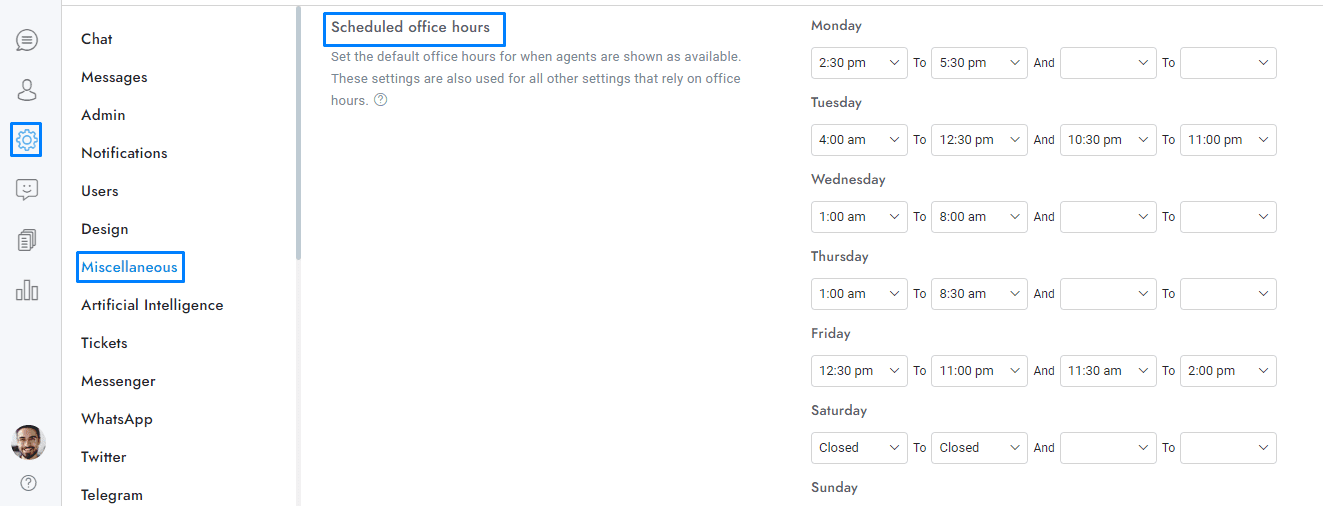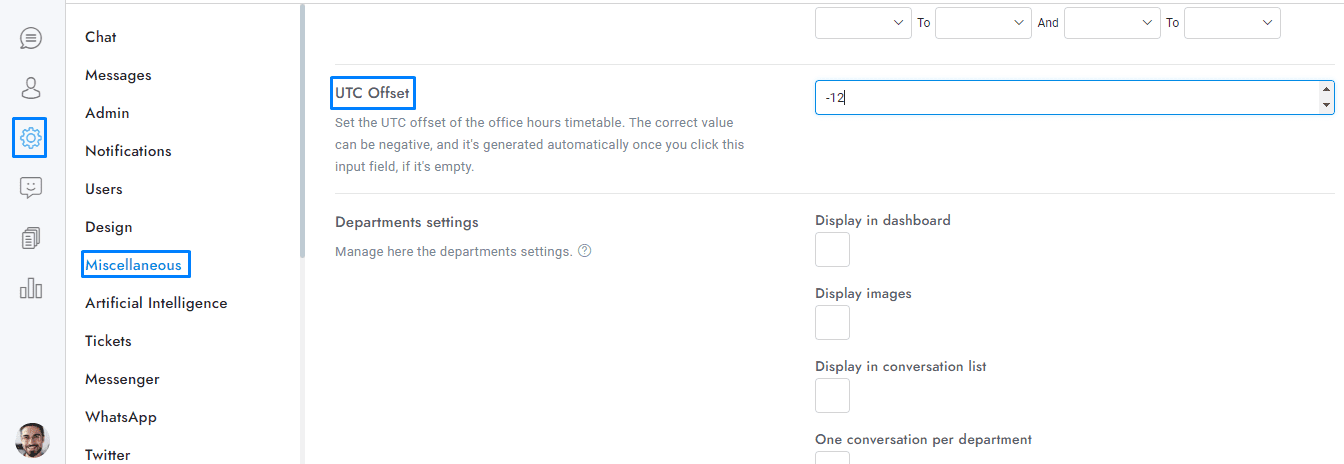Welcome to our guide on configuring office hours in OmniChat! This feature allows you to customize when your chat is available, manage offline messages, and control chatbot functionality based on your office schedule.
You can set the office hours timetable from Settings > Miscellaneous > Office hours.
Office hours are used for:
- Sending the offline message.
- Disabling and hiding the chat during out-of-office hours.
- Disabling the chatbot during regular office hours and enabling it during out-of-office hours.
More information
- Blank values in the timetable settings are considered out-of-office hours.
- The office hours are in UTC format. Your UTC is generated automatically when you click the field Settings > Miscellaneous > UTF offset.
To manually get the UTC offset of your area, go to:wikipedia.org/wiki/List_of_UTC_time_offsets and copy the offset (e.g. for UTC −12:00, enter -12). Only integers are accepted. If your offset is not an integer (e.g. UTC -12:30 or UTC -12:45), try searching for an alternative UTC offset. If you can’t find an integer offset, you will need to manually adjust the times in the office hours table to fix the gap.
- The date and time format of the timetable matchs automatically the one used in the country of the browser language of the user.
If you have additional doubts, remember that you can always contact us.