This guide addresses common issues with WhatsApp integration in OmniChat, including message sending restrictions, webhook setup, and troubleshooting. Learn how to handle re-engagement errors, ensure proper message delivery, and utilize rich messages and AI features effectively.
- You cannot send a WhatsApp message to a user who has sent you a message more than 24 hours ago or has never messaged you before. WhatsApp prohibits this action. Instead, you must use a WhatsApp template or send an text message. If you encounter an “Error message: Re-engagement,” it indicates this situation.
- If you does not receive WhatsApp messages make sure you are not assigning the WhatsApp conversations to a department and that the WhatsApp number used for testing is not a phone number of a OmniChat admin or agent. Also, make sure you setup correctly the WhatsApp webhook URL.
- If you can not send messages, an error should appear in the admin area when you try to send a message to the user.
- We cannot provide support for Twilio or 360dialog configuration, including all related issues.
- We cannot provide support in getting your WhatsApp account or WhatsApp message template approved.
- WhatsApp conversations and messages are compatible with queue and routing.
- If you are testing with the sandbox and after 72 hours you can no longer send messages to your phone number you must link again your phone number to your sandbox.
- You can send rich messages to WhatsApp. If you send chips, buttons or select rich messages, with more than 3 options, you can use the whatsapp=”Your menu text” shortcode attribute to set the text of the WhatsApp message menu.
- The follow-up message is supported, but the message is always sent, also if an agent replies.
- The offline message is supported, but the timetable is not sent.
- The chatbot is supported. The human takeover feature is also supported. To enable the Dialogflow chatbot support for audio messages, activate Settings > Artificial Intelligence > OpenAI > Speech recognition
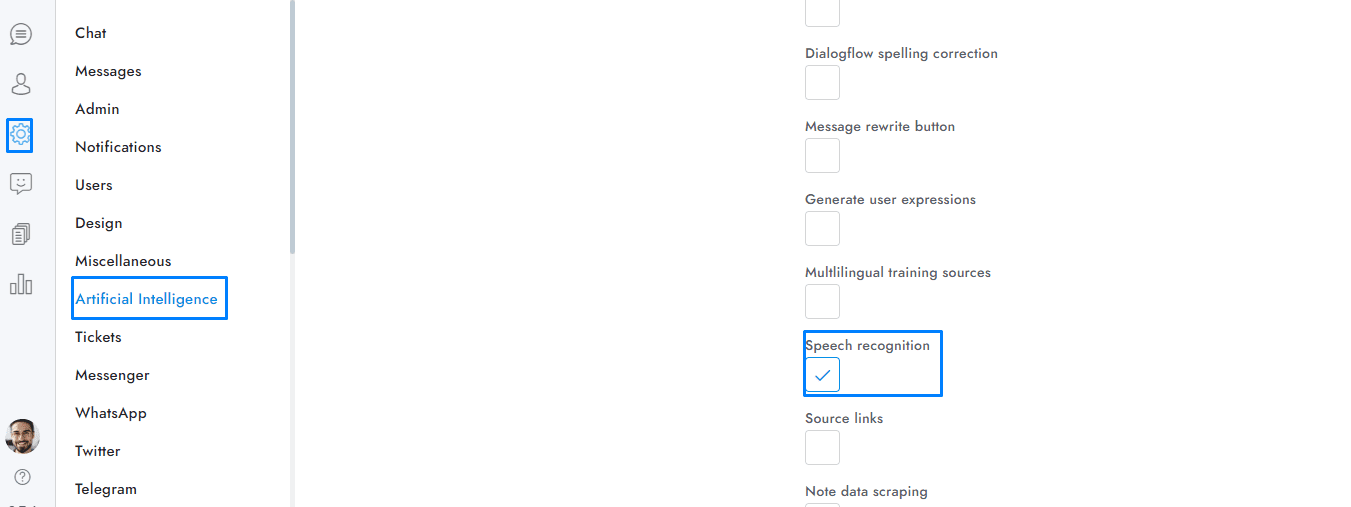
- The supported AI features include language detetction, spelling correction, multilingual via translation, Google search.If you have additional doubts, remember that you can always contact us.

