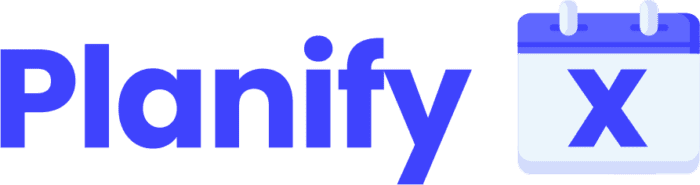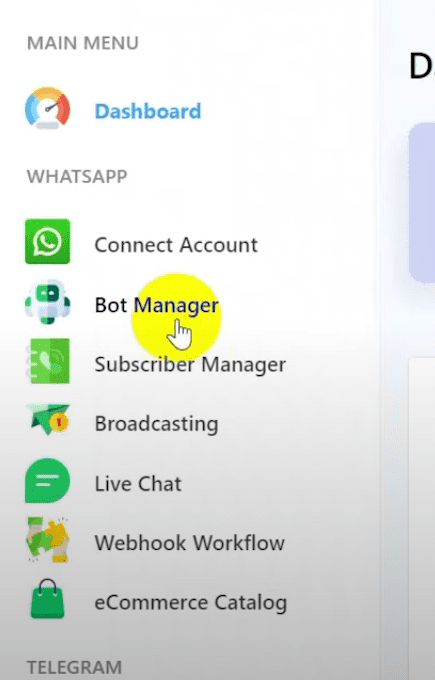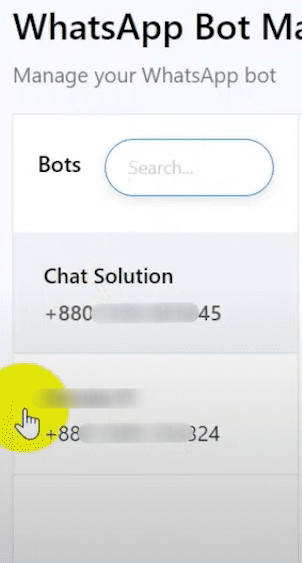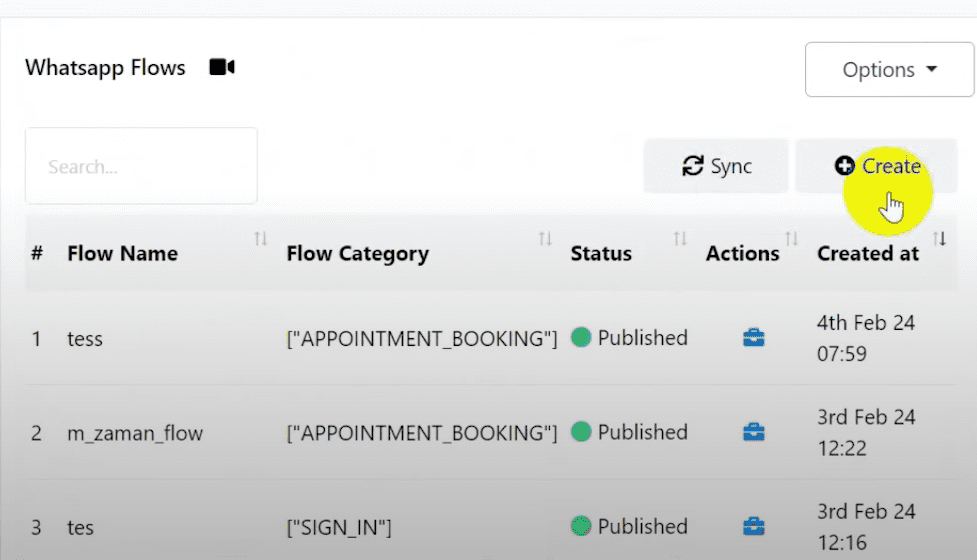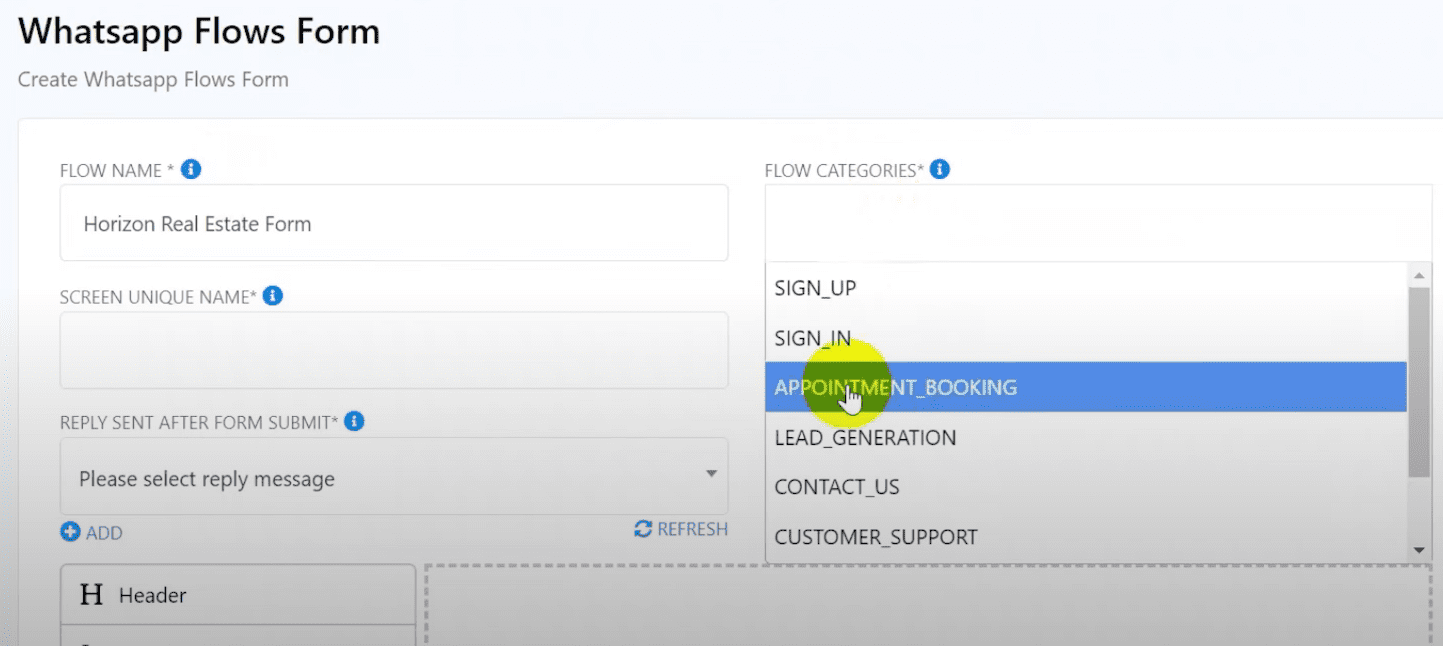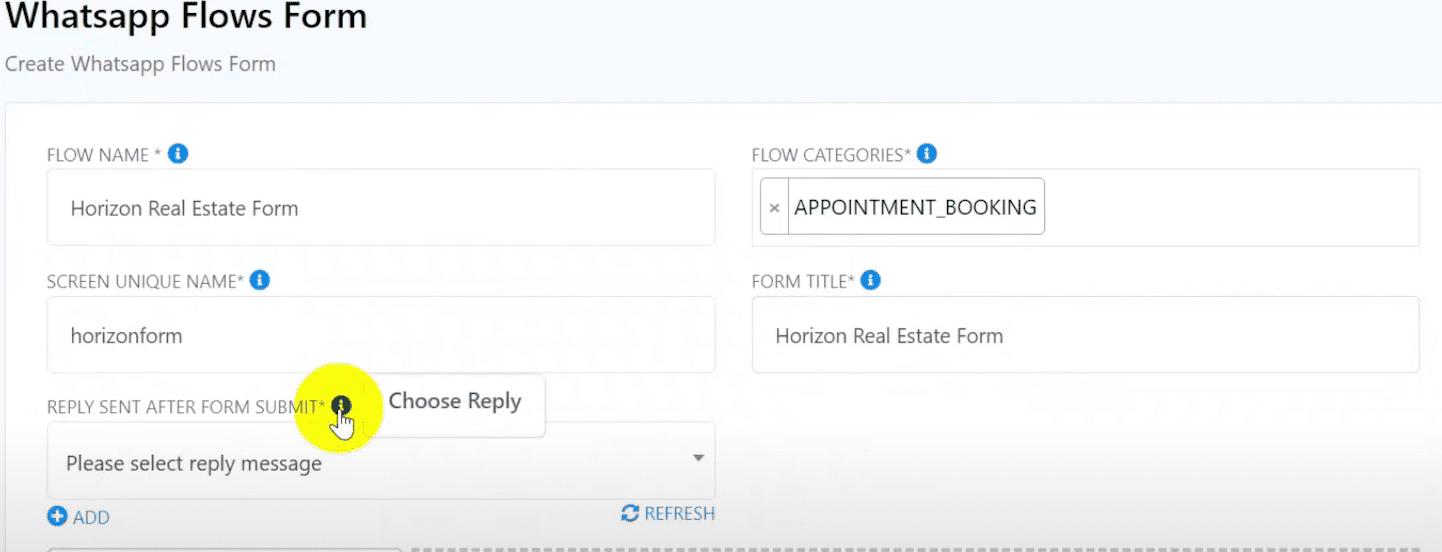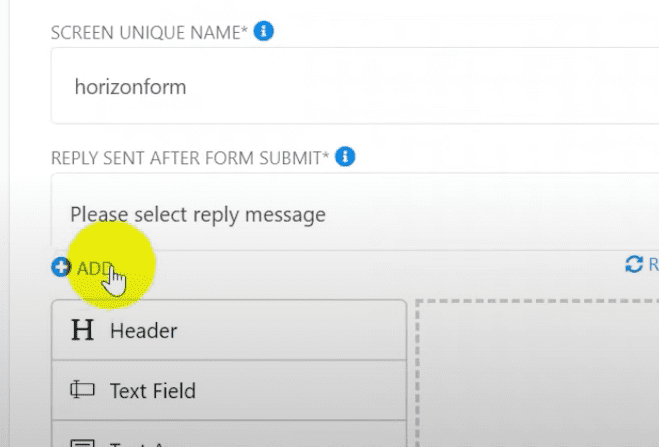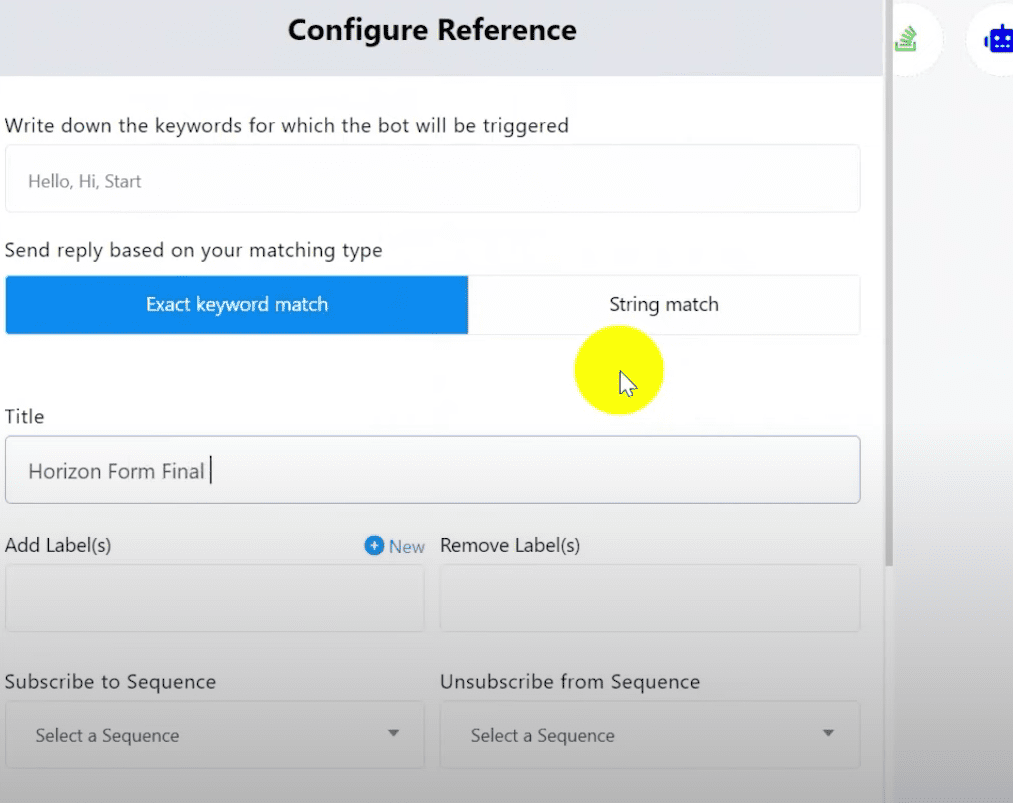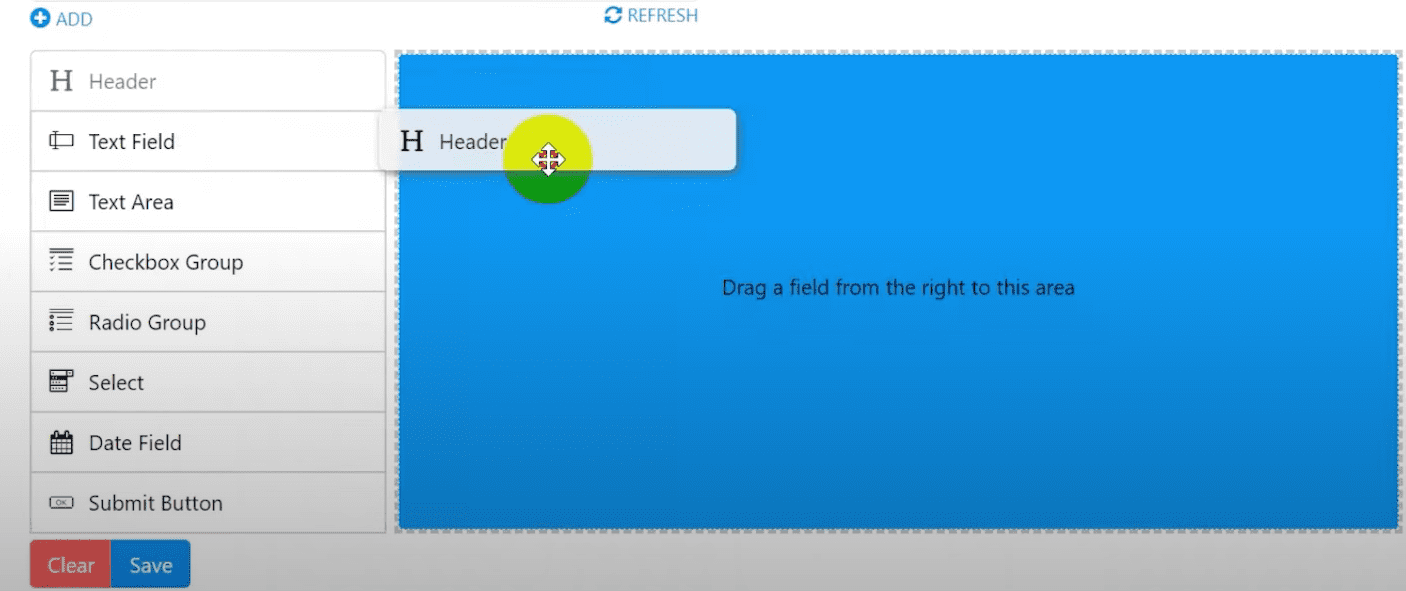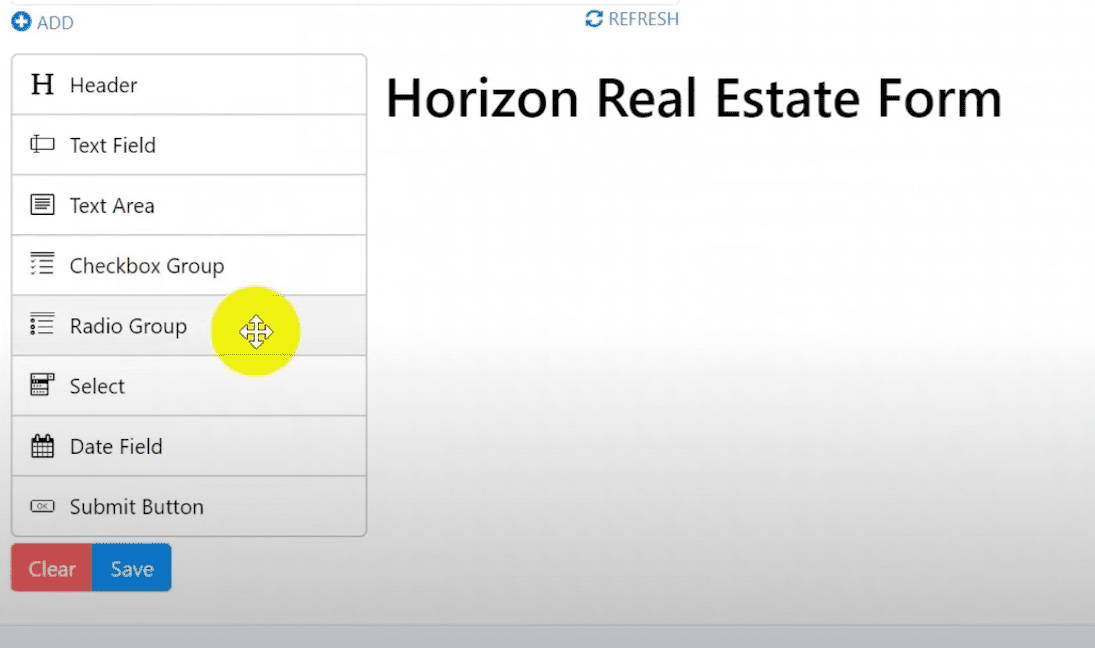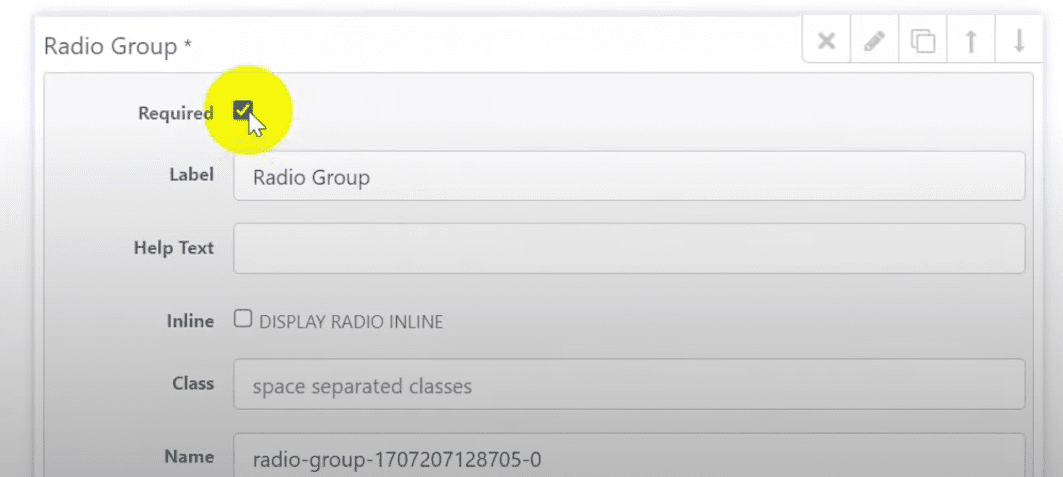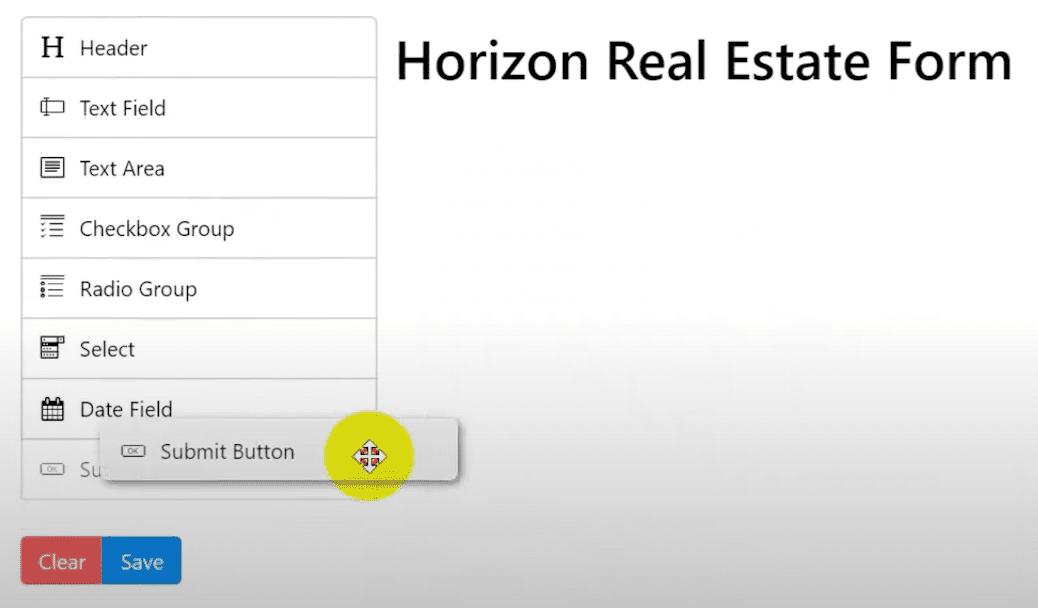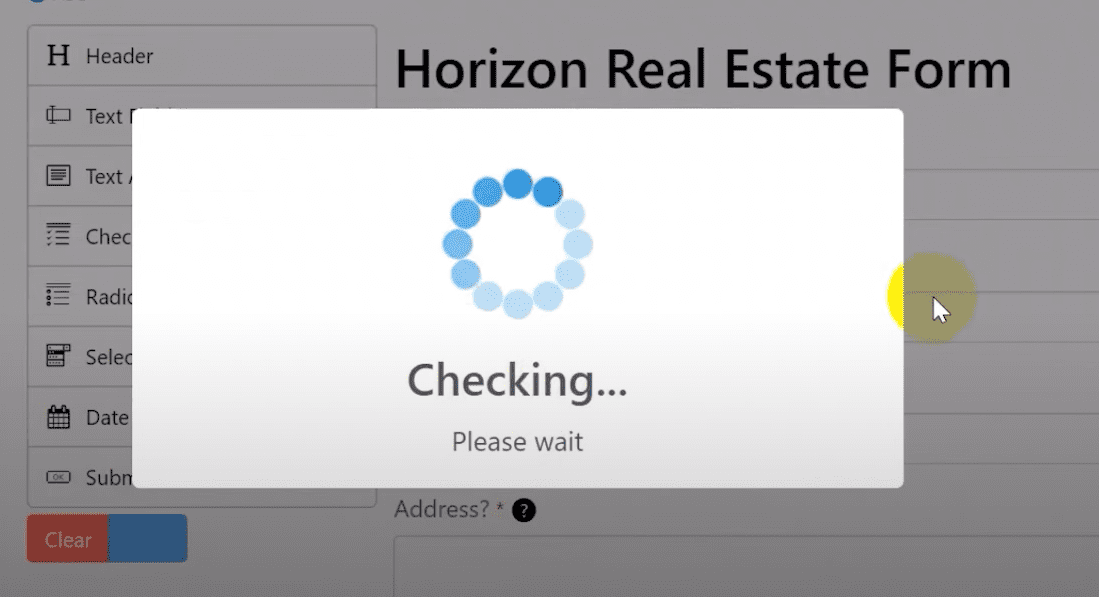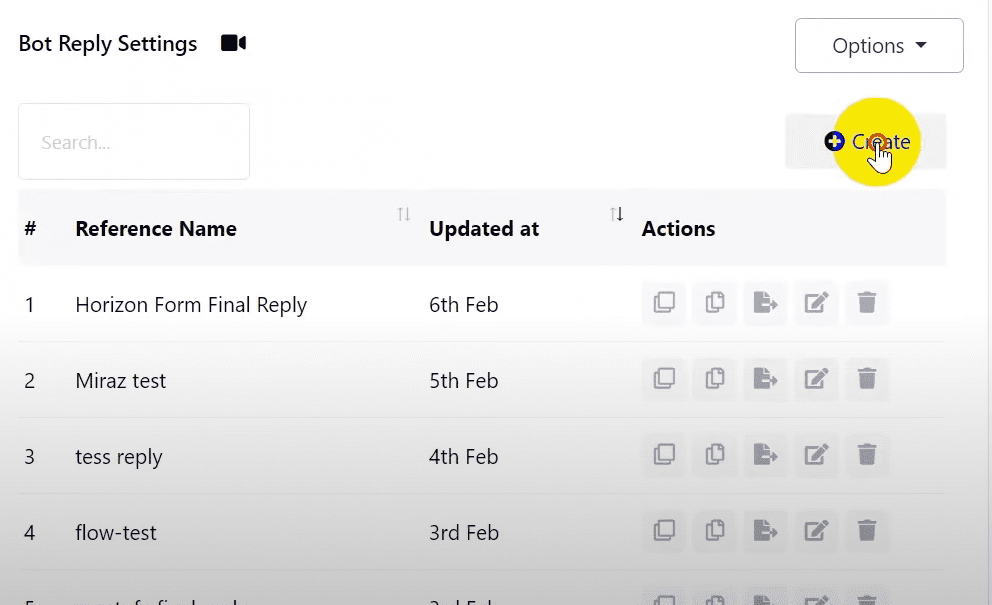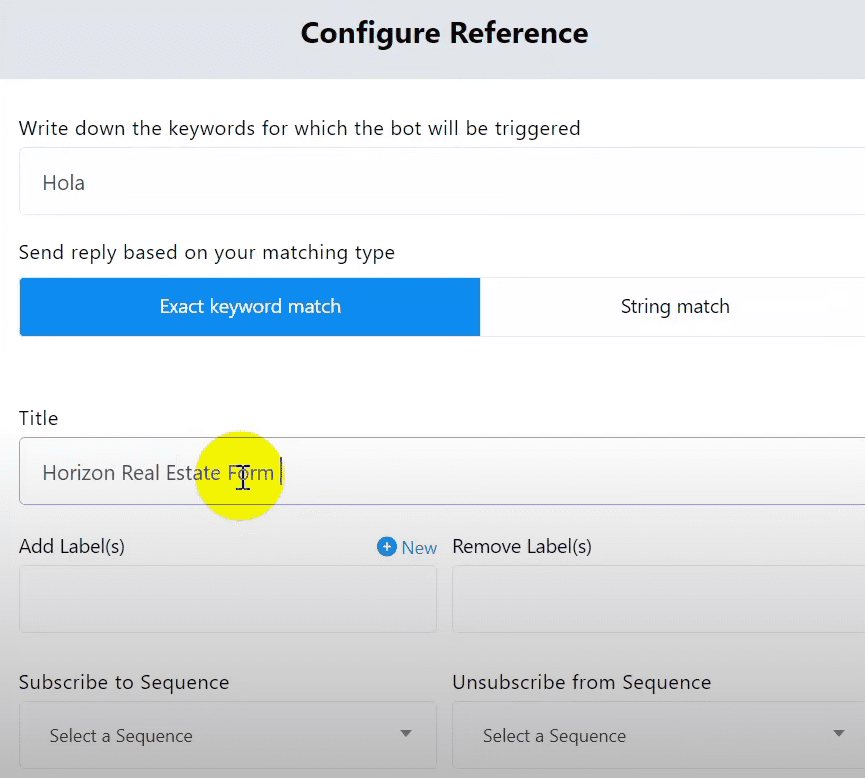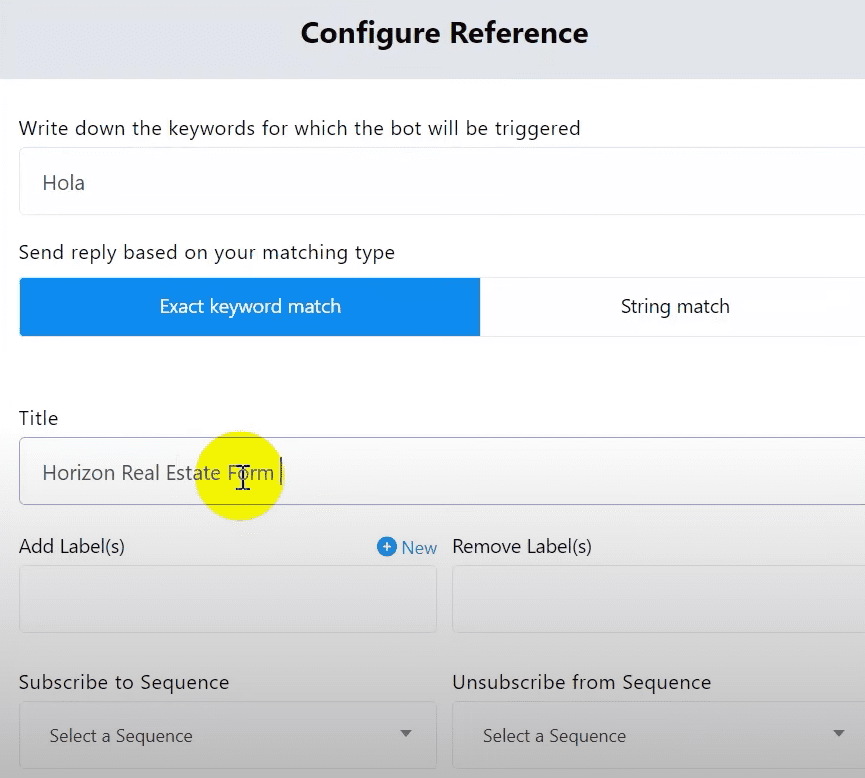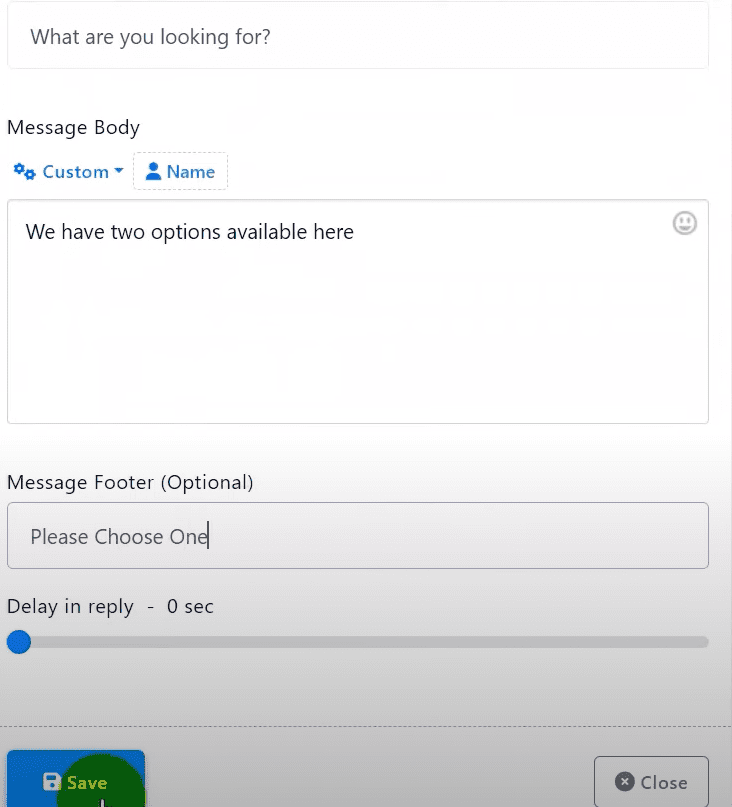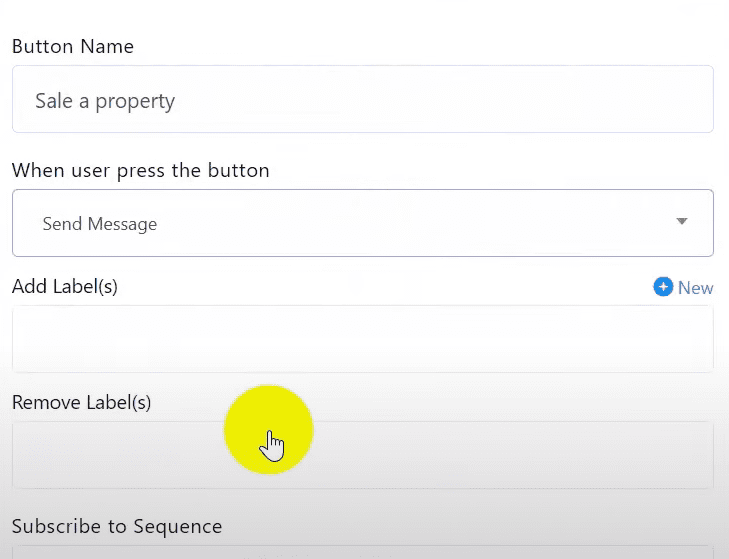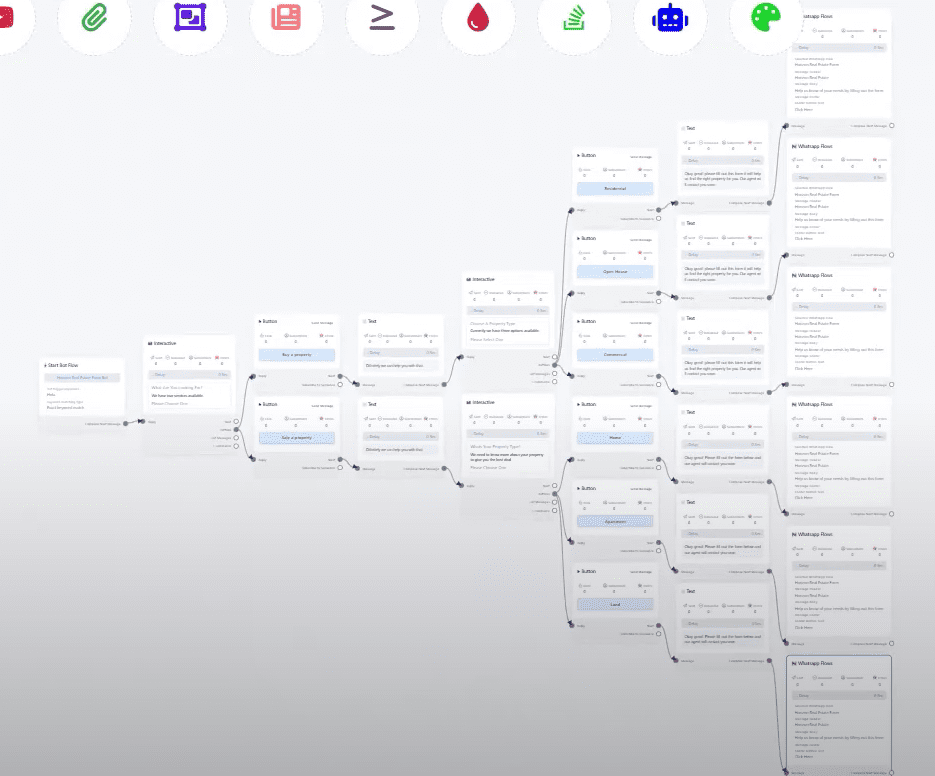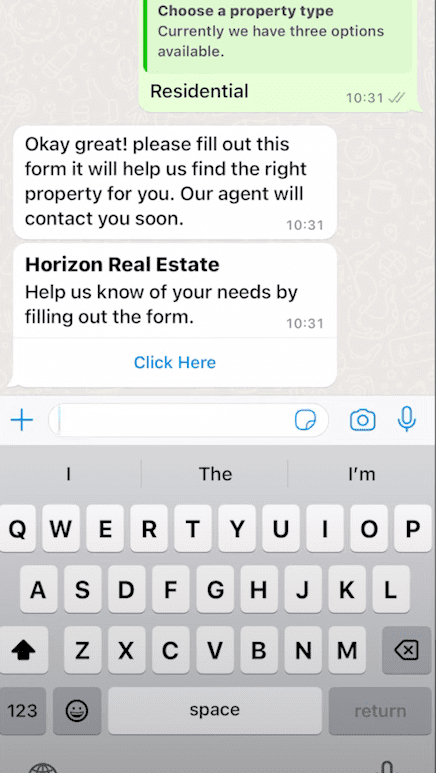This is a step-by-step for mastering WhatsApp flows for your ChatBot:
Part 1: Setting Up WhatsApp Flows in BotCommerce #
Access Dashboard:
- Go to the BotCommerce dashboard.
- Navigate to Bot Manager in the WhatsApp section.
- Select the bot account you want to use.
Create WhatsApp Flow: #
- Scroll down to WhatsApp Flows.
- Click on Create to make a new form.
#
Form Details: #
Name: Give your form a unique name (e.g., Horizon Real Estate Form).
Category: Select the appropriate category, like Appointment Booking.
Screen Name: Ensure it’s unique and without special characters.
#
Bot Reply Setup: #
Create a bot reply for after the form submission.
Double click on Start Word Flow, set a title (e.g., Horizon Form Final Reply), and add a thank you message.
#
Customize Form: #
Drag and drop elements like headers, text fields, and buttons.
- For example, add text fields for Name, Phone Number, Email, Address, Profession, and Budget.
- Use radio groups for multiple-choice questions (e.g., number of bedrooms, washrooms).
Add a Submit button at the end.
Connect Bot Reply: #
- Save the bot and refresh the page.
- Link the bot reply to the WhatsApp flow you created.
Part 2: Creating a ChatBot for Real Estate Agency #
Start New Bot:
- Go to the Bot Manager page and click on Create to start a new bot.
Use the visual flow builder to design the bot.
Trigger and Initial Interaction: #
- Set a trigger keyword (e.g., “Hola”).
- Add an interactive element asking, “What are you looking for?” with options like Buy Property and Sell
Property.
Buy Property Flow: #
- When a user selects Buy Property, send a confirmation message.
- Ask for the property type (e.g., Residential, Commercial, Open House).
- Direct users to fill out the WhatsApp form for their property needs.
Sell Property Flow: #
- When a user selects Sell Property, ask for the property type (e.g., Home, Apartment, Lot).
- Direct users to fill out the WhatsApp form to provide details about their property.
Testing: #
- Test the bot by sending the trigger keyword and following the flow.
- Ensure all elements (forms, messages) work as intended.
Accessing and Analyzing Collected Data
Report Data: #
- Go to the WhatsApp flow settings and tap on Action Button.
- Select Report Data to view collected data.
- Tap on Download Report to save the data in an Excel file for analysis.
—
Feel free to ask any questions in the comments section. Happy bot building!