Hello! One of the key features of PushAlerts is managing and monitoring your subscribers. To make the most of this feature, you need to understand how to efficiently handle and track your subscriber list. Don’t worry—this tutorial will guide you through the process.
1. Get into the app. Log in with your credentials.
2.Go to the Subscribers section. You will find it in the dropdown menu on the left side of your screen.
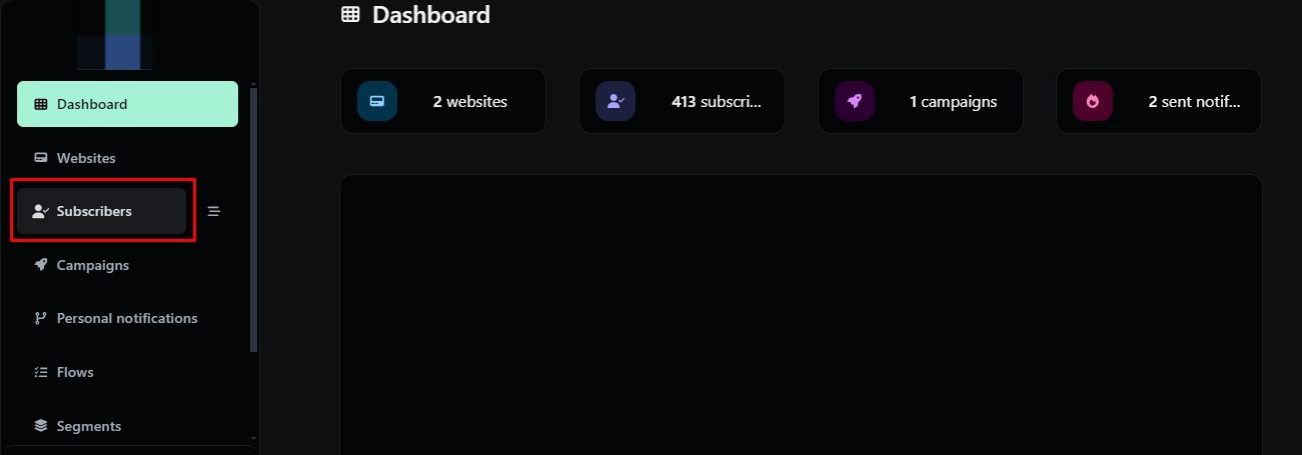
After clicking the subscribers icon, you will see a list of all your subscribers organized into four categories: Subscriber (website they belong to), Device used to access the website, Notifications sent to them, and Additional details. To view more information about a specific subscriber, click on their name.
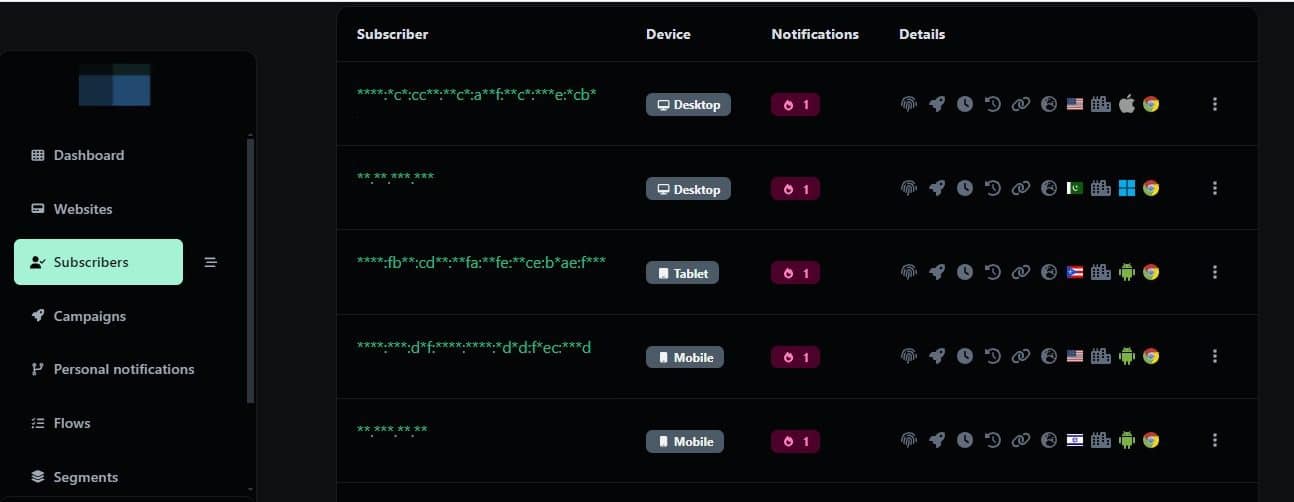
After clicking on the subscriber’s name, the app will display additional information about the subscriber, including details such as the last sent notification, account creation time, device used, operating system, browser, continent, country, and city, as well as the number of notifications received, clicks, closes, and login activity on the website.
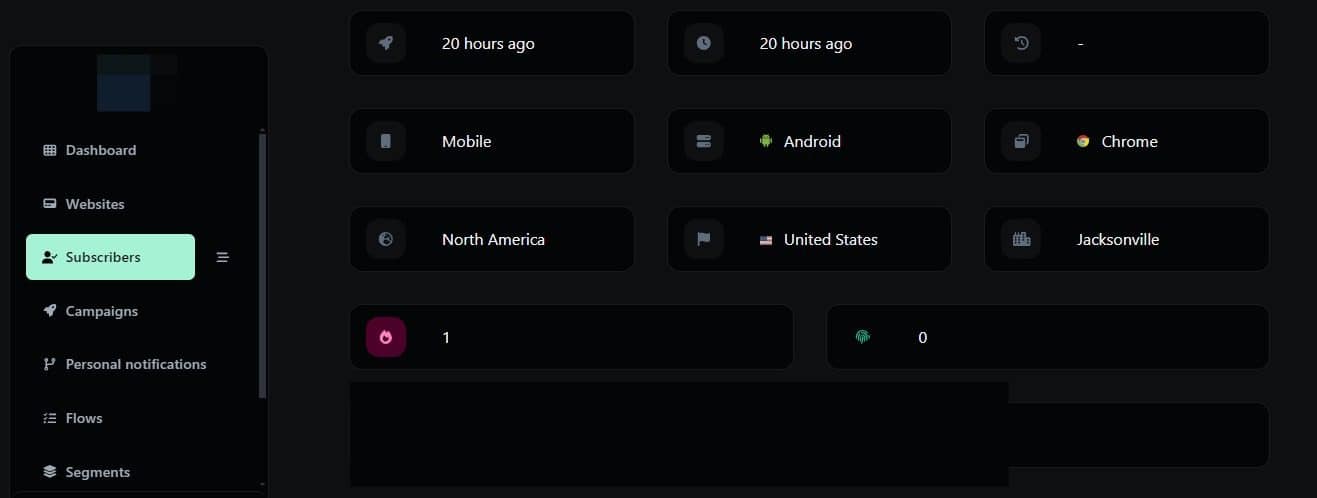
Congratulations! You now know more about subscribers in PushAlerts. If you have additional doubts, remember that you can always contact us.

