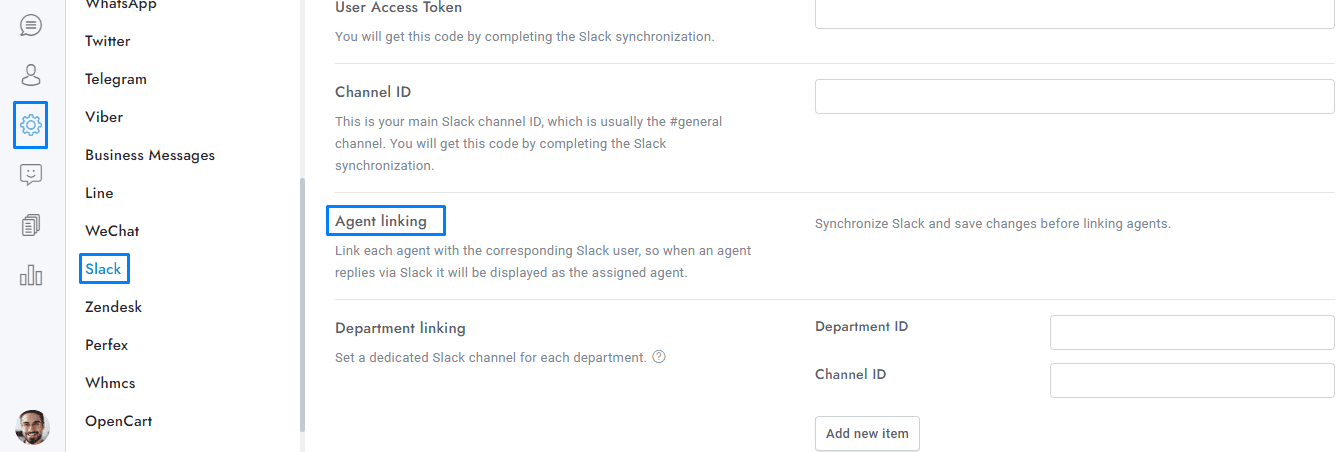Welcome to our tutorial on managing Slack notifications and channel linking in OmniChat! This guide will walk you through configuring Slack to handle new user messages, manage channel access, and handle notifications efficiently.
- When a new user sends the first message, a Slack message with the user details and a button to join the user’s channel is sent to the main channel selected during the synchronization, or to the channel linked to the conversation’s department. Only the Slack account used during the synchronization will automatically join the user’s channel, other Slack members will have to join it manually via the button.
- When Settings > Slack > Agent linking is set, if the conversation is assigned to a department, only agents assigned to that department will receive the message, if the conversation is assigned to a single agent only that agent will receive the message.
- Slack is free to use. Only large companies may need a paid subscription plan, more details here.
- Push notifications are compatible with Slack, when agents send messages via Slack, Push notifications are sent to users.
- If you’re using Dialogflow, no messages will be received in Slack if the chatbot knows the answer. Once the human takeover is active all conversation’s messages are sent to Slack.
- The Slack app is compatible with email piping and the messaging apps.
- Deleting or leaving a channel is not supported, only archiving a channel is supported.
- When a conversation is archived in OmniChat , the linked Slack channel is also archived.
- When replying via Slack to a user, if the user is notified by email or text message, a Slack message is sent to notify you.
- Use the Slack command /archive to archive a conversation from Slack.