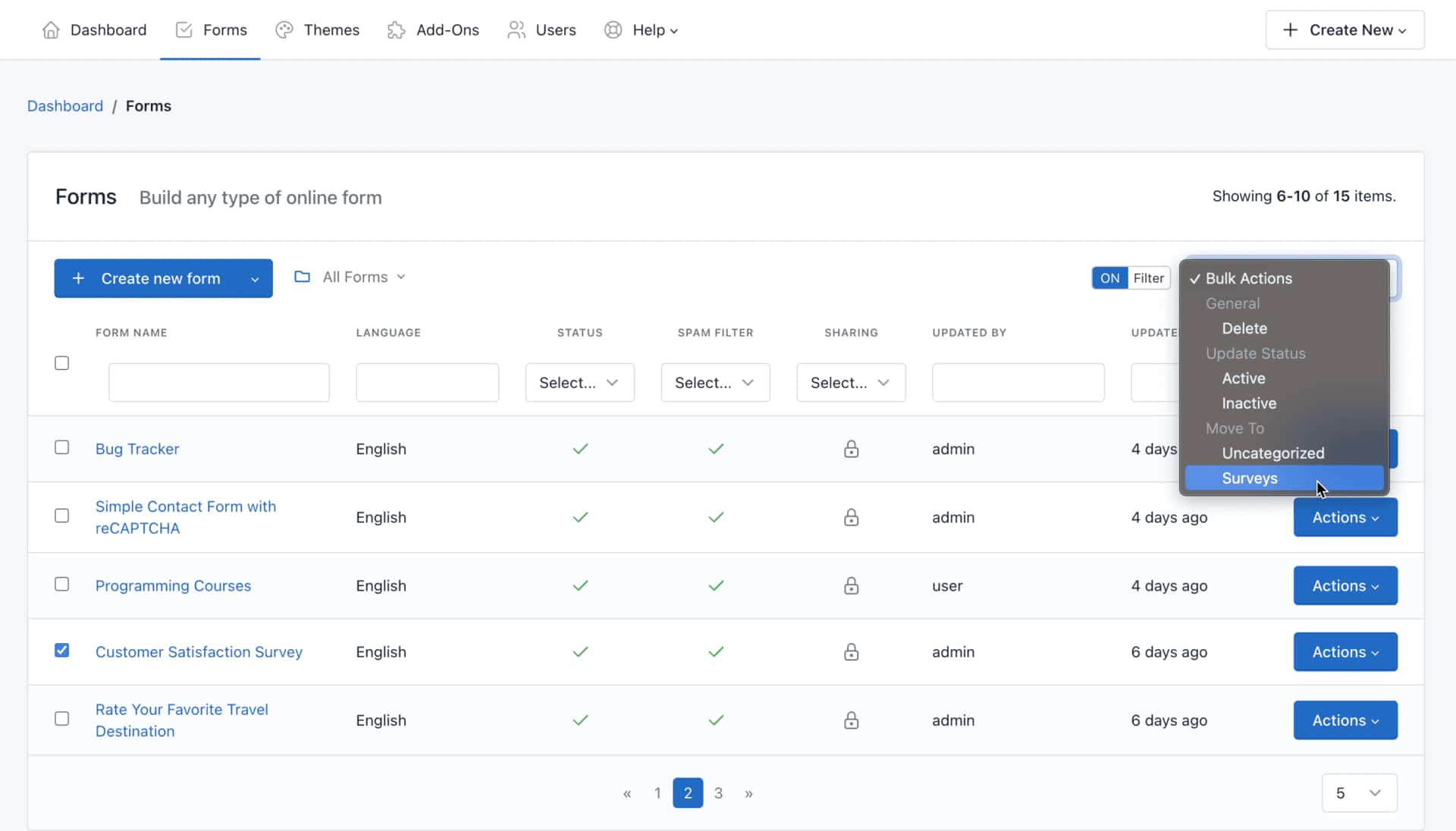Folders help you organize and filter forms on the Forms page. You can create your own folders, or use the folders automatically created for you.
- The All Forms folder is your default folder. To view surveys in other folders, click the folder dropdown to switch.
- The Shared with me folder contains forms owned by someone else and shared with you.
- The Uncategorized folder contains the forms that have not been moved to any folder.
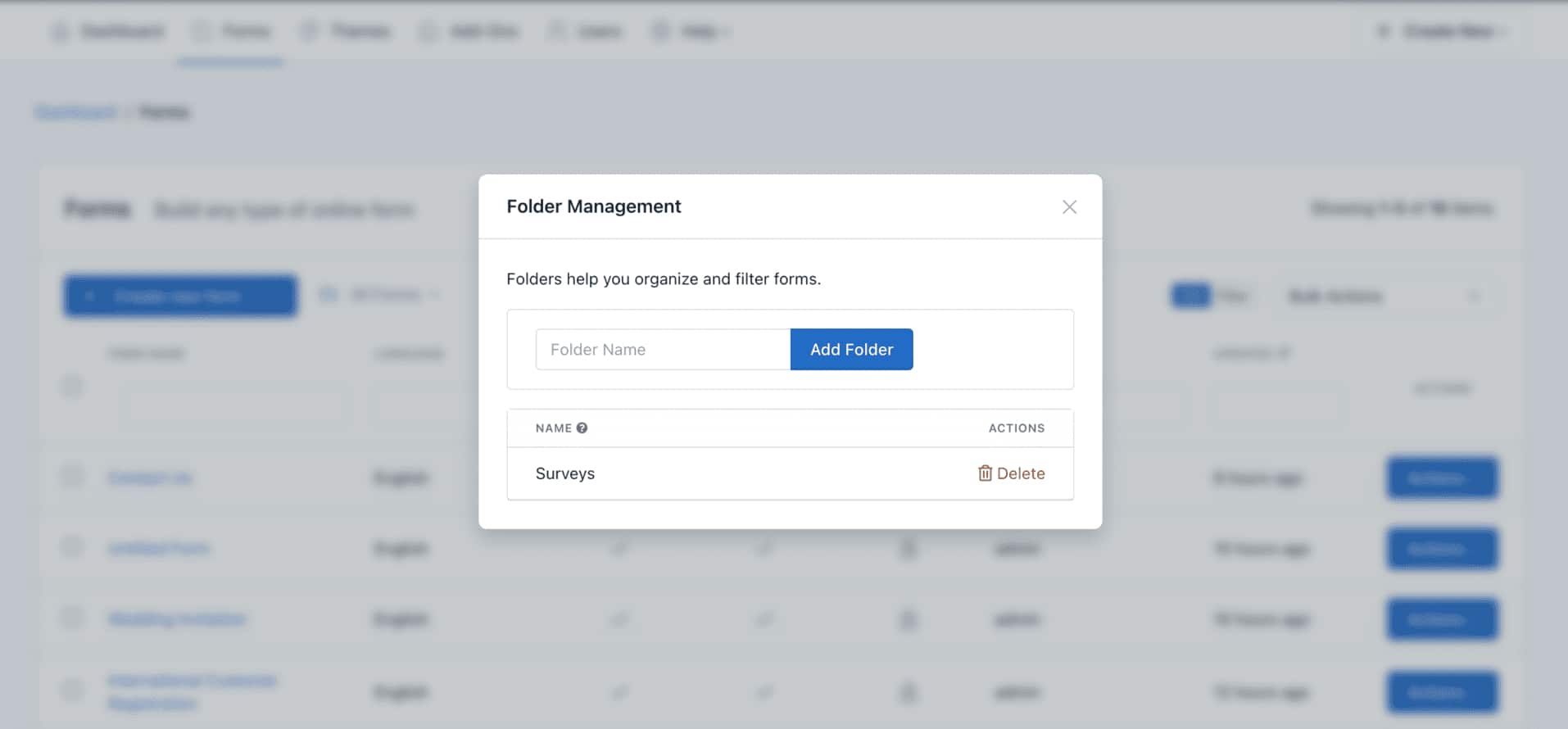
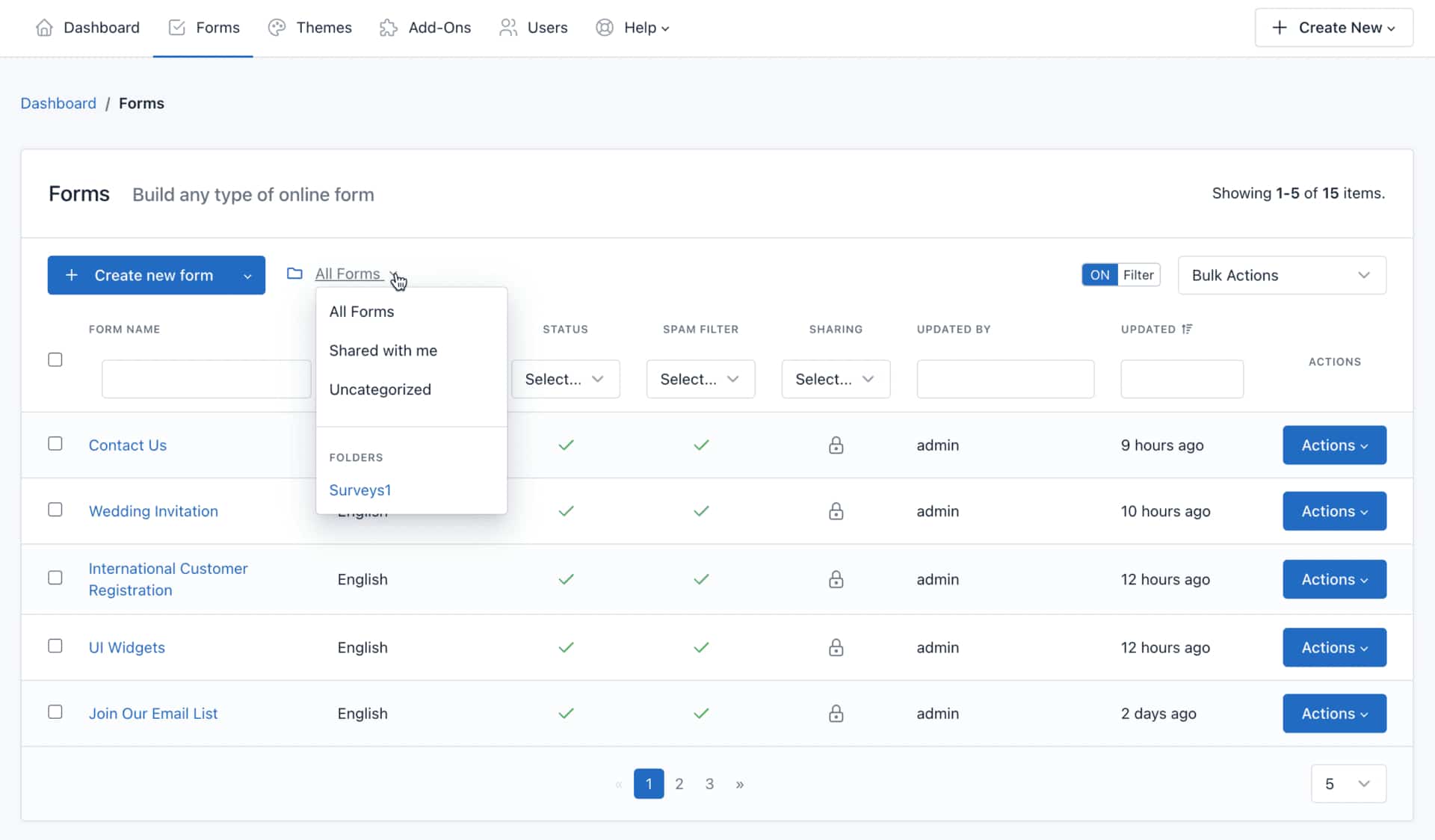
Create a New Folder
- Go to the Forms page.
- At the top of the form list, click the “Folder” icon.
- The “Folder Management” popup will appear.
- Enter a name for the folder.
- Click Save.
Rename a Folder
- Go to the Forms page.
- At the top of the form list, click the “Folder” icon.
- The “Folder Management” popup will appear.
- Click above the folder name to edit.
- Enter a new name.
- Click Save.
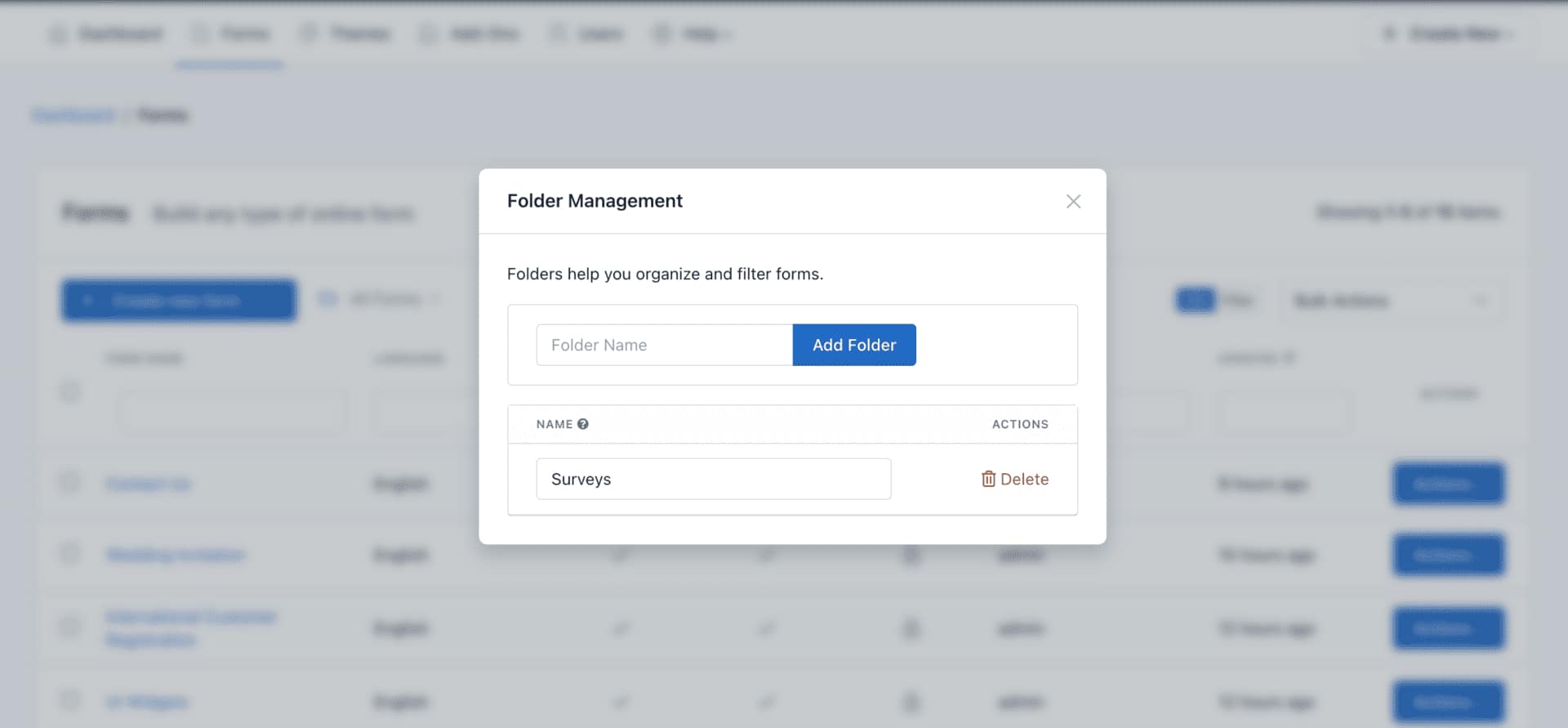
Delete a Folder
When you delete a folder, forms inside the folder aren’t deleted. Forms will stay in your account on the Forms page.
- Go to the Forms page.
- At the top of the form list, click the “Folder” icon.
- The “Folder Management” popup will appear.
- Click Delete next to the folder you want to delete.
- Click OK to confirm.
Move Forms into a Folder
- Go to the Forms page.
- Select the checkbox of the form you want to move
- Click Bulk Actions > Move To
- Choose the folder you want to move the form to