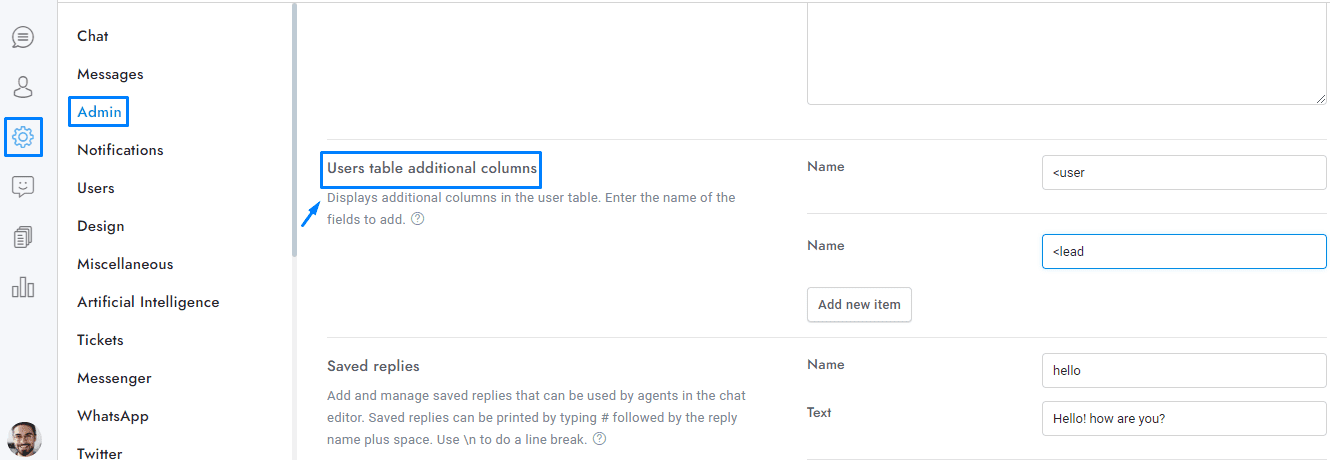Welcome to our guide on managing users in OmniChat! Whether you’re overseeing a large team or handling user interactions, this tutorial will walk you through the essential steps for searching, deleting, and customizing user information to optimize your admin experience.
Manage users from the Users area in the left menu of the admin area.
Search users
You can search users by name, surname, email, and custom fields.
Delete users
You can delete a user by opening the User edit box and then clicking Delete user. To delete multiple users at once, select the users you want to delete from the Users table and then click the top right Delete icon.
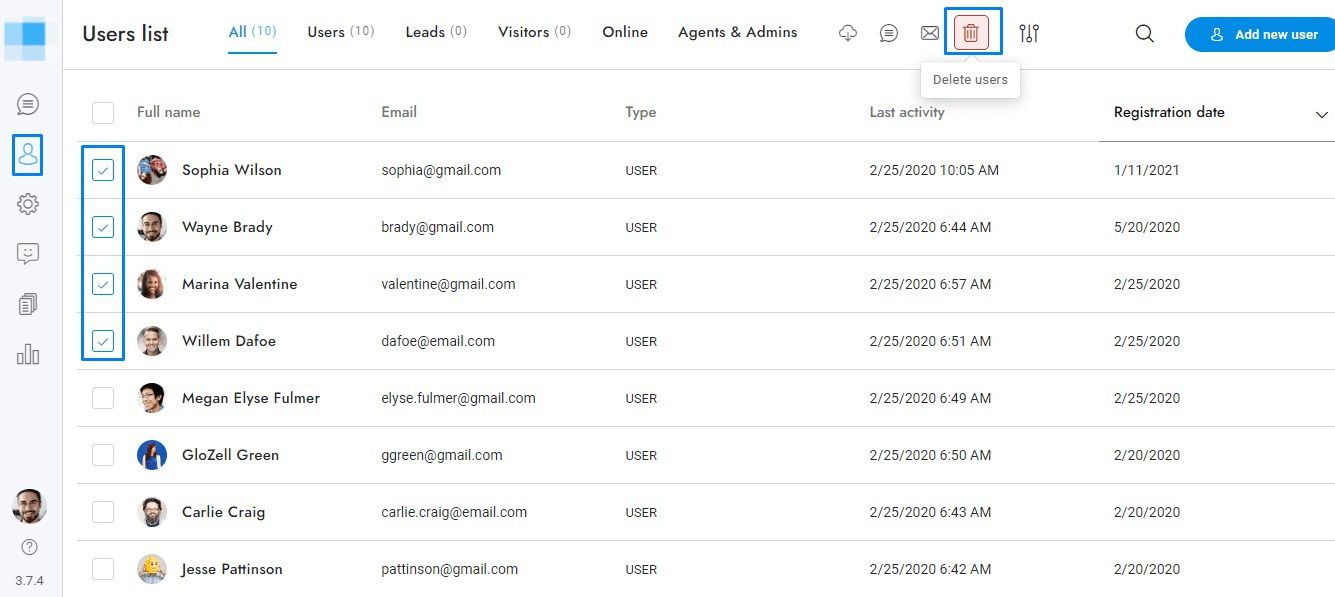
- When a user is deleted, all of their conversations and messages are automatically deleted permanently.
- The conversation attachments will be deleted permanently. If AWS S3 is enabled, also the AWS S3 files will be deleted.
- If a user of a deleted user come back to the website, a new user is automatically created.
- Visitors are automatically deleted every 24 hours.
Additional user table columns
To display additional columns in the user table go to Settings > Admin > Users table additional columns and add the new columns. The value of each column is the slug of the user detail or extra user detail you want to display. The slug is lowercase and with spaces replaced by the char –. For example, the slug of the extra user detail “Date of birth” is “date-of-birth”.
User types
| Type | Description |
|---|---|
| <user | A “user” is any user with an email. |
| <lead | A “lead” is any user with no user details, who is automatically registered, and with at least one conversation. |
| <visitor | A “visitor” is any user who has not started a conversation. Note: Visitors are automatically deleted every 24 hours. |
If you have additional doubts, remember that you can always contact us.