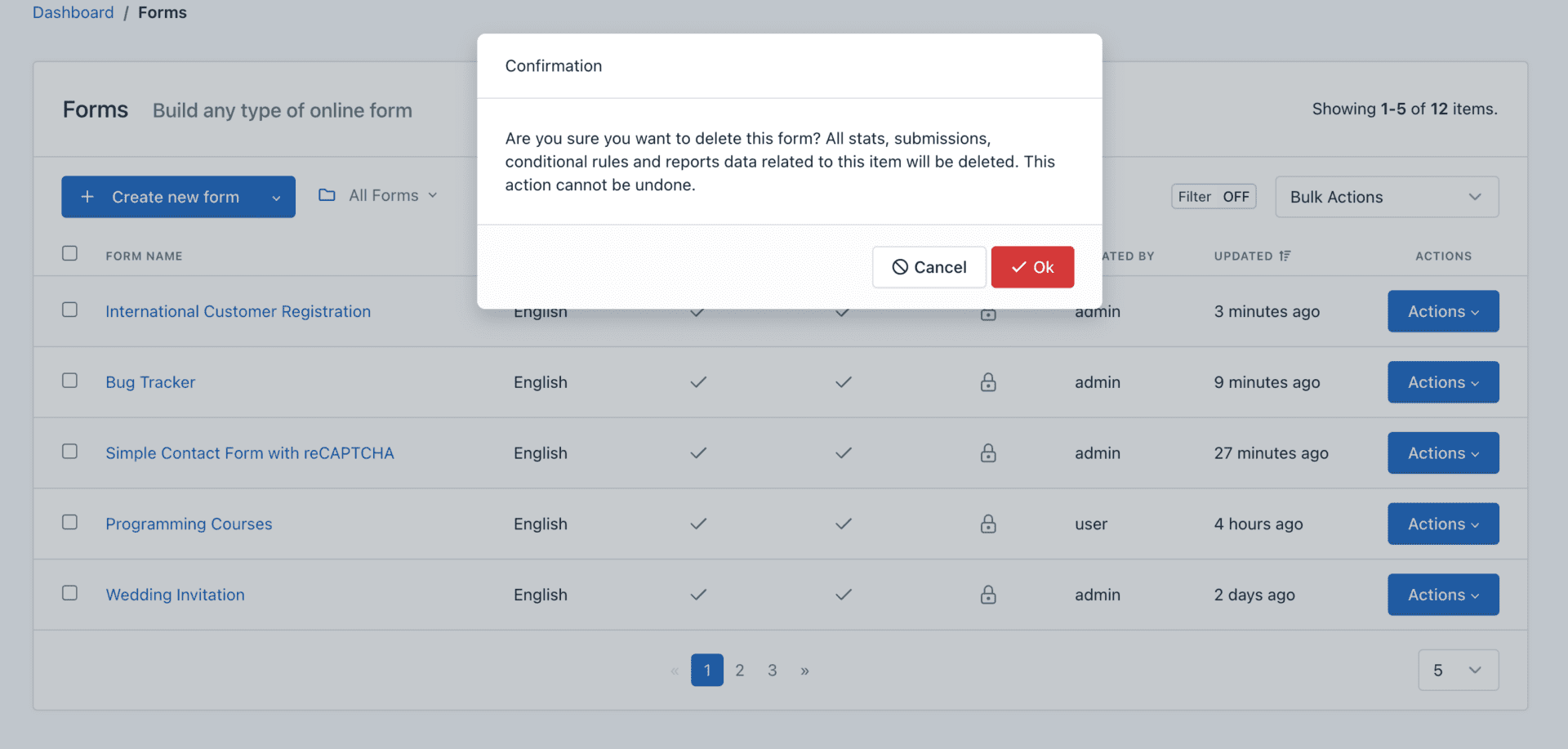To view a Form Record, click on the form name in the Form Manager. Here you will find its configuration and access all your options.
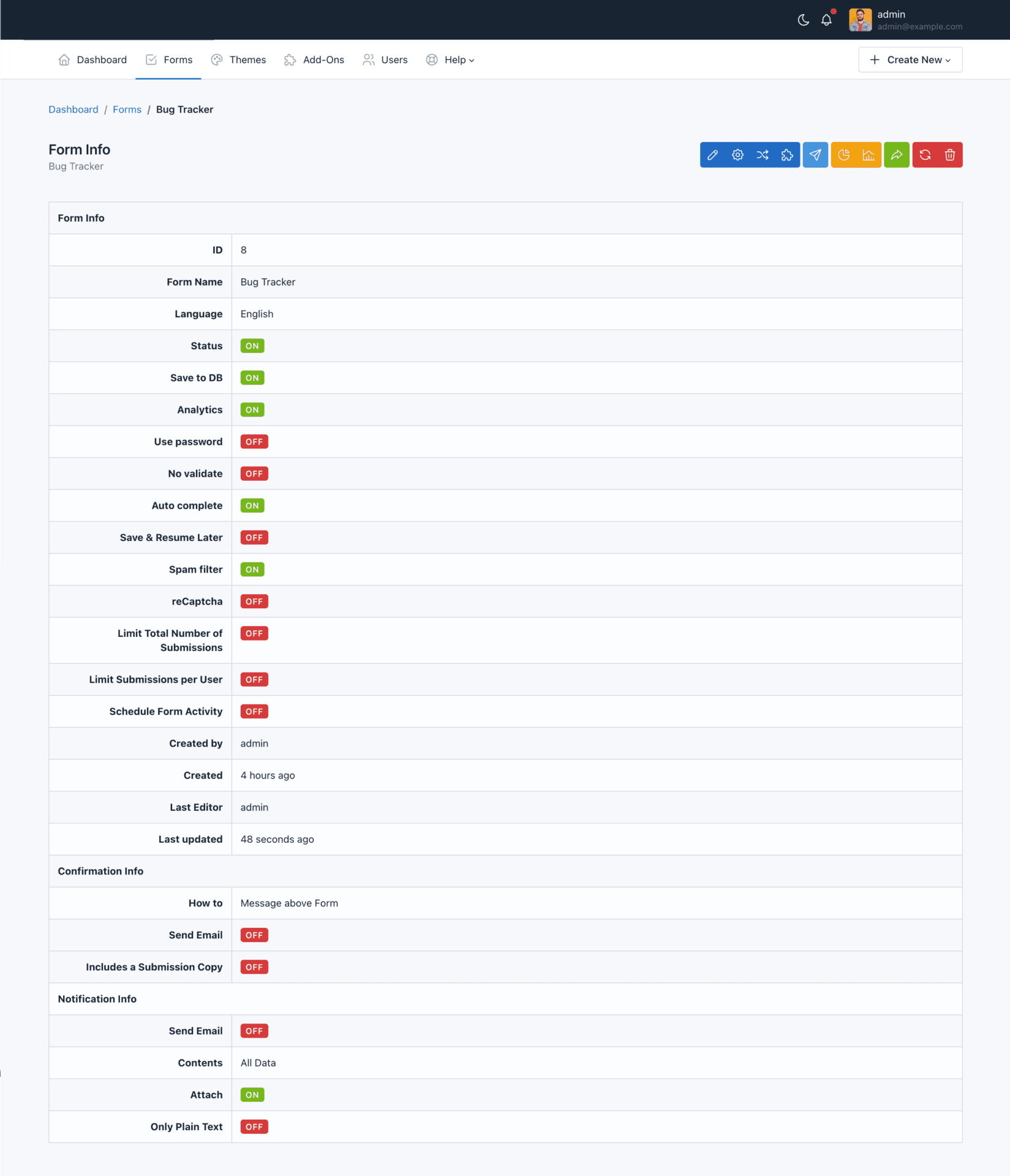
Updating a Form
Updating a form can be done in two ways.
From the Form Manager
1. Locate the form to update
2. Click on the “Actions” button and select “Update”
From the Form Record
1. To access the Form Record click the name of the form
2. Then click the “Update” button (the pencil icon)
3. Drag and drop one button or more, according to your needs.
4. Click “Save Form”.
While you can update a form at any time, the information gathered by them (submissions and reports) may be affected or loose coherence.
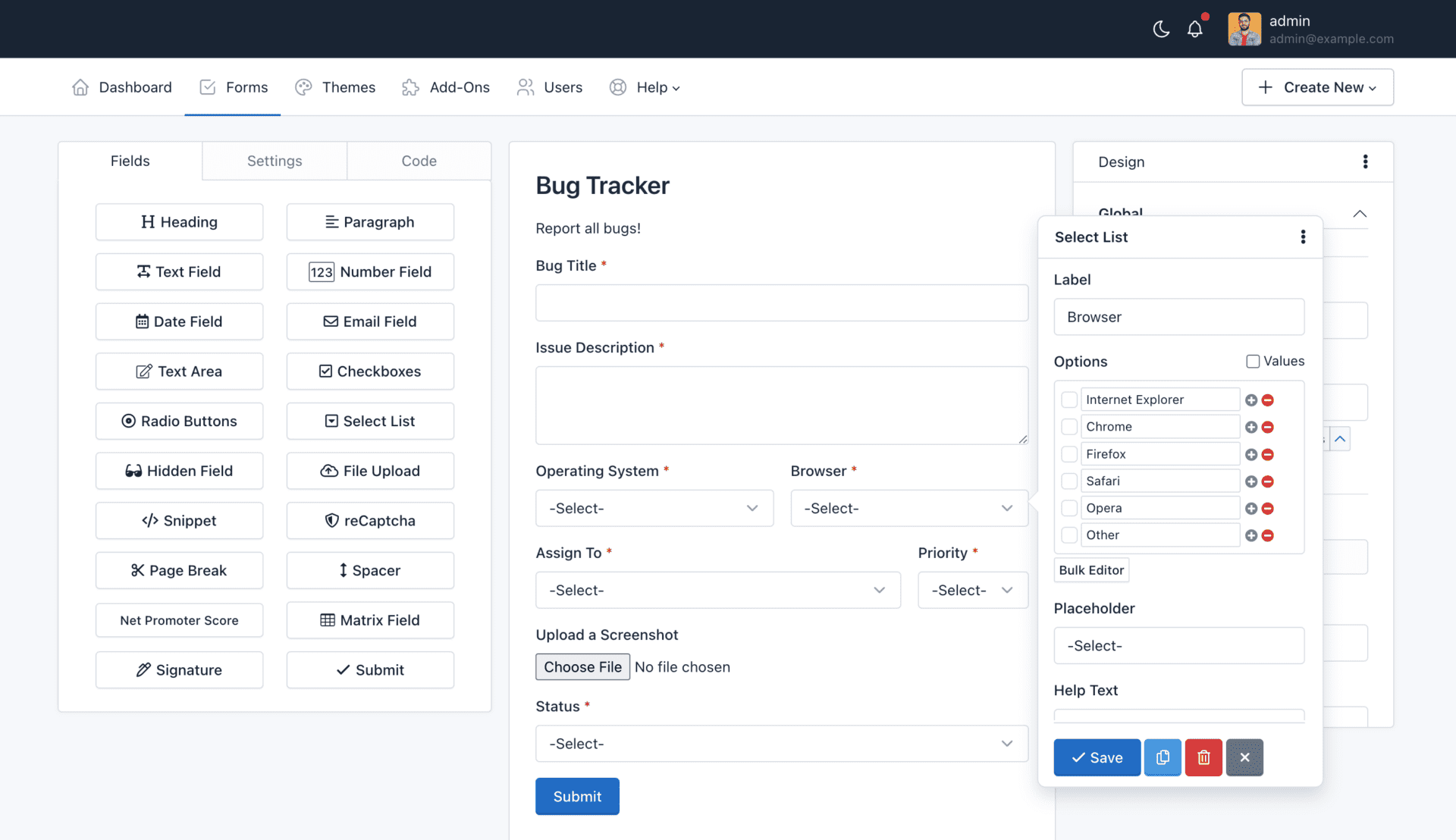
Copying a Form
If you want to copy a form to save time, we make that process easy for you.
- To copy a form, click on the “Forms” link.
- Then, click on the “Actions” button next to the form you would like to copy.
- Then, click Copy and popup form will appear. The form name will be given by the name of your original form with “- Copy” added to it.
- You can change the name of your form
- You can select what settings should be included in the new form
- Finally, click “Copy“.
The Form Manager will display the copied form on the top of the list.
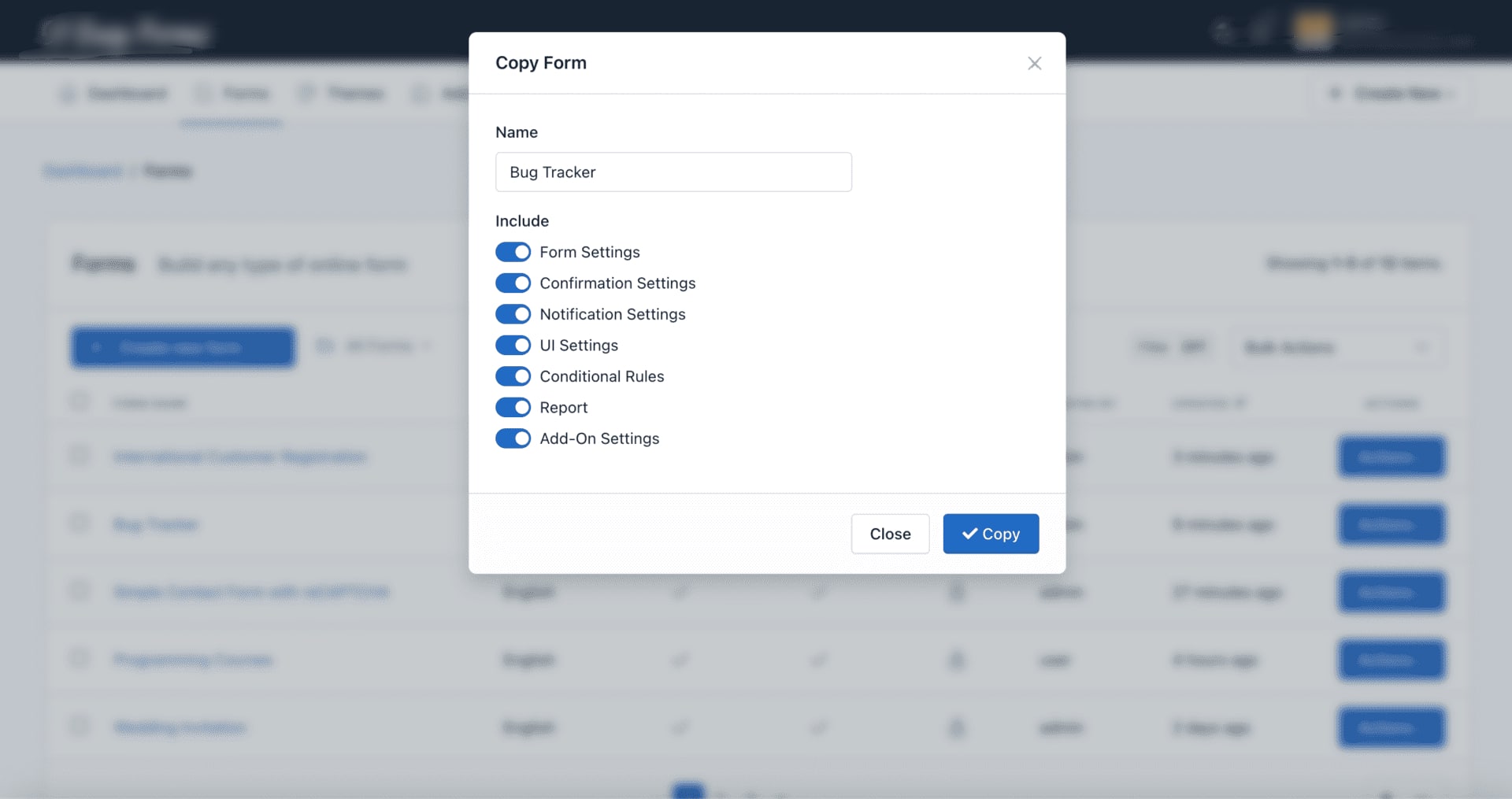
Deleting a Form
You can delete a form from the Form Manager, by clicking the “Actions” button and “Delete”. Then it will show a popup asking you to confirm your decision to delete the form.