Discover how to install OmniChat as a Progressive Web App (PWA) on your desktop, Mac, iPhone, or mobile devices. This tutorial guides you through the installation process for seamless access.
The OmniChat admin area is a PWA, which means that you can install it on desktop, Mac, iPhone, or mobile devices and use it like a fully-functional app. Note: This feature is optimized for Google Chrome and Safari.
Desktop installation
Enter in your admin area at https://omnichat.planifyx.com, and click the + icon on the top right of the URL bar of your Chrome browser. If you are using the WordPress version see the information below.
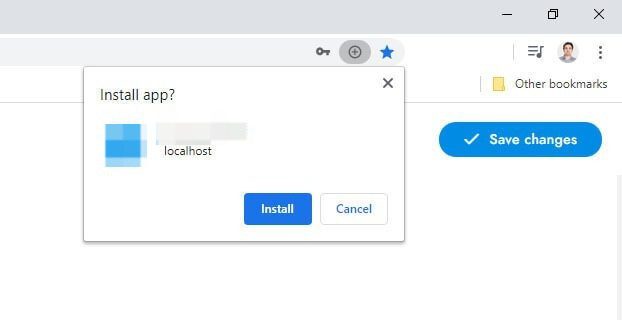
Mobile installation – Android and Windows – All versions
- Enter in your admin area with Google Chrome at https://omnichat.planifyx.com/.
- Open your browser’s settings.
- Scroll down and tap Add to Home screen.
- Confirm by tapping Add.
Mobile installation – iPhone or Mac – All versions
- Enter in your admin area with Safari at https://omnichat.planifyx.com/
- Press the Share button and select Add to Home Screen from the popup.
- Tap Add in the top right corner to finish installing the PWA.
If you have additional doubts, remember that you can always contact us.

