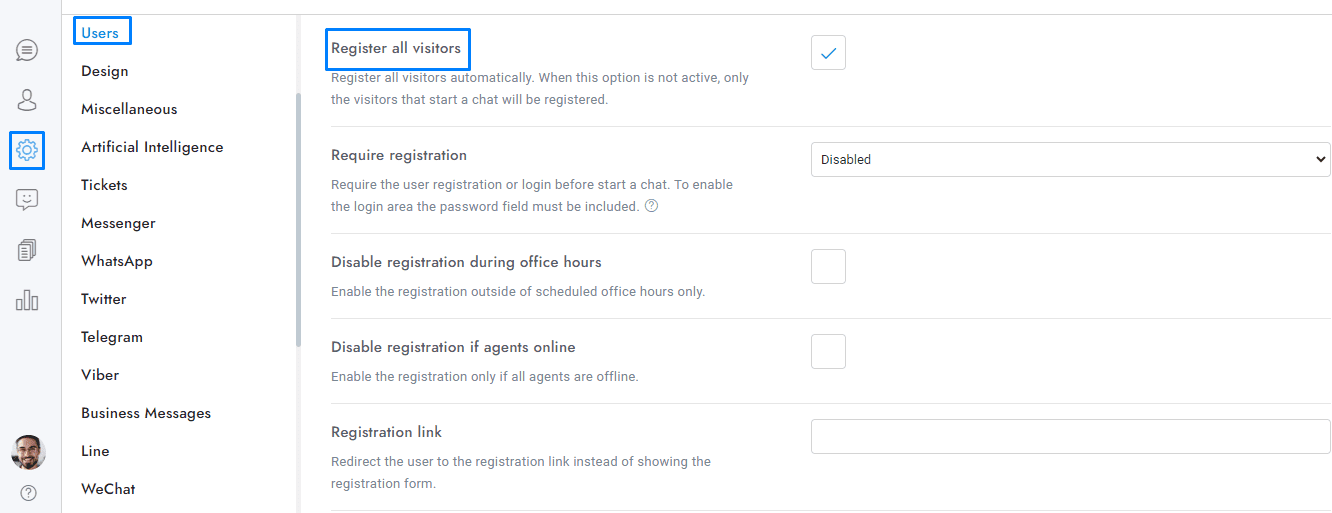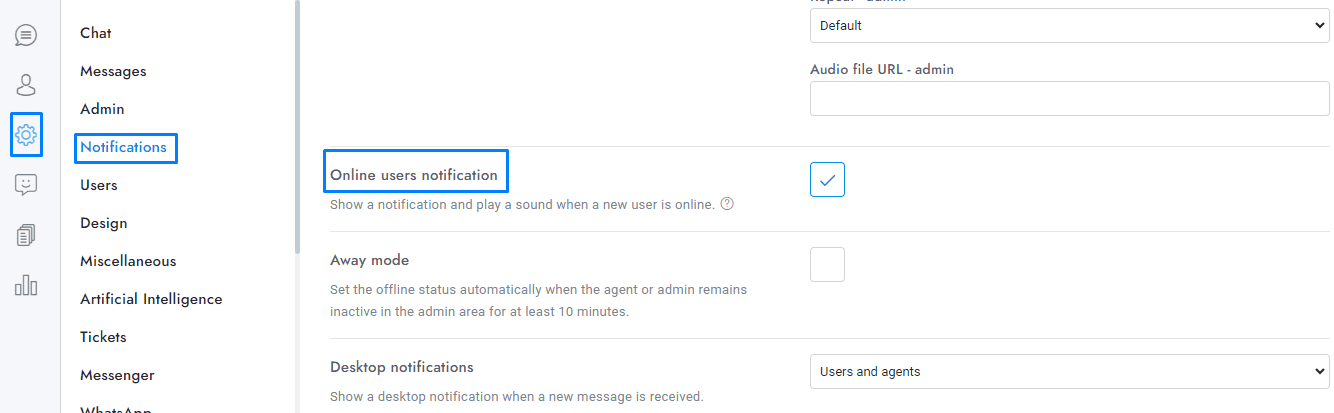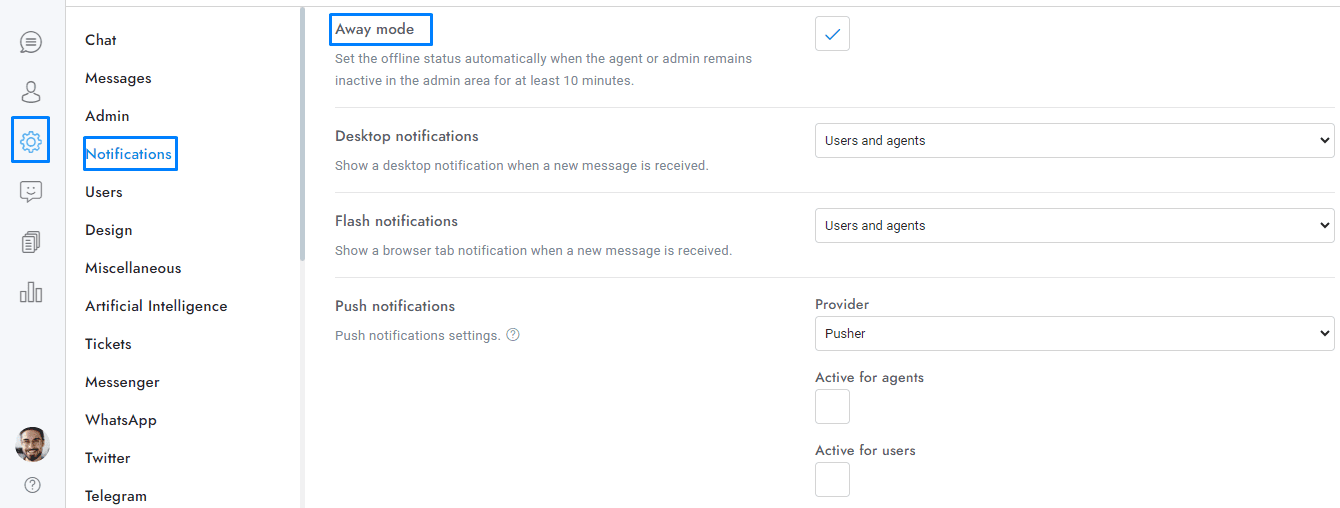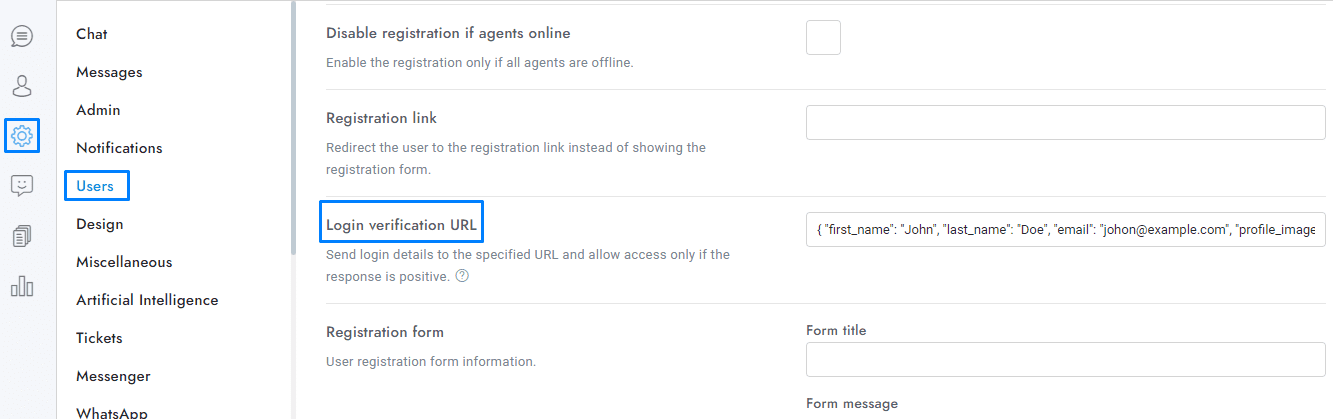Welcome to our overview of miscellaneous features in OmniChat! This guide will help you understand key functionalities like real-time user display, online user notifications, and login verification via URL.
Miscellaneous
- New users are automatically displayed in the user table in real time.
- To view online users enable Settings > Users > Register all visitors.
- To receive the online user notification you have to enable Settings > Notifications > Online users notification and Settings > Users > Register all visitors. The feature covers all user types, including visitors and leads. Notifications are only sent once per user within a 24-hour period.
- Agents and admins can set their status to online or offline from the bottom-left profile panel. If the option Settings > Notifications > Away mode is active, the offline status is activated automatically when the agent or admin has been inactive in the admin area for at least 10 minutes. Inactivity is defined as not performing any mouse clicks, movements, or key presses. The automatic offline status feature is not enabled on mobile devices. For this feature to work correctly, Pusher should be enabled.
Login verification URL
The login verification URL feature can be found under Settings > Users > Login verification URL in OmniChat. This feature allows OmniChat to authenticate an external login from an external source and automatically register and log in the user. The expected response from the URL should be a JSON object like below:
{
“first_name”: “John”,
“last_name”: “Doe”,
“email”: “johon@example.com”,
“profile_image”: “https://planifyx.com/user.svg”,
“department”: null,
“password”: “”,
“details”: [
{
“slug”: “location”,
“name”: “Location”,
“value”: “New York, United States”
},
{
“slug”: “country_code”,
“name”: “Country code”,
“value”: “America/New_York”
}
…
]
}
The value first_name is required.
If you have additional doubts, remember that you can always contact us.