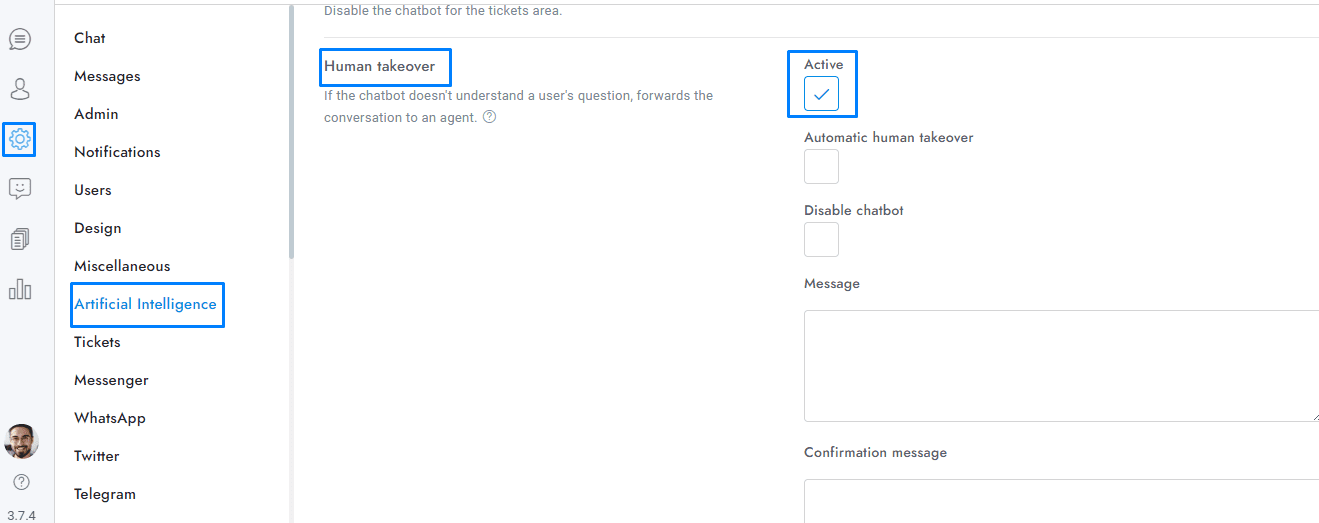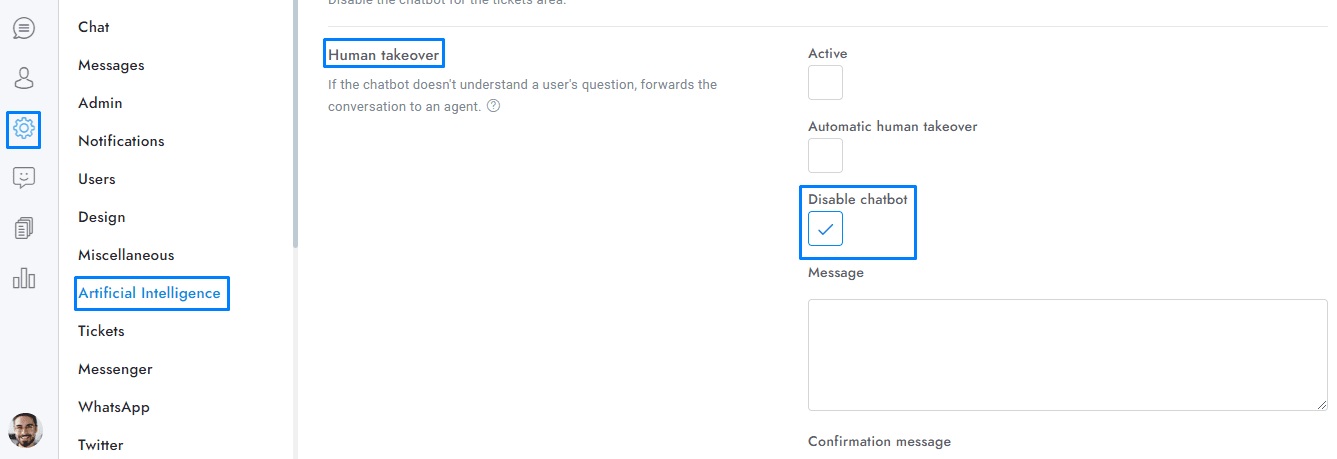Welcome to our comprehensive guide on managing human takeover within OmniChat! Whether you’re aiming to enhance user support by transitioning from chatbot responses to human intervention or need to understand the nuances of this feature, this tutorial will walk you through the essential steps and settings.
The human takeover happens in these cases:
- When a human agent replies to a user’s message.
- When the Settings > Artificial Intelligence > Human takeover option is active.
- It is triggered automatically when the chatbot fails to understand a user’s message or it can be requested manually by the user explicitly asking to contact a human agent.
General information
- When the human takeover is activated the chatbot is automatically disabled for as long as the last human agent that replied to the conversation is online. If no agents have responded to the conversation yet, the chatbot will remain active. After that, the chatbot is activated again but no default fallback messages will be sent within 10 days of human takeover if the chatbot doesn’t know the answer to the user’s question in the same conversation. You can force a Dialogflow message to be always sent by adding to the Intent the custom Payload value “force-message”: true.
- The OpenAI chatbot is disabled for 10 days, and it will continue to remain inactive even if the agent is offline.
- The chatbot is fully activated again when the conversation is archived or deleted.
- If you’re using Slack, no messages will be sent if the chatbot knows the answer. Once the human takeover is active all conversation’s messages are sent to Slack.
- When a human agent reply to a user the human takeover is activated automatically.
- The human takeover feature is compatible with OpenAI and will continue to function even if the Dialogflow chatbot is deactivated.
- To fully disable the chatbot on human takeover, check the option Human takeover > Disable chatbot.
- If the human takeover is already active, it will not be activated again, and the human takeover message will not be sent. The Fallback message will be sent instead.
Human takeover option
When the option Human takeover is active the following happens:
- If enabled, the request is sent only if the message sent by the user is longer than 3 chars and contains at least two words. This optimization prevents mistaken requests.
- The conversations to which the chatbot was able to answer correctly, are marked as read and moved at the bottom of the Inbox list.
When the user confirms the human takeover, or if it is automatic, the following happens:
- The conversation is marked as unread and moved on top of the Inbox.
- Any future user messages in the same conversation sent within 10 days of the human takeover, and without an answer from the chatbot, will trigger agent notifications.
- If agents email notifications are active, an email notification is sent to the agent assigned to the conversation, or, if the user’s conversation is assigned to a department, to the agents assigned to that department, otherwise it is sent to all offline agents.
- If Push notifications are active, a push notification is sent to the agent assigned to the conversation, or, if the user’s conversation is assigned to a department, to the agents assigned to that department, otherwise it is sent to all offline agents.
- If text message notifications are active, a text message is sent to the agent assigned to the conversation, or, if the user’s conversation is assigned to a department, to the agents assigned to that department, otherwise it is sent to all offline agents.
- No human takeover requests within 10 days of the human takeover will be sent in the same conversation.
- The follow-up message, offline message, and subscribe message are activated.
- If queue settings are active, the queue or routing is activated.
Manual human takeover – Dialogflow Only
- You can manually trigger the human takeover by creating a new Dialogflow Intent with the following Custom Payload response: { “human-takeover”: true }.
- The manual takeover automatically notify agents via email and leave the conversation marked as unread.
- To manually send a human take over request use the chips rich message with ID sb-human-takeover. Ex. [chips id=”sb-human-takeover” options=”Human support,Cancel” message=””].
Manual human takeover – OpenAI Only
- The human takeover can be requested manually by the user explicitly asking to contact a human agent. This setting is active by default. This setting is compatible only with the following OpenAI models: gpt-4o, gpt-4-turbo, gpt-4.
OpenAI Assistant
To enable human takeover on an OpenAI Assistant add the following function:
{ "name": "sb-human-takeover", "description": "I want to contact a human support agent or team member. I want human support.", "parameters": { "type": "object", "properties": {}, "required": [] } }
WhatsApp, Messenger, Telegram, and other messaging apps
The make the human takeover request work on WhatsApp, Messenger, Telegram and the other messaging apps, you need to create a new Intent with human-takeover as input Context, nothing as output Context, a list of the user’s most common confirmation messages as Training phrases(e.g. ok, yes) and { “human-takeover”: true } as Custom Payload response .
If you have additional doubts, remember that you can always contact us.