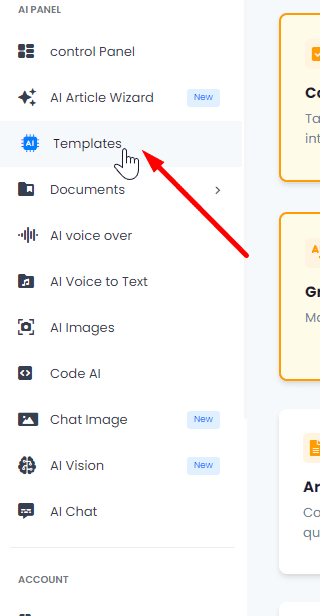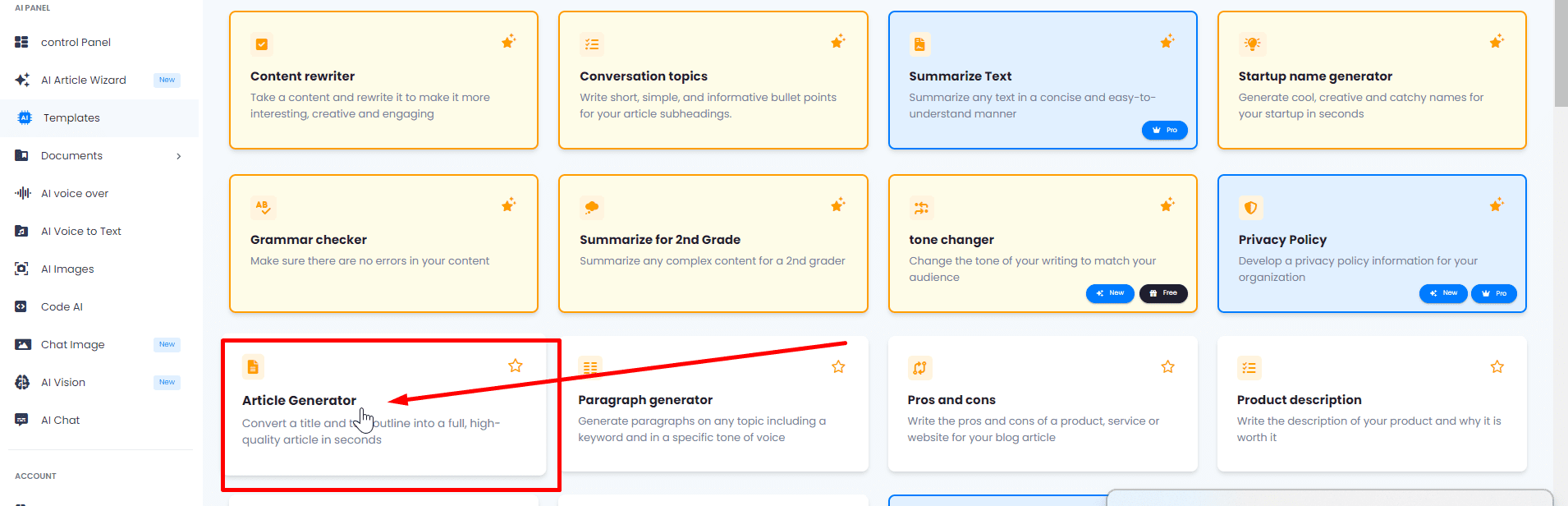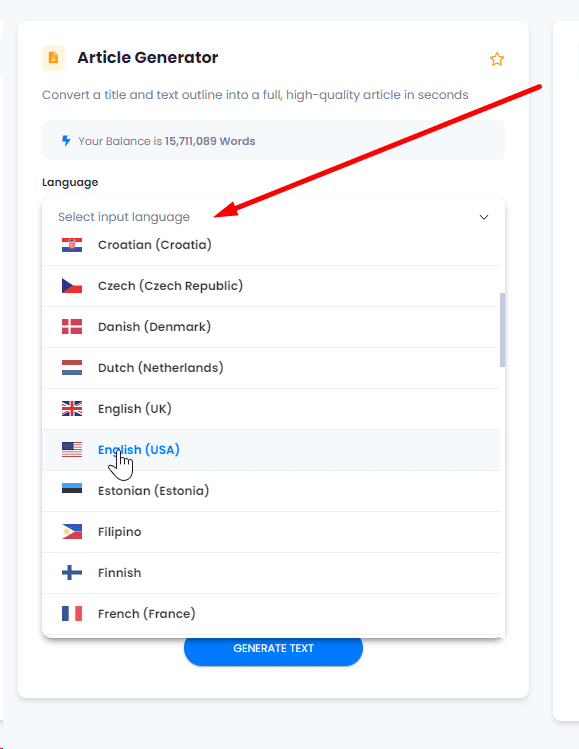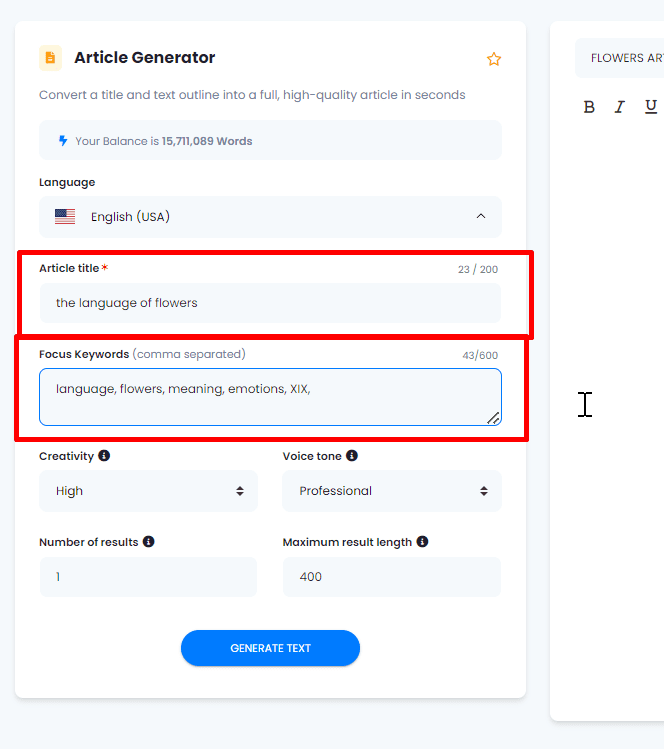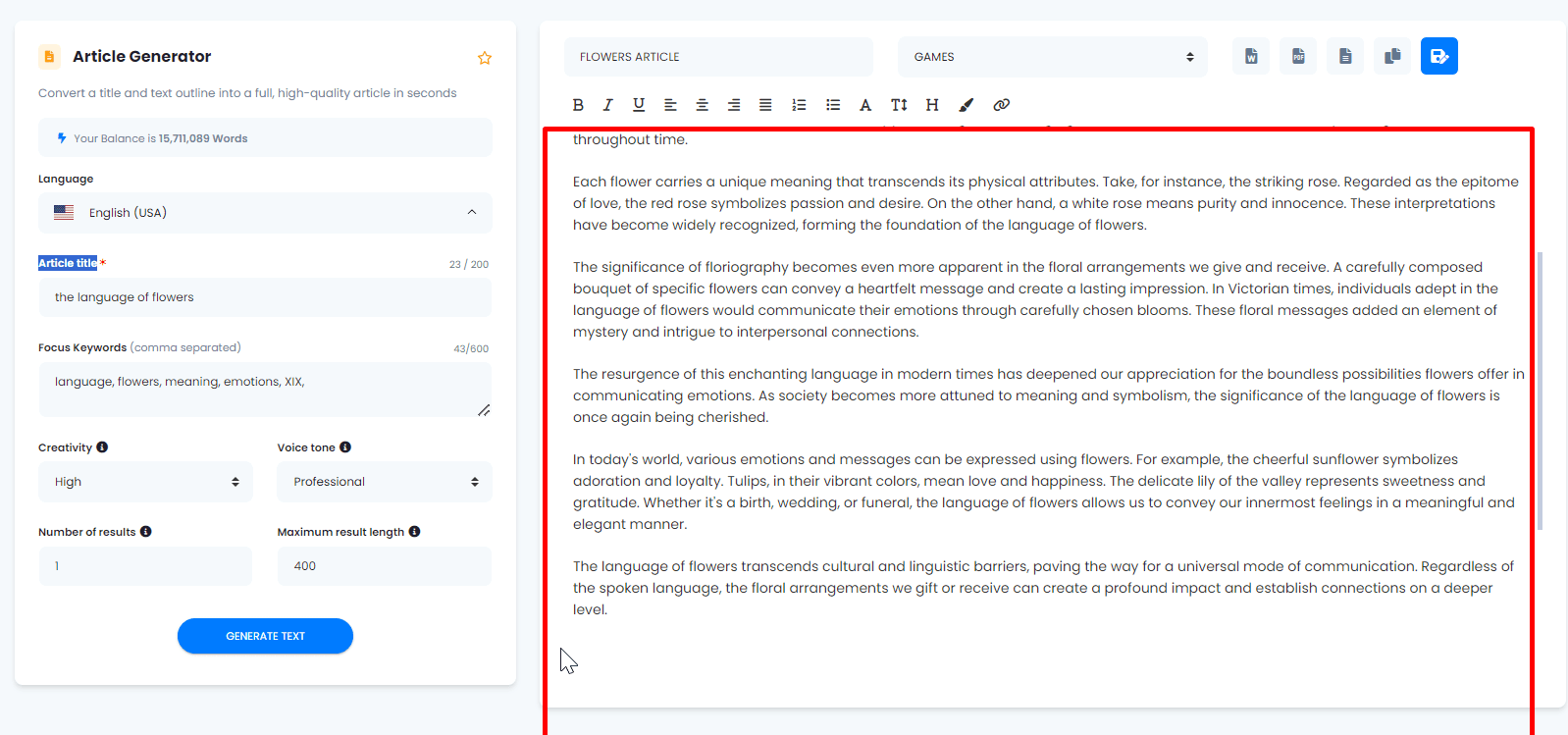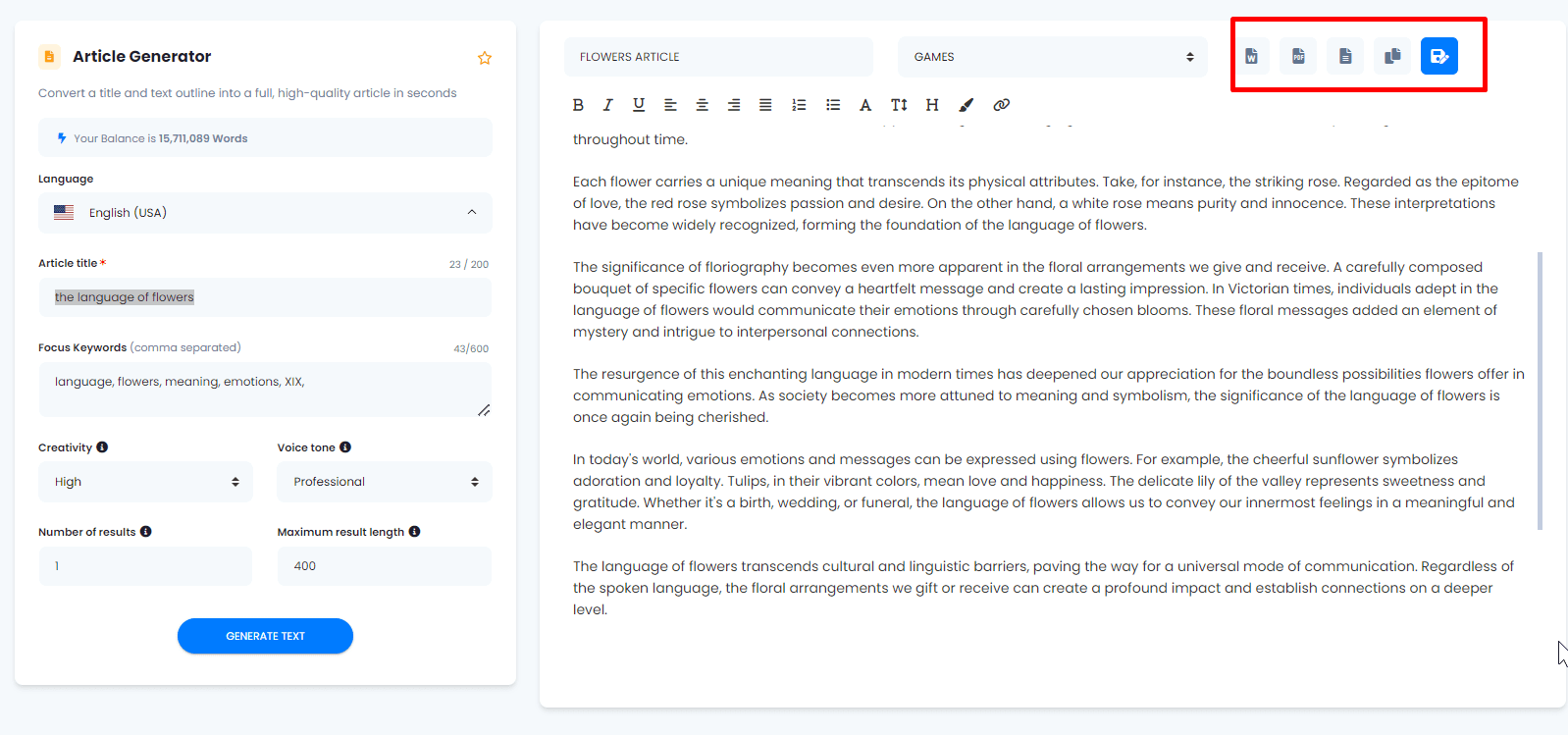Discover how to enhance and rejuvenate your texts using the Article Generator tool. Follow these steps to rewrite your content and add specific keywords.
1.- Access the Templates. Go to the menu on the left side of the interface and click on “Templates.”
2.- Find the “Article Generator” Option. Within the Templates, look for and click on the box that says “Article Generator.”
3.- Organize Your Projects. In the interface, you can give your text a new name and categorize or archive your content into different “Projects” or folders for better control.
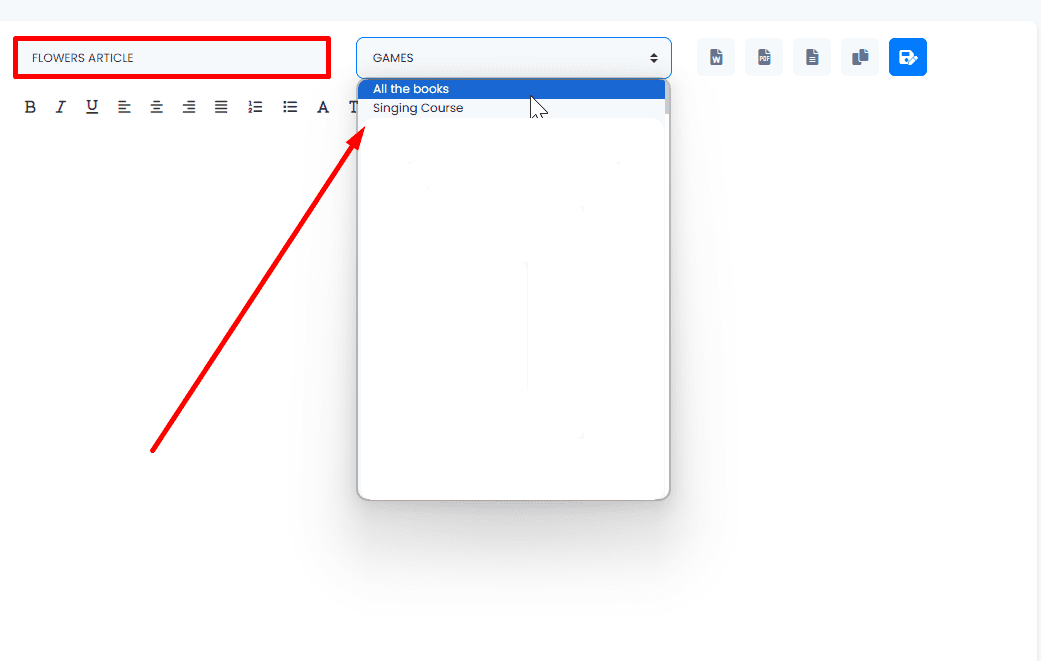
4.- Configure Text Features. On the left side, set the desired features for your text, starting with the language.
5.- Enter the Article Title. In the space marked “Article title,” write the title of the topic you want to develop. In the space below, place the keywords you want to add.
6.- Adjust Other Features. Modify additional features according to your needs, such as result length, number of results, tone of voice, etc.
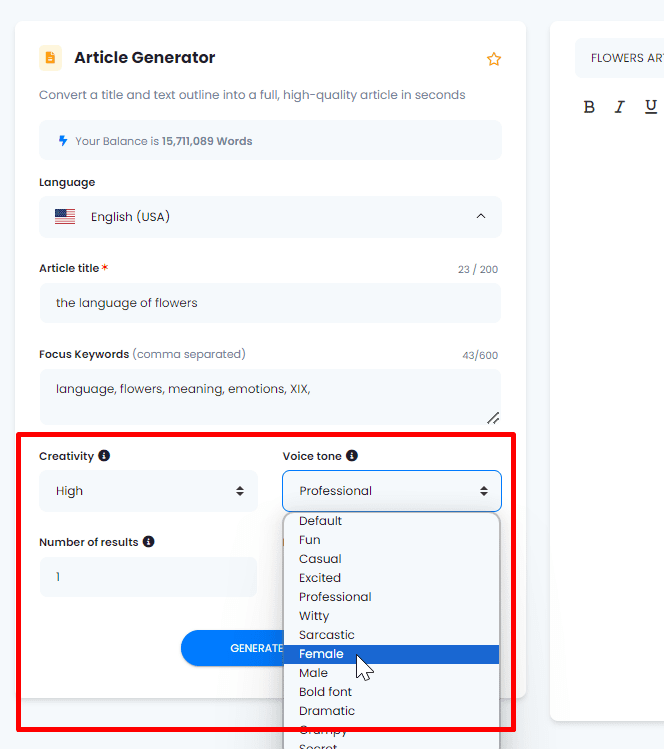
7.- Generate the Text. After configuring the features, click on “Generate text.
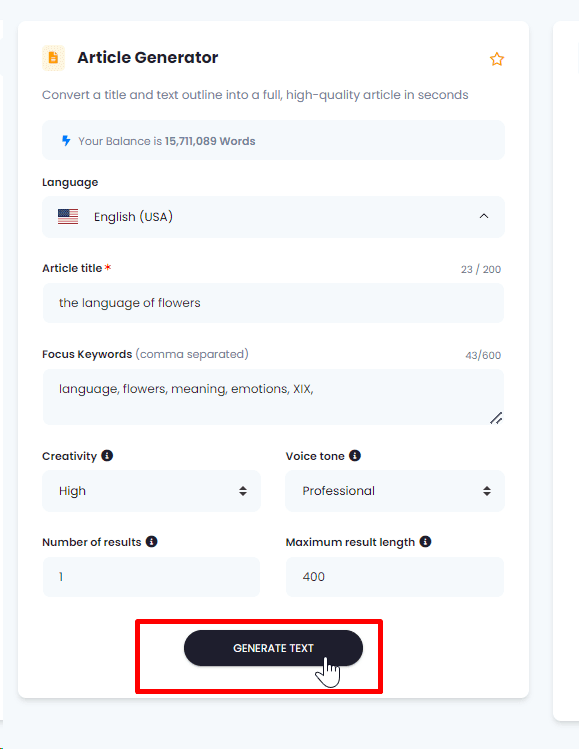
8.- Explore Your New Text. The tool will generate a new article, incorporating the selected keywords.
9.- Finish and Manage the Result. Remember that you can export the text in formats such as Word, PDF, text file, or copy it directly. Experiment with this tool to breathe new life into your existing texts!