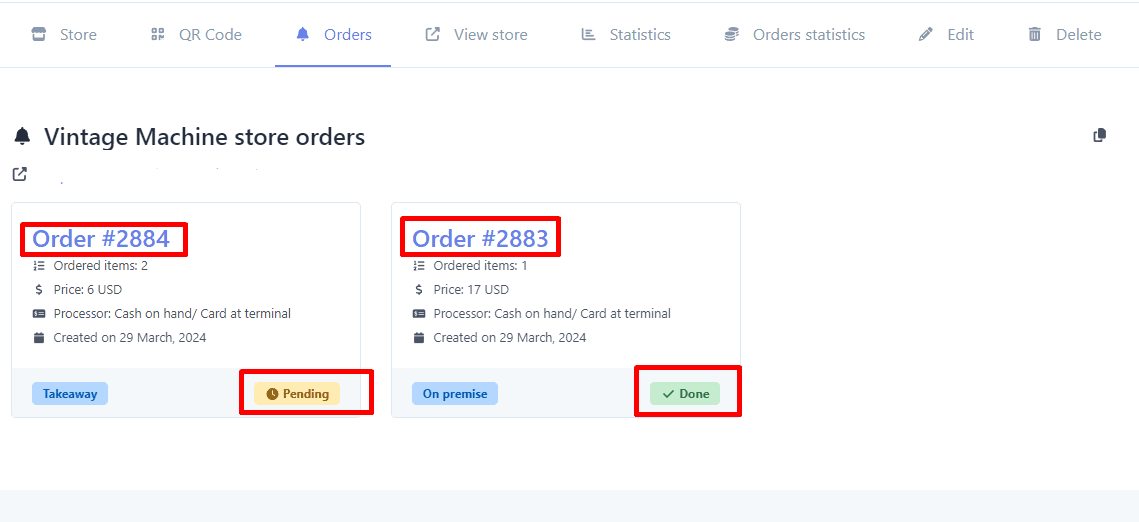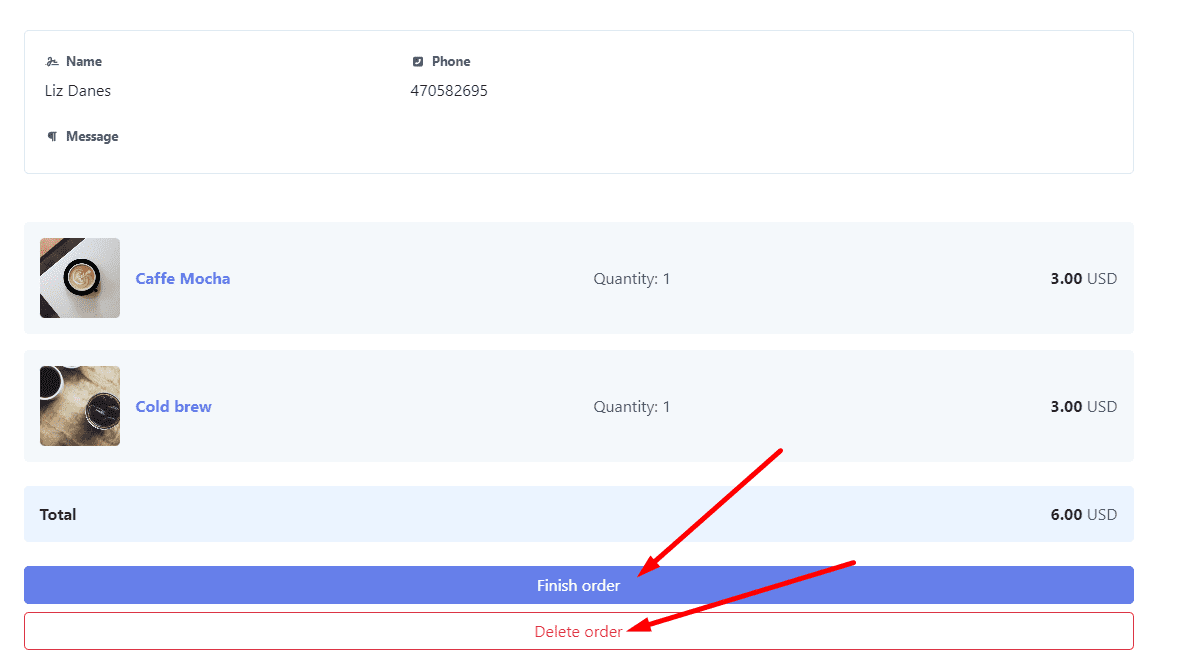1.- Access Your Dashboard. Navigate to your dashboard where you manage your online store. Select the specific page you wish to customize. This will take you to the associated statistics page for that particular page.
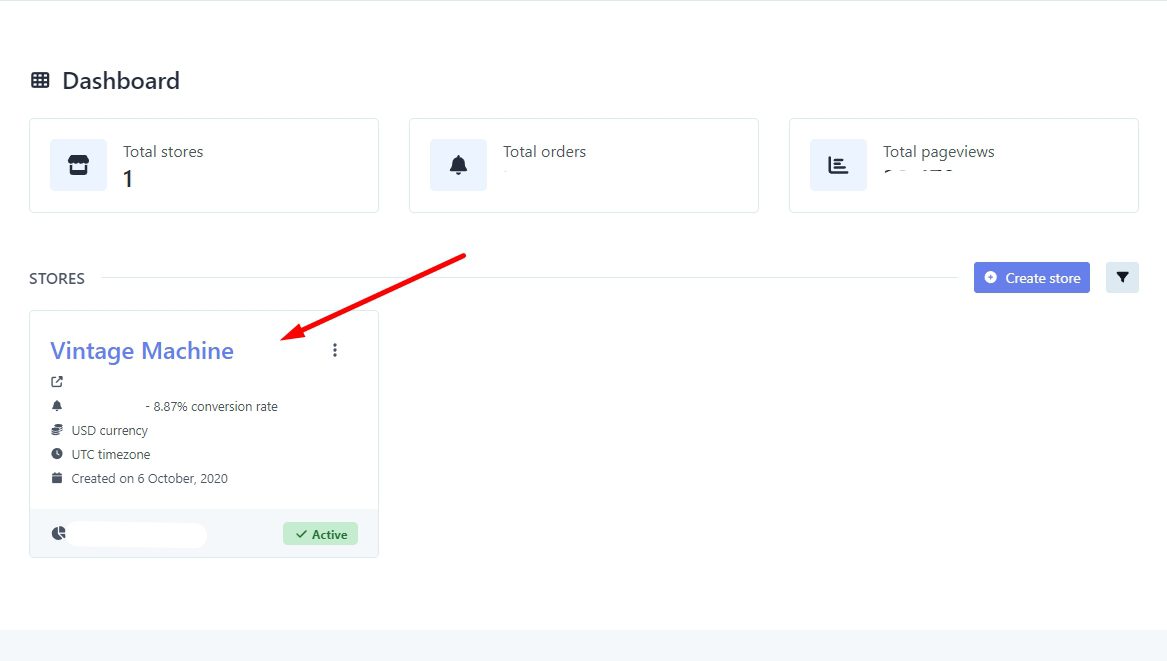
2.- Select the “Orders” Option. On the statistics page, locate and click on the “Orders” option situated in the top left corner.
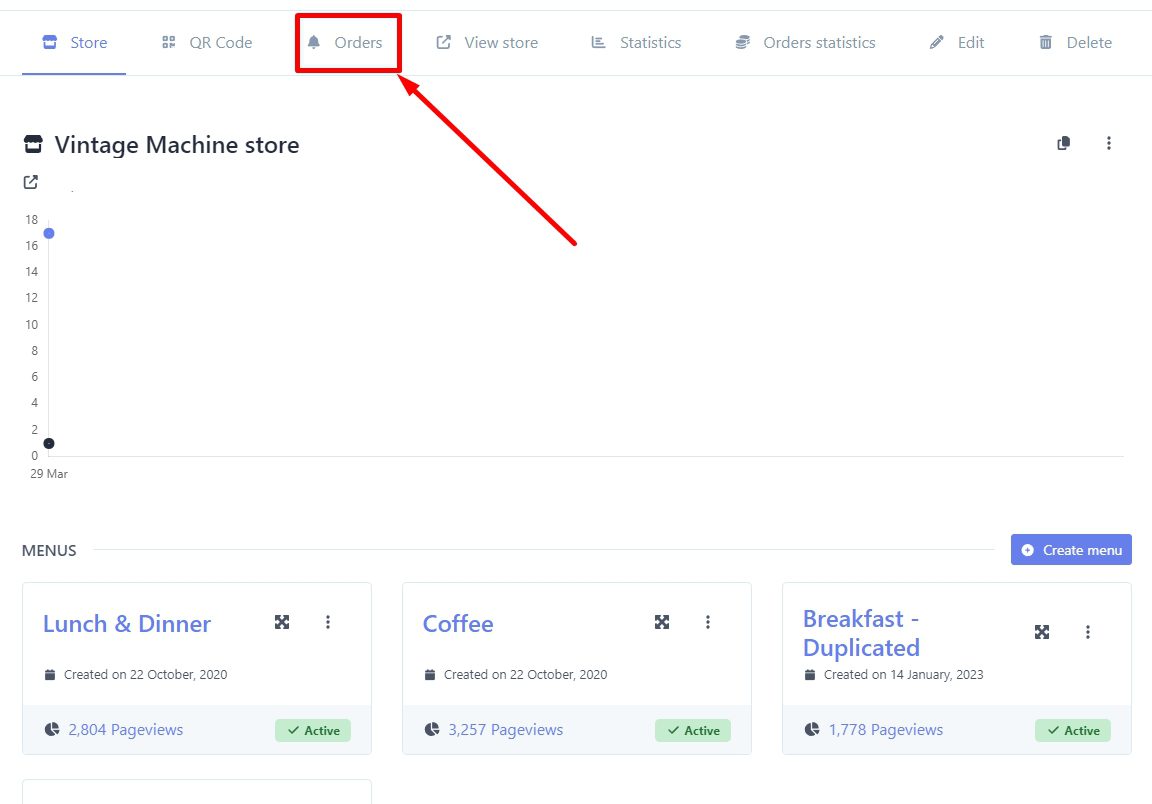
3.- View Order Details. On this page, you will see a list of all orders. Some orders may be pending, while others may be marked as “Done,” indicating they have been dispatched.
4.- Click on Order Number for Details. Click on the order number to view its contents, including the type of order, its status (pending or done), the customer’s name, the items included in the order, their size, quantity, and price.
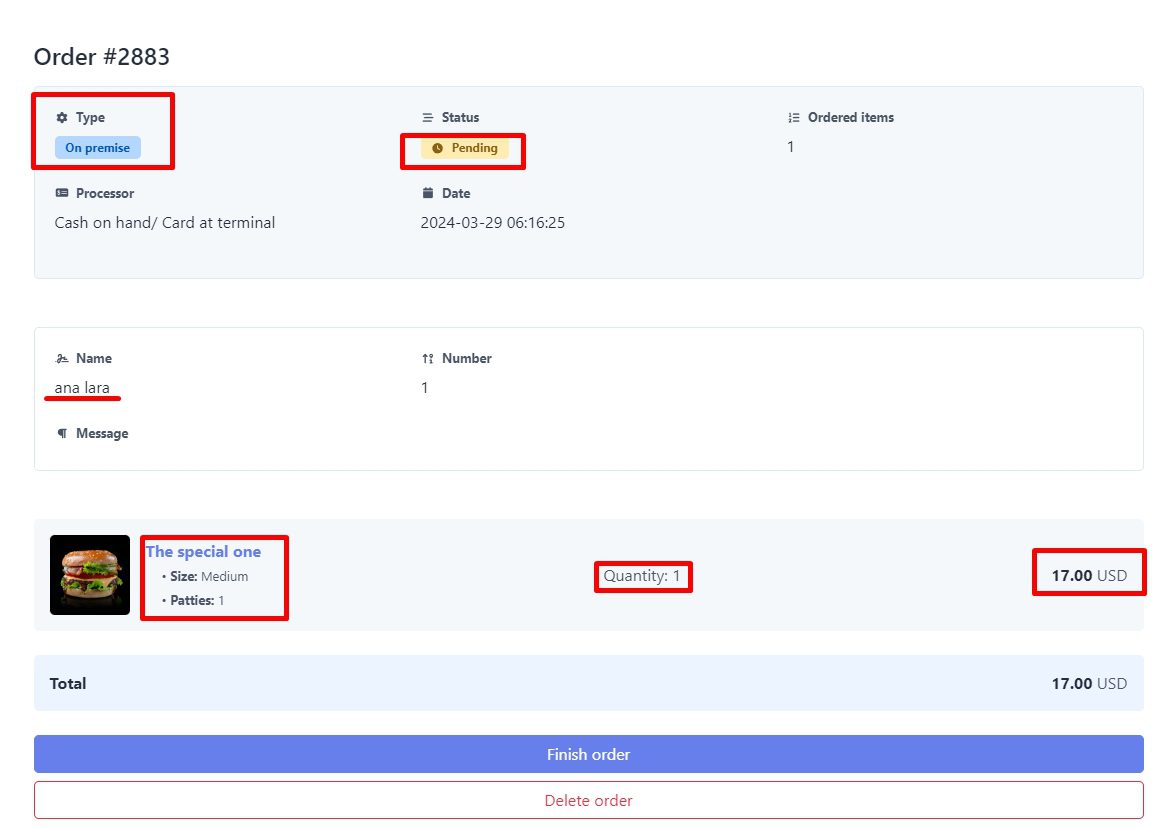
5.- Manage Orders. At the bottom of the order details, you’ll find buttons to either finalize an order or delete it.
By following these steps, you can easily view and manage your orders, ensuring efficient handling and fulfillment of customer requests.
If you have any questions or need further assistance, feel free to contact us. We’re here to help.