Verifying Cash on Delivery (COD) orders in WooCommerce can be tricky, but using WhatsApp makes it easier.
In this guide, we’ll explain how to quickly and securely confirm your WooCommerce COD orders through WhatsApp, helping you avoid risks and ensure smooth transactions.
Before you begin, make sure your WooCommerce store is integrated with BotCommerce.
Integration Menu
To integrate, go to the Integration Menu in BotCommerce and follow the instructions.
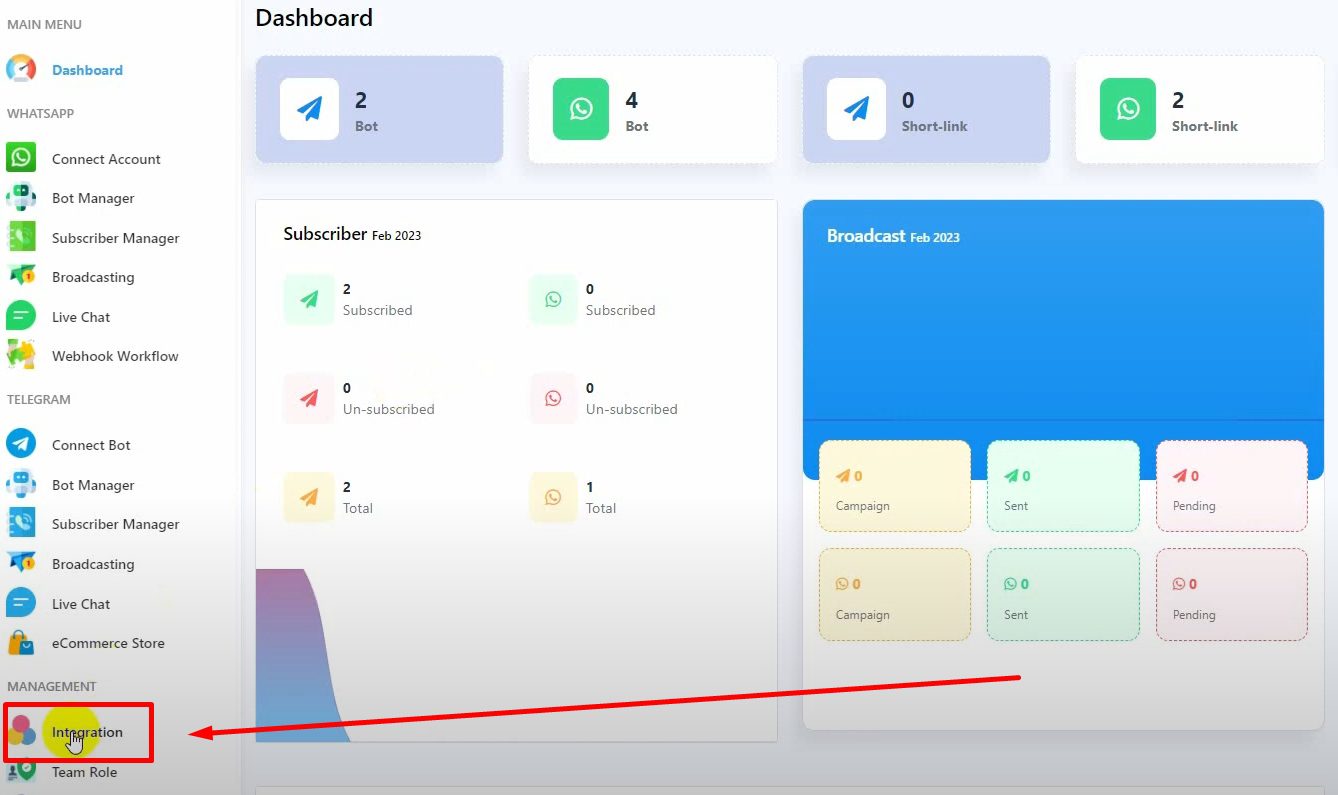

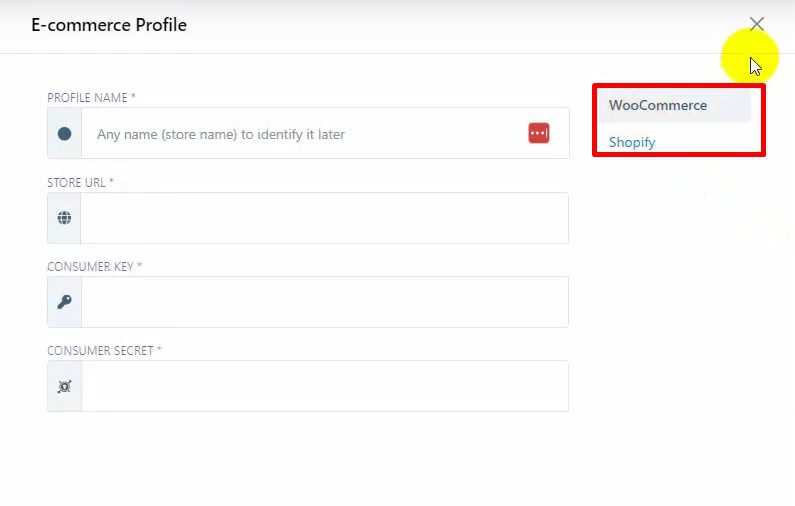
If you need help with the integration, check out a dedicated tutorial or video explaining how to integrate WooCommerce with BotCommerce.
After integration, navigate to WhatsApp Bot Manager in BotCommerce.
Creating a Message Template
Go to Bot Manager and click on “Message Template”.
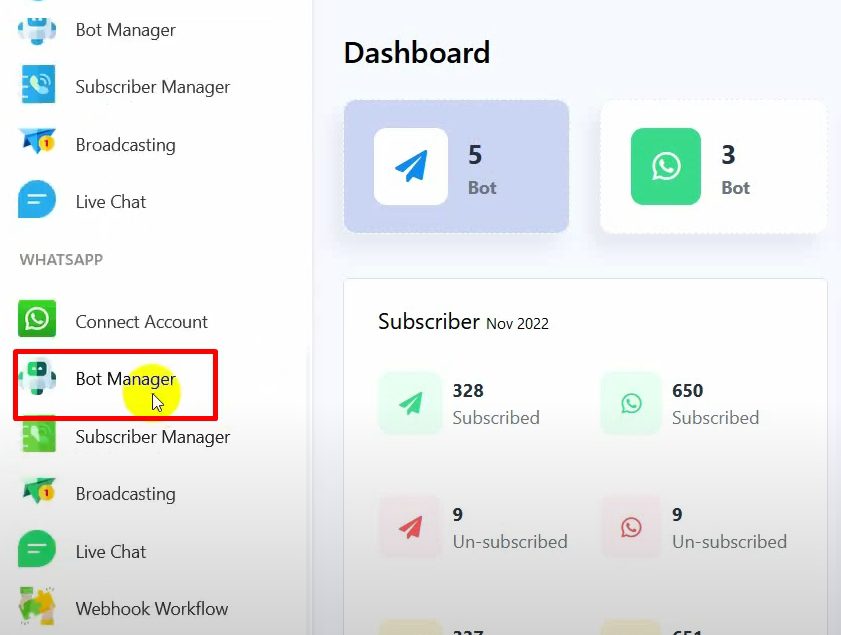
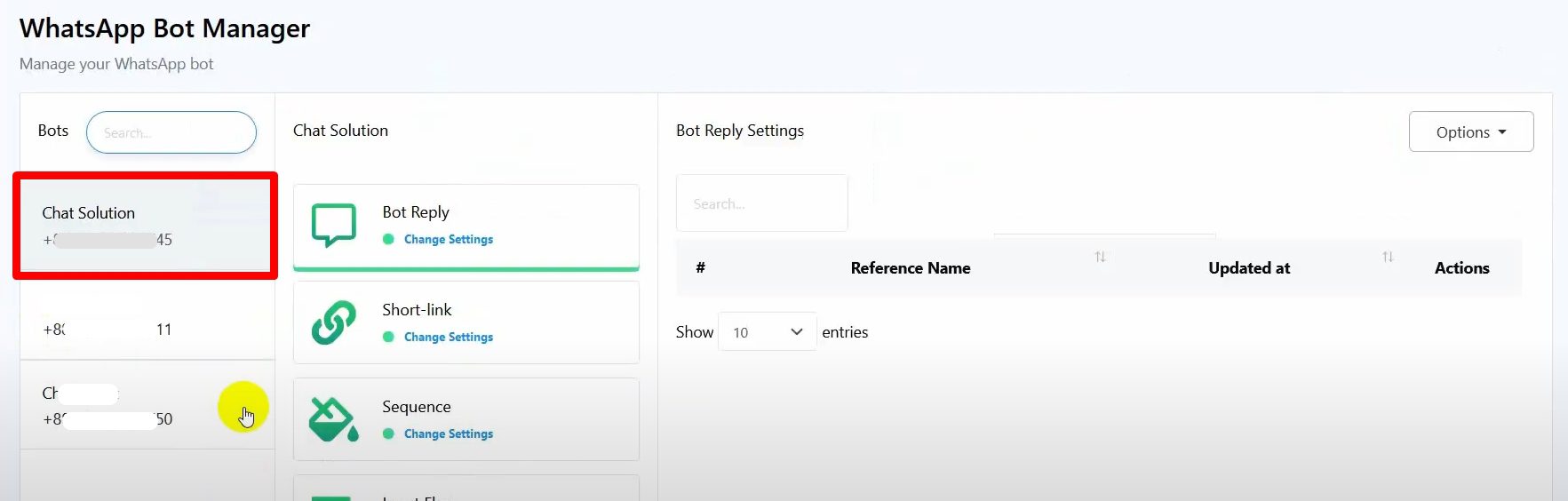
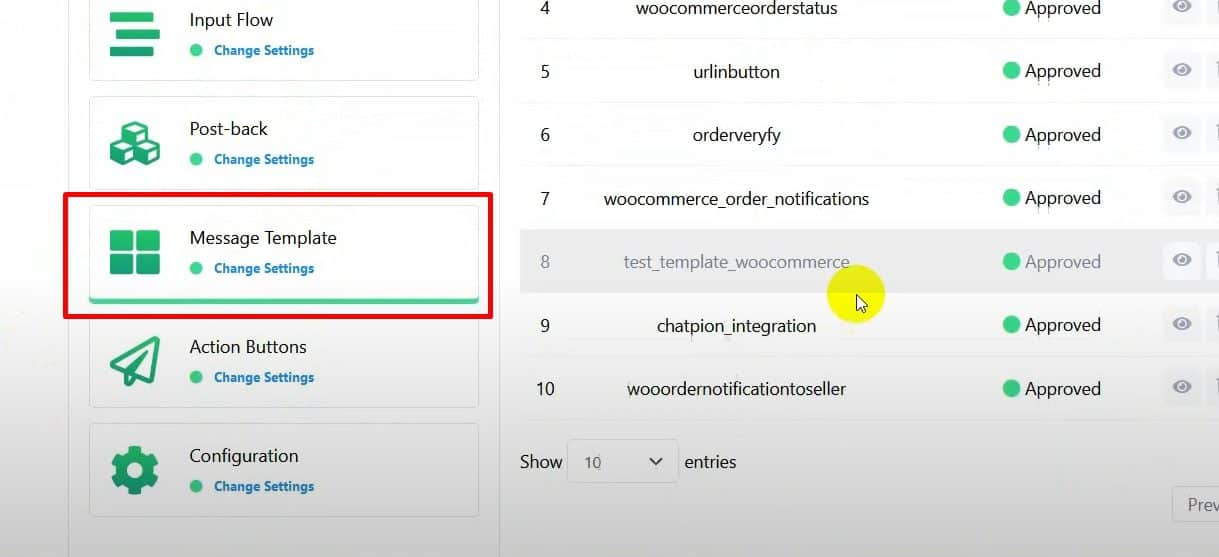
Click on the Create button to create a new message template.
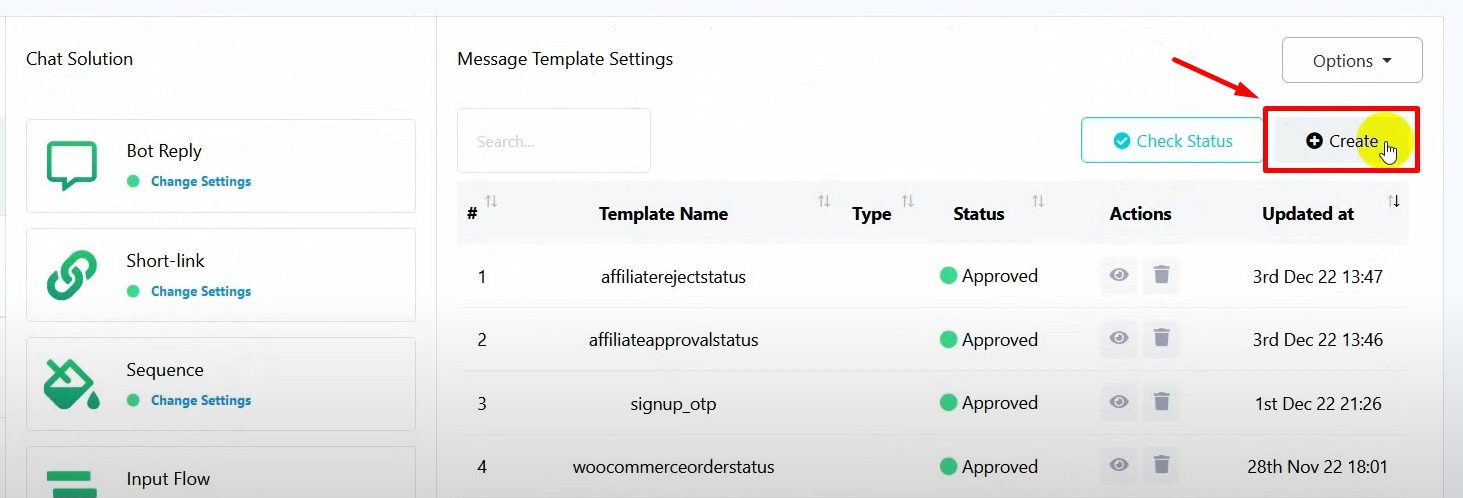
Name the template and write the message body, using variables for total price and product list.
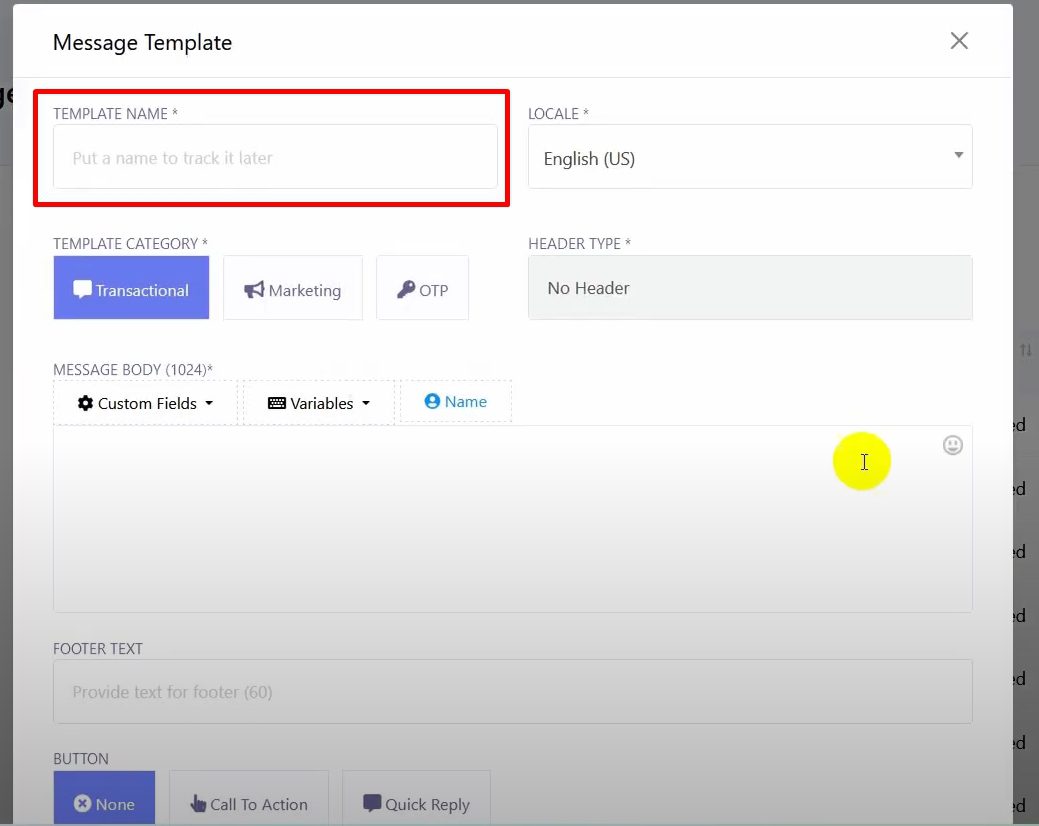
Add quick reply buttons for confirmation and cancellation.

Save the template and ensure it’s approved by WhatsApp.
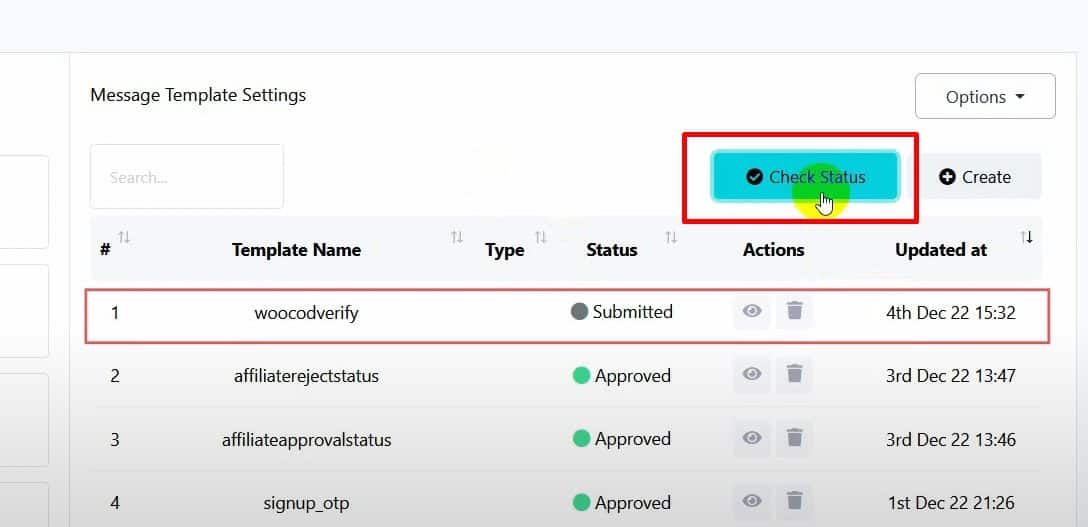
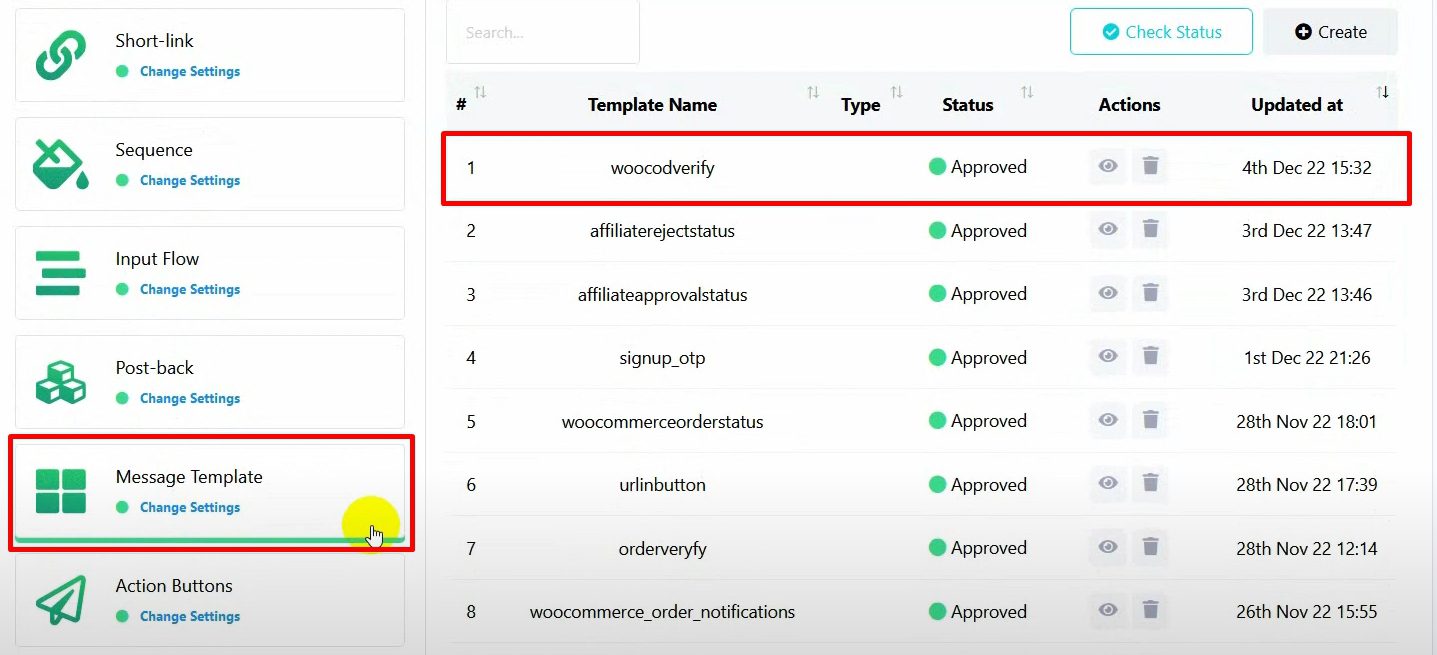
Setting Up Postbacks for Quick Replies
Go to Postback and click on the create button.
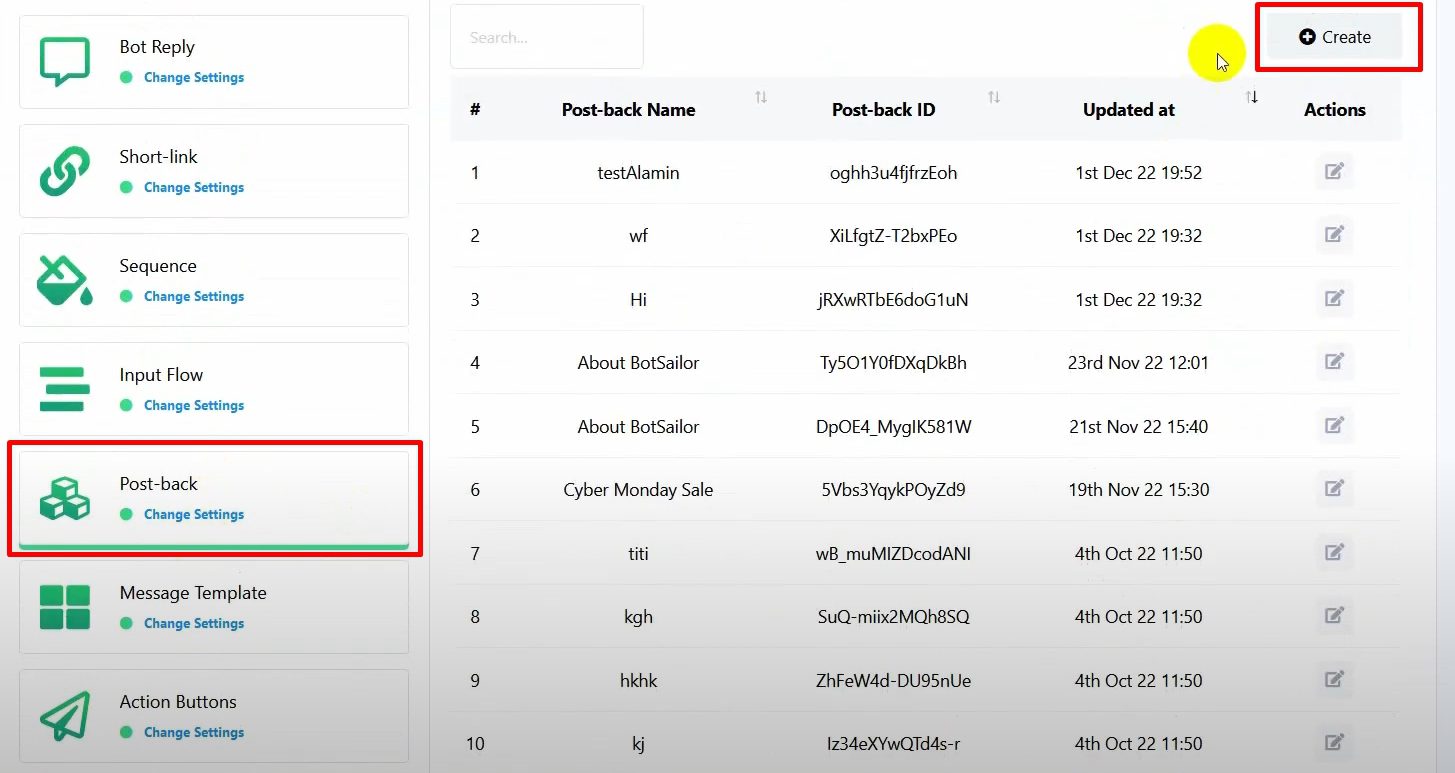
Create a postback for order confirmation
Name the postback and add a text reply confirming the order.

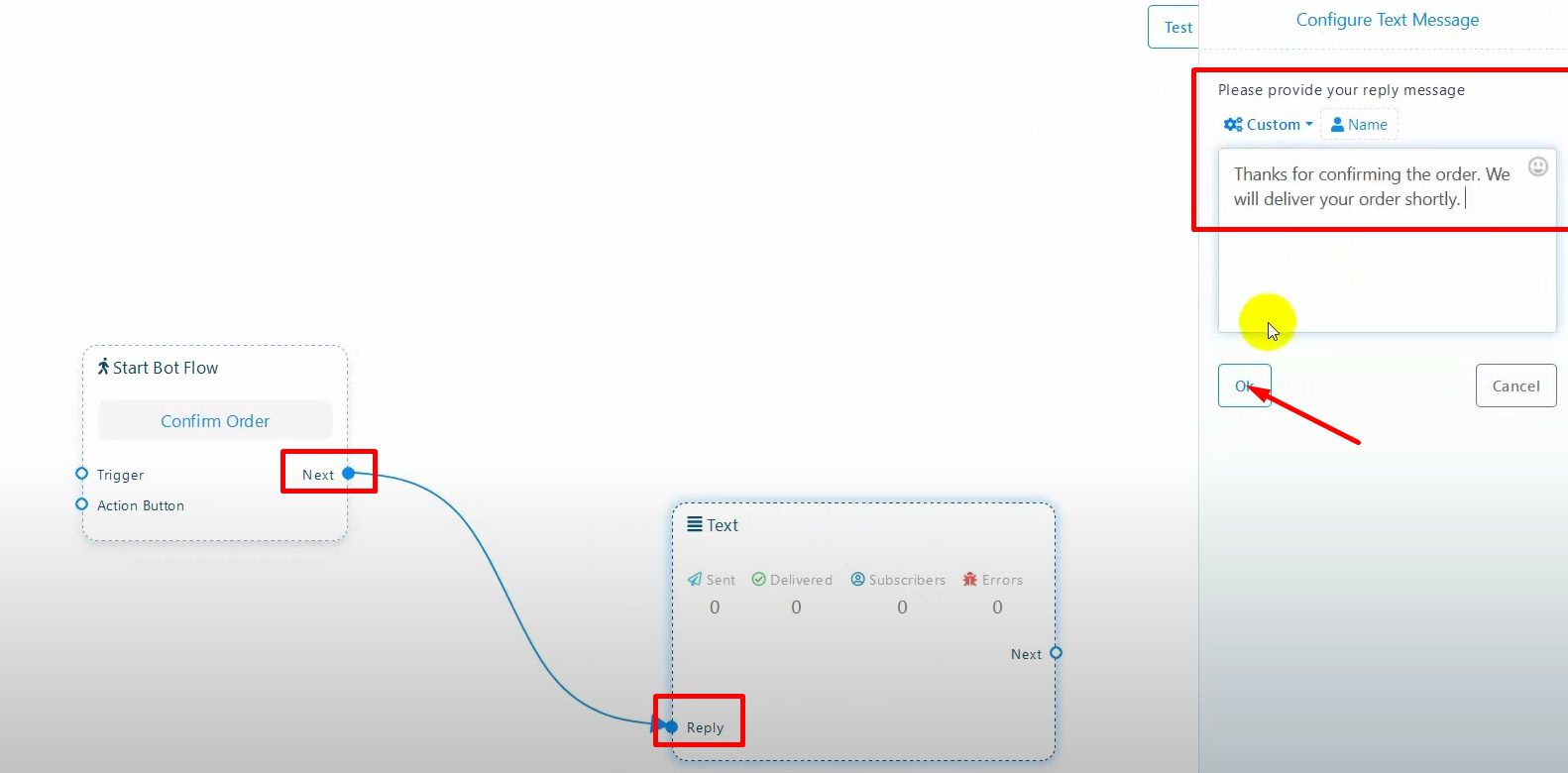
Save the postback.
Create a postback for order cancellation
Name the postback and add a text reply cancelling the order.
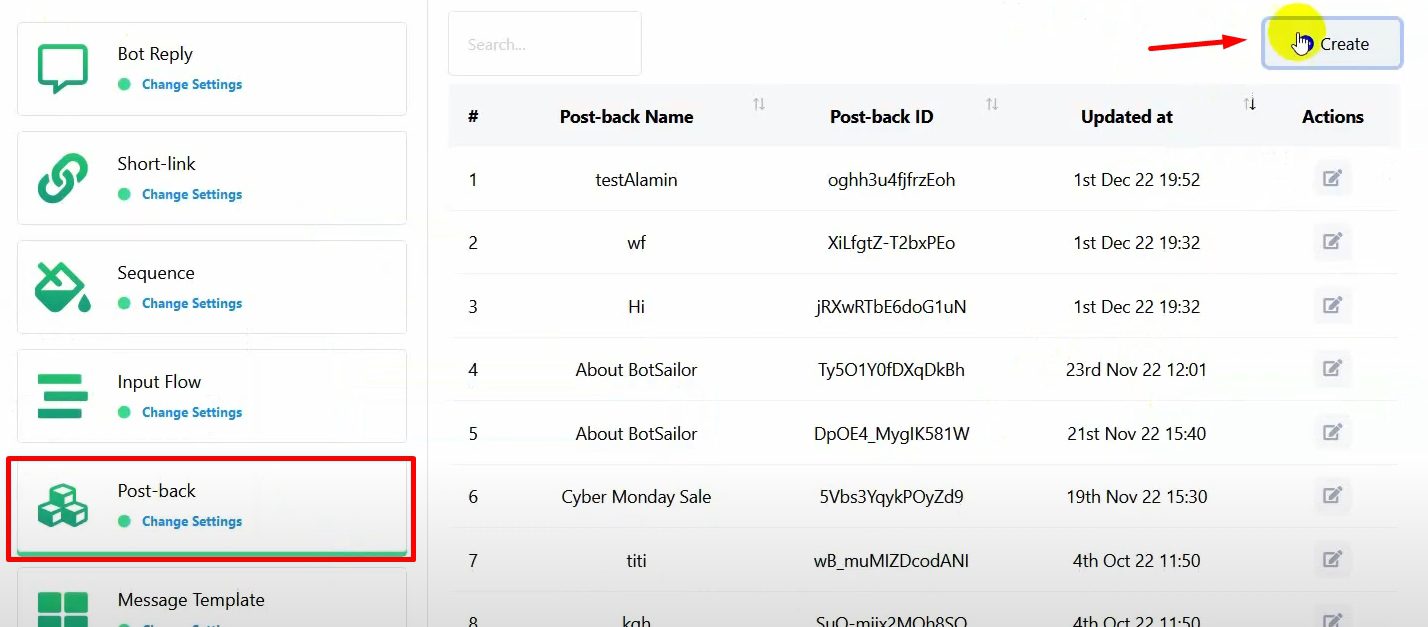
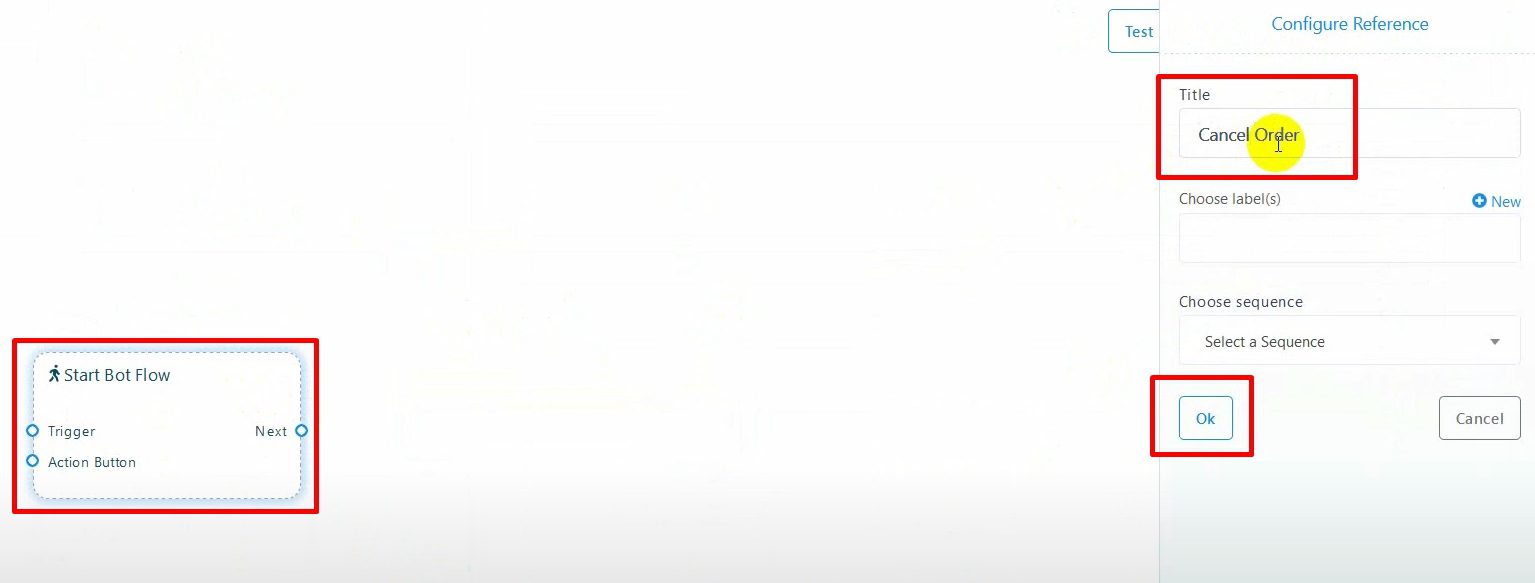
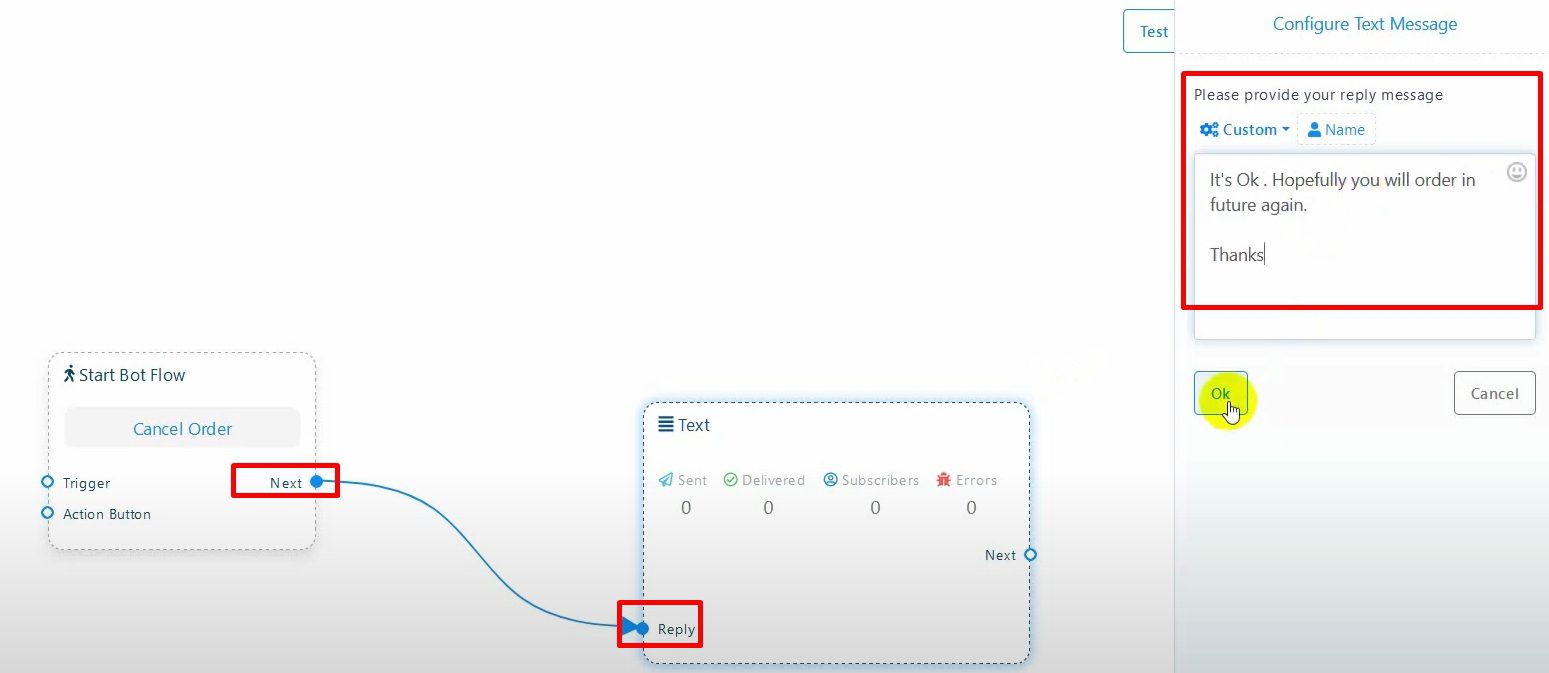
Save the postback.
Configuring Webhook Workflow
Go to Webhook Workflow, name it, and select your WhatsApp account.
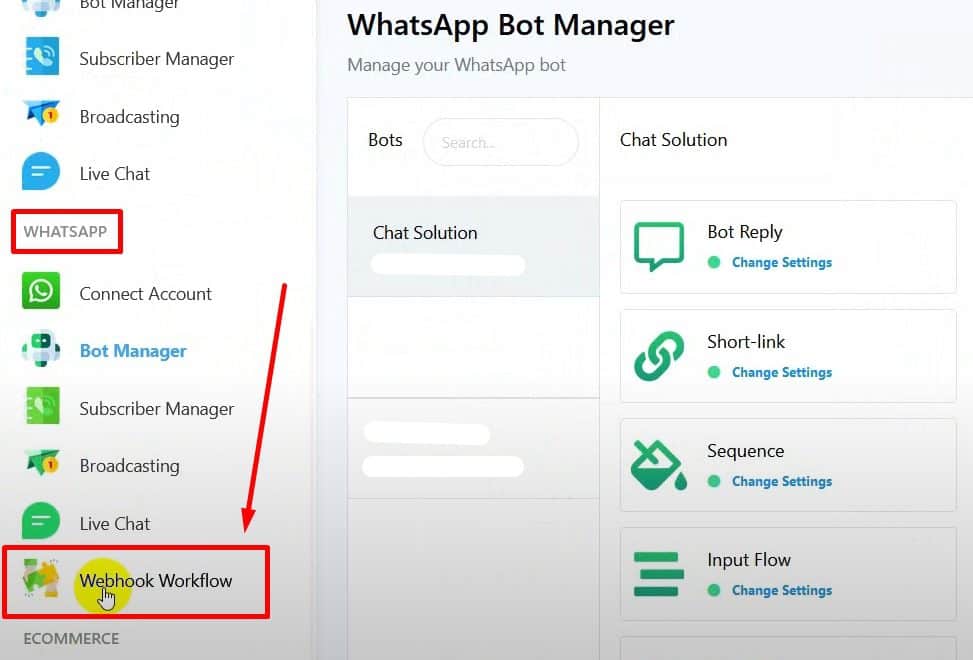
Select the message template and click on the create workflow button.
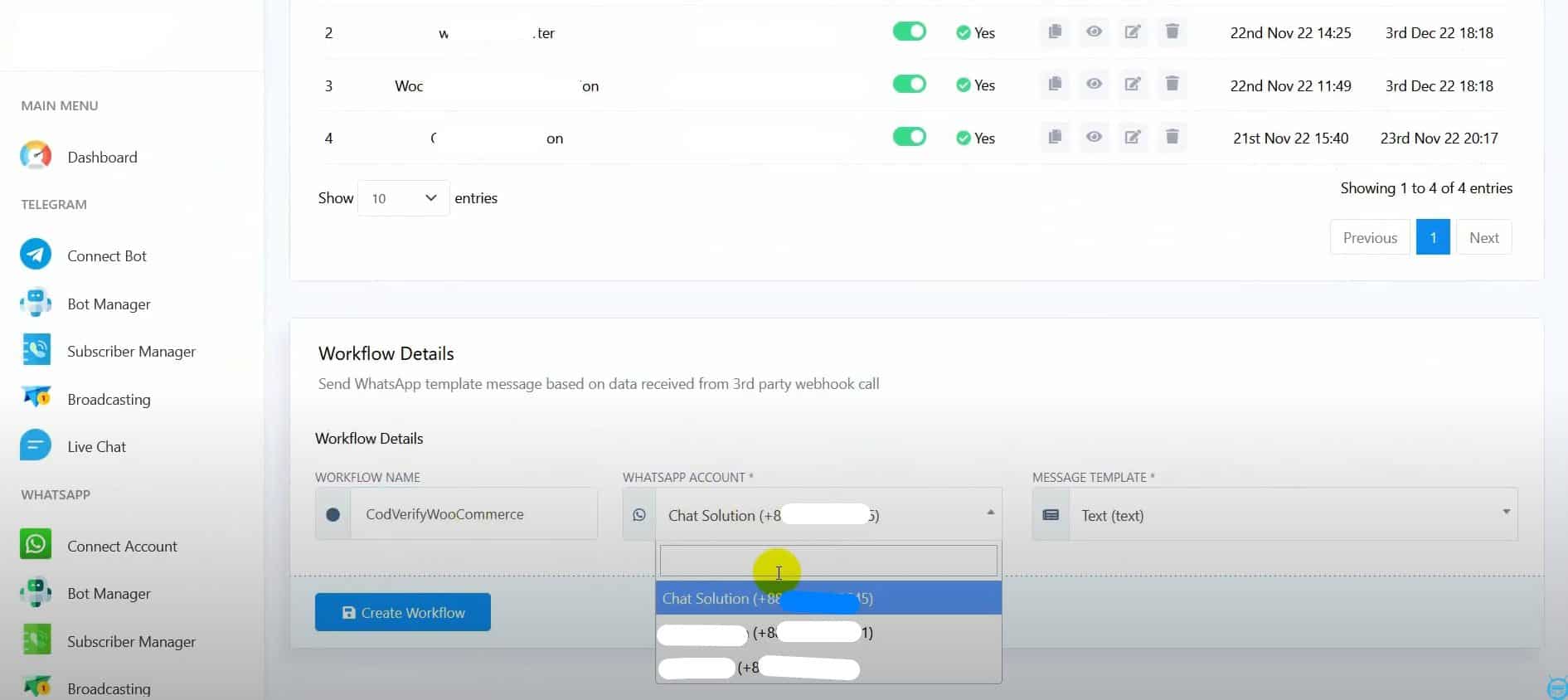
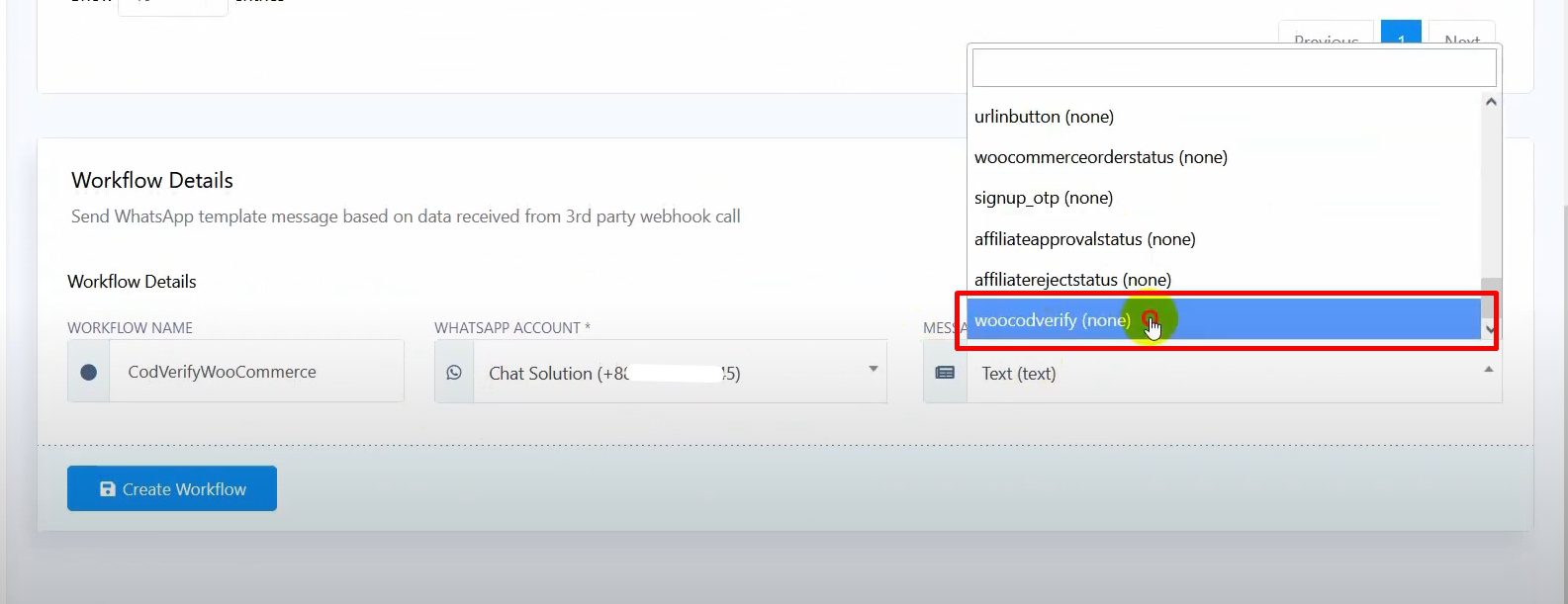
Copy the webhook URL provided.
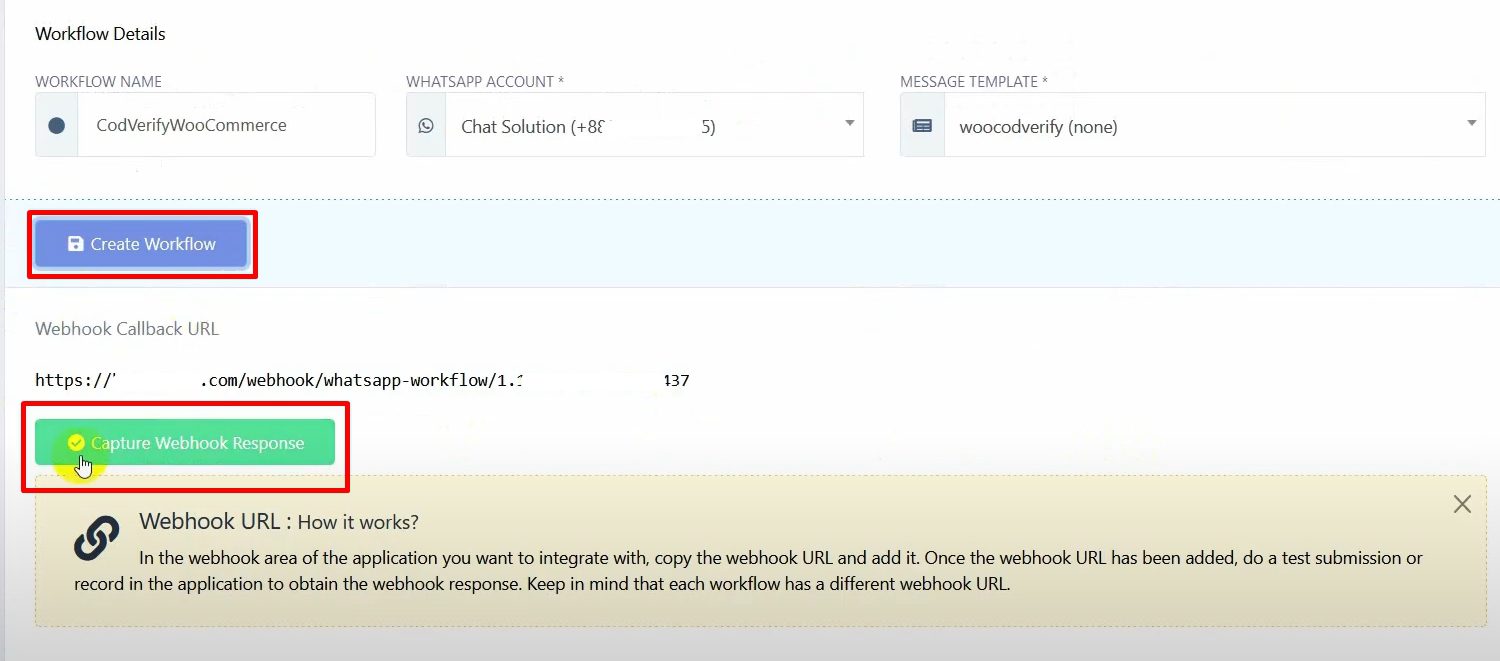
Go to WooCommerce admin dashboard
Click on “Settings”, then “Advanced”, and “Webhooks”.
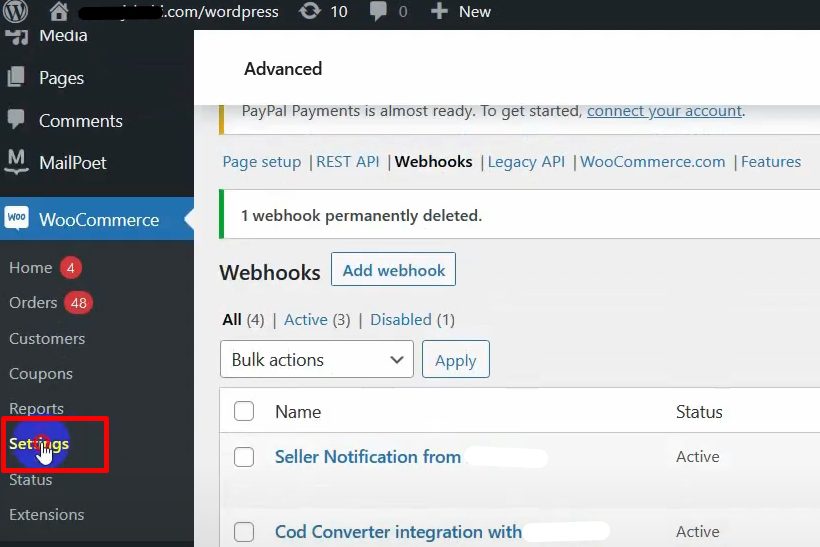
Add a new webhook with the copied URL.
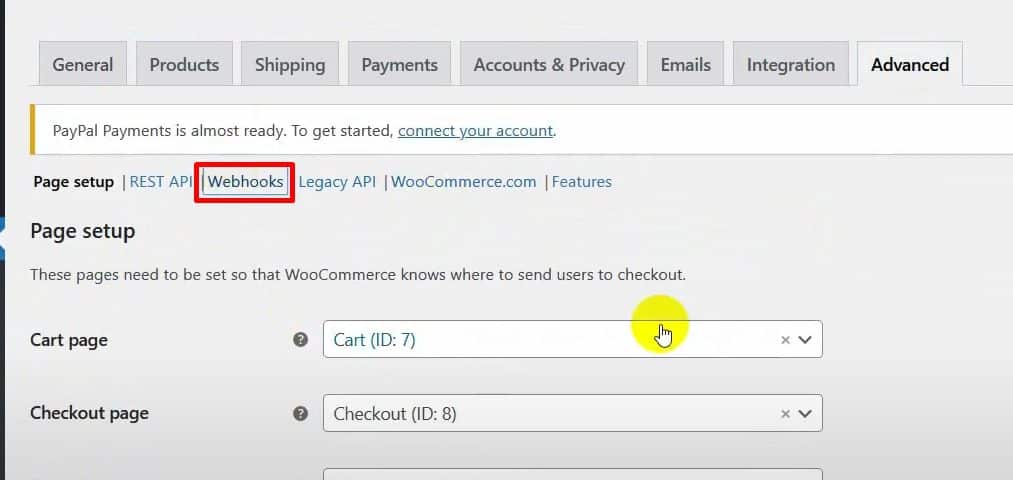
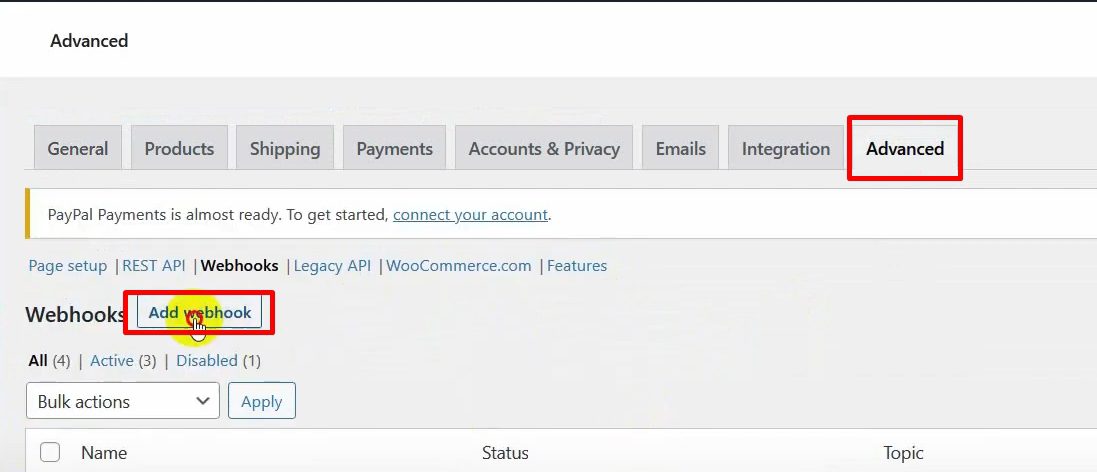
Set the status to active and the topic to “order created”.
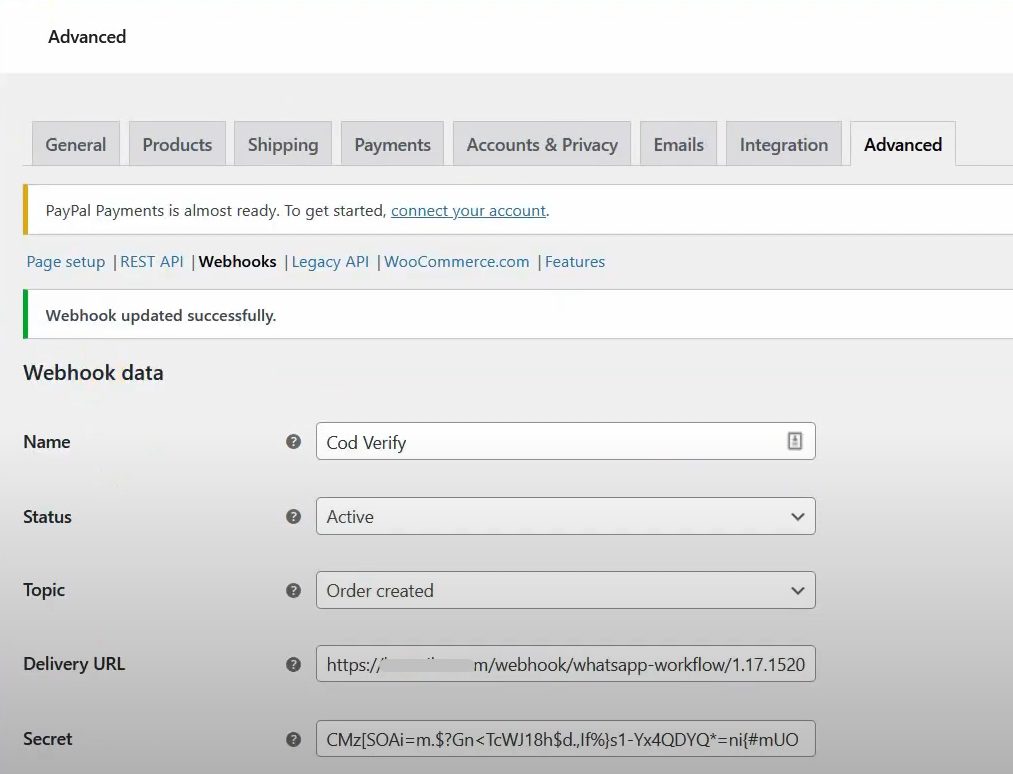
Save the webhook.
Mapping Webhook Response
Go back to BotCommerce and click on the “Capture Webhook Response” button.
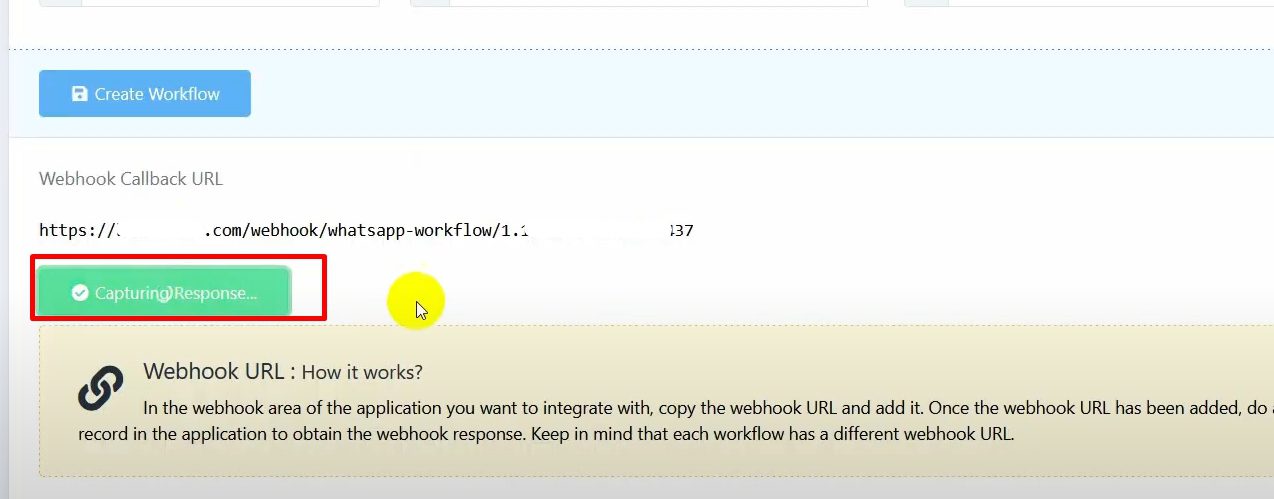
Make a purchase on your WooCommerce store to generate sample data.
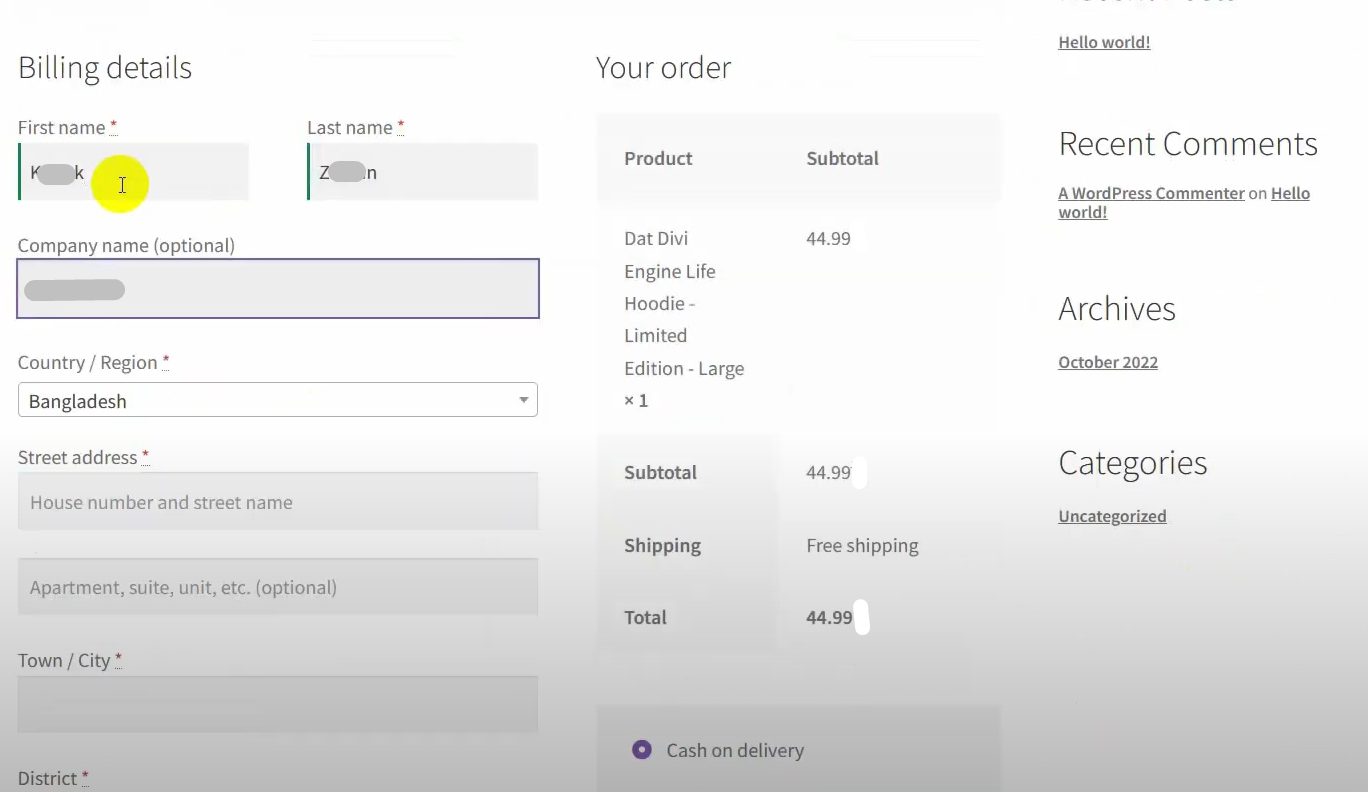
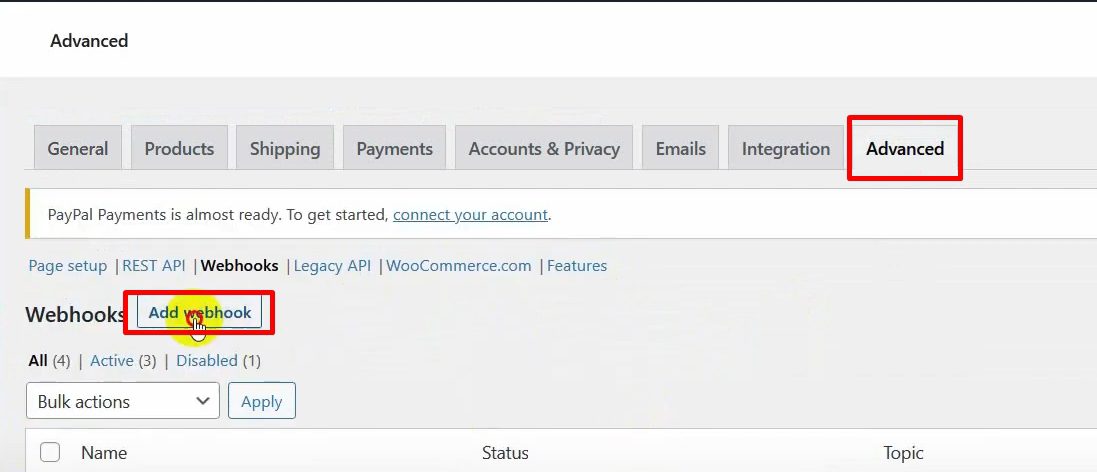
Fetch the sample data in BotCommerce and map the webhook response: Select the phone number, total price, and product list variables.

Use formatters to remove any symbols in phone numbers and format the product list
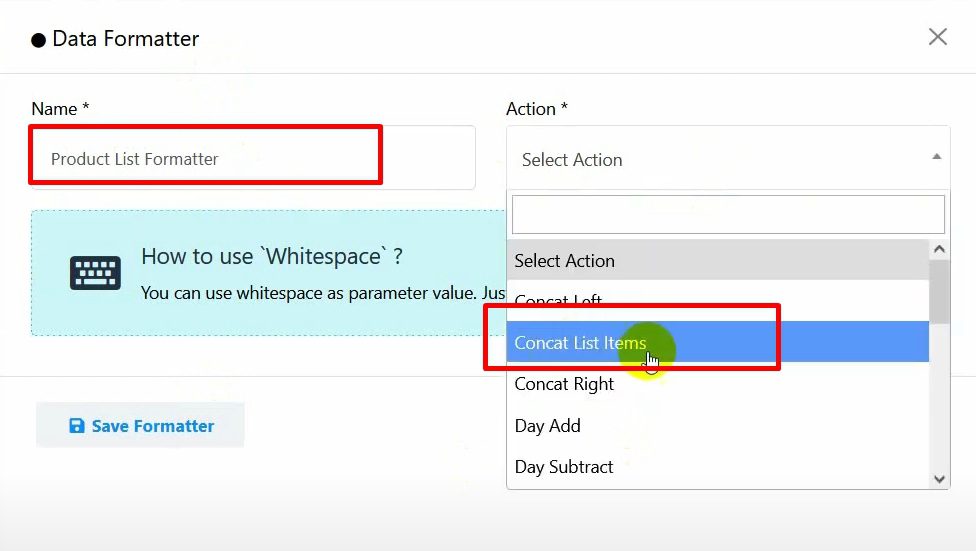
Setting Up Callback APIs
Create a callback API for confirming orders: Select “WooCommerce order note update” as the action.
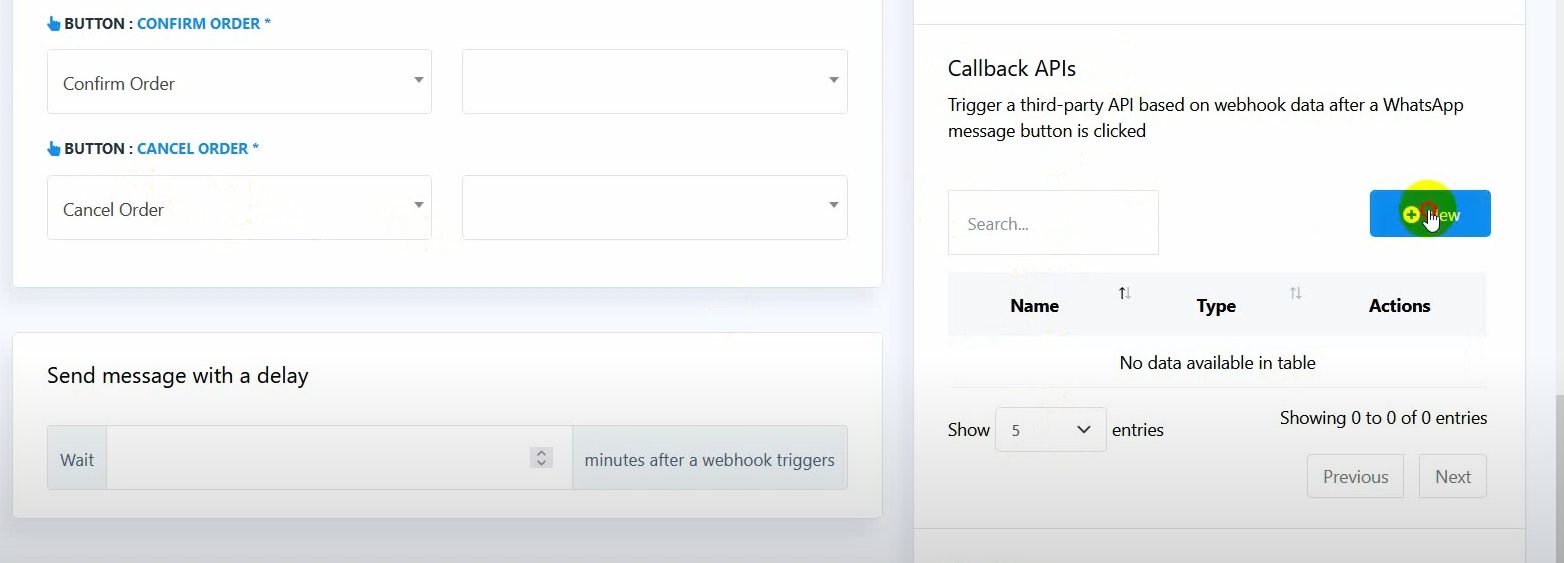
Enter the store URL, consumer key, and consumer secret.
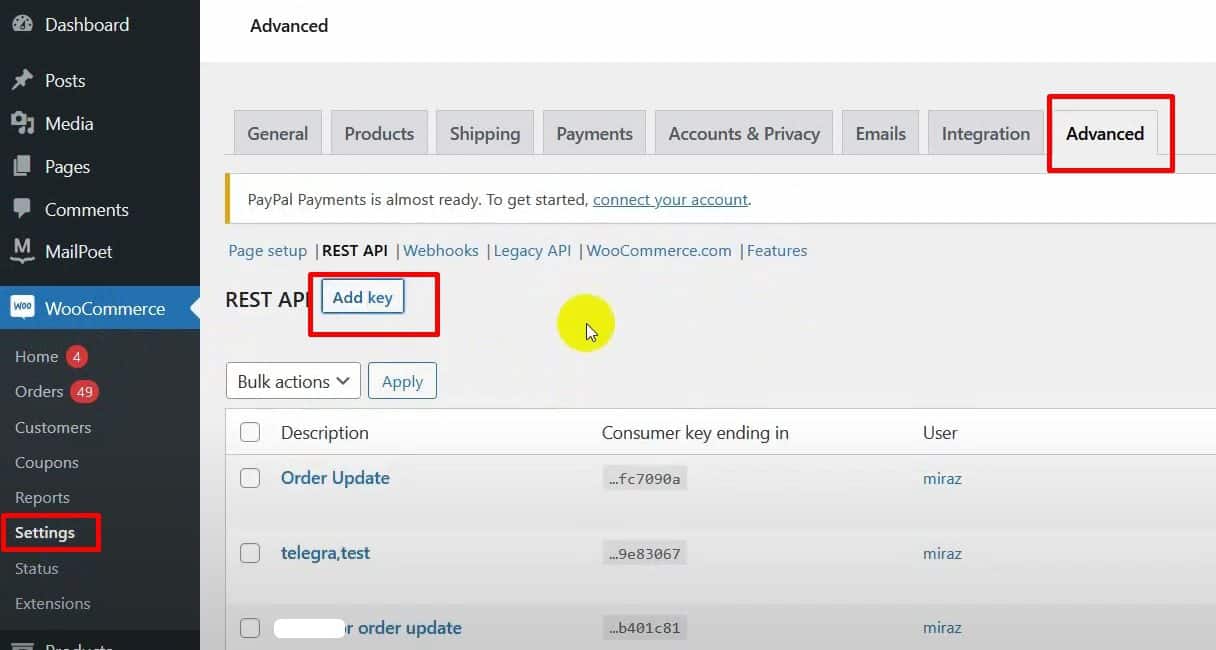
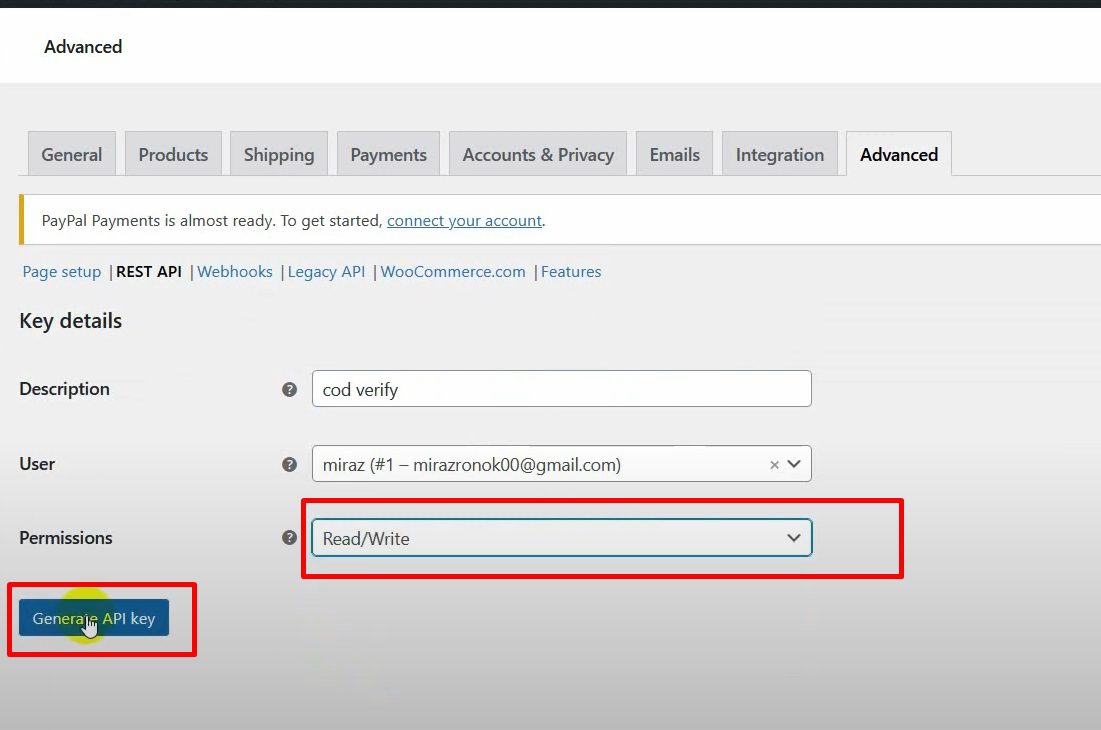
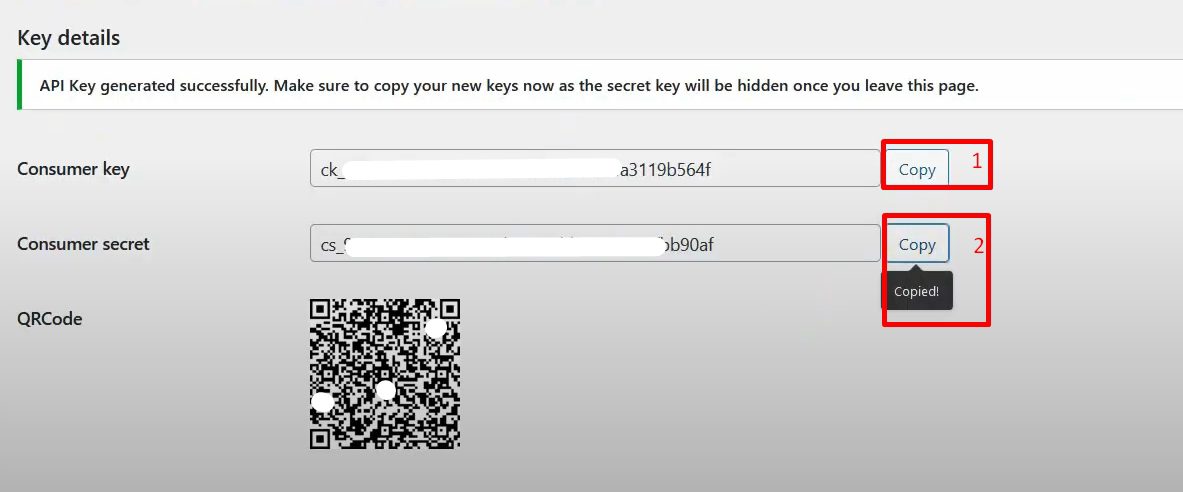

Add a note for confirmation and save the callback API.
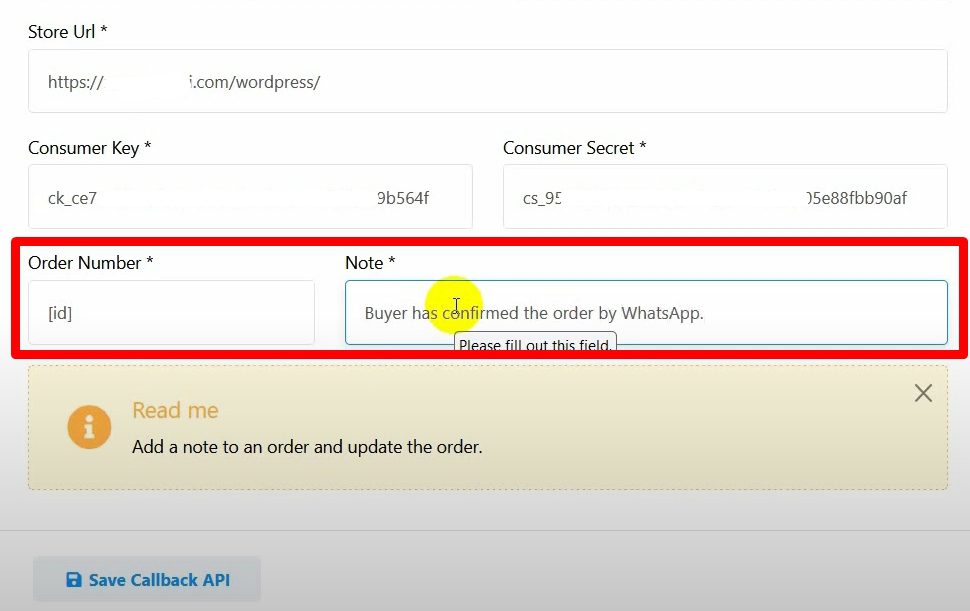
Create a callback API for cancelling orders
Select “WooCommerce order cancel” as the action.
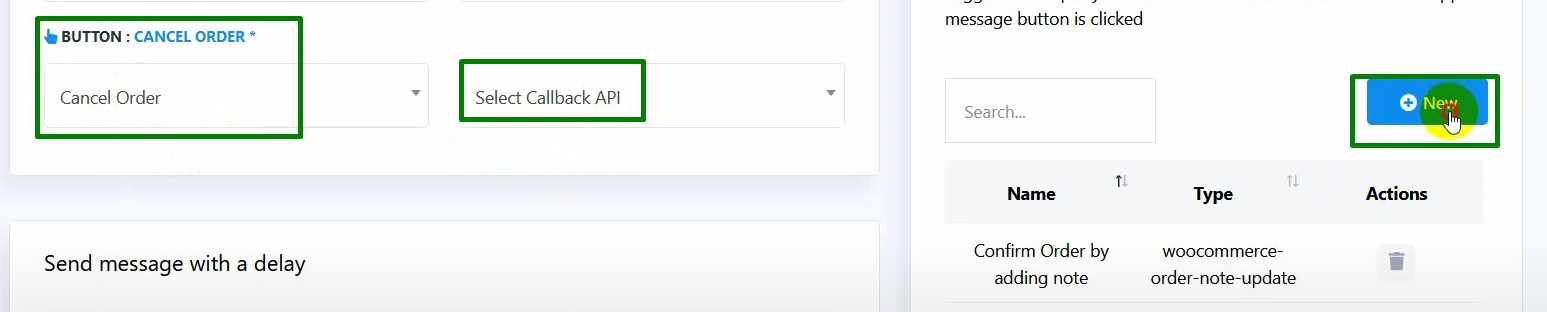
Enter the store URL, consumer key, and consumer secret.
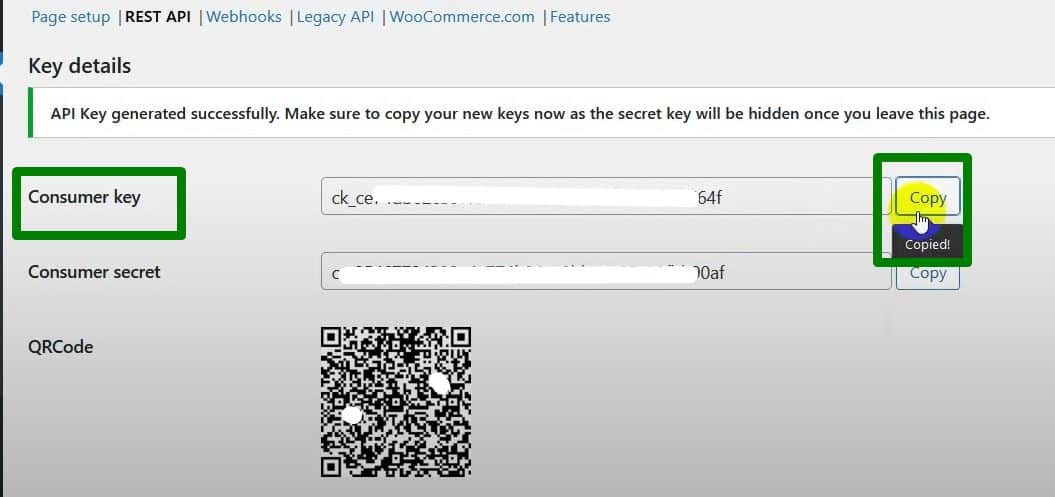

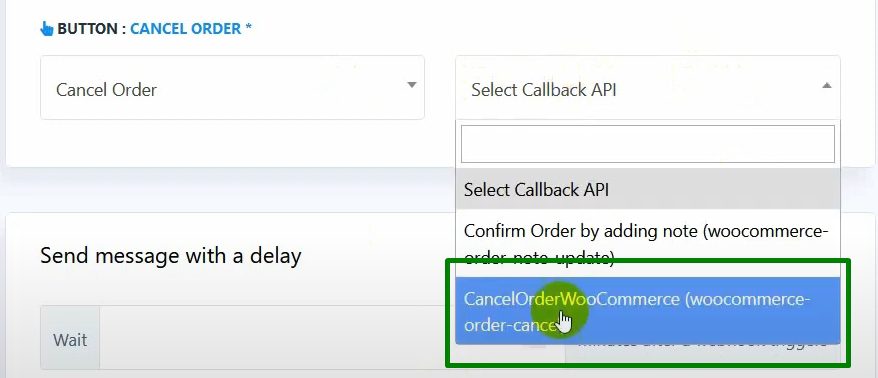
Save the callback API.
Applying Rules and Conditions
Set a rule to send the message only to orders with the payment method as cash on delivery:
Select the payment method as cash on delivery.

Set the operator to “equal” and value to “COD”.
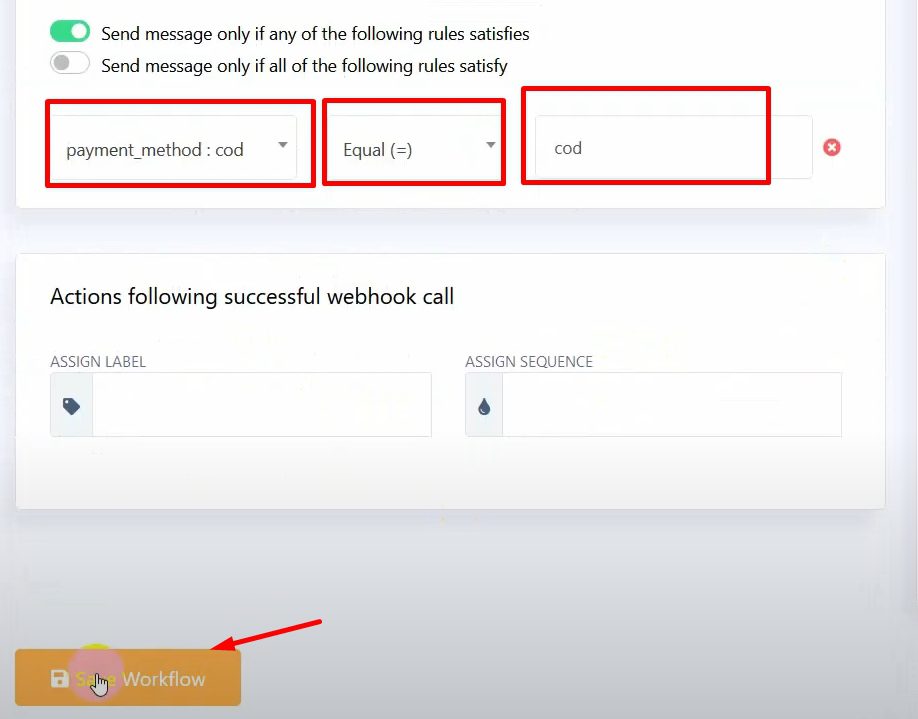
Save the rule and workflow.
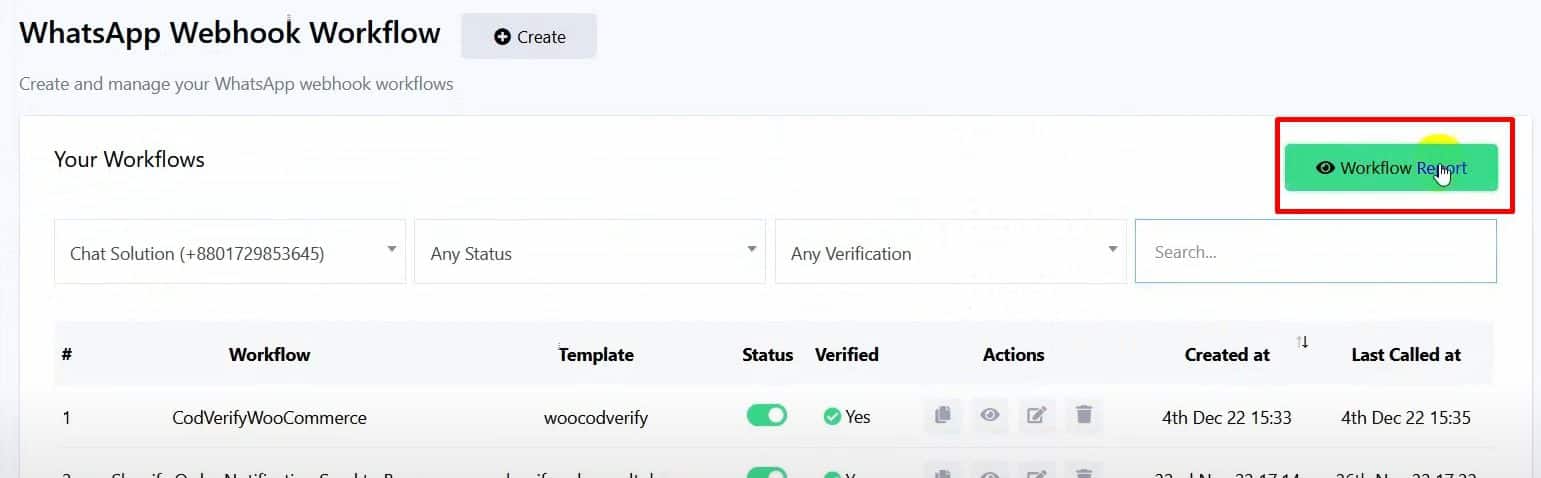
Testing the Workflow
Make a purchase on your WooCommerce store with cash on delivery.
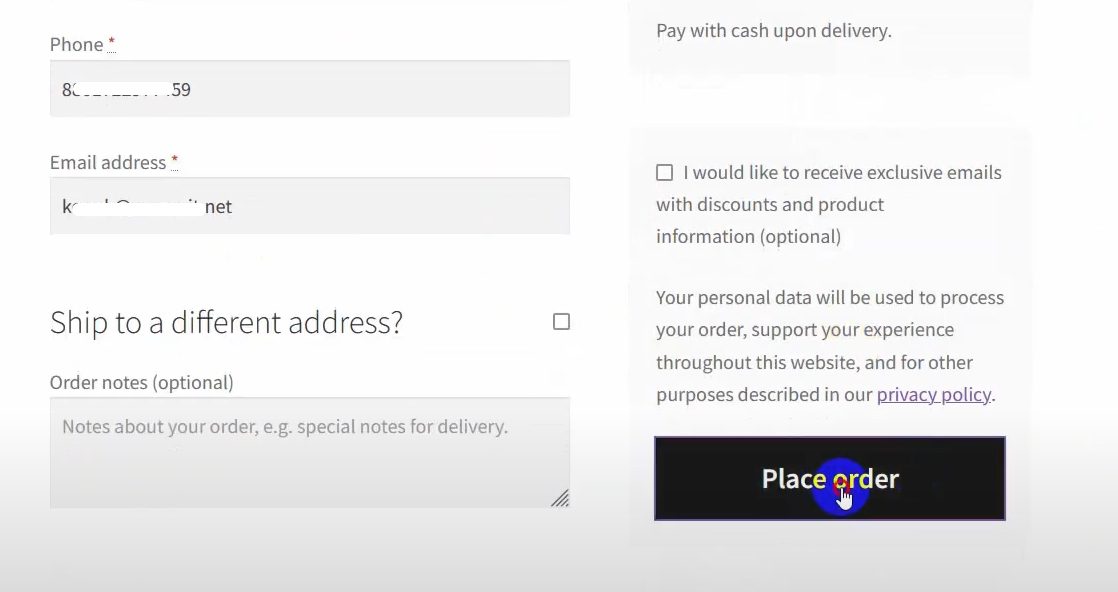
Check WhatsApp for the confirmation message.
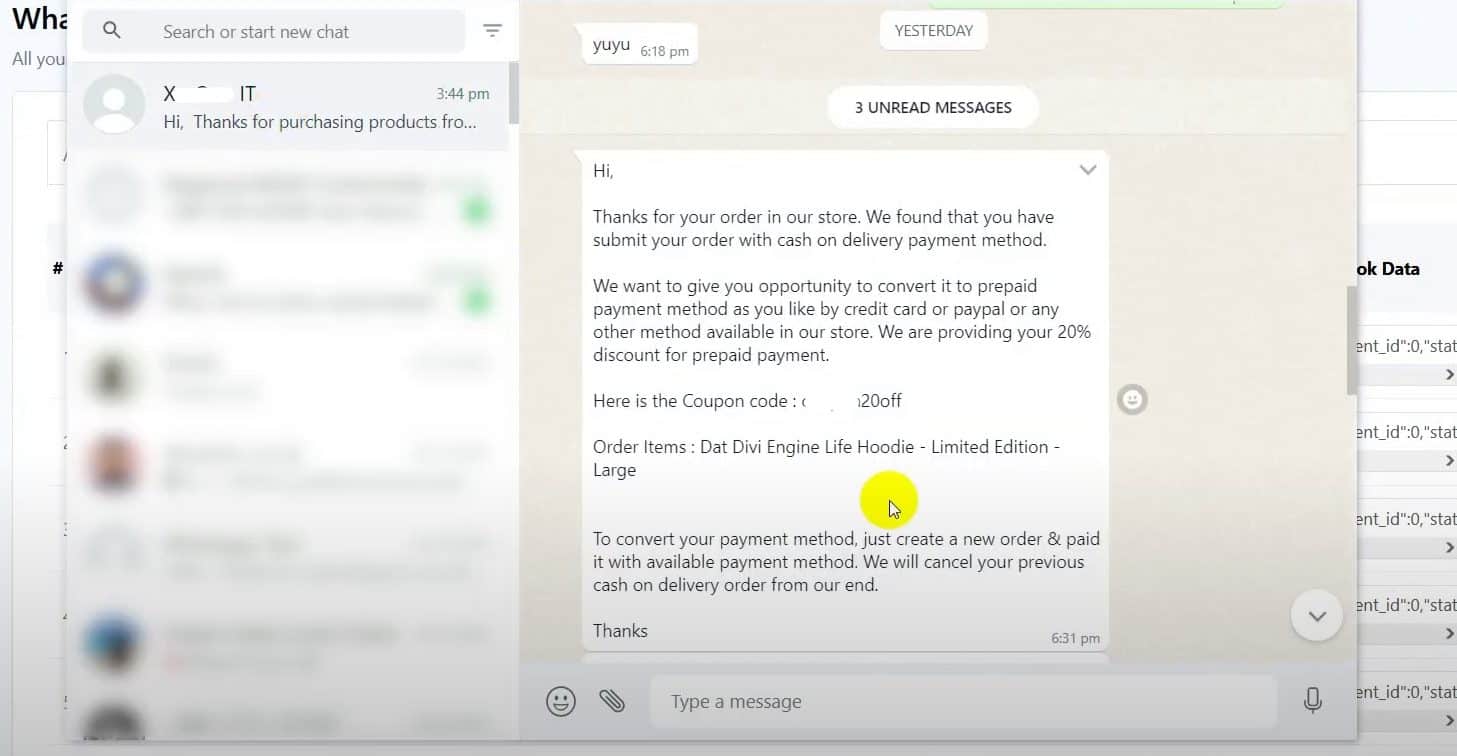
Confirm or cancel the order via the WhatsApp message.
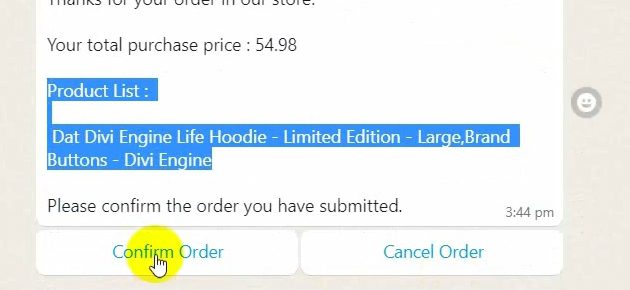
Verify the order status in WooCommerce based on the user’s response.
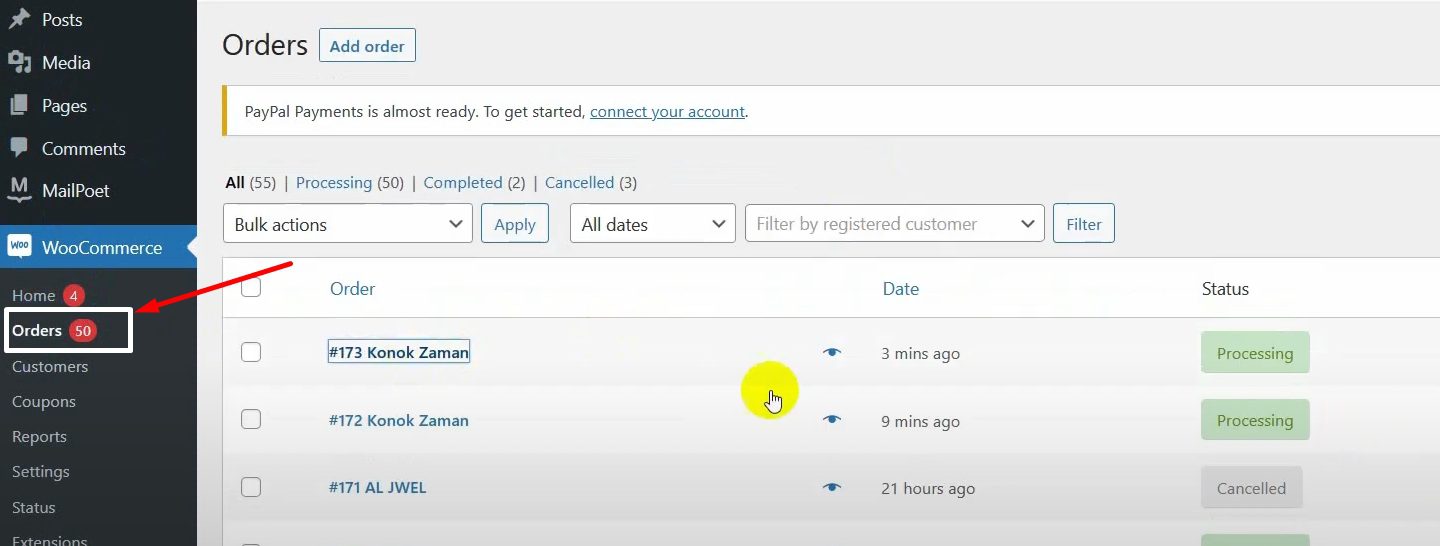
You’ve now set up a seamless process to verify COD orders via WhatsApp in WooCommerce. With BotCommerce, confirming or canceling orders is quick and secure. For more options, check the support docs. You’re ready to manage COD orders efficiently!

