Canned responses are saved messages that allow you to reply quickly and efficiently to common questions, optimizing time and ensuring consistent communication with customers. This tutorial will guide you step-by-step on how to create and use these responses in BotCommerce, specifically in live chats on WhatsApp and Telegram.
By the end, you will know how to access the canned responses section in BotCommerce, create new messages for frequently asked questions, and use them effectively in your interactions. This way, you can provide quick and personalized replies, enhancing the customer experience on both platforms.
Access WhatsApp Live Chat
From the BotCommerce dashboard, navigate to the WhatsApp live chat section.
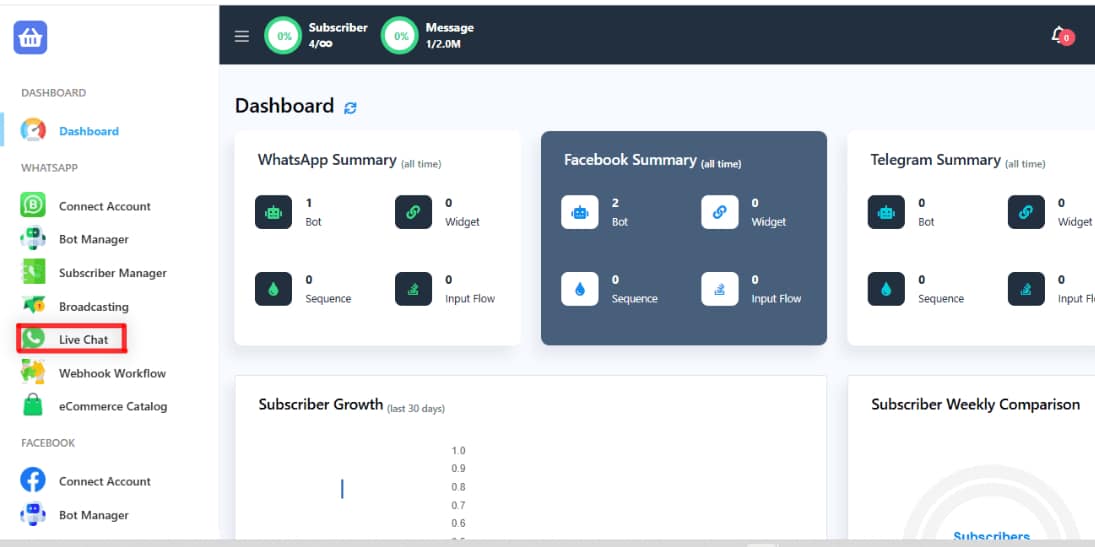
Locate the option for “Canned Response.”
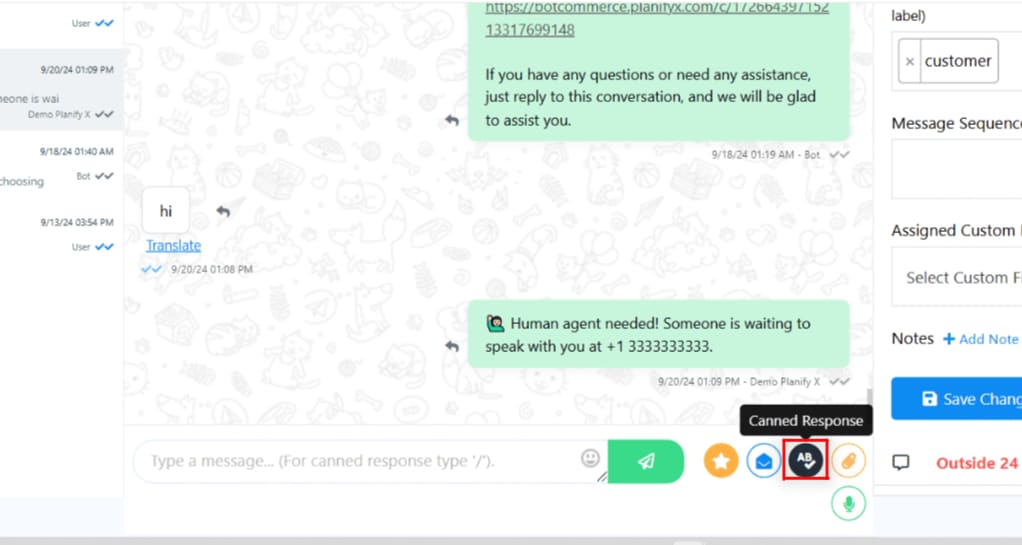
Create a New Canned Response
Click on the “Add New” button.
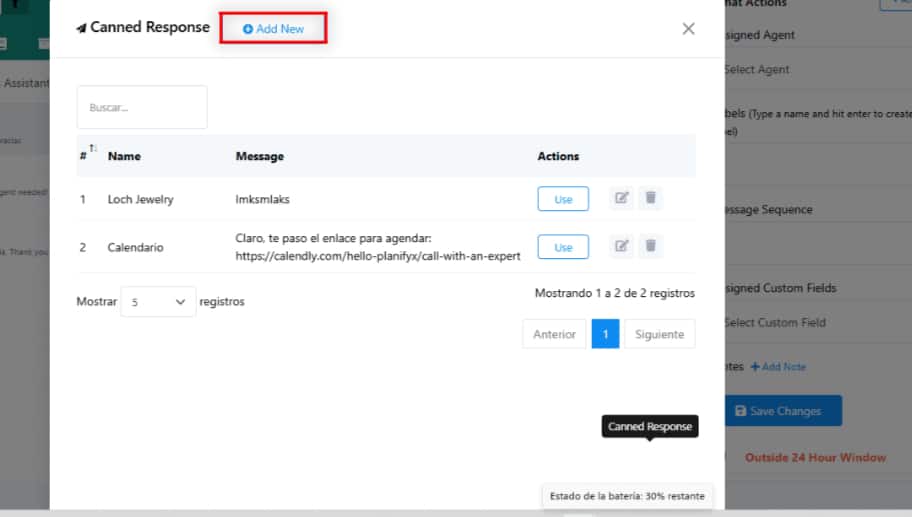
Provide a name for the canned response.
Write the message you want to save as a canned response.
Click on the “Add” button.
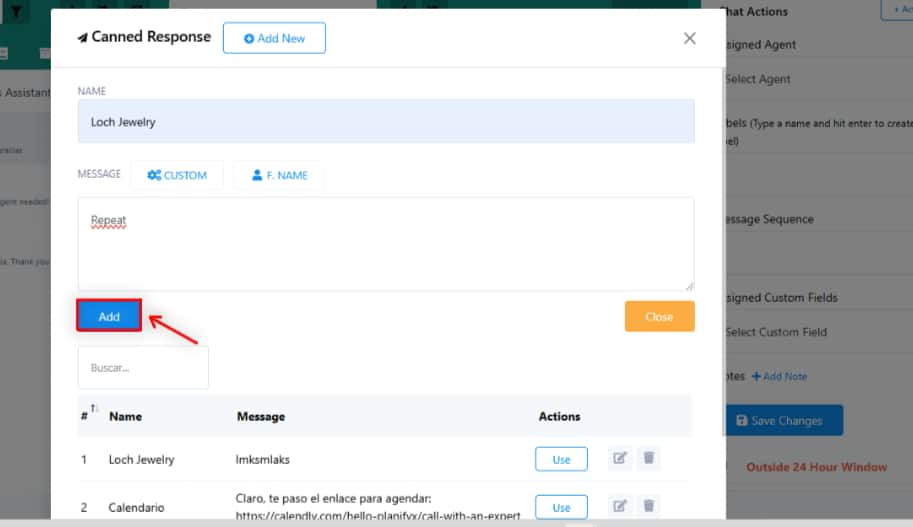
Using Canned Responses in Live Chat
When a frequently asked question arises, simply click on the “Canned Response” button.
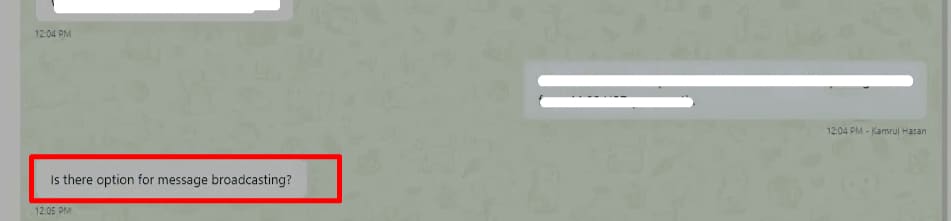

Select the appropriate canned response from the list.
Click on the “Send” button to respond quickly.
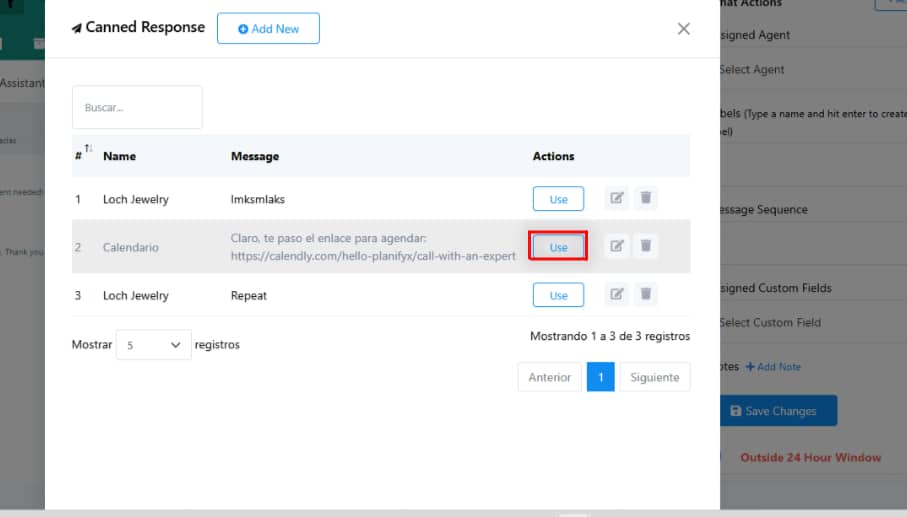
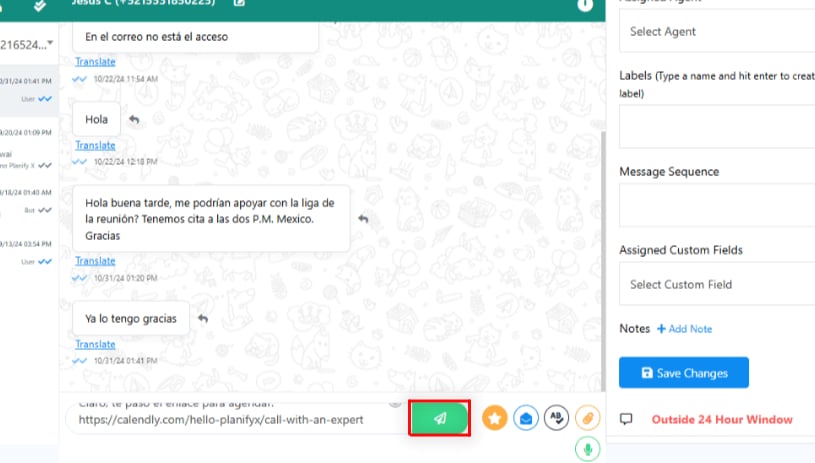
Canned Responses for Telegram Live Chat
Follow similar steps to create and utilize canned responses for Telegram live chat within BotCommerce.
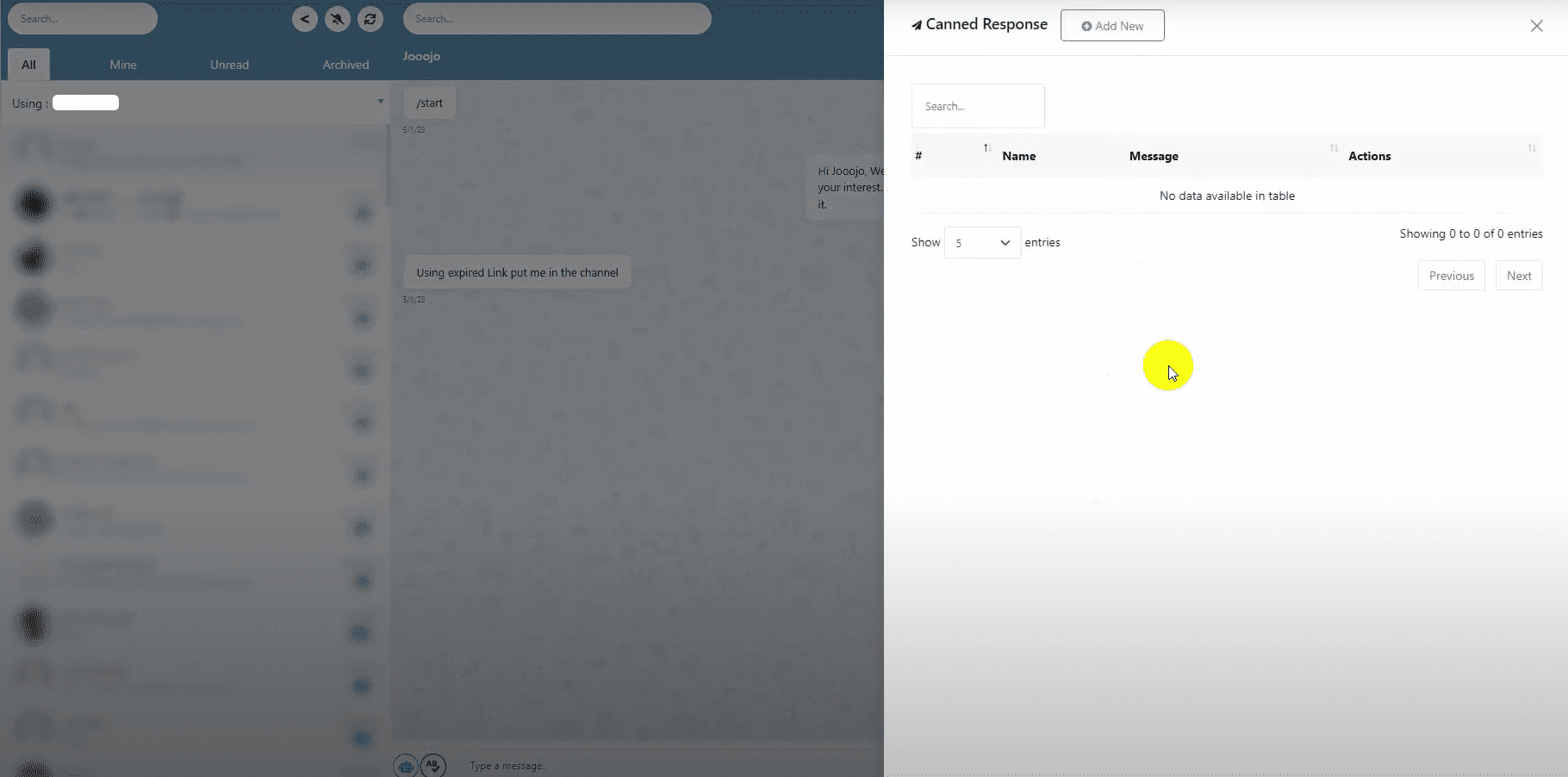
By using canned responses, you can save time and provide consistent answers to common questions on both WhatsApp and Telegram.
