Canned responses are saved messages that allow you to reply quickly and efficiently to common questions in WhatsApp and Telegram, optimizing time and ensuring consistent communication with customers. This tutorial will guide you step-by-step on how to create and use these responses in.
Creating a Canned response
Access the Live Chat. From the dashboard, navigate to the live chat section of the platform where you wish to use canned responses. For example, here we are using WhatsApp.
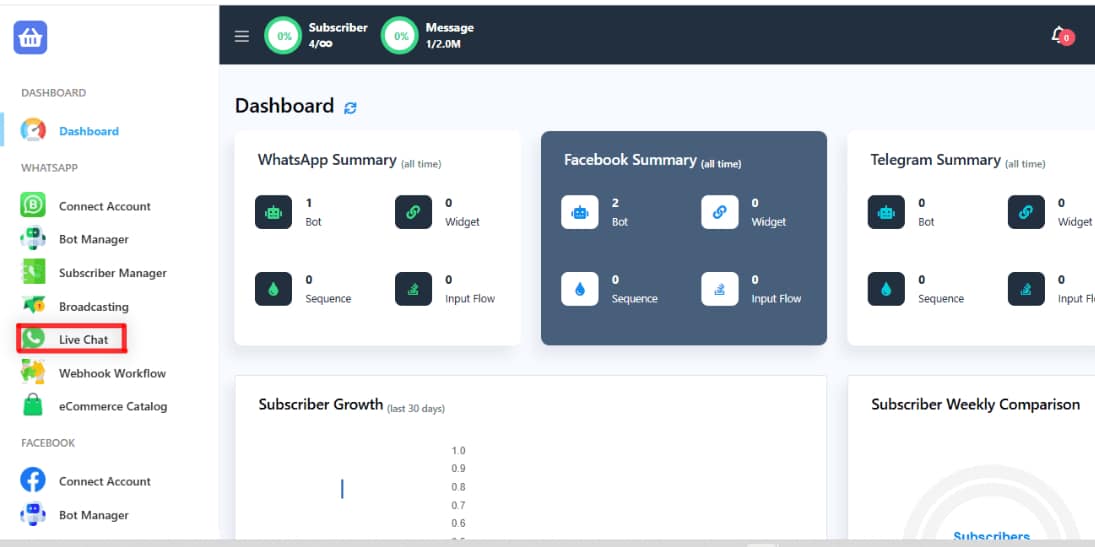
Locate the option for Canned Response. Click on any conversation; you’ll find it beside the type a message box.

Create a New Canned Response. Click on the “Add New” button.

Provide a name for the canned response. Write the message you want to save as a canned response. Click on the Add button.

Inserting Canned Responses in the Live Chat
You have two options for using canned responses:
- Open the Canned Responses. When a frequently asked question arises, simply click on the Canned Response button. Select the appropriate canned response from the list. Click on the “Send” button to respond quickly.

- Type “/” directly on the message box. Canned responses will be shown automatically, simply select the one you want.

By using canned responses, you can save time and provide consistent answers to common questions on both WhatsApp and Telegram. Are you ready to create your own?

