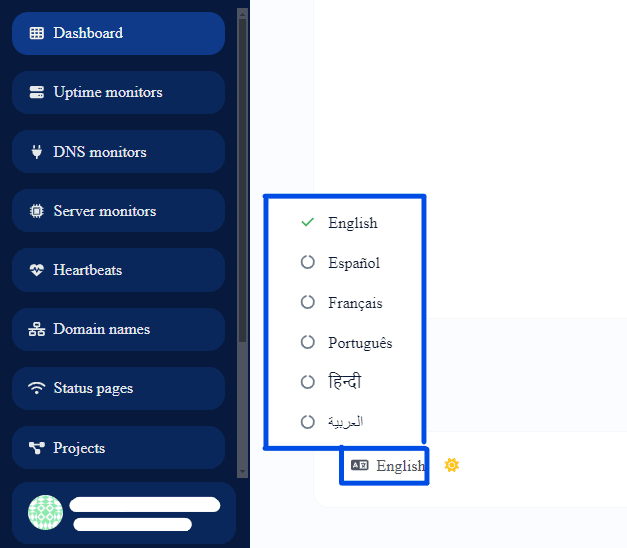Welcome to our tutorial on translating UpTime into your preferred language! In just a few simple steps, you’ll learn how to customize UpTime’s language settings, making it easier and more enjoyable to use. Let’s get started!
1. Get into the app. Log in with your credentials.
2. Click on the language icon. To find it, you will need to scroll to the bottom of the application; it will be located in the bottom left side.
3. Select your preferred language. The app will be translated automatically.
If you have additional doubts, remember that you can always contact us.