Welcome to our tutorial on translating MiniPaint into your preferred language! In this guide, we’ll walk you through the straightforward process of customizing MiniPaint to better suit your linguistic and regional needs.
Currently, there is no translation option within the app, but we will show you an alternative solution.
1. Get into the app. Log in with your credentials.
2. Click on the Three Dots Menu of your browser. In the top right corner of your browser, click on the three vertical dots (menu icon) to open the menu.
(The example has been done using Google Chrome, but it can be done in any other browser)
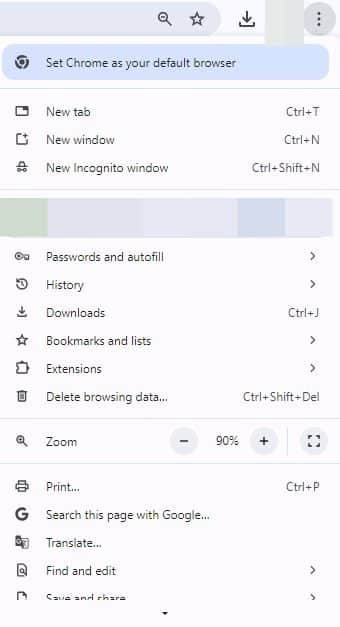
3. Select “translate” option. You will find this option in the menu you clicked on earlier.

4.Choose your language. Click on the “Options” (three dots) in the translation pop-up
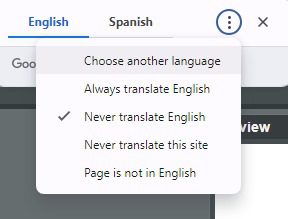
5. Select “Choose another language” from the menu.

6. Pick your preferred language. And click “Translate.”
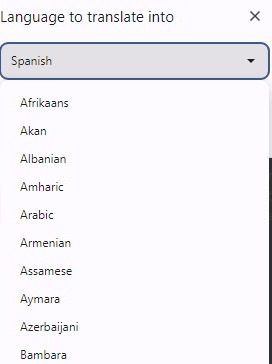
If you have additional doubts, remember that you can always contact us.

