Setting up the message for your broadcast allows you to craft engaging content that resonates with your audience. By adding components like images or text, you can create compelling messages that capture attention and drive engagement.
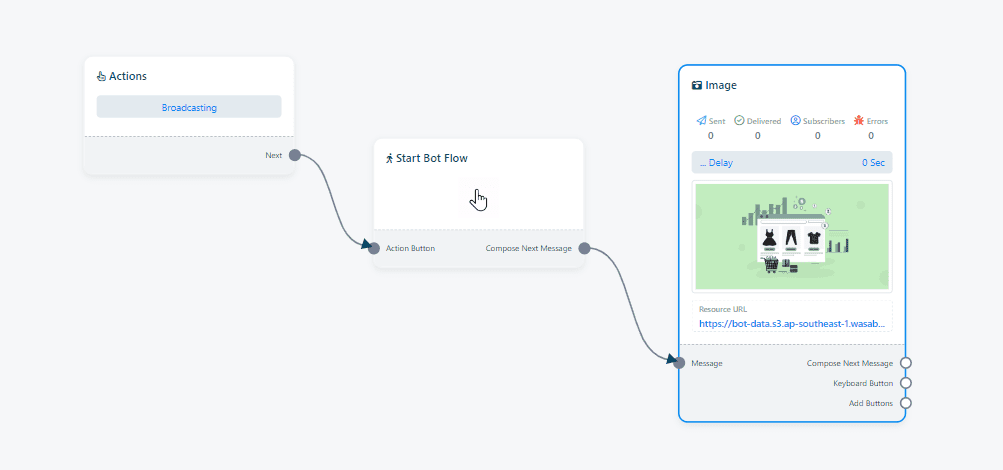
Steps to Set Message
Rename the Start Bot Flow:
-
- Double click on the “start bot flow” component and give it a descriptive name.
Add a Component:
There are three ways to add a component:
- Drag and drop a component onto the editor from the “Start Bot Flow” component.
- Right-click on the canvas to reveal the component list and select the desired component.
- Drag a connector from the “Start Bot Flow” socket and release the cursor to access the component list. Choose a component type as required.
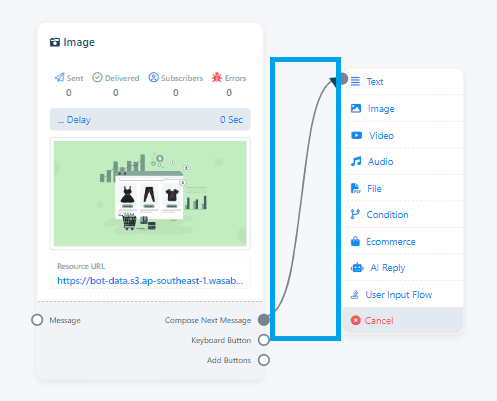
Choose Component Type:
-
- A menu with various component types will appear. Select the type of component you want to add, such as an image or text.
Configure Component:
-
- Customize the selected component to suit your message content. For example, if you’re adding an image, upload the image file and add any accompanying text or captions.
Repeat as Needed:
-
- Add more components to your bot flow for additional messages if required. You can add multiple components to create a comprehensive broadcast message.
Save Bot Flow:
-
- Finally, save the bot flow to complete your broadcast setup. Your configured message will be ready to be sent out to your audience.
By following these steps, you can effectively set up the message for your broadcast in Telegram, ensuring that your content is engaging and impactful for your audience.
