Learn how to send shopify order notifications to customer’s WhatsApp by BotCommerce Webhook Workflow:
Create a Message Template:
Go to Bot Manager and select Message Template.
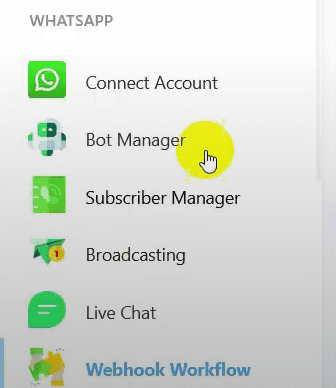
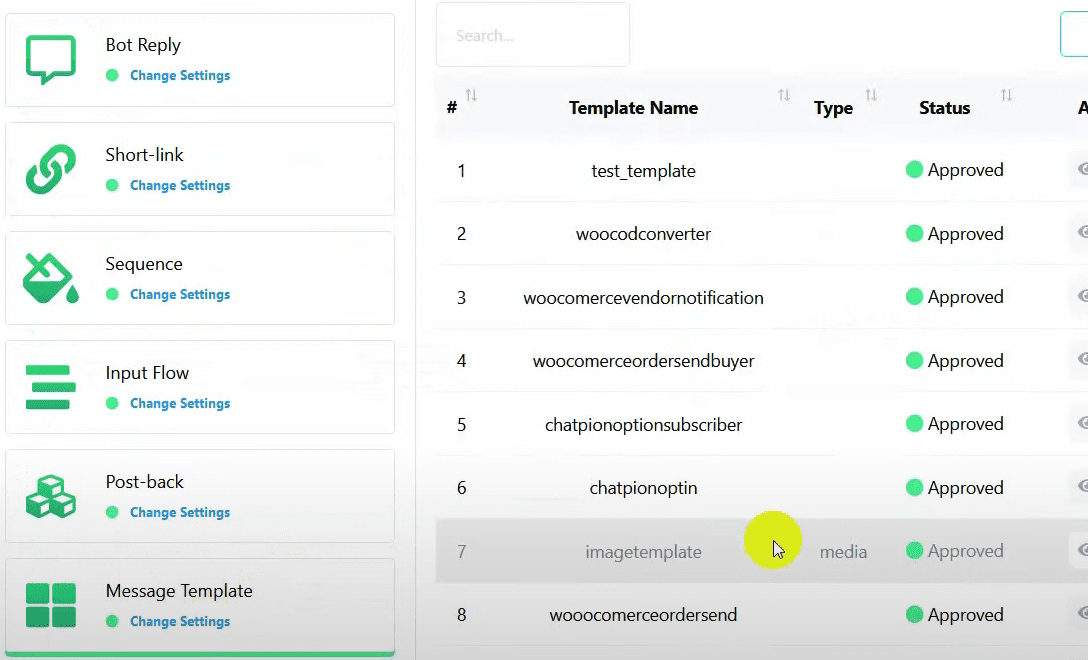
Click on the Create Template button.
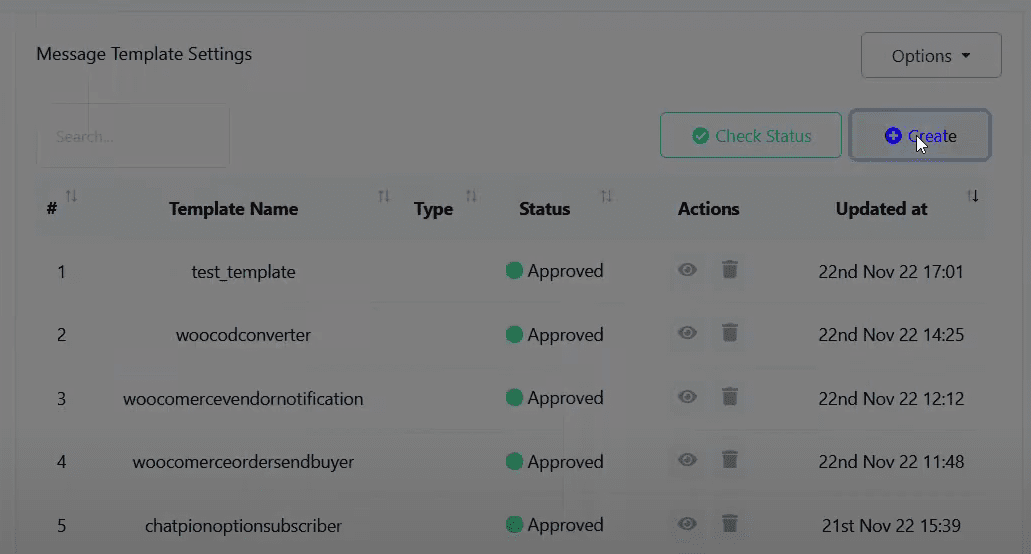
Name your template and write the message body, incorporating necessary variables like total price, product list, and estimated delivery date.
Click the Save button and ensure the template is approved.
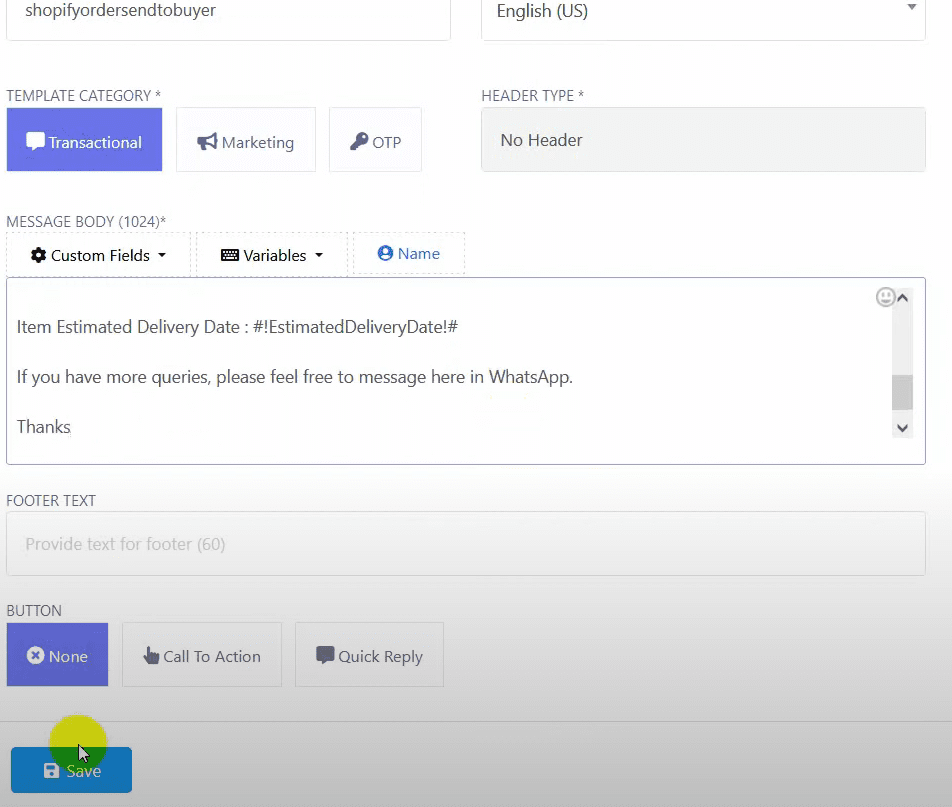
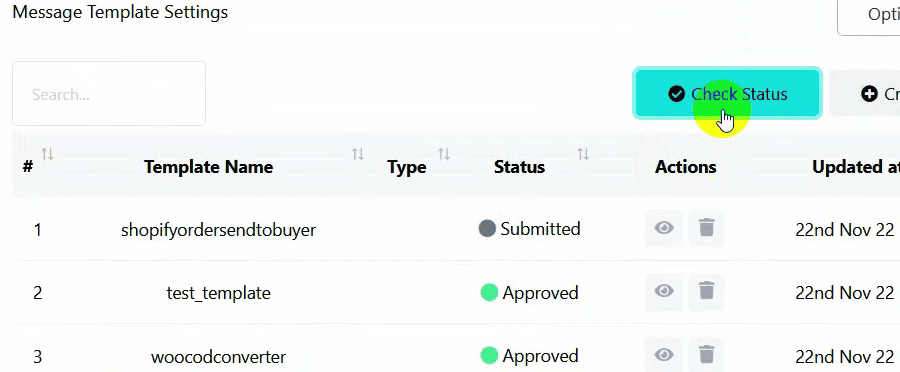
Go to Webhook Workflow and click on New Workflow.
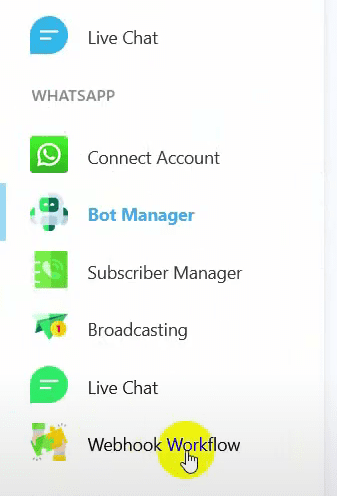
Name your workflow and select the WhatsApp bot account from which you want to send the message.
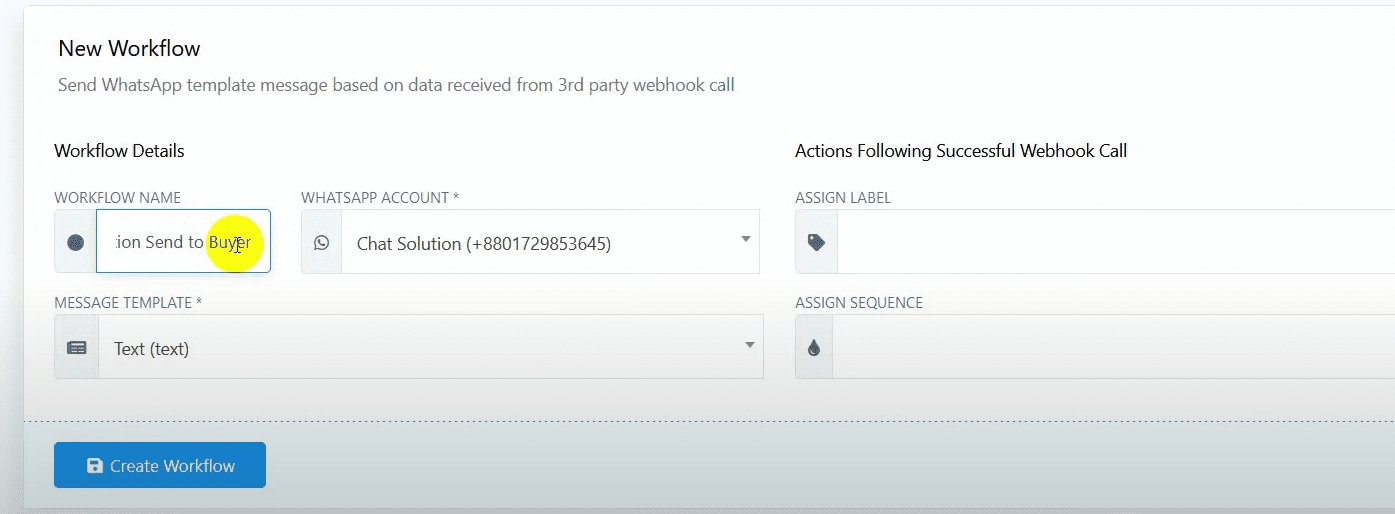
Choose the message template you just created.
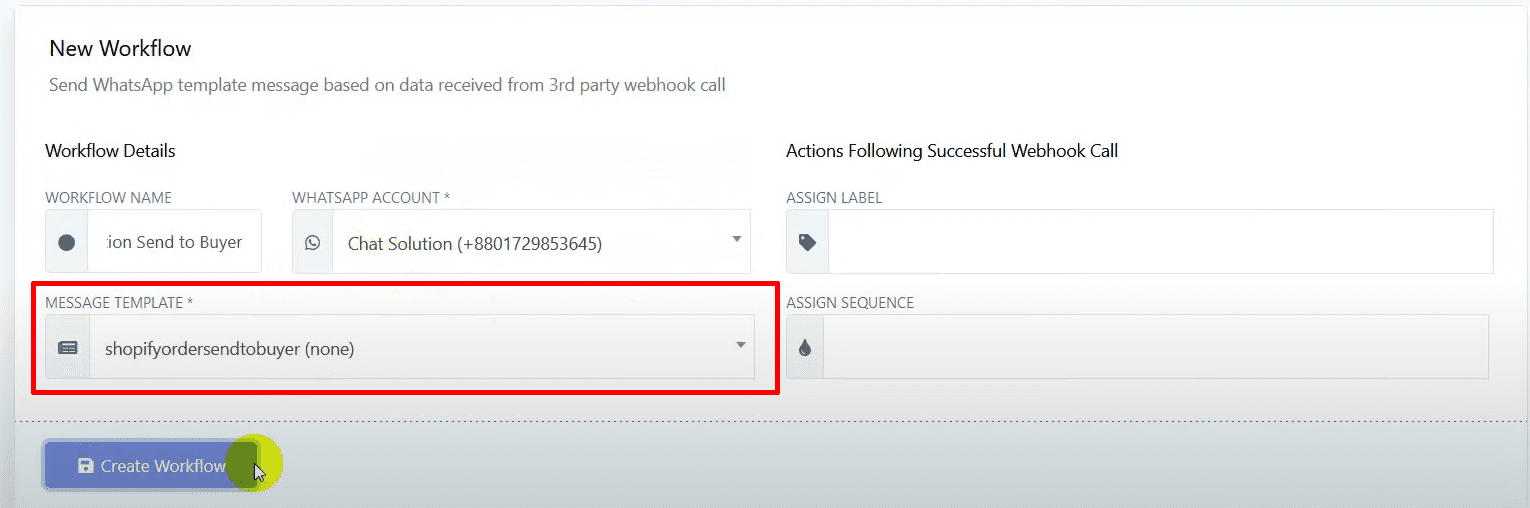
Click on the Create Workflow button to get a webhook callback URL.
Copy the URL.
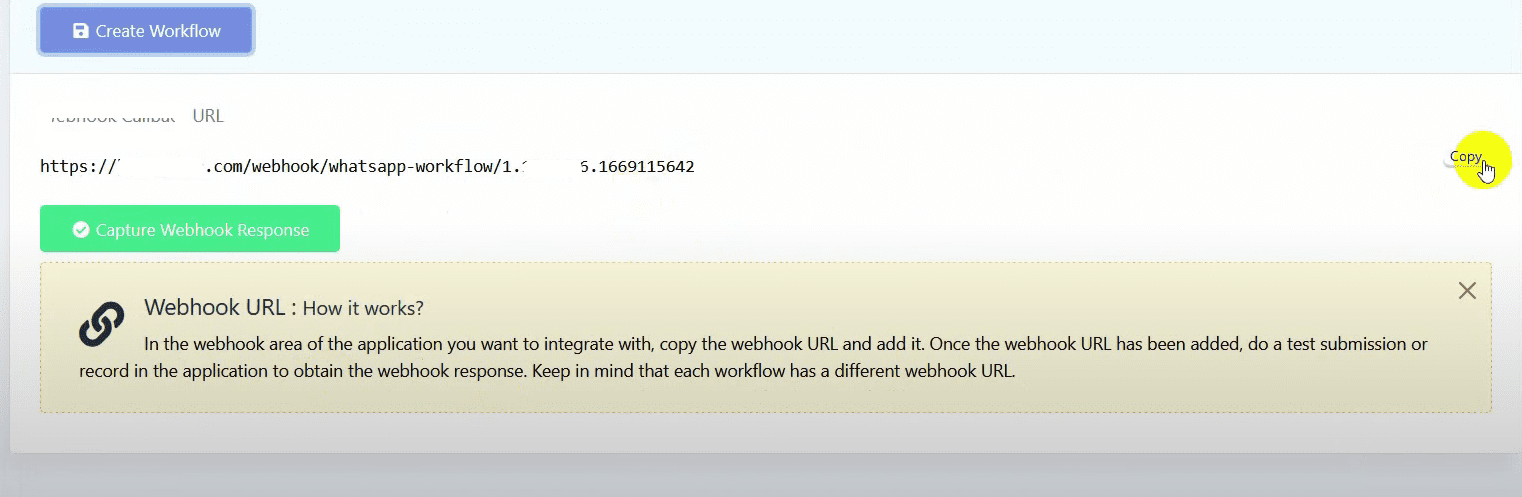
Configure Shopify Webhook:
Log in to your Shopify admin account.
Go to Settings > Notifications > Webhook.
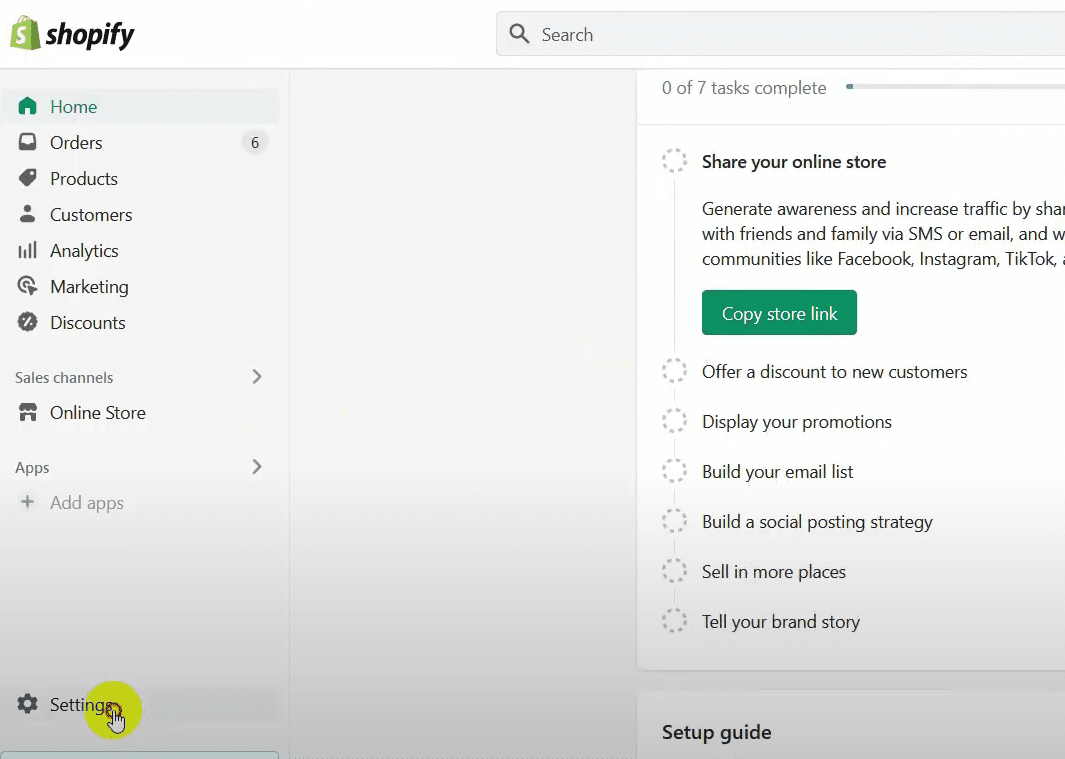
Click on Create Webhook.
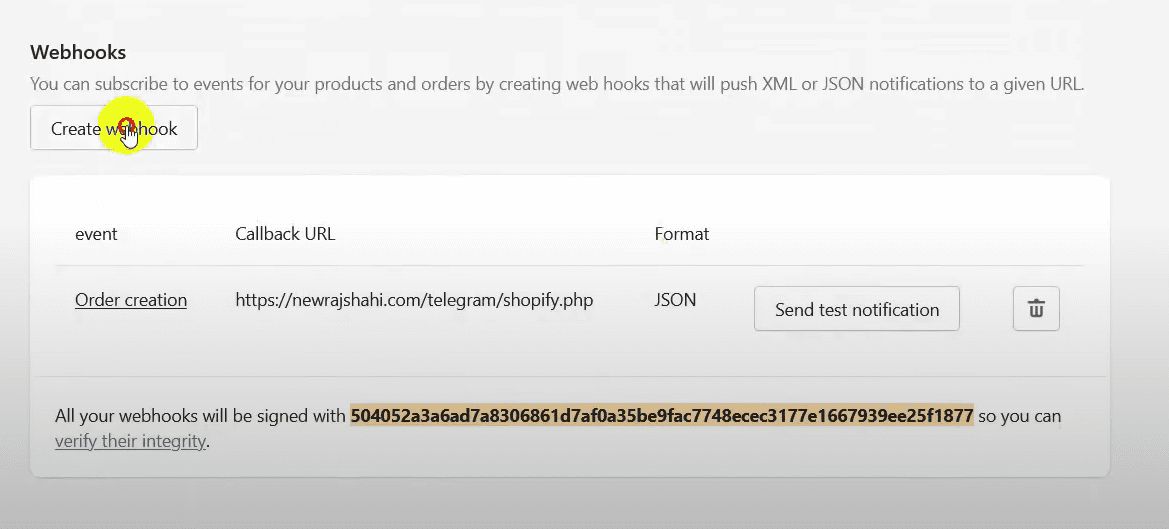
In the Event field, select Order Creation.
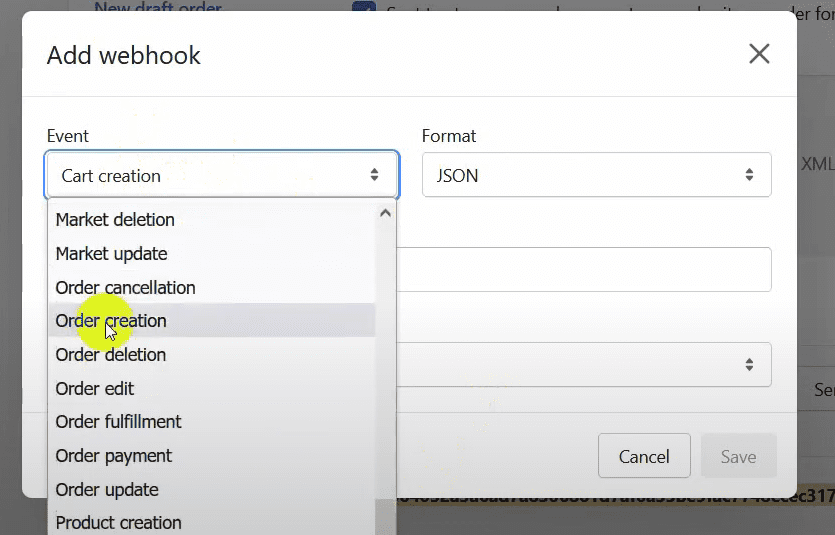
Set the format to JSON and paste the URL you copied from BotCommerce.
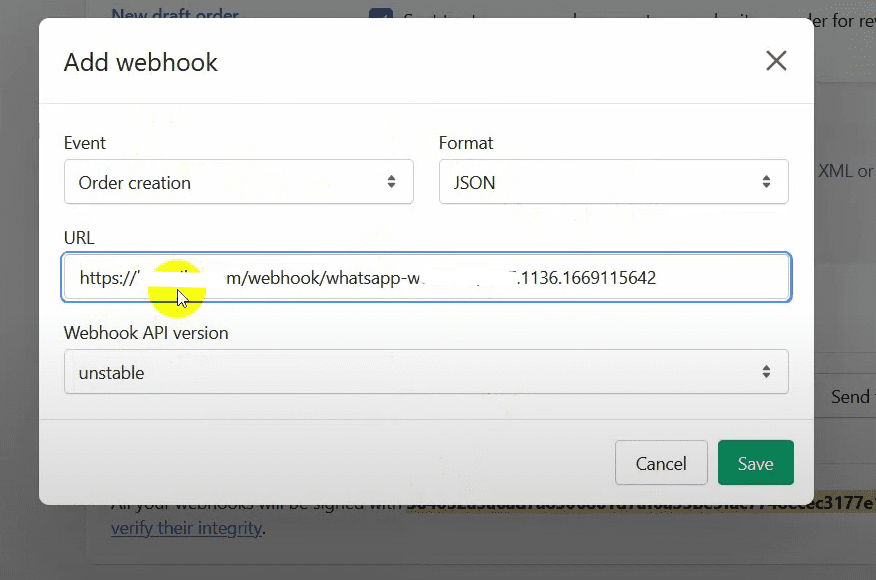
Click on the Save button.
Go back to BotCommerce and click on Capture Webhook Response.
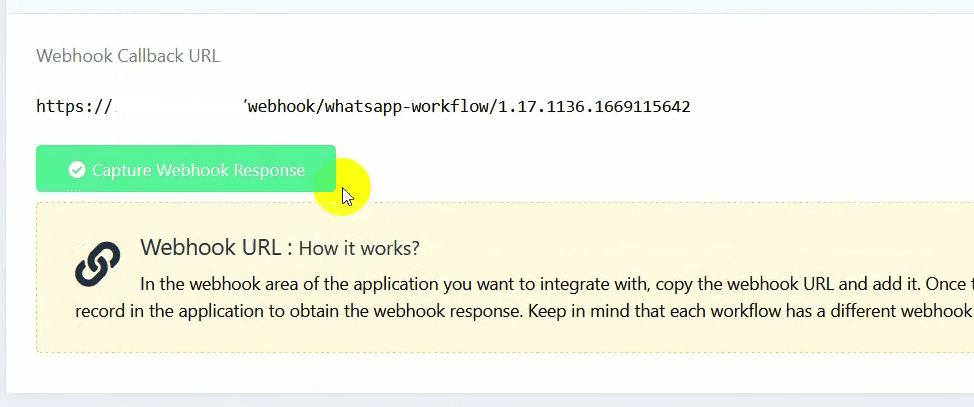
Send a test notification from Shopify to capture the response in BotCommerce.
Map Webhook Response:
Phone Number: Select the phone number under the shipping address.
Use formatters to remove the plus sign and dashes from the phone number.
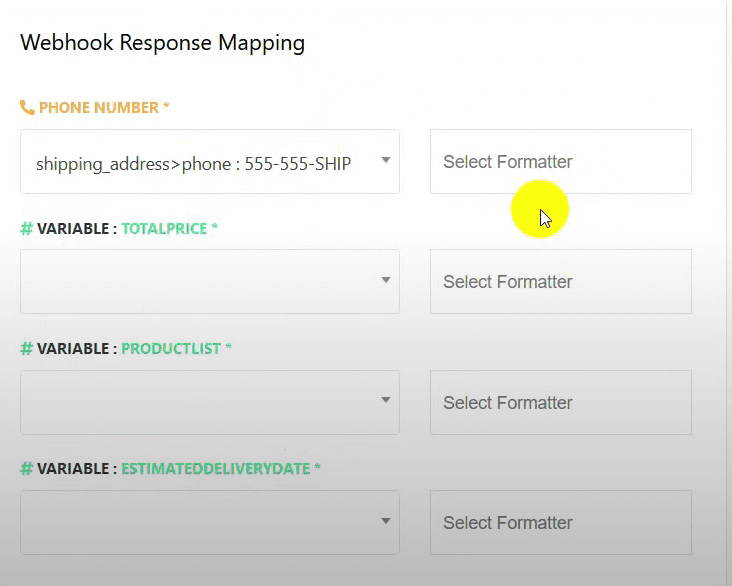
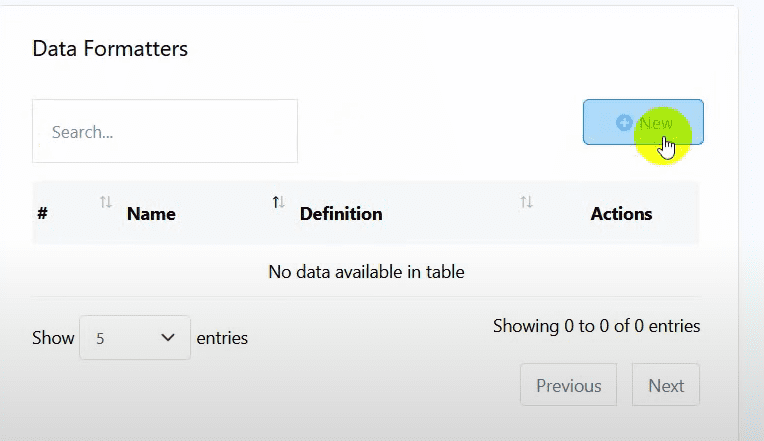
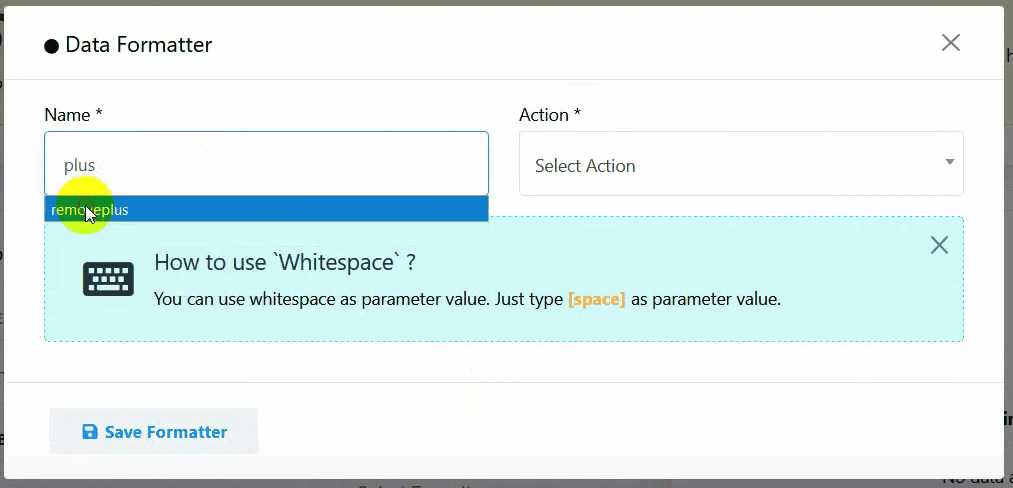
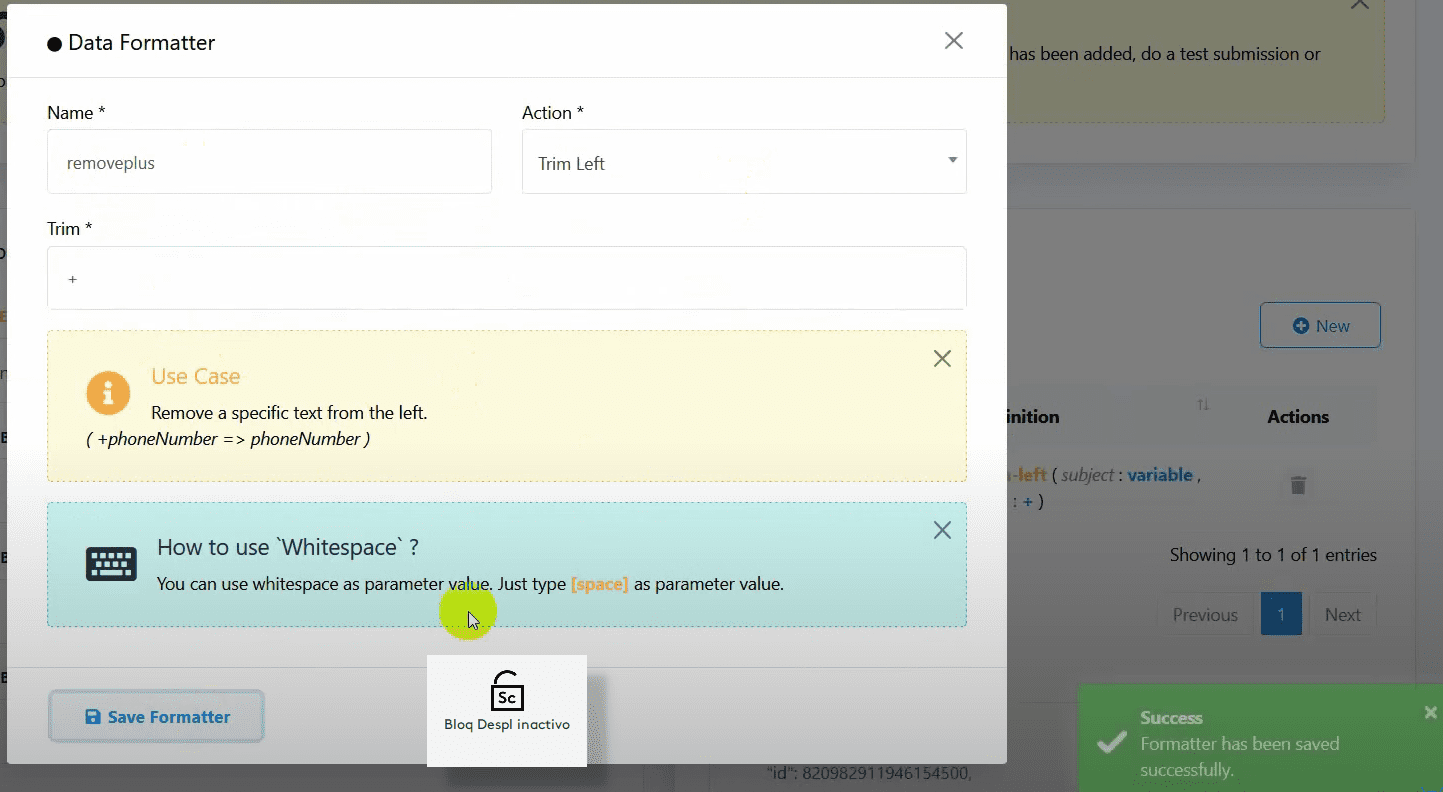
Total Price: Select the total price variable.
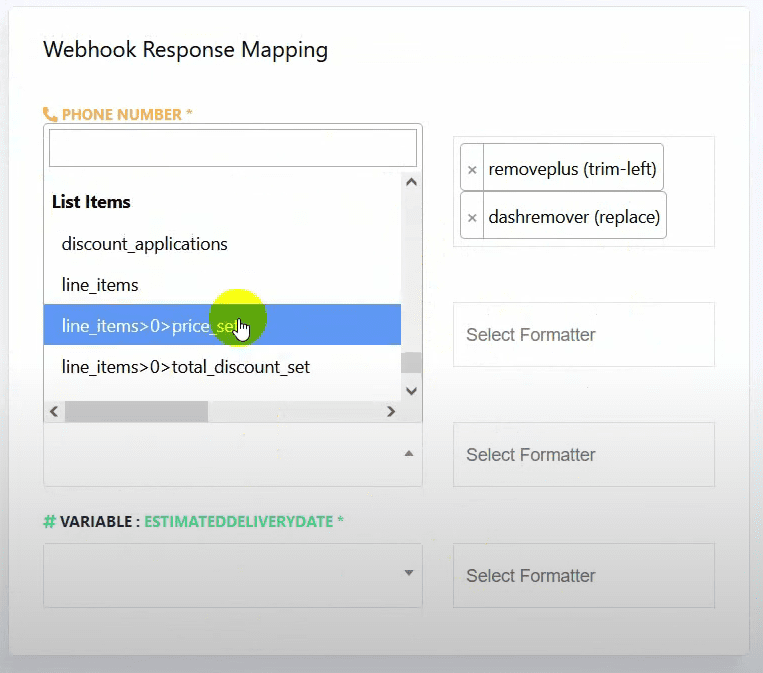
Product List: Use line items for the product list variable.
Create a formatter to concatenate the product names with commas.
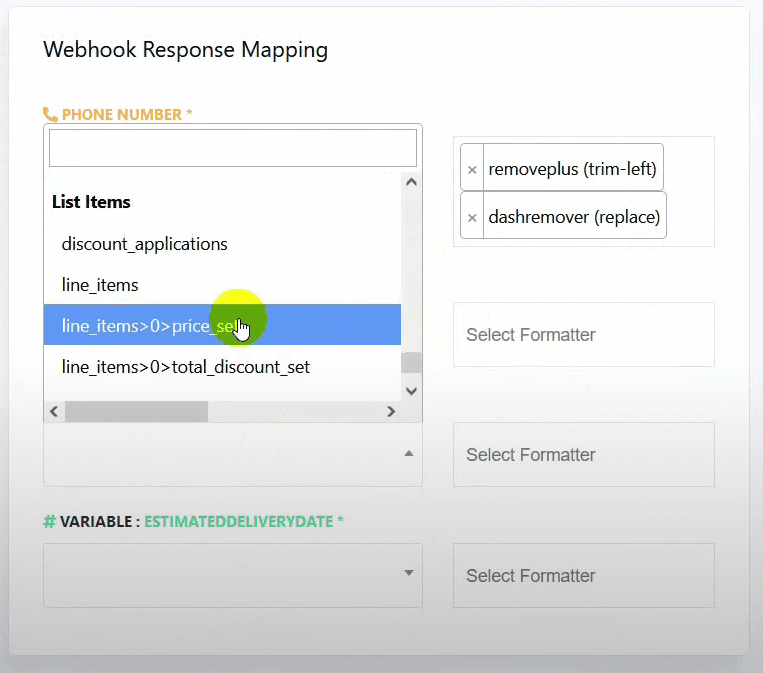
Estimated Delivery Date: Use the date of purchase and add the delivery time (e.g., 7 days).
Create a formatter to add the number of days to the purchase date.
Add Formatters:
Trim Left: Remove the plus sign from the phone number.
Replace: Remove dashes from the phone number.
Concat List Items: Concatenate product names with commas.
Day Add: Add the number of days to the purchase date for estimated delivery.
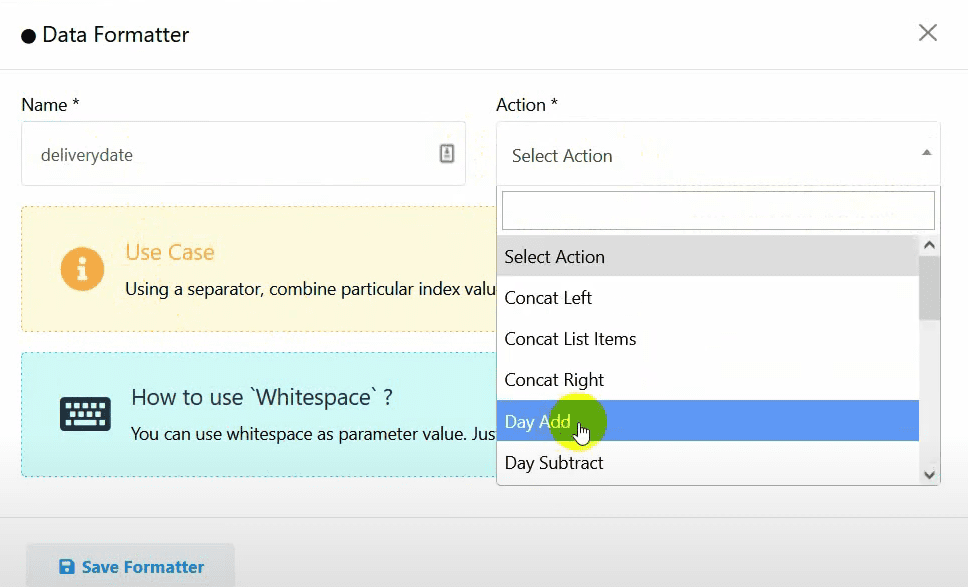
Add delay time in minutes if you want to delay sending the message.
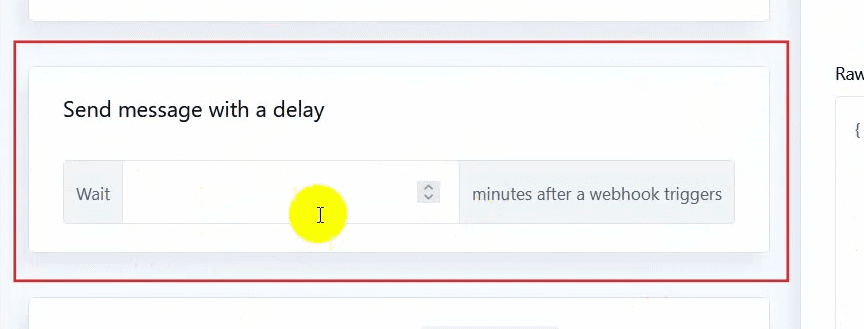
Create rules to add conditions for sending messages if needed.
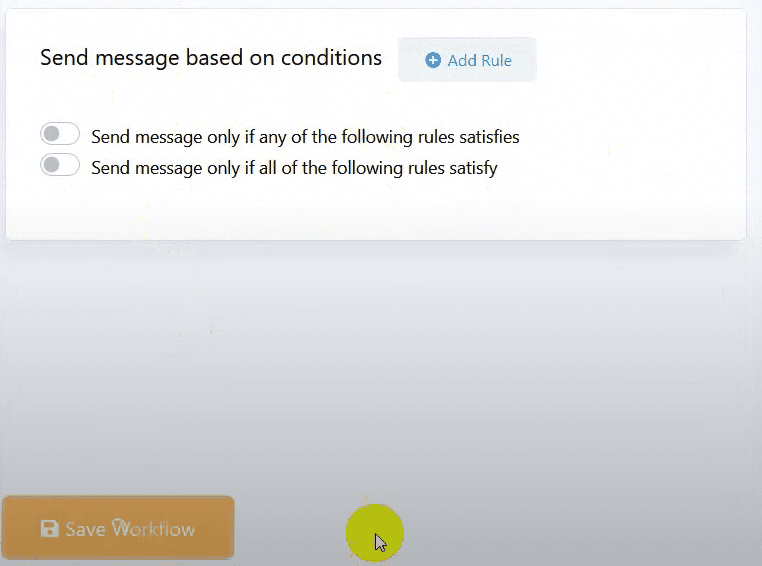
Click on the Save Workflow button.
Make a purchase from the Shopify store to test the setup.
This is how you can send Shopify order notifications to your customers’ WhatsApp accounts using BotCommerce.

