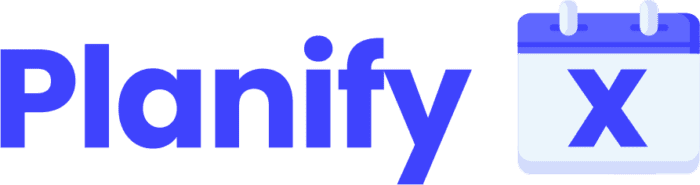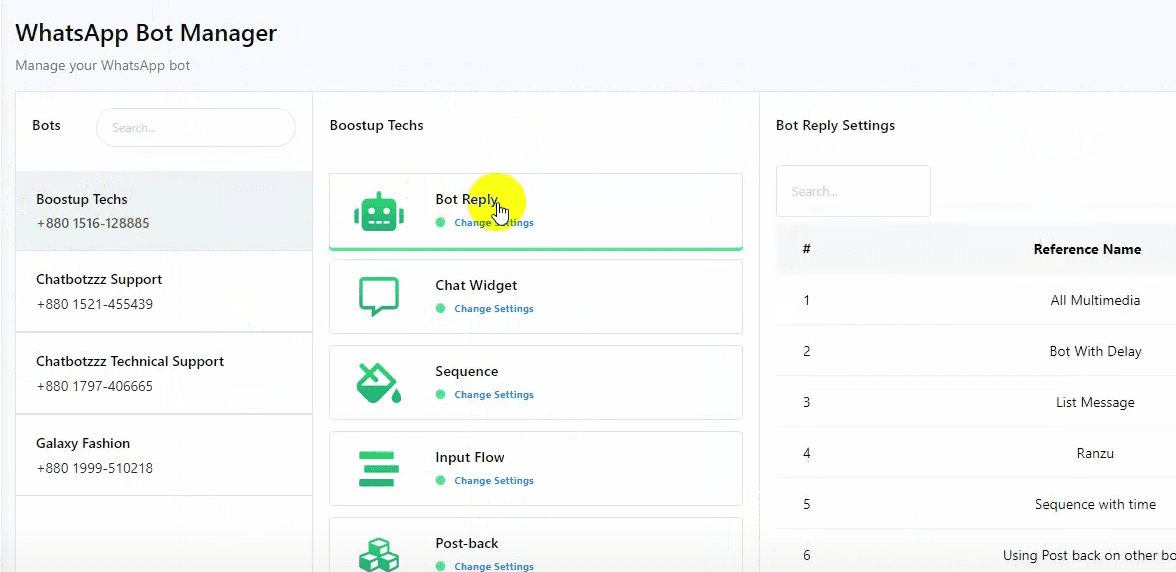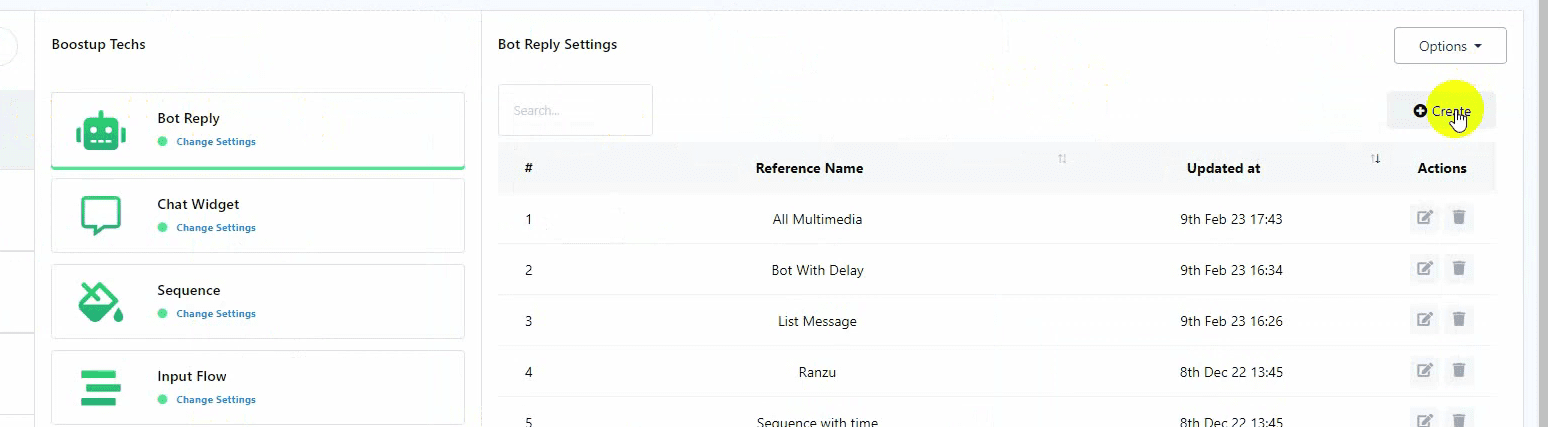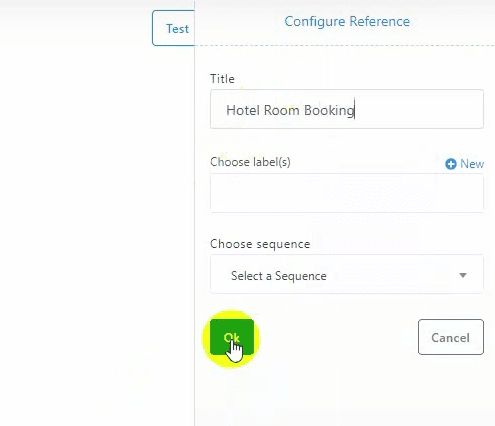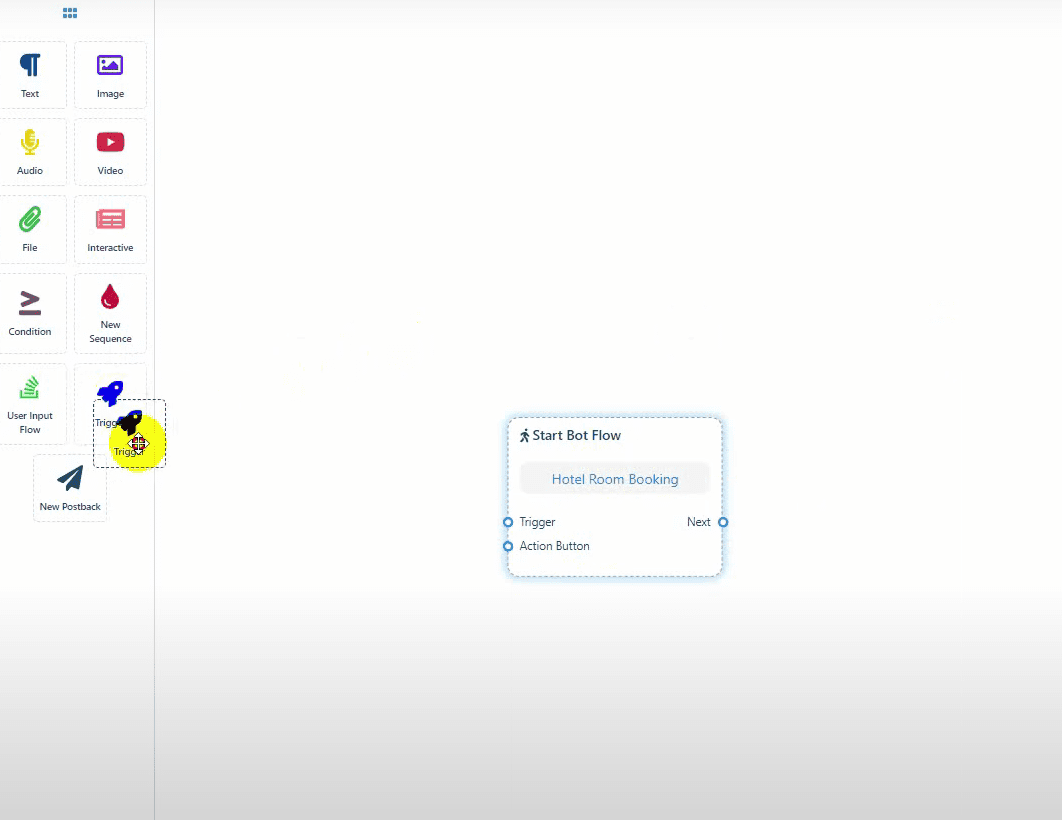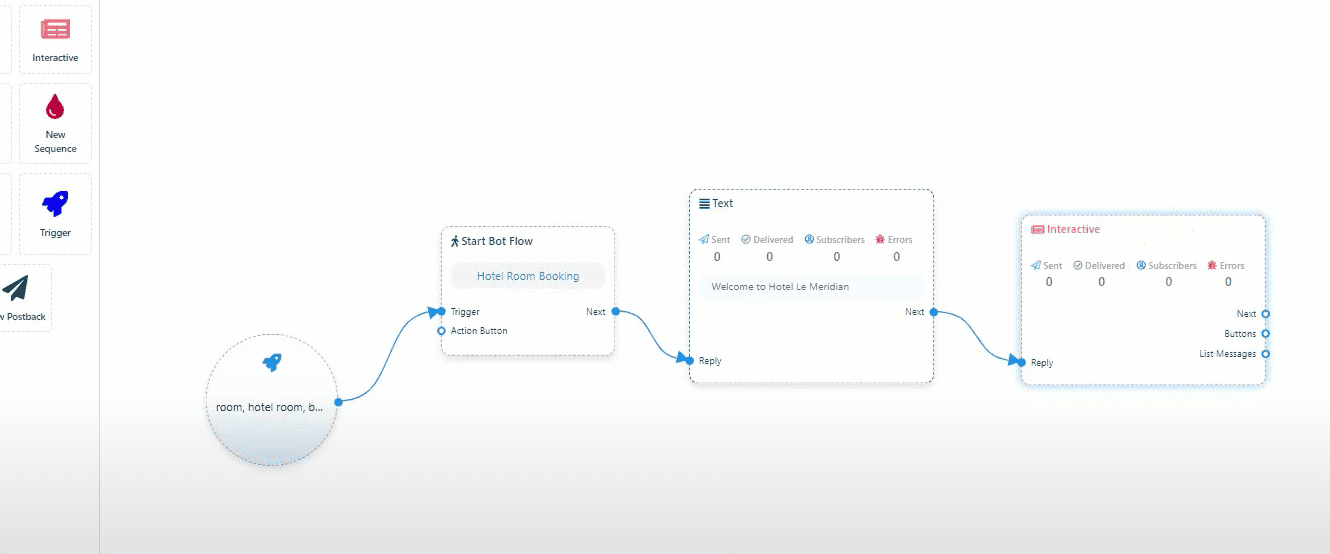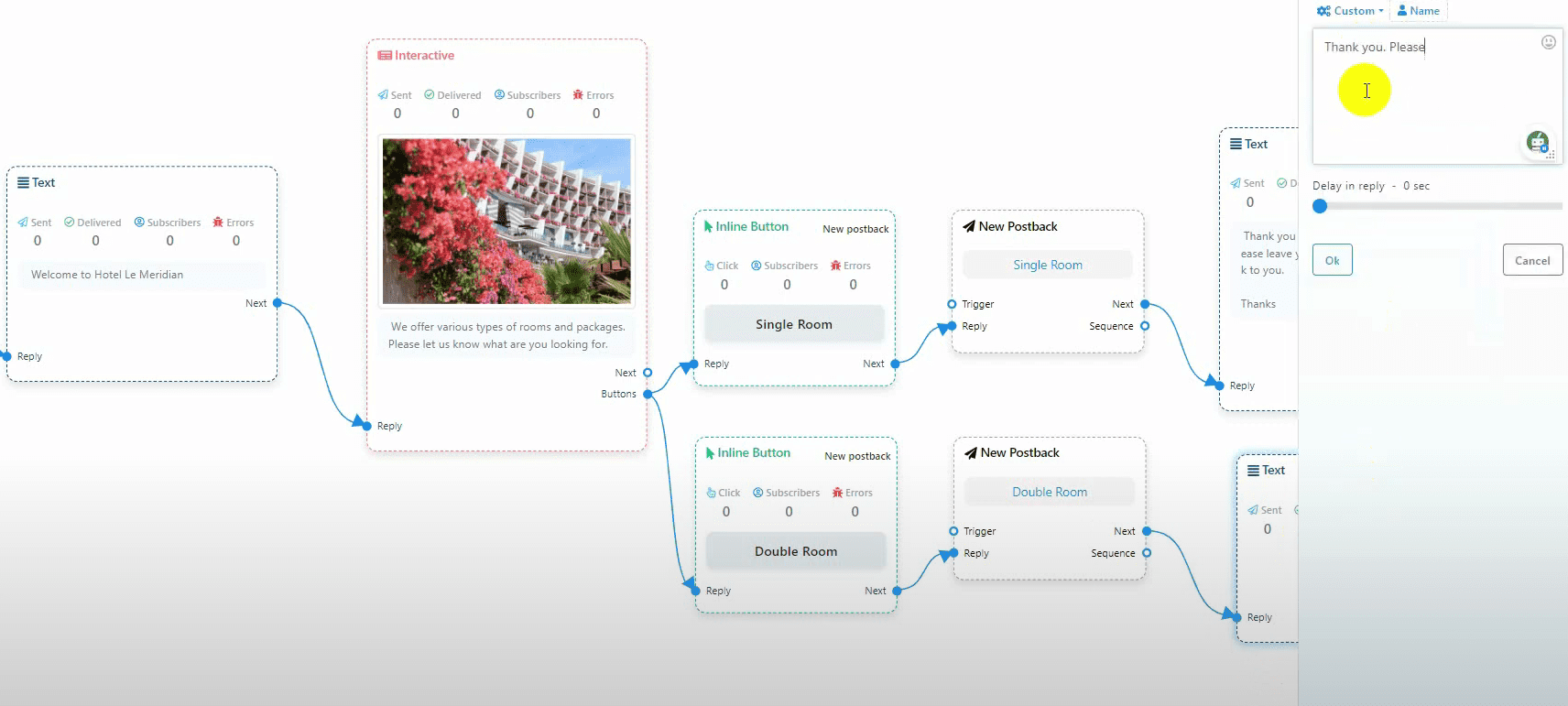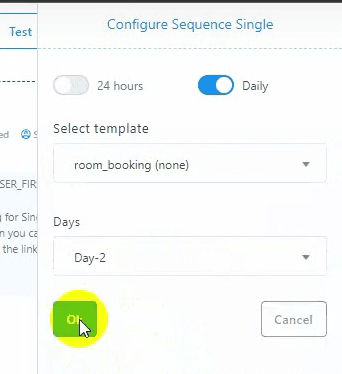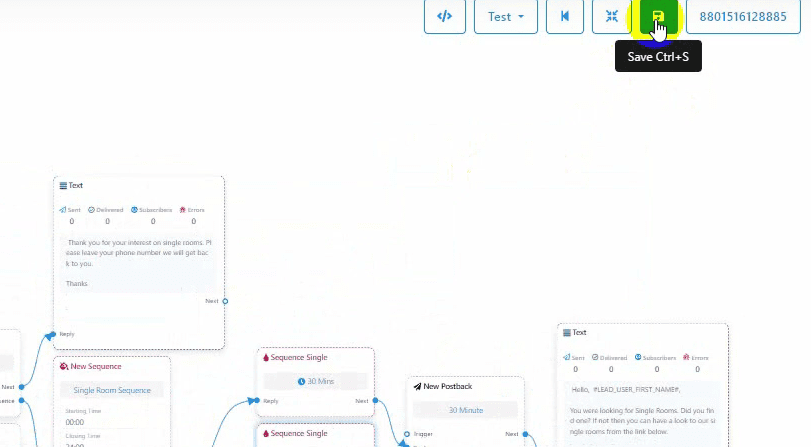Create a Bot: #
- Go to the WhatsApp bot manager from the left navigation menu.
- Select your WhatsApp bot account and click on “Bot Reply”.
- Click on the “Create” button to open the Visual Flow Builder.
- Double-click on the “Start Bot Flow” to give your bot a name.
Add a Trigger: #
- Add a trigger and connect it with the start bot flow.
- Double-click on the trigger to add keywords. Keywords should be separated by commas. You can use exact match keywords or string match.
Configure Replies: #
-
- Add a text reply and connect it. Double-click on the text element to configure it and enter your text reply.
- You can specify a delay for the reply.
Add Interactive Elements: #
-
- Add an interactive reply by double-clicking on it.
- In the interactive element, you can add a header (text or image).
- Upload a media file or use a URL for the header image.
- Write your message and click “OK”.
- Add buttons to the interactive element by double-clicking on the button, giving it a name, and selecting the button type (e.g., new post back).
Create a Sequence: #
-
- Add a sequence to a post back. When the user hits the button, they will be assigned to the sequence message.
- By default, there are three sequence messages. You can add more or remove any if needed.
Configure Sequence Messages: #
- Double-click on the new sequence and give it a name.
- Select the starting and closing times to specify when to send the sequence messages. Choose the time zone and click “OK”.
- Double-click on the sequence single item to configure it.
- For hourly messages, select 24 hours; for daily messages, select daily.
- Choose the time frame for the first sequence message (e.g., 30 minutes after the live chat ends).
- Add the message that will be sent as a sequence message.
Use Message Templates for Daily Sequences: #
- For daily sequences, use message templates as WhatsApp allows only templates after the 24-hour message window.
- Select the day on which to send the message (e.g., day two).
Rearrange and Save the Bot: #
- Rearrange the bot components if necessary.
- Zoom in or out using the mouse wheel.
- Save the bot.
Test the Sequence: #
-
- When a user interacts with the bot and clicks on the designated button for the sequence, the sequence will be allocated and scheduled messages will be sent accordingly.
- Wait for the specified time (e.g., 30 minutes) to check the sequence message delivery.
By following these steps, you can effectively set up and send sequence messages on WhatsApp using BotCommerce.