To enhance the interactivity and functionality of your chatbot, incorporating various media components—such as images, audio, video, and files—can significantly enrich the user experience. Whether you’re building conversations for marketing, support, or engagement, the right use of media helps convey your message more effectively.
This tutorial walks you through how to add and configure different media elements in your conversations.
Platform Media Compatibility Guide
Each messaging platform has its own requirements and limitations for supported media types. Below is a breakdown of what formats and sizes are allowed per channel:
WhatsApp:
- Images: Supports JPG, PNG, and JPEG files up to 5 MB.
- Videos: MP4 format only, with a maximum size of 16 MB and a duration of under 3 minutes.
- Audio: Accepts AAC, MP3, M4A, and OPUS files up to 16 MB.
- Documents: Allows files such as PDF, DOC, and XLS, up to 100 MB.
Telegram:
- Images: Accepts JPG, PNG, and WebP files up to 20 MB.
- Videos: Supports MP4 and MOV files, with a generous limit of up to 2 GB.
- Audio: MP3, M4A, and OGG files are supported, also up to 2 GB.
- Documents: Almost any file type is allowed, with a maximum size of 2 GB.
Instagram (Direct Messages):
- Images: JPG and PNG are supported, though they may be auto-compressed.
- Videos: MP4 files under 100 MB and shorter than 60 seconds are accepted.
- Audio: Not supported via bot APIs.
- Documents: Not supported via bot APIs.
Facebook Messenger:
- Images: Supports JPG, PNG, and GIF files up to 25 MB.
- Videos: MP4 format only, up to 25 MB.
- Audio: MP3 files up to 25 MB are accepted.
- Documents: Allows PDFs, DOCs, and similar files up to 25 MB.
💡 PRO TIP: These limits may change over time. Always refer to the official documentation of each platform to verify the most up-to-date specifications.
In your chatbots
To enhance the interactivity and functionality of your chatbot, incorporating various media components such as image, audio, video, and files can be highly effective. Here’s a concise guide on how to add and configure these components within your chatbot’s workflow. Remember to establish connections between these media components and other elements in your chatbot to ensure a smooth and integrated user journey.
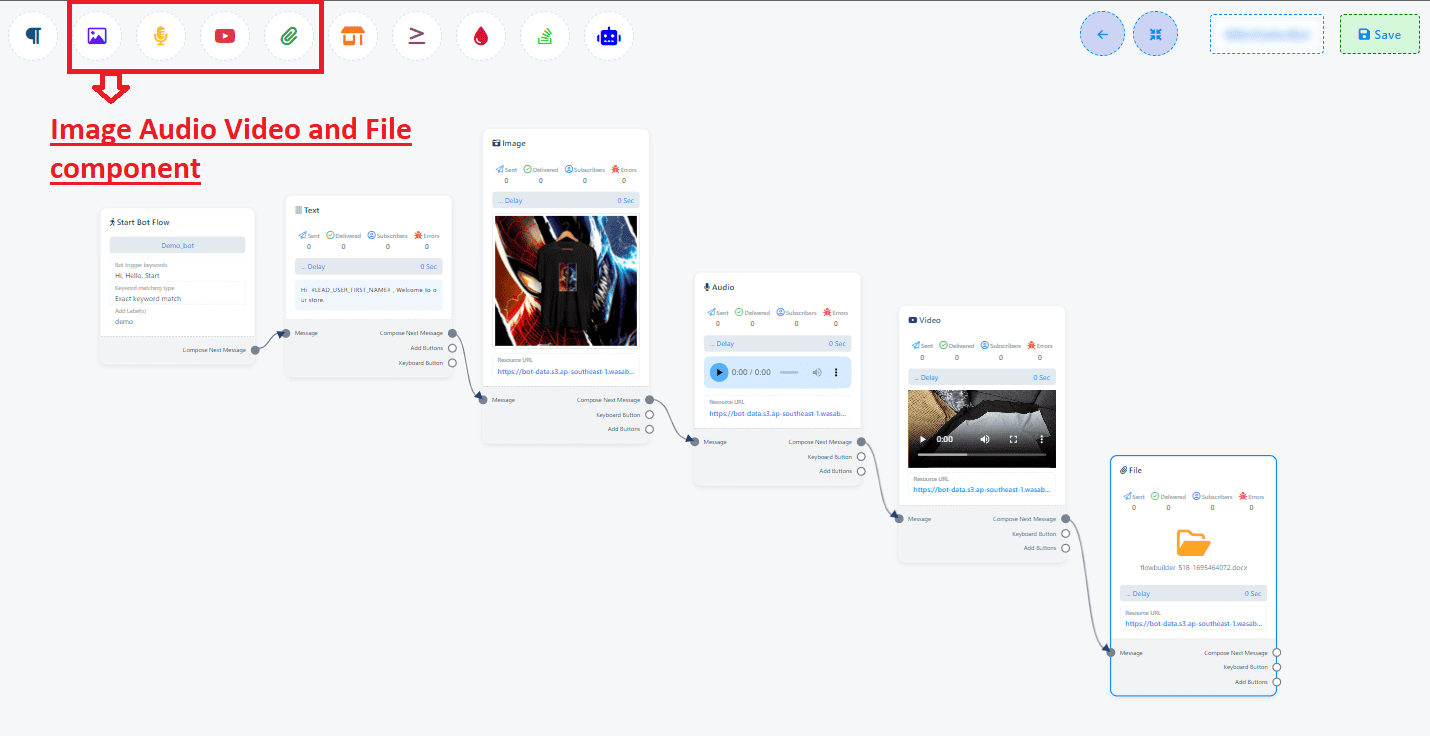
Text Component
Addition: Select and drag a text component into the editor.
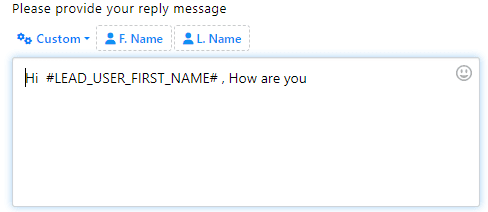

Configuration: Double-click on the component to open the configuration settings. Enter your message in the Reply message field.

Delay Setting: Optionally, set a delay for the reply to simulate more natural conversation timing.
Image Component
Addition: Choose the Image component from the toolbox and add it to your chatbot’s flow.
Configuration: In the Reply message field, input the message that will accompany the image. Then, upload the desired image into the specified field.
Video Component
Addition: Insert a Video component from the toolbox into your chatbot’s design.
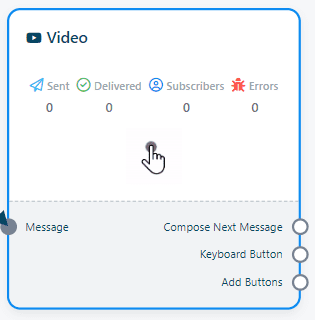
Configuration: Double-click the component to set up the video. You can either provide a video URL or upload a video file directly.
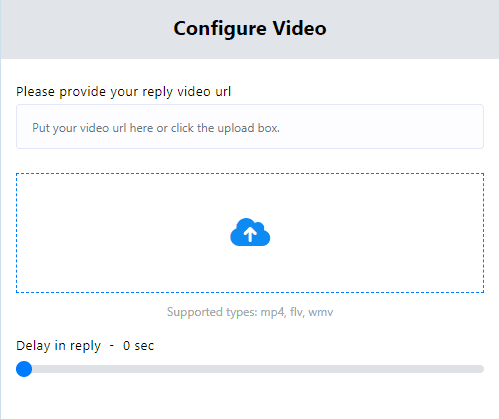
Audio Component
Addition: Add an audio component from the selection of components available.
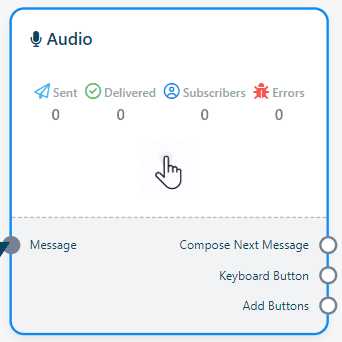
Configuration: By double-clicking on the Audio component, you can configure it to include audio by either using a URL or uploading an audio file.
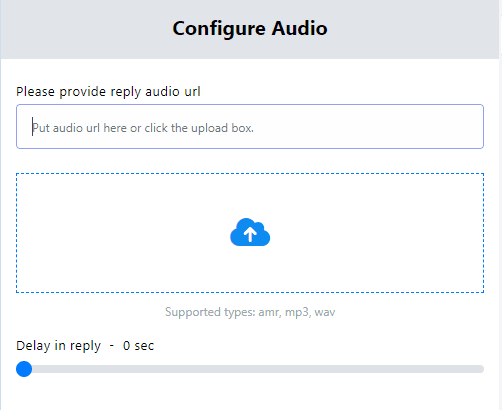
File Component
Addition: Choose and add a File component from the toolbox to your chatbot’s structure.
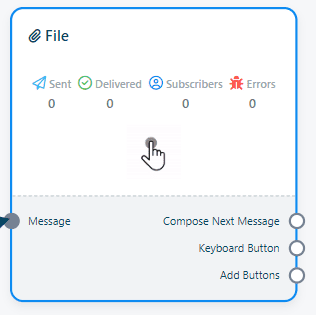
Configuration: Double-click on the File component to configure it. You can attach a file by providing a URL or by directly uploading the file.
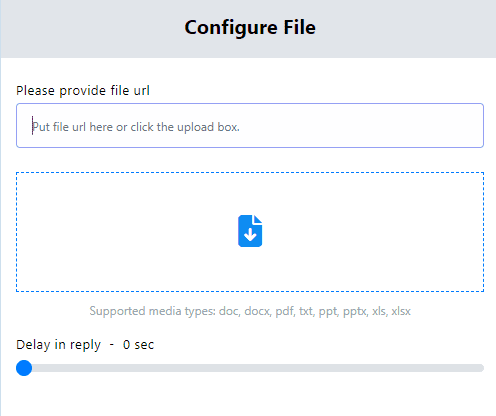
In the Live Chat
Go to the Live Chat section of the platform you are using. Select the subscriber to whom you want to send the attachment.
Click on the attachment button, and then click on “Upload”.
Select the file from your hard drive. The file will be sent to the subscriber.




