How to Prepare Your Group Messaging Campaign
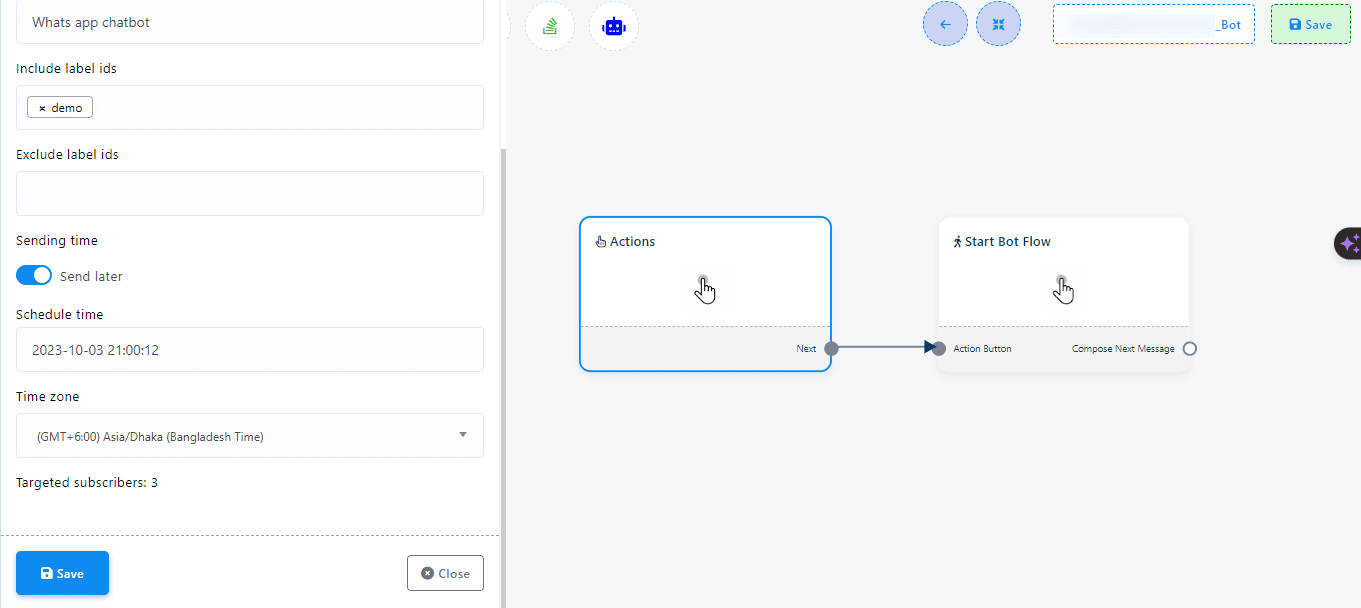
- Selecting Status: Choose the status for your message template to categorize it properly.
- Searching for Bots: Find a bot within your group that you wish to use for sending messages.
- Creating Message Campaigns: Start a new campaign by clicking the ‘Create’ button and filling out the necessary information in the emerging menu.

How to Set Up Your Messaging Campaign
- Campaign Name: Give your messaging campaign a unique name for easy identification.
- Message Content: Craft the content of your message to convey your announcement or update clearly.
- Message Sending Options: Configure delivery conditions using various switches:
- Pin Announcement: Ensure your message stays at the top of the group chat.
- URL Preview: Choose whether to display link previews in messages.
- Protected Messages: Activate to prevent copying or forwarding of your messages.
- Sound Alerts: Decide if recipients receive a notification upon message arrival.
- Automatic Deletion: Set a timer for messages to be auto-deleted after being sent.
How to Schedule Messages
Scheduling: Specify the exact ‘Schedule Time’ and ‘Time Zone’ for your message to ensure it’s sent at the most opportune moment.
How to Manage Member Visibility and Navigation
Member List Customization: Adjust the number of group members displayed and move through the list with navigation controls.
How to Utilize Live Chat for Dynamic Interaction
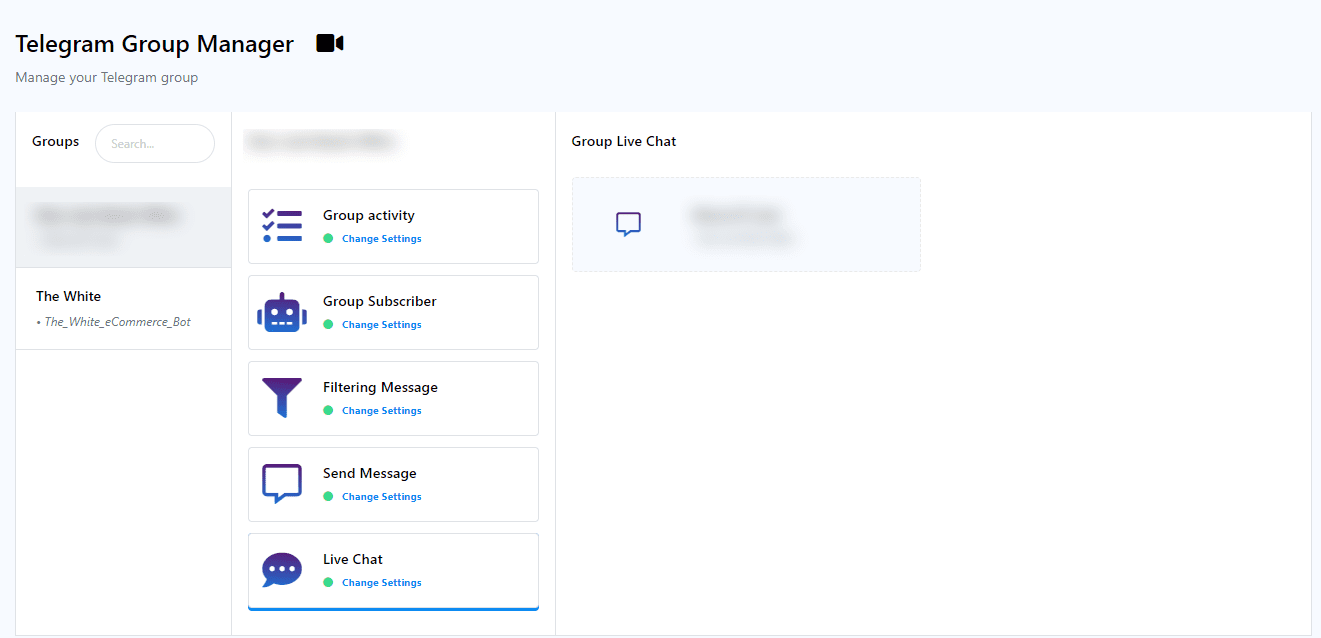
- Customer Support: Offer real-time assistance and resolve member inquiries.
- Moderation: Keep the group free from spam and maintain a respectful atmosphere.
- Announcements: Share essential updates with members as they occur.
- Community Engagement: Interact with group members to strengthen community bonds.
Setting Up Live Chat
Live Chat Integration: Link your Telegram group with the app to access the Live Chat feature from the dashboard.
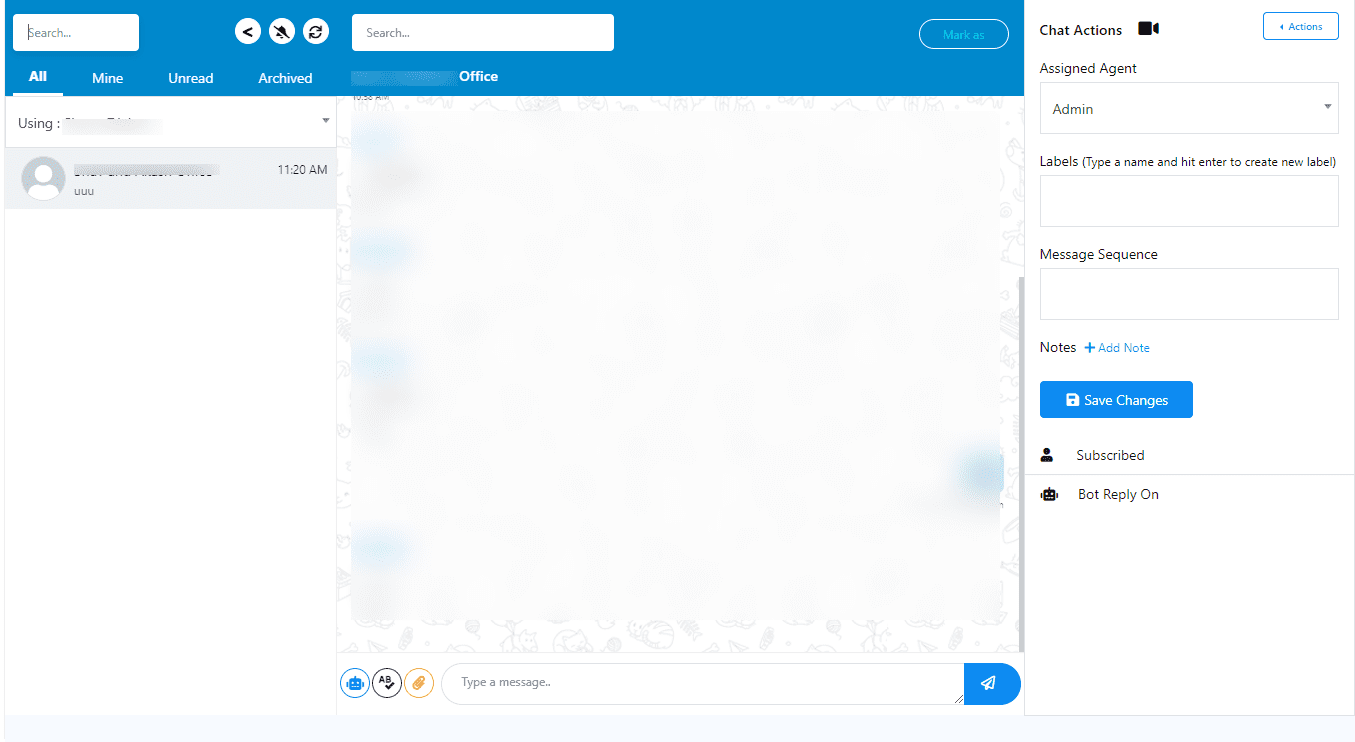
How to Manage Live Chat Interactions
Subscriber List: View and start conversations with group members in real-time.
Chat Actions
- Assigned Agent: Assign agents to specific groups or individual members for personalized interaction.
- Labels: Tag conversations for organization and follow-ups.
- Message Sequence: Sequence messages within conversations for better tracking.
- Notes: Annotate additional details or important points about the conversations.
- Saving Changes: After adjusting settings, click ‘Save Changes’ to finalize them.
Monitoring and Responding with Live Chat
- Subscription Status: Keep track of member engagement and responsiveness.
- Bot Reply Settings: Toggle the automated bot replies on or off as needed.
By following this structured approach, you can ensure effective communication across your Telegram group, utilizing the ‘Group Message Send’ and ‘Live Chat’ functionalities to maintain a well-informed and actively engaged community.

