Keeping your customers informed about their orders is crucial for a positive shopping experience. With Shopify, you can easily send order notifications directly to your customers’ WhatsApp, ensuring they receive updates in real-time. In this guide, we’ll walk you through the steps to set up and send Shopify order notifications to WhatsApp, helping you stay connected with your customers effortlessly.
Before starting, make sure your Shopify store is integrated with BotCommerce. If you haven’t done this yet, refer to our detailed guide on how to integrate Shopify with BotCommerce.
Create a Message Template
Go to WhatsApp Bot Manager in the BotCommerce dashboard.
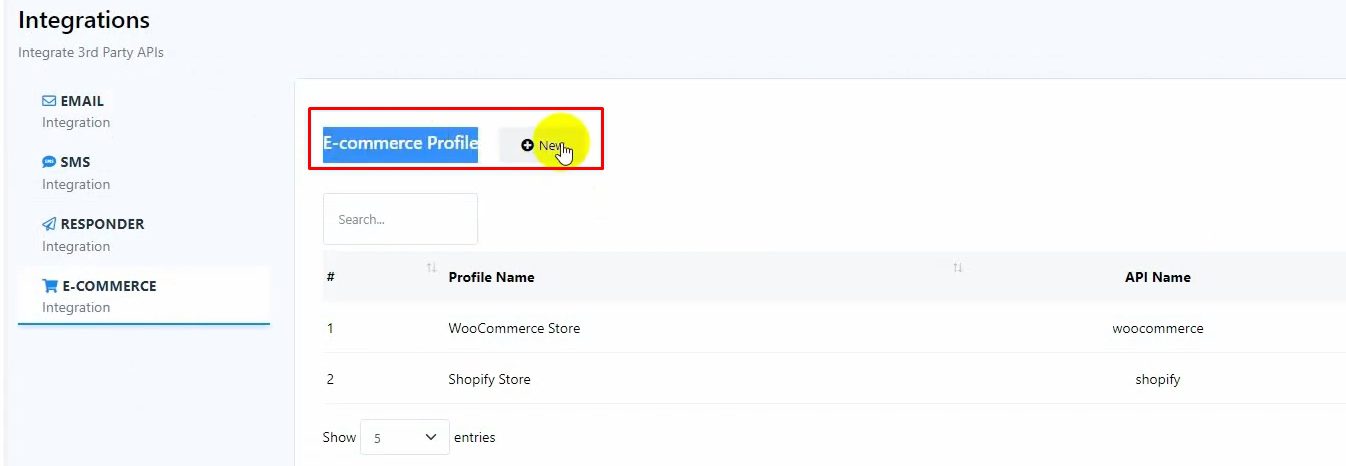
Select the WhatsApp account you want to use.
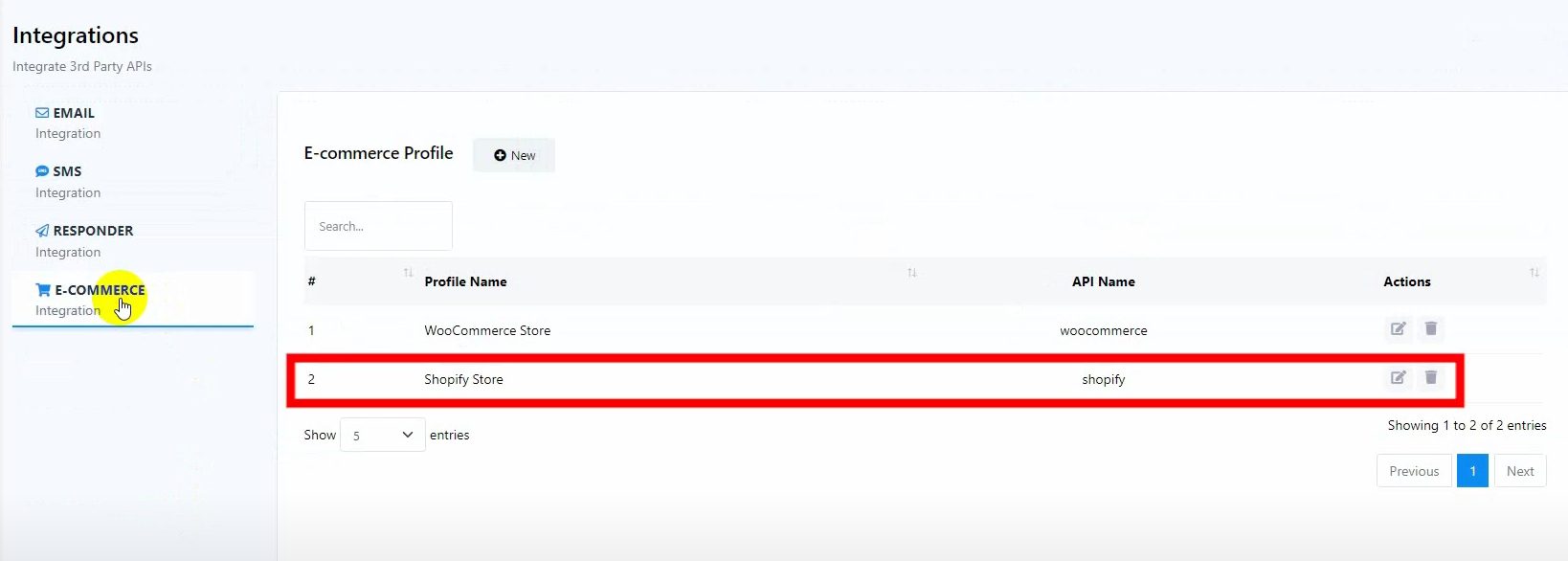
Click on Message Template and then on Create to manually create a new template.
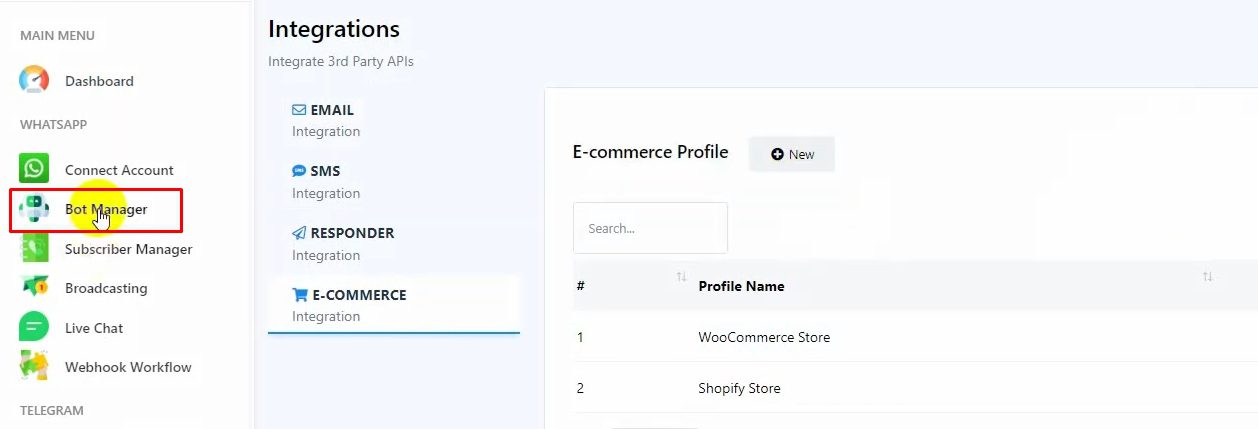
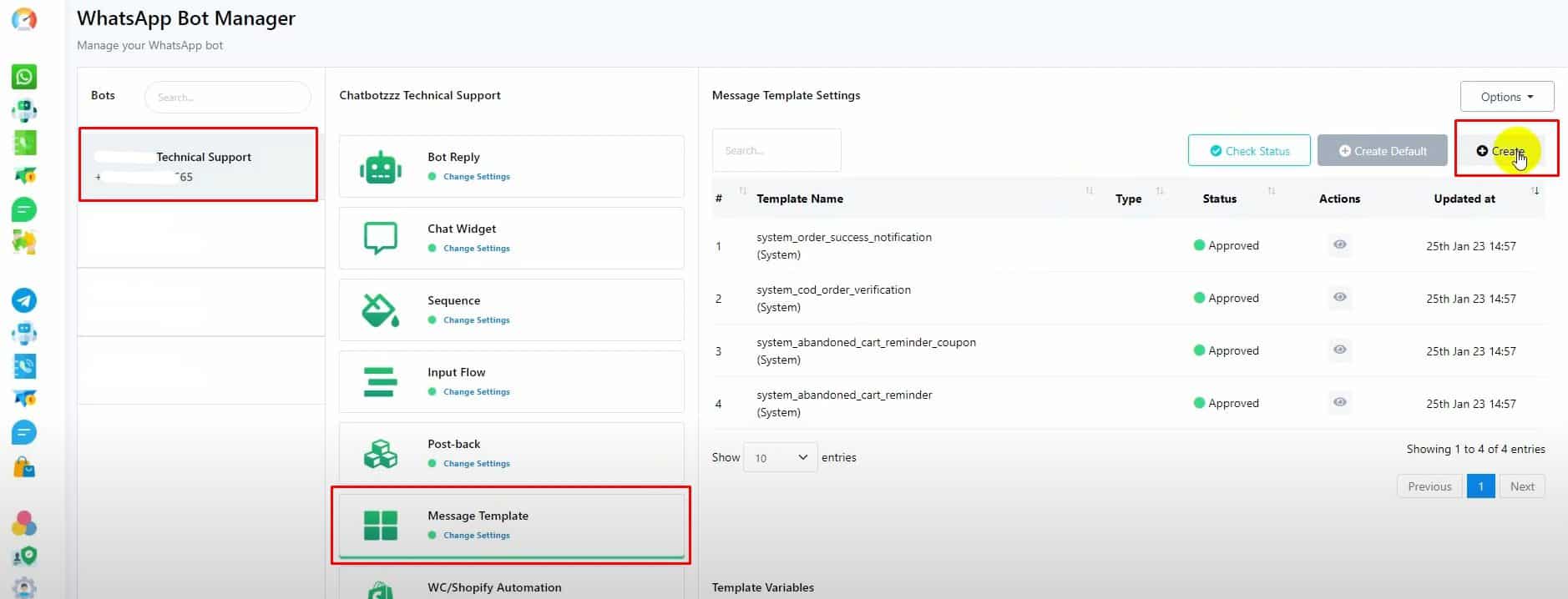
Alternatively, you can click on Create Default to automatically generate four default message templates along with some variables. Ensure that these templates are approved by WhatsApp before proceedin
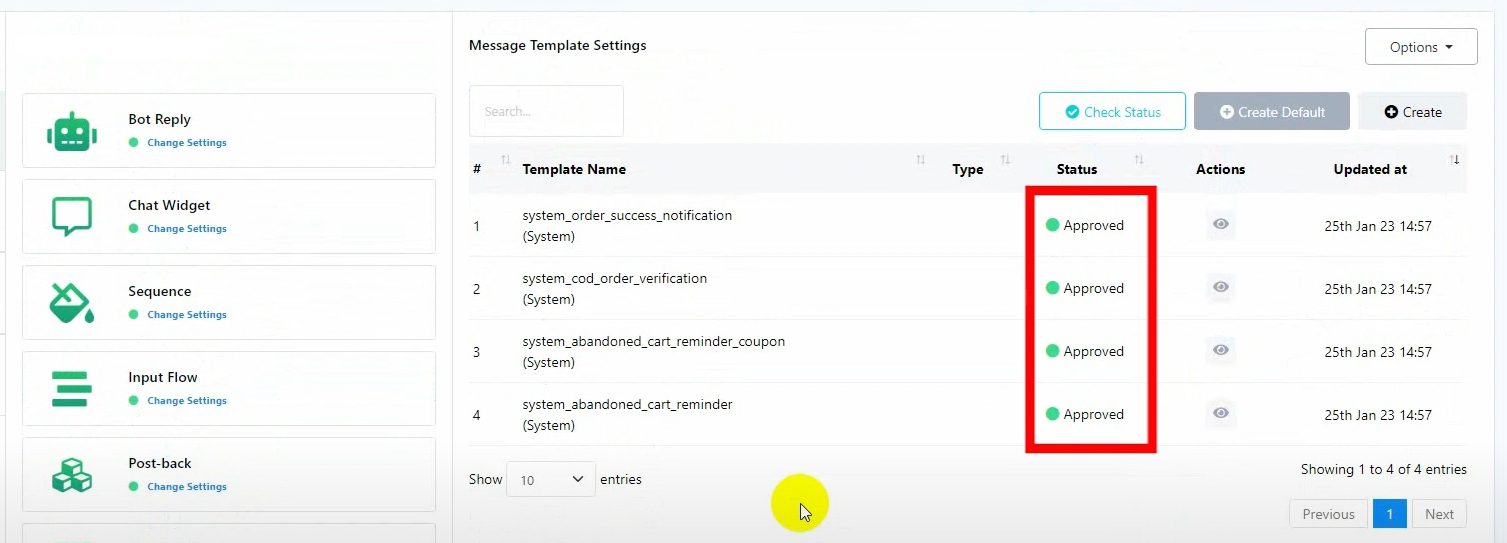
If you prefer to create a template manually, click on Create:
Name your template.
Select the Locale.
Choose Marketing as the Template Category.
Write the message body, using default variables if needed.
Optionally, add footer text or buttons, though this tutorial will not include buttons.
Save the template and confirm it is approved by WhatsApp.
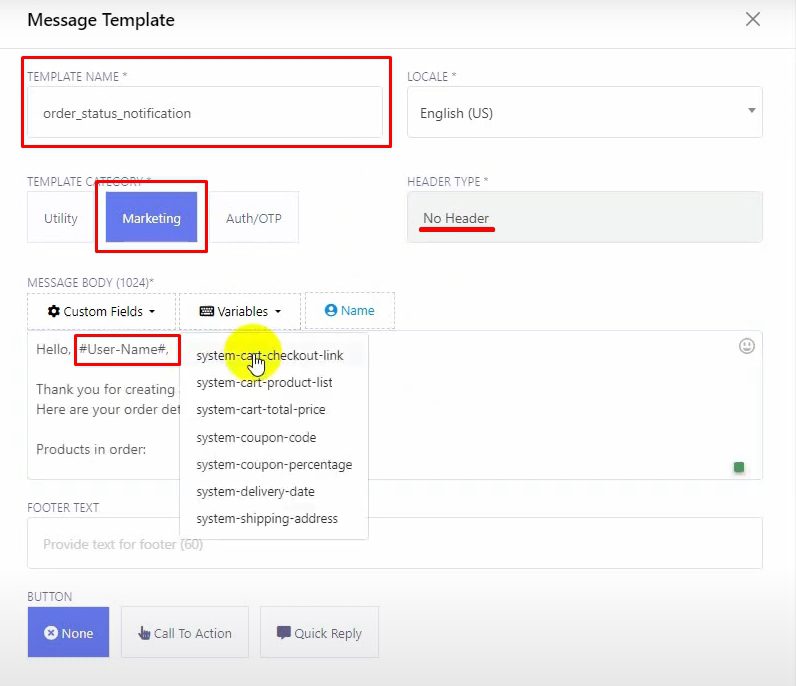
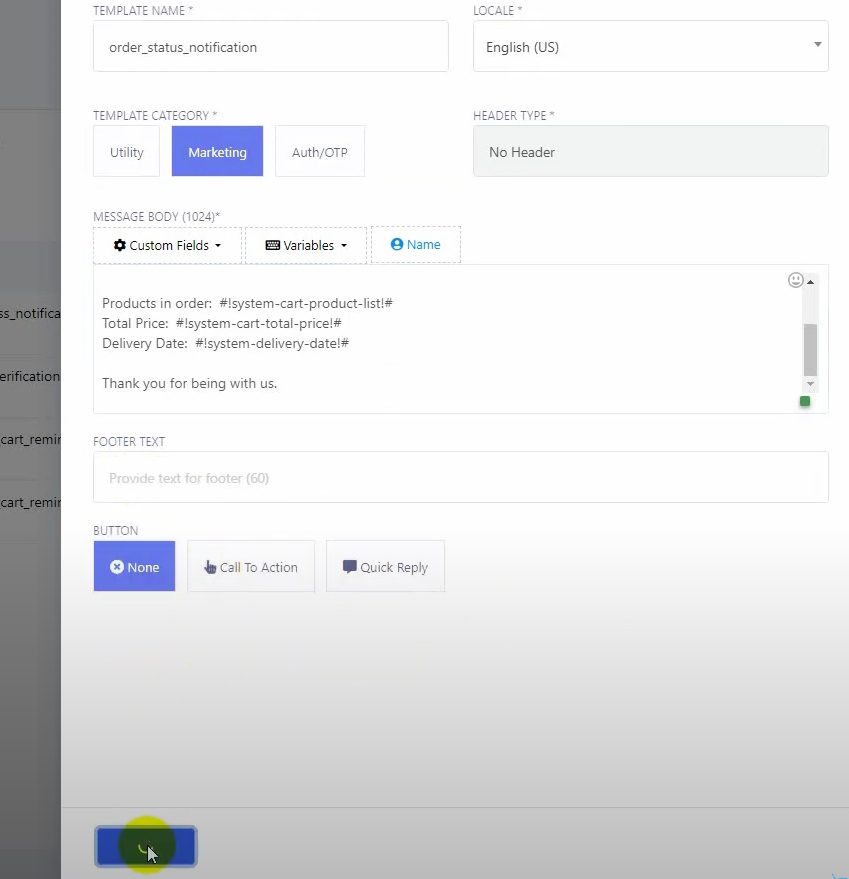
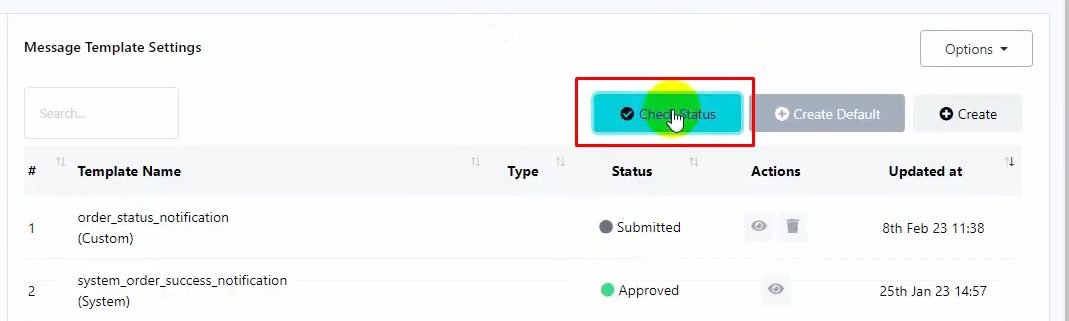
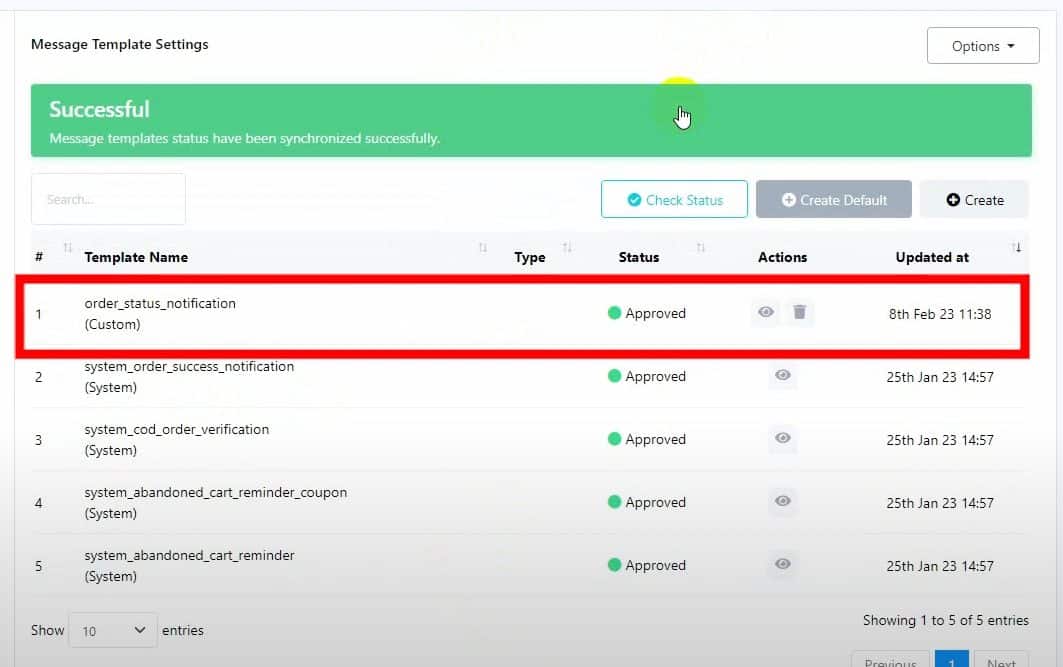
Set Up Automation for Order Notifications
Navigate to WooCommerce and Shopify Automation in BotCommerce.
Click on Create to begin setting up an automation campaign.
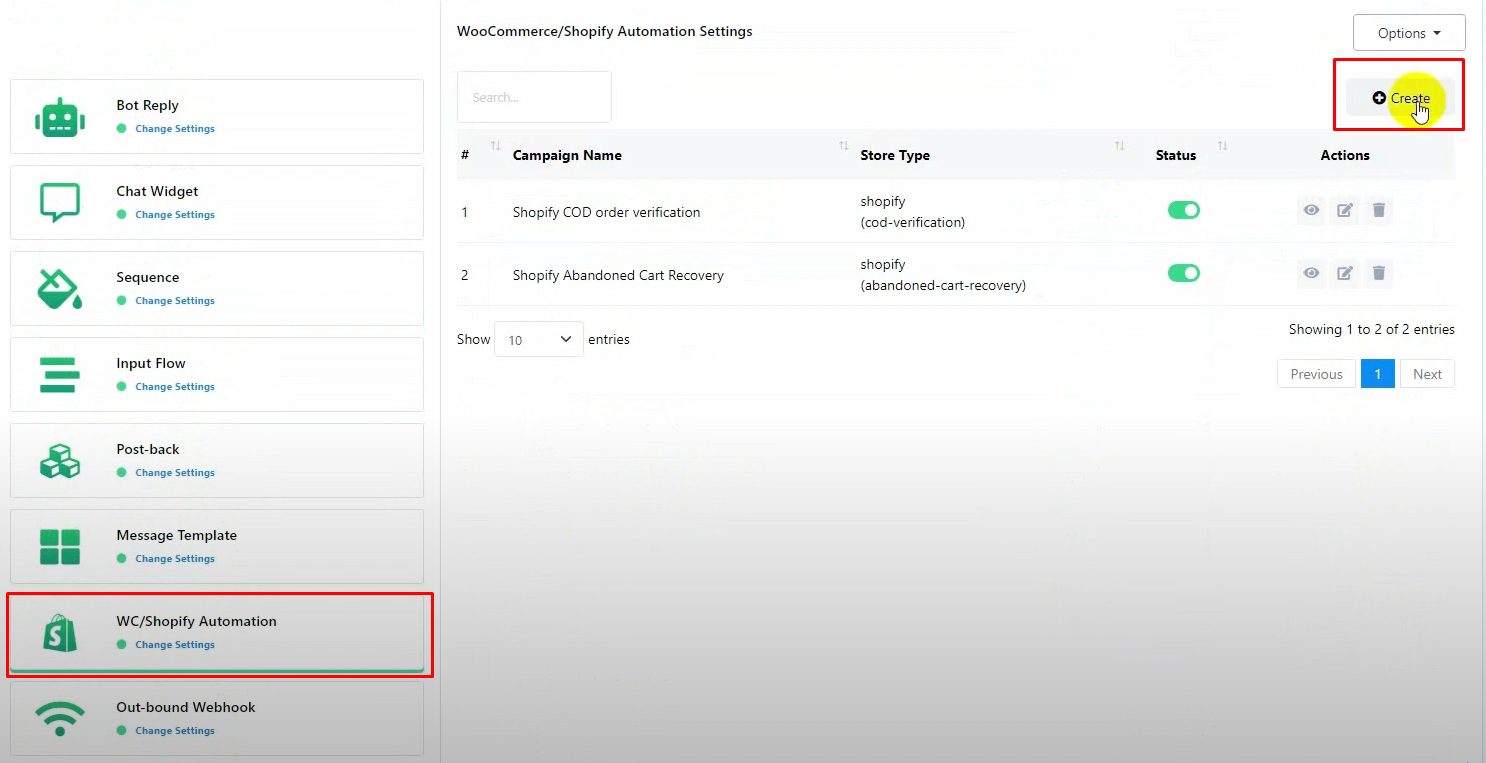
Fill out the form:
Name your campaign.
Select Shopify as the store type.
Choose your store API from the drop-down list.
Select Order Notification as the action.
Adjust the message delay if needed (default is zero).
Choose the message template you created earlier.
In the System Delivery After Days field, input the number of days it typically takes to deliver orders from your store.
Assign any necessary labels or sequences by selecting them from the drop-down list.
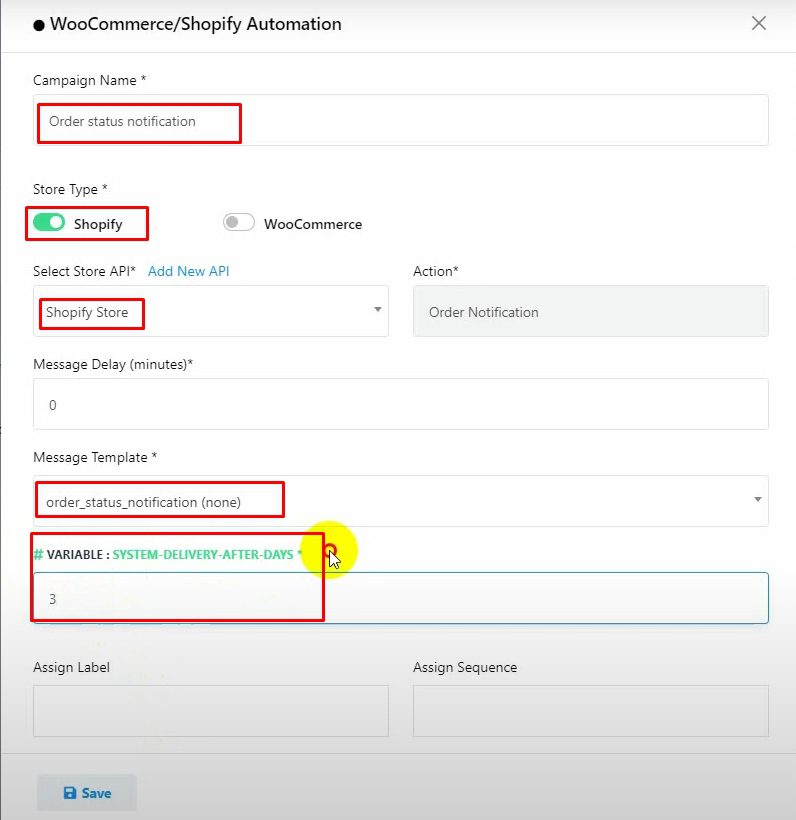
Save the campaign.
Test the Setup
To ensure everything is working, create an order in your Shopify store.
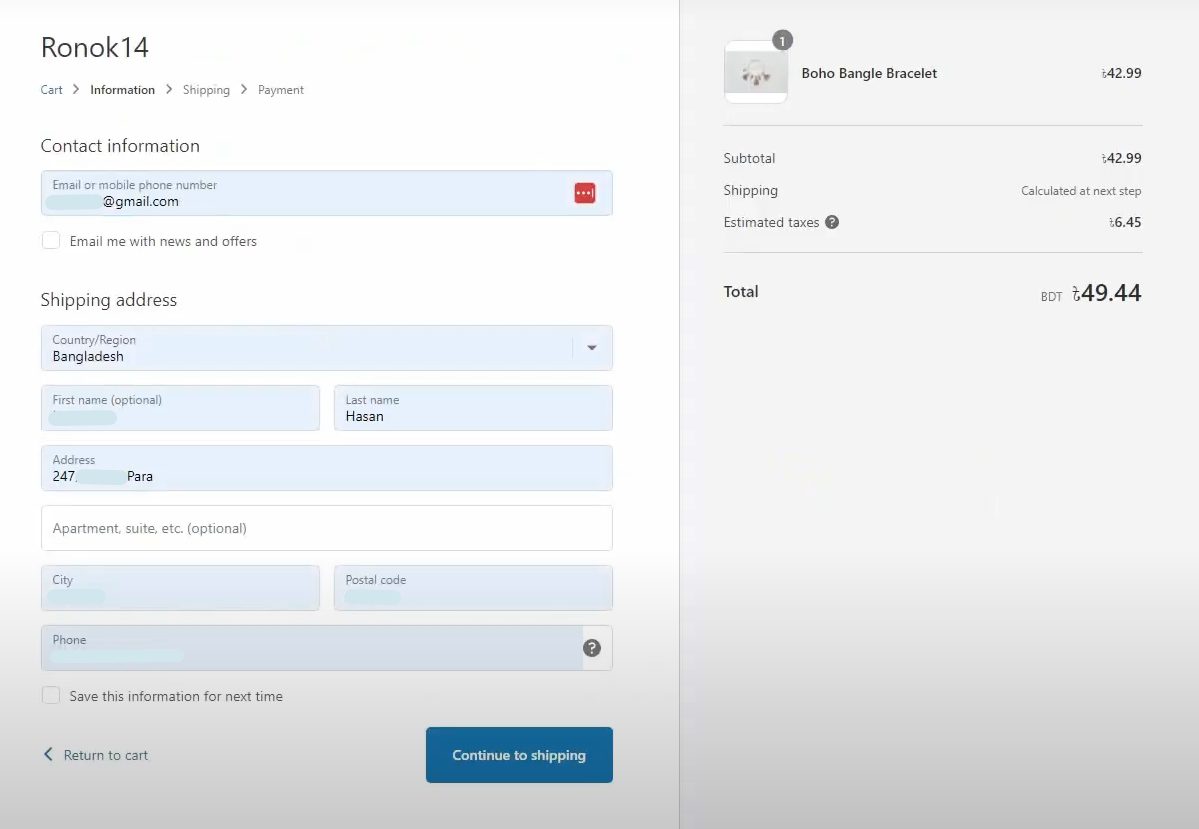
Check if the order notification is sent to the customer’s WhatsApp.
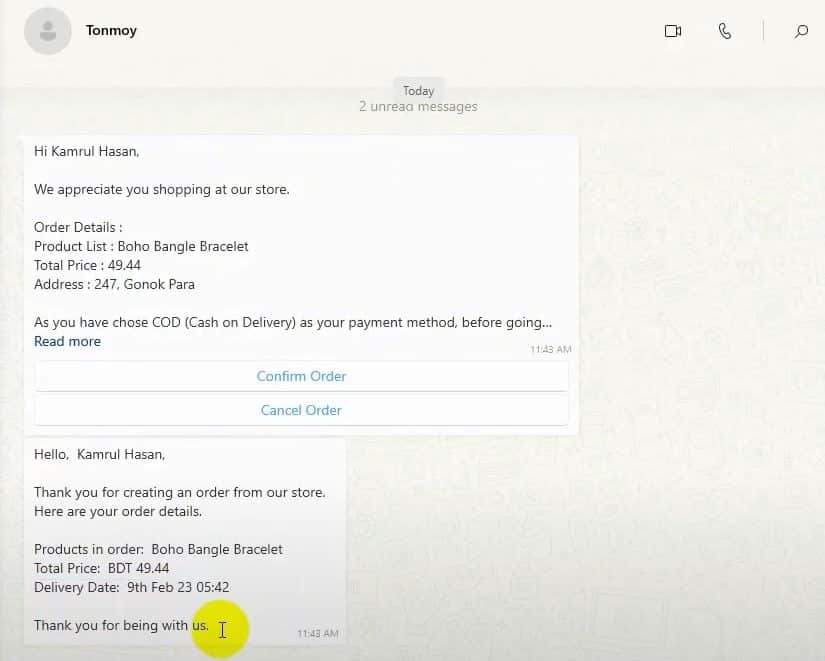
That’s it! Now, every time an order is placed in your Shopify store, customers will receive a notification on WhatsApp, ensuring timely communication.

