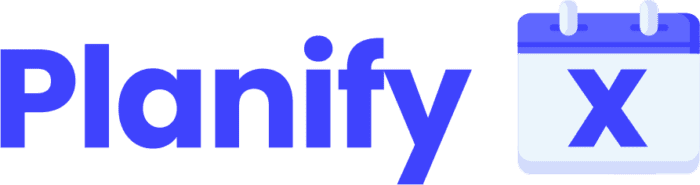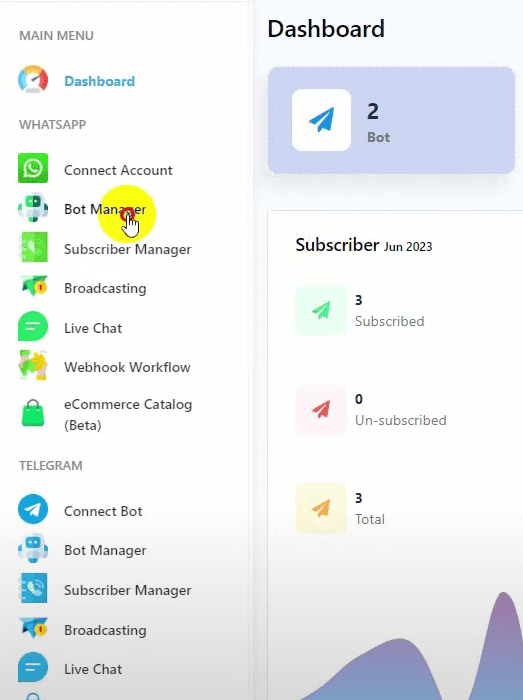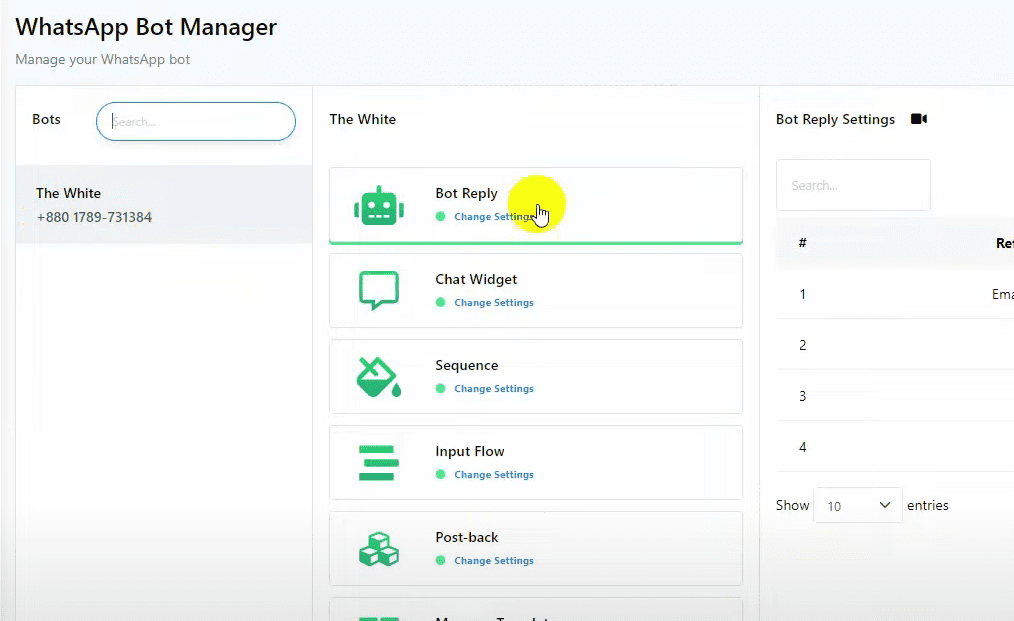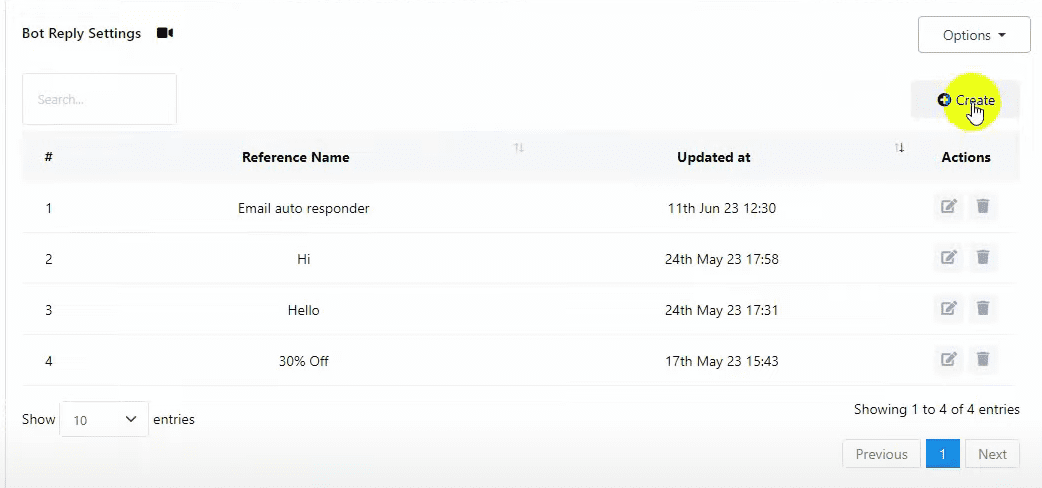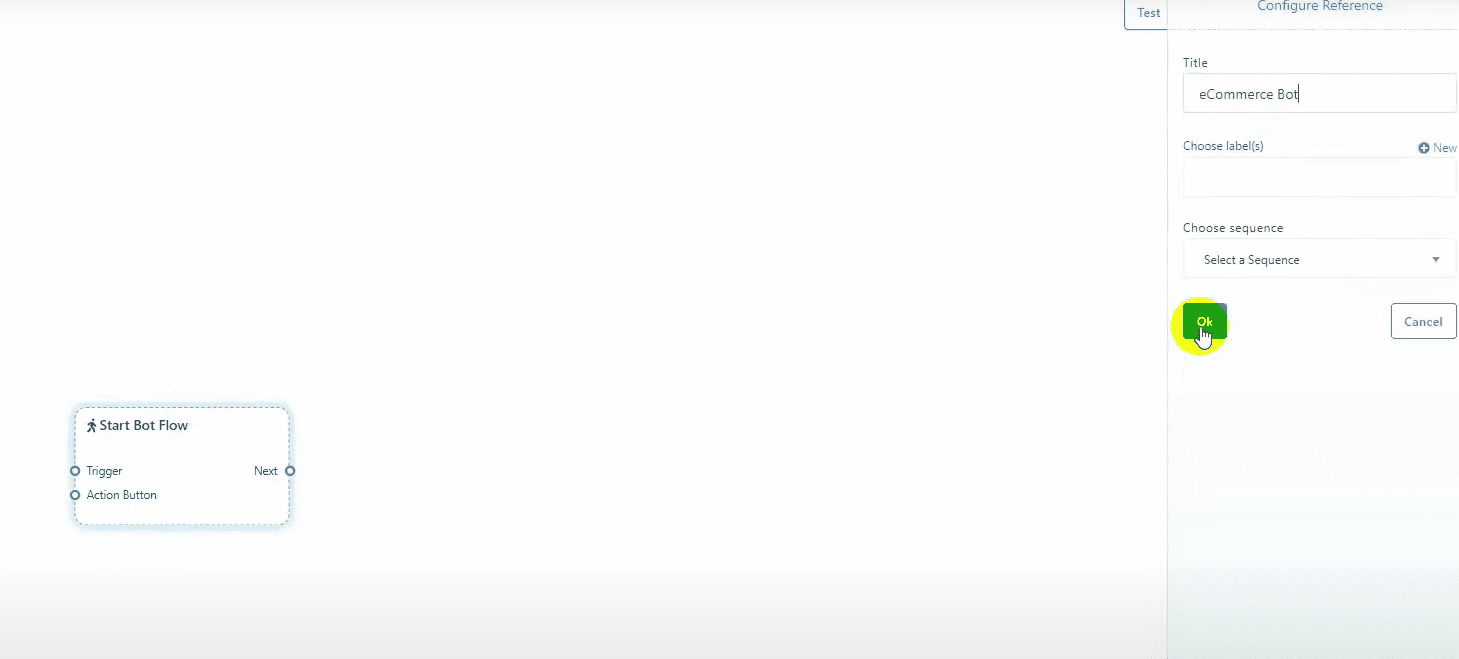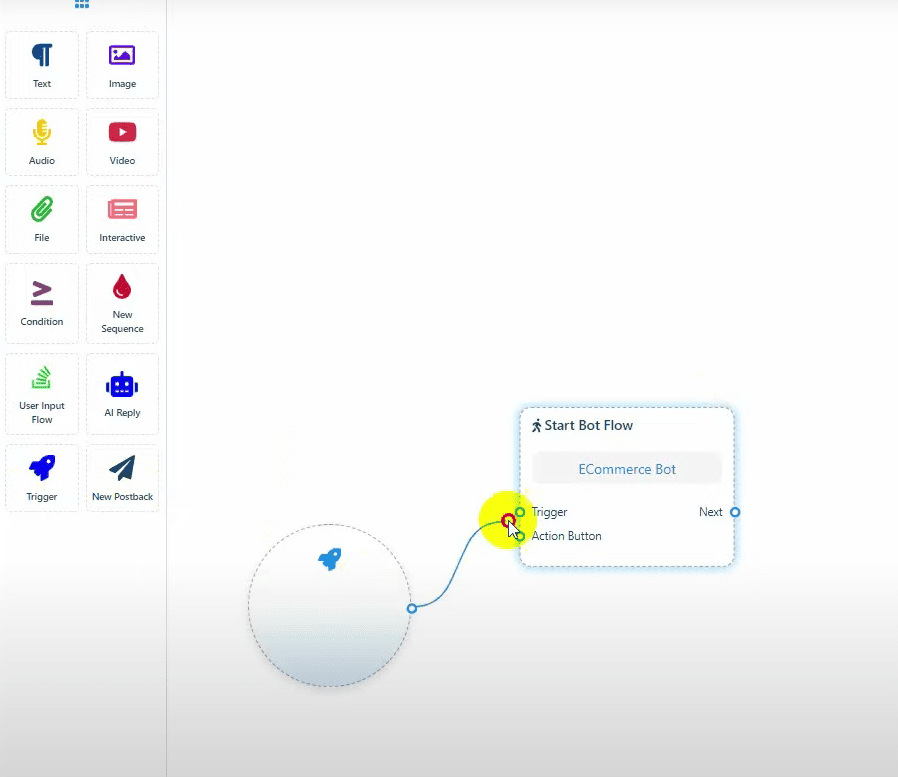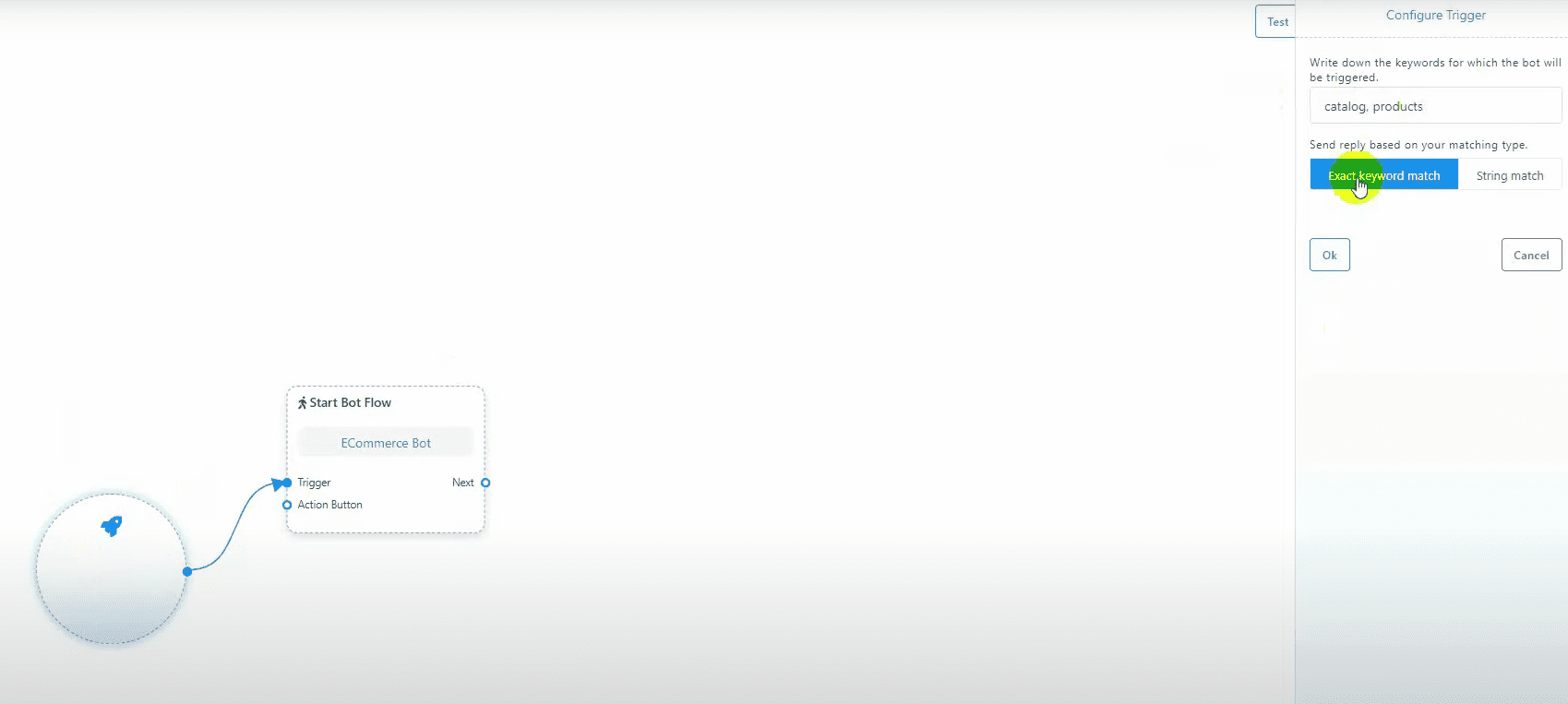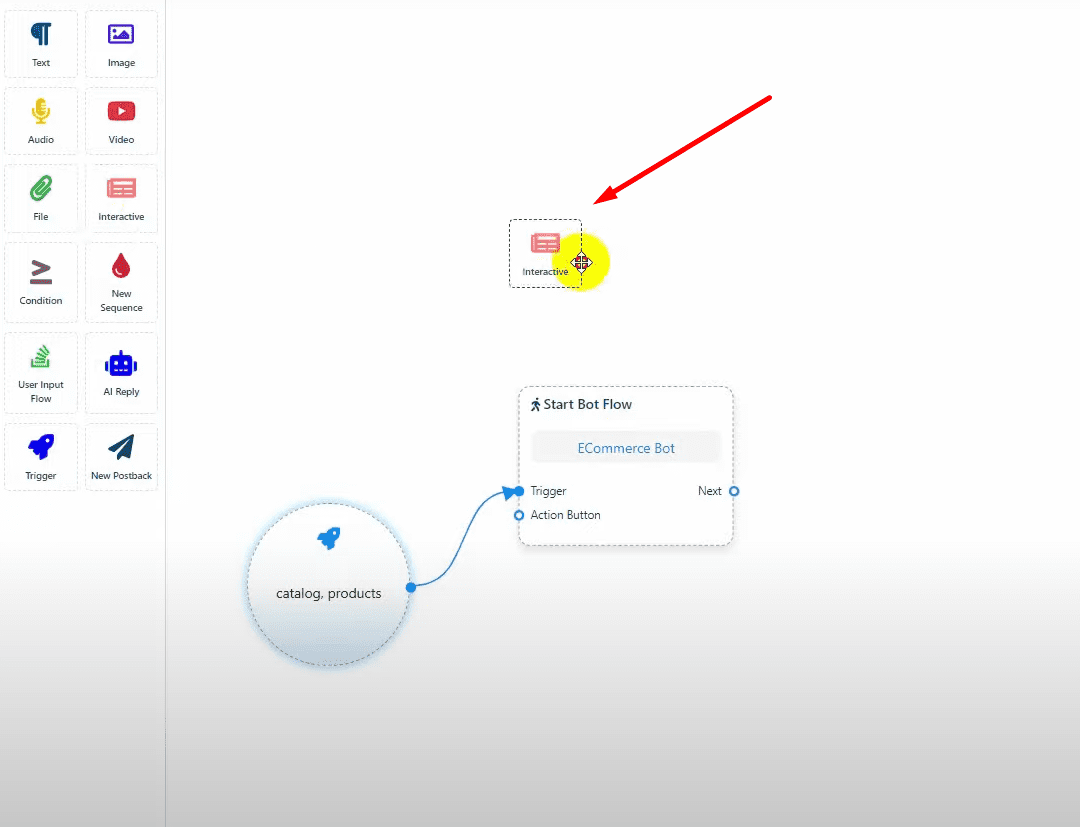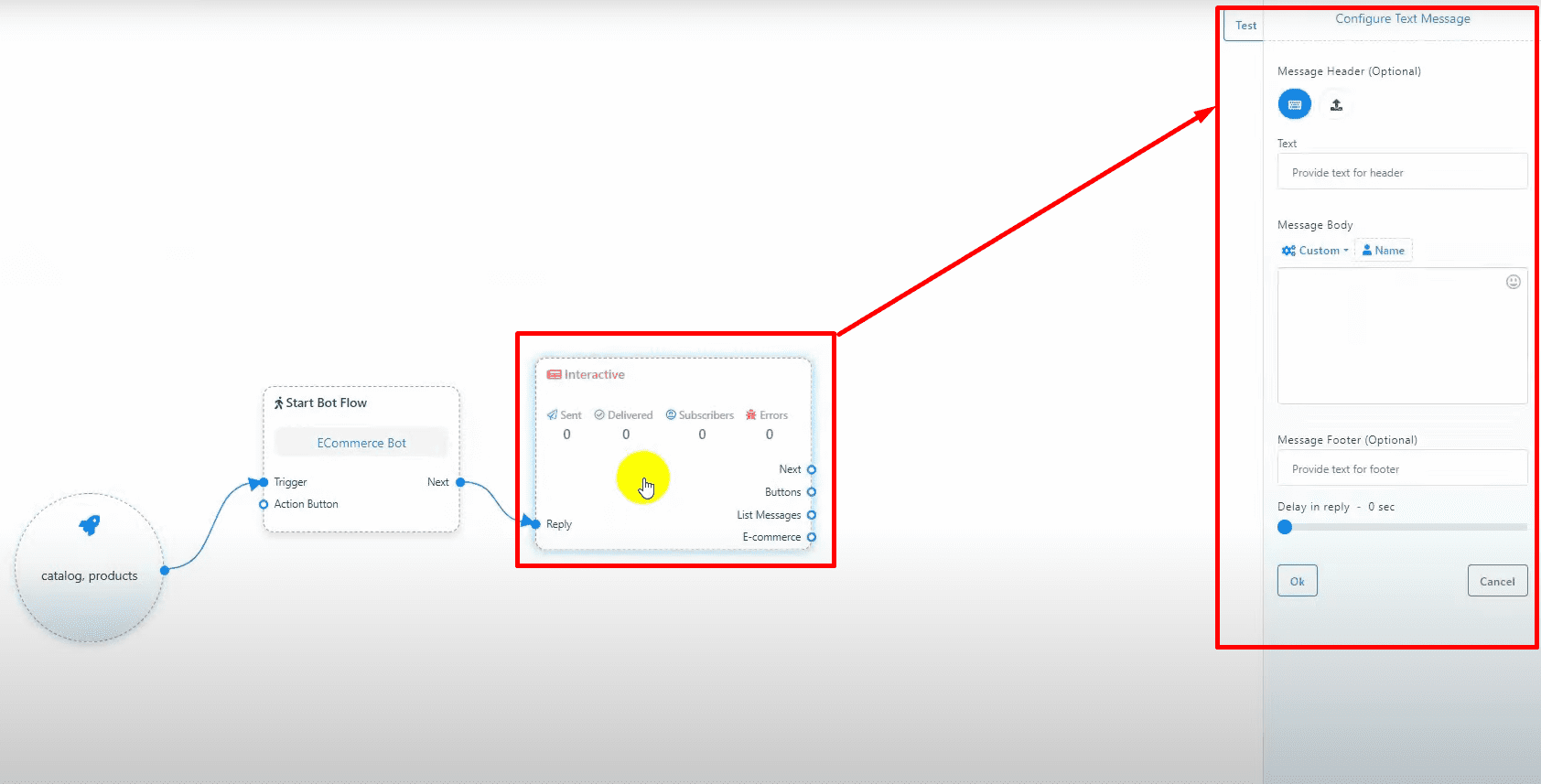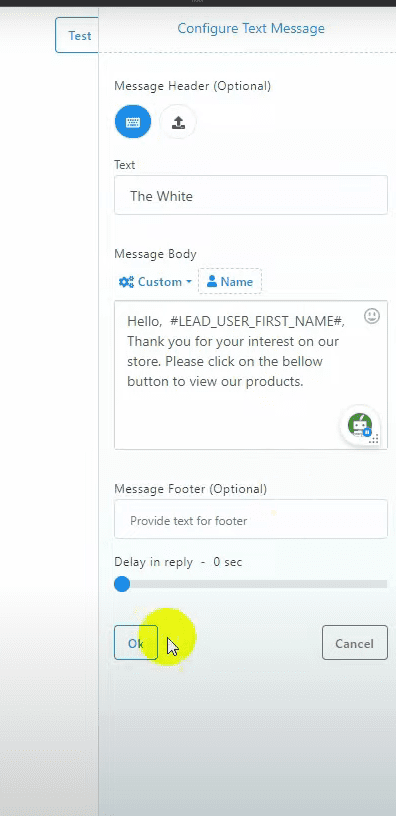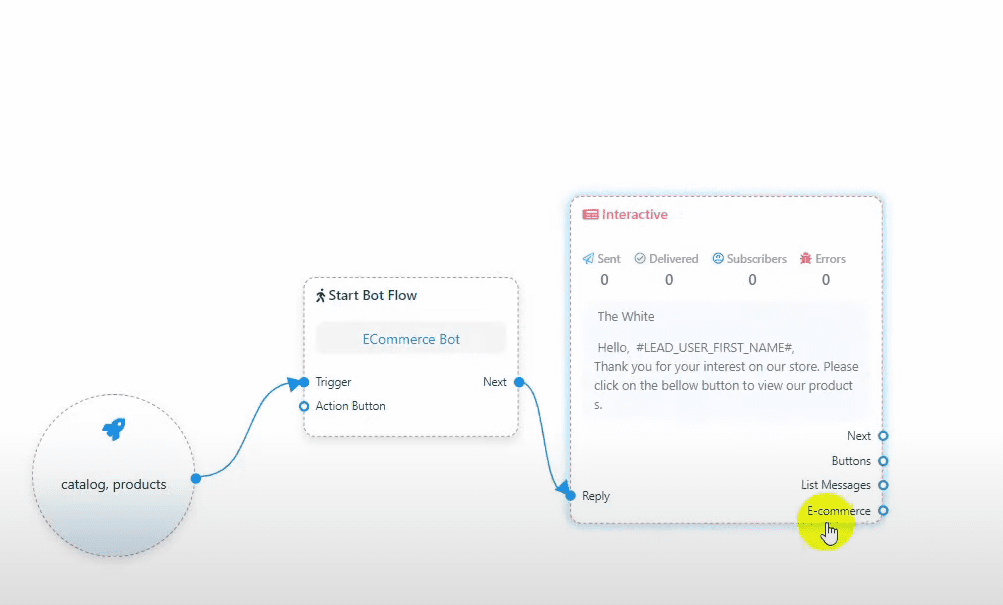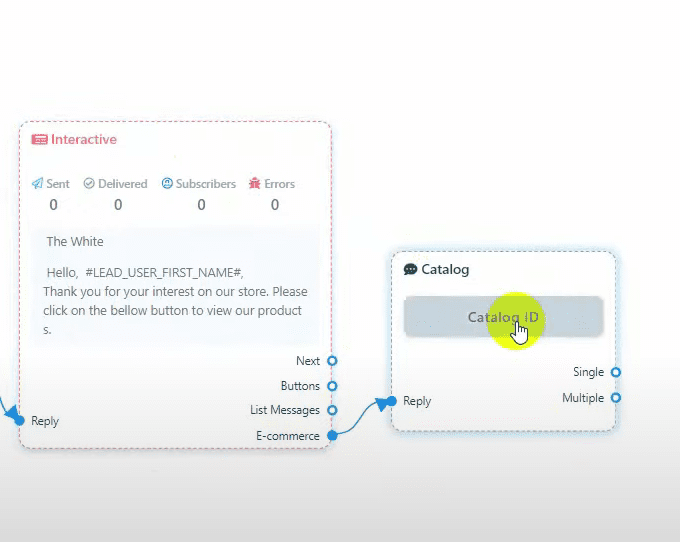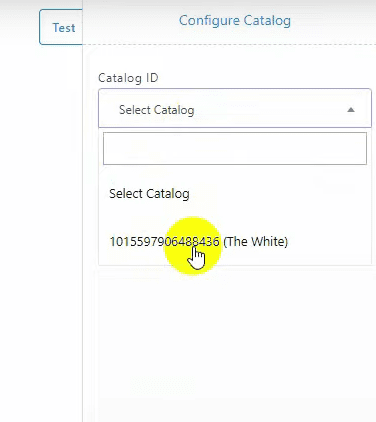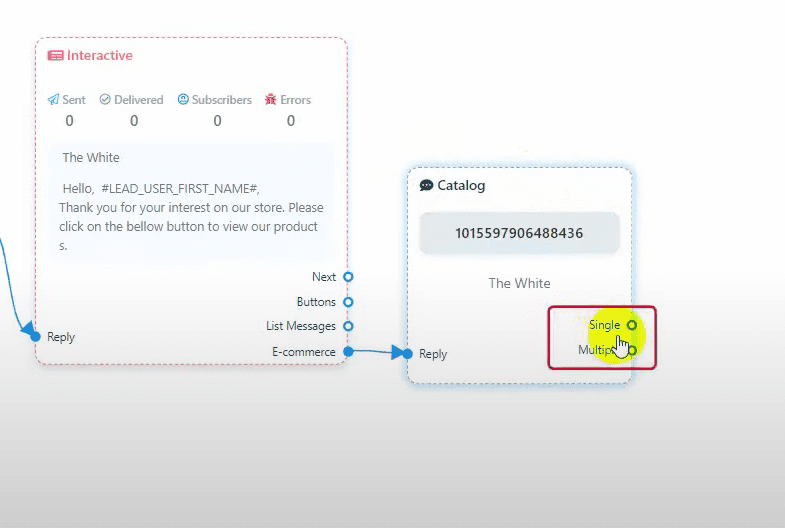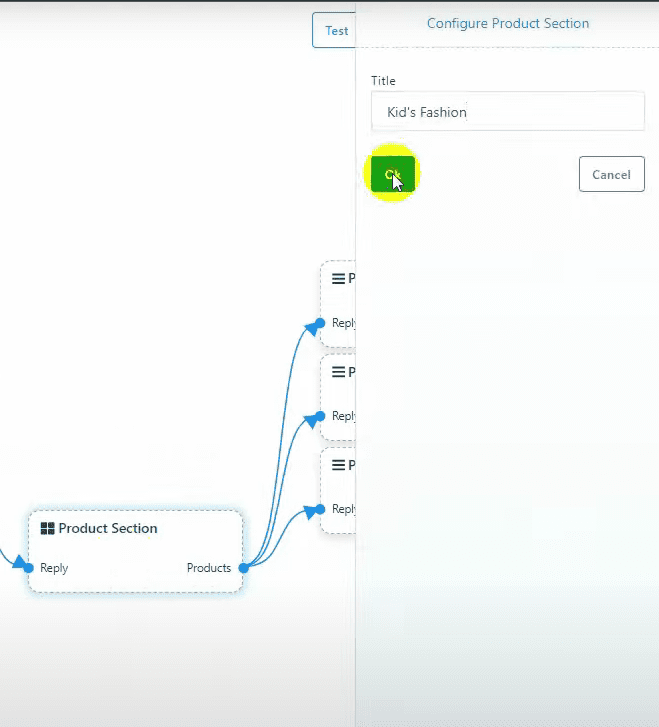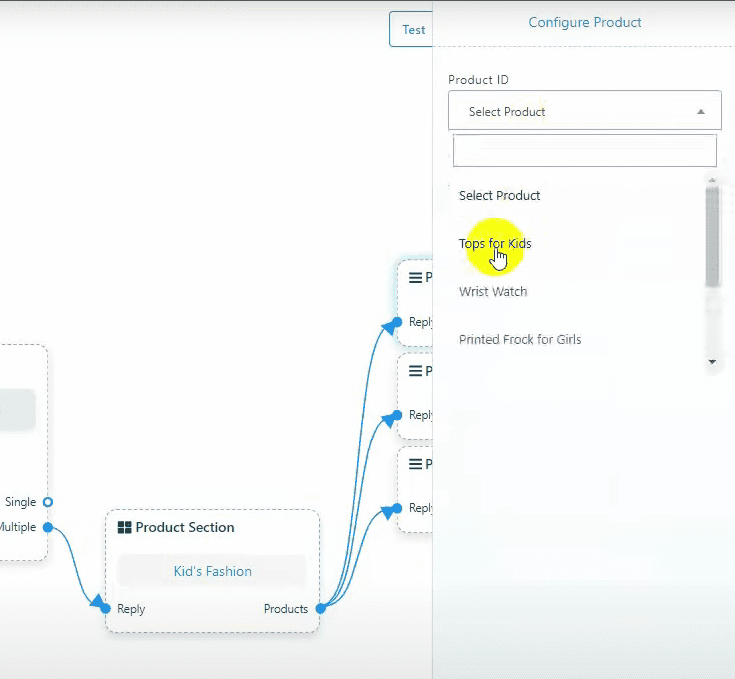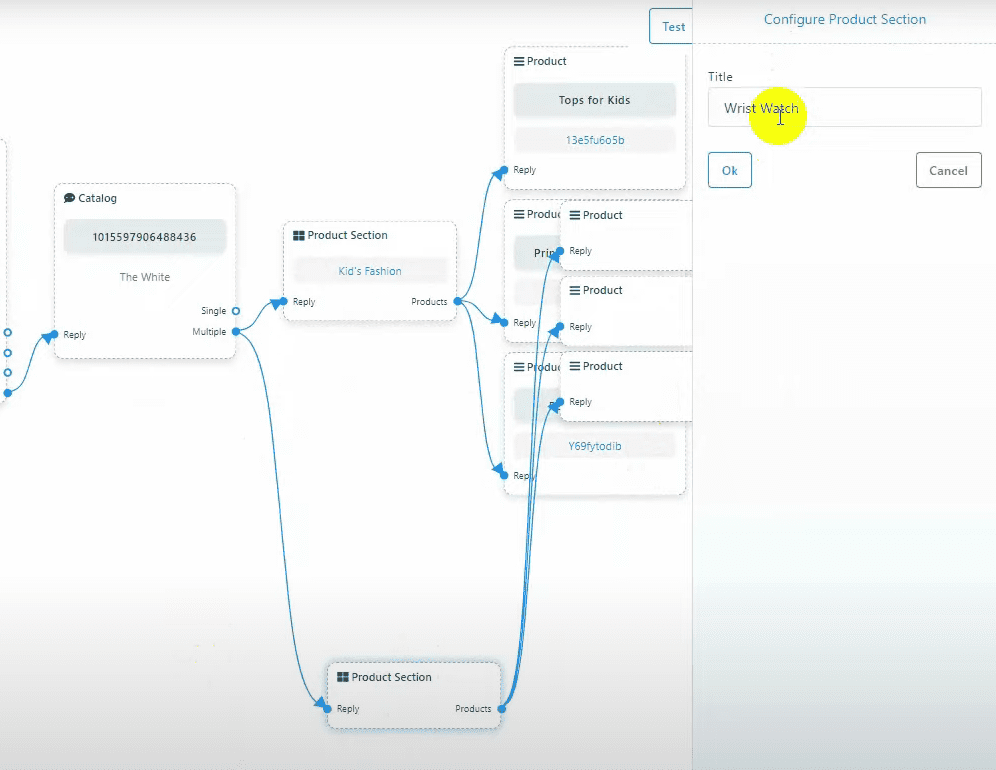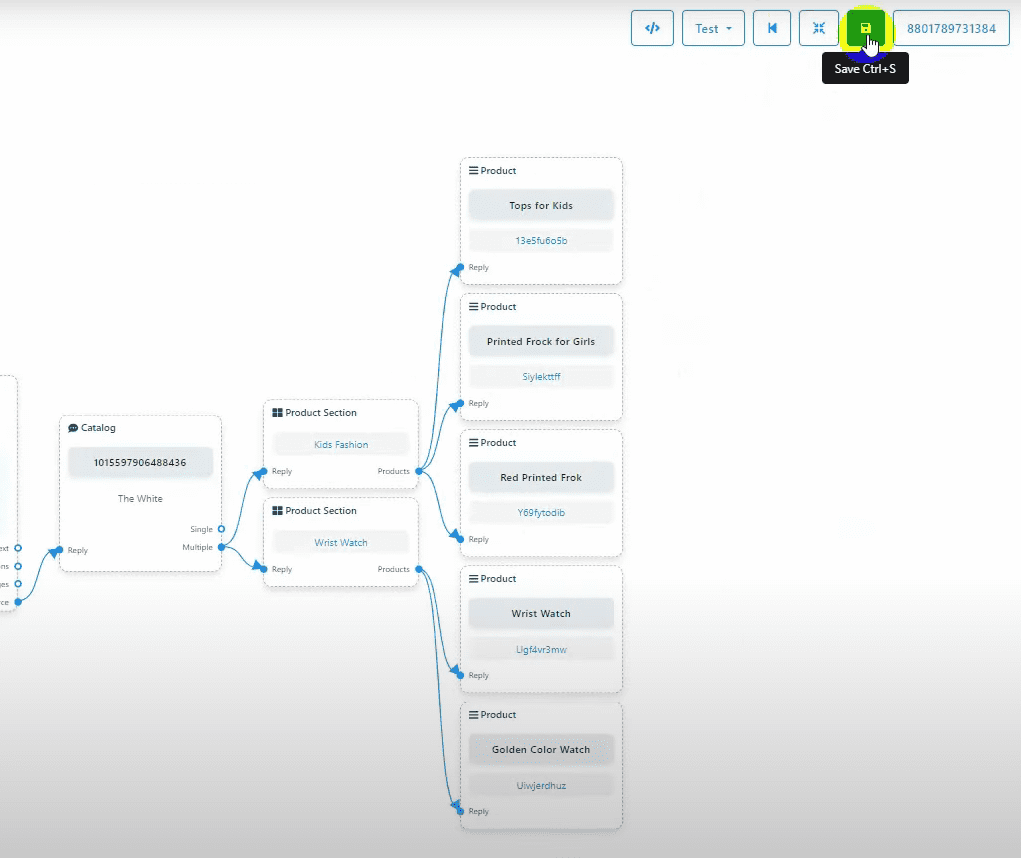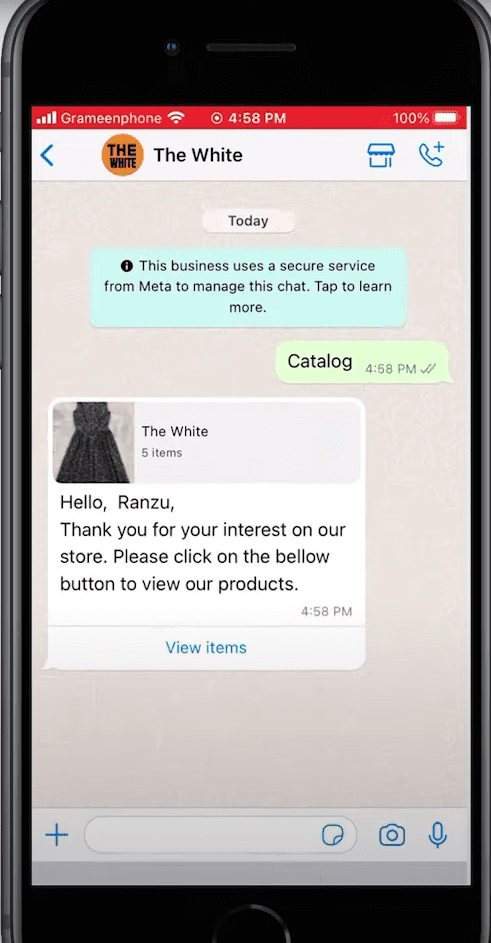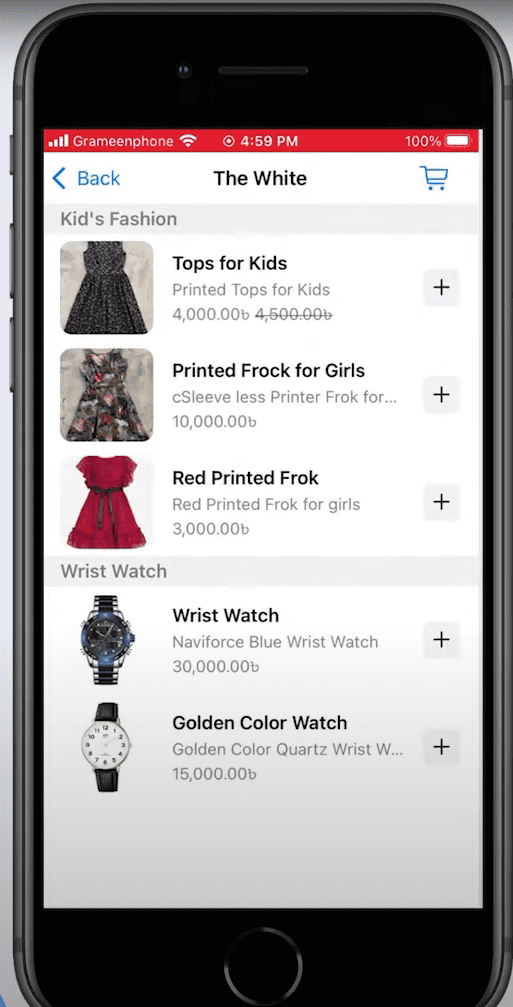Access Bot Manager #
From the BotCommerce dashboard, go to the Bot Manager.
Select the WhatsApp account and navigate to Bot Replies.
Create a New Bot Flow #
Click on the “Create” button to open the Visual Flow Builder.
Give a name to the Start Bot Flow.
Add a trigger and connect it to the Start Bot Flow.
Double-click on the trigger and add keywords that will activate the bot.
Add Interactive Element #
Add an interactive element and connect it to the Start Bot Flow.
Double-click on the interactive element to configure it.
Choose the type of header (text or image) and write the body text. The footer is optional.
Configure E-commerce Options #
Within the interactive element, drag the connector from the e-commerce option and release it to add a catalog element.
Double-click on the catalog element and select the catalog from the dropdown list.
Choose between the single and multiple product options. Note that you cannot use both simultaneously.
Add Multiple Products #
If using multiple products, double-click on the product section to give it a name.
Double-click on the product element and select the product from the dropdown list.
Add another product section if needed.
Rearrange and Save #
- Rearrange the elements by clicking on the rearrange button.
- Save the bot.
Test the Bot #
Test the bot on WhatsApp to ensure it functions correctly.
By following these steps, you can effectively use catalog products in your WhatsApp chatbot with BotCommerce.