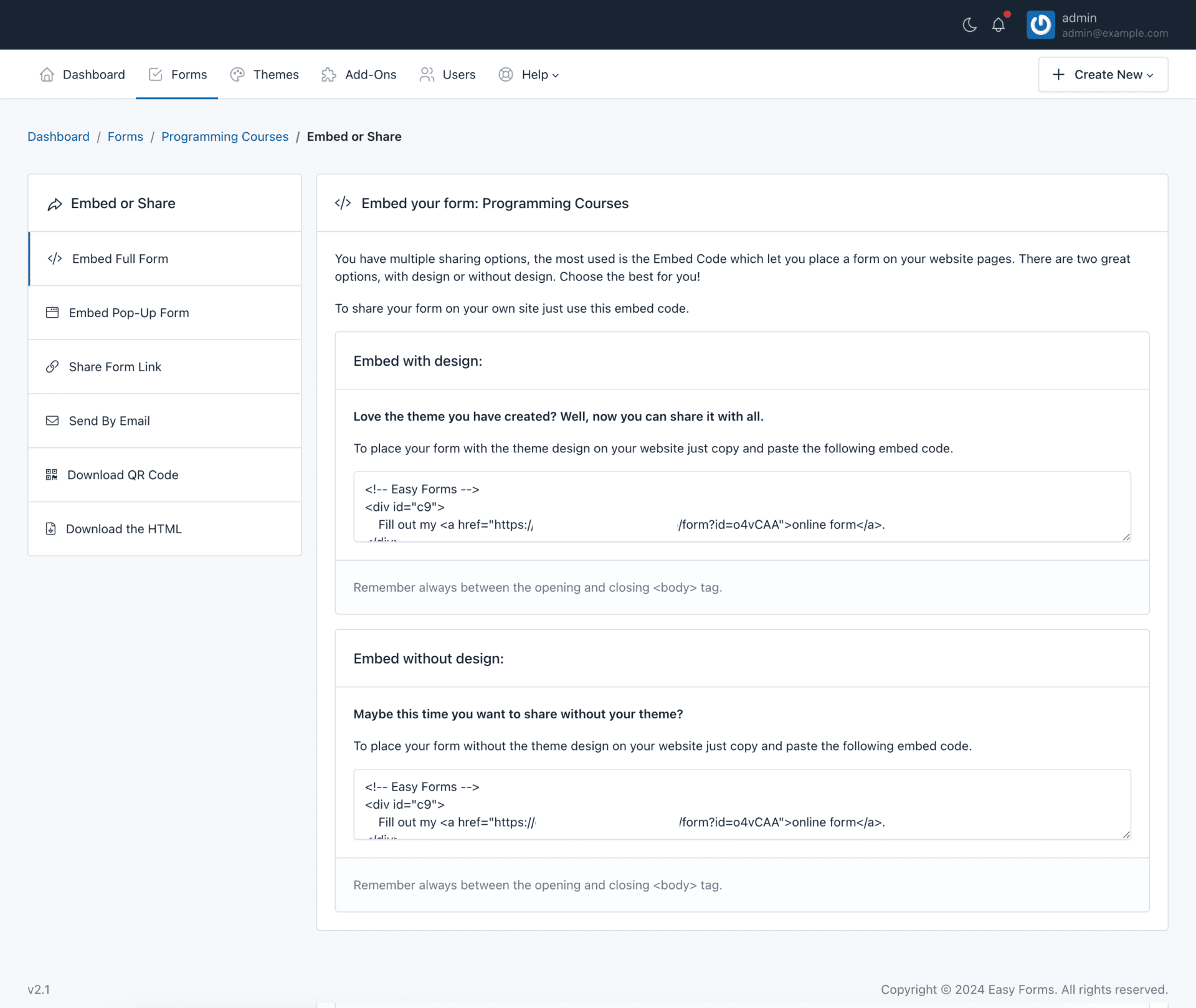You can access to publish and share a form using the Form Manager:
1.- In the navigation bar, click “Forms”
2.- Click on the form name you want to share
3.- Click on the “Publish and Share” button (the green arrow icon).
This allows you to get the code to be placed on the website which will display the form (inline or in a modal pop-up). You can also copy the form permanent link and share it via email or social networks. And now, with the 1.1 version you can also share links with friendly URLs to your forms, immediately!
Keep in mind that if you are going to share your form with a friendly URL, you must also update your theme background-image (if using one).
In addition, the forms can be published in two formats: With or Without design (no theme) and can be shared in different ways, depending on the configuration you assigned. For example, you can share the Form in complete page and without the application logo.