Access Components
In the Flow Builder, all available components are neatly organized in the Top menu, located at the upper-left corner of your screen.
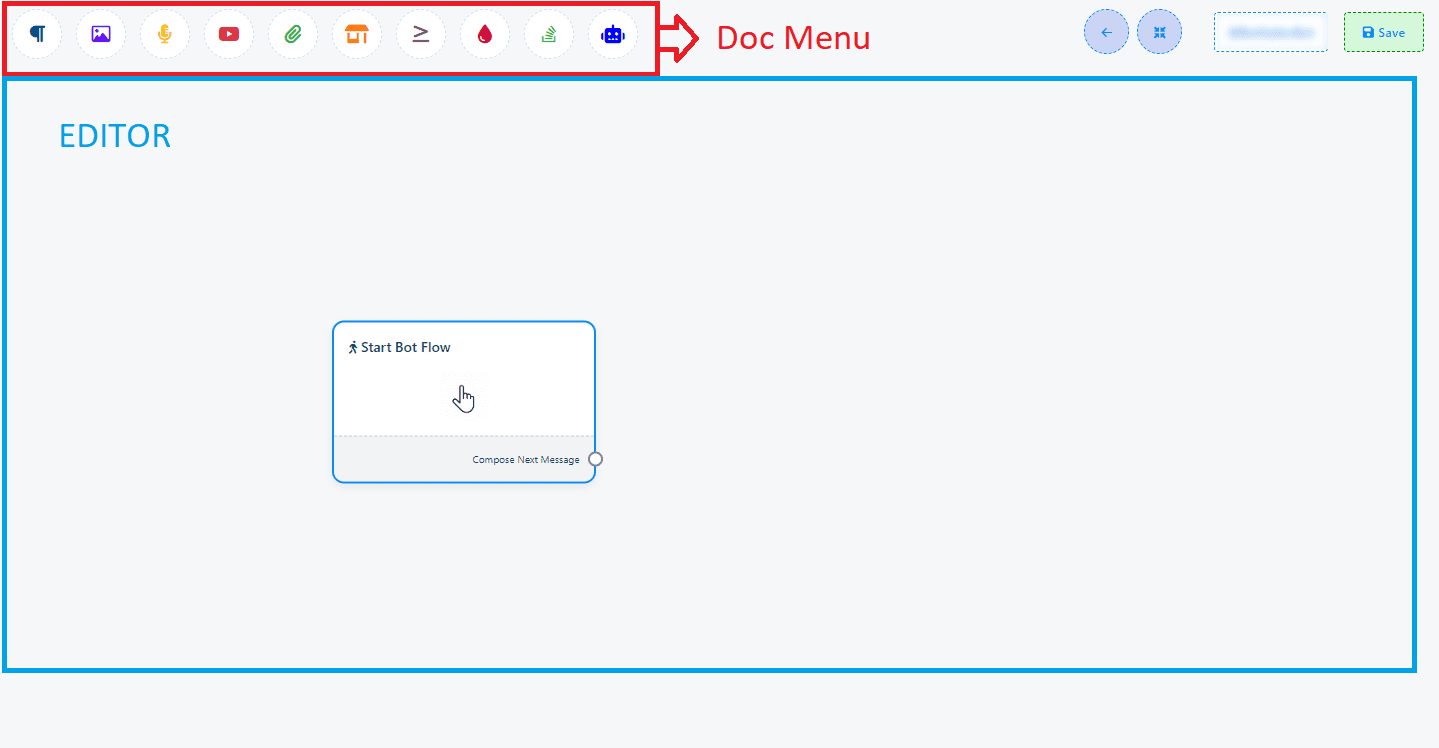
The Editor will already have the “Start Bot Flow” component preloaded, offering a starting point for your bot’s configuration.
Adding Components to Your Flow
Drag and Drop Method: Directly from Top Menu: Select and drag components from the Top menu into the Editor to add them to your flow.
Alternative Methods: From Sockets: You can also add components by dragging from the sockets of any existing component in the Editor. This will reveal a menu with various components to choose from.
Right-Click Addition: Another way to add components is by right-clicking within the Editor, which will display a list of components for you to select and add to your flow.
Component Selection and Configuration
Selecting Components: When adding from sockets or via right-click, a menu appears, allowing you to choose your desired component. If you change your mind, simply click the “Cancel” button to close the menu without adding a component.
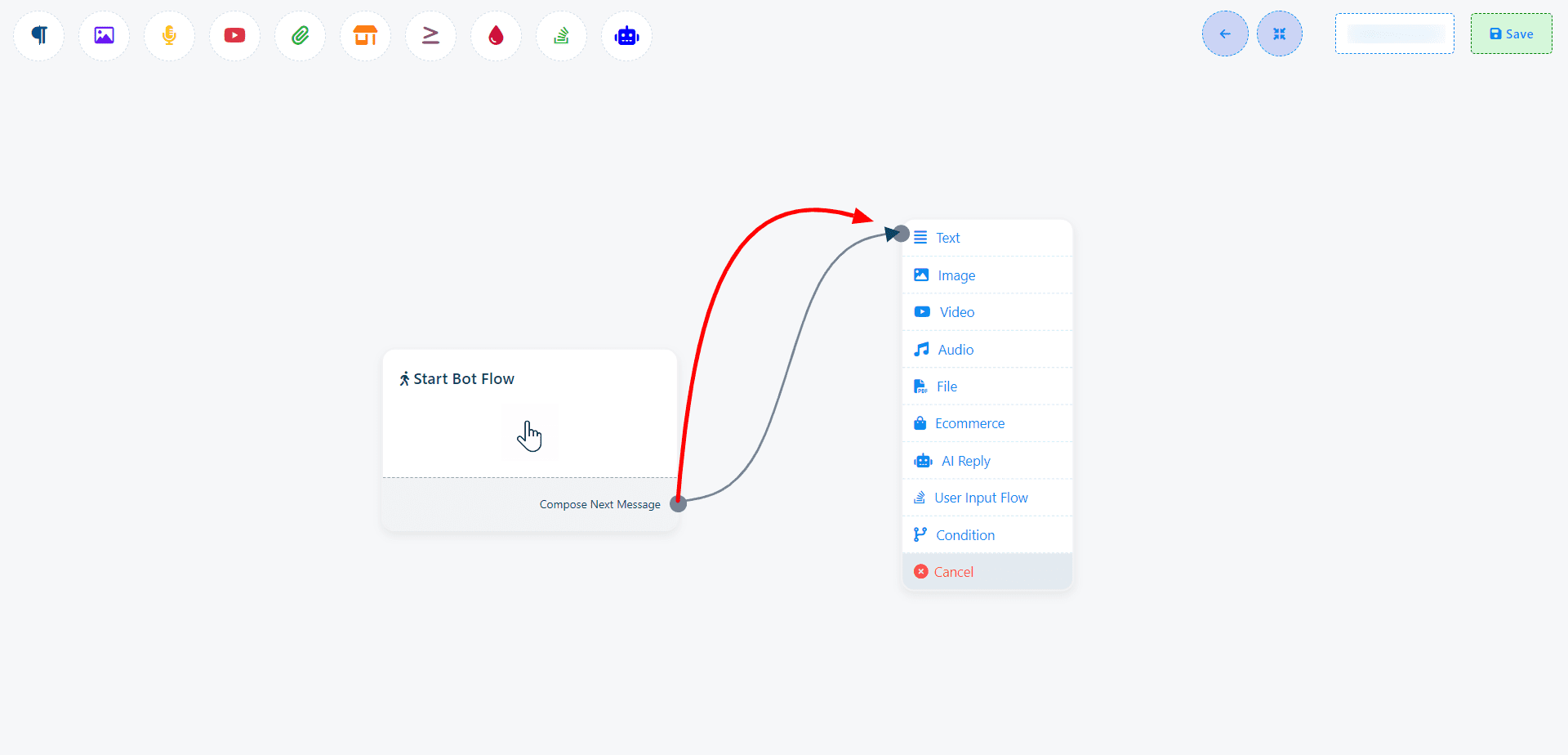
Configuration: Once a component is added, configure it according to your specific requirements to define how it interacts within the bot’s flow.
Connecting Components
Establish Functional Flow: Connect the components by establishing logical links between them, ensuring a coherent and functional bot flow that reflects your intended interaction patterns.
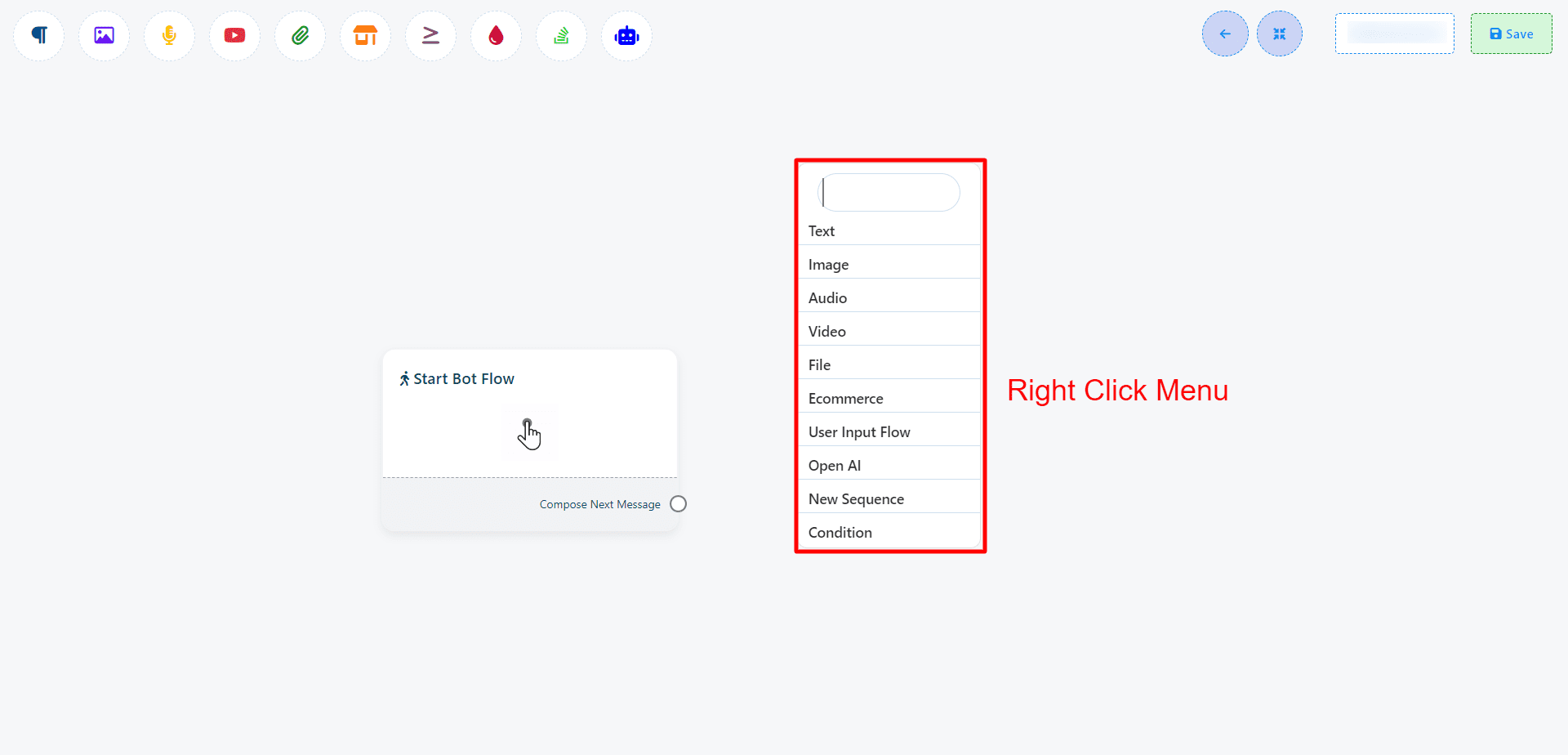
With your components successfully added and configured, your bot flow is now ready for action. Test the flow to ensure the interactions work as expected, and once confirmed, save your work to finalize the setup. Your bot is now ready to engage users!
