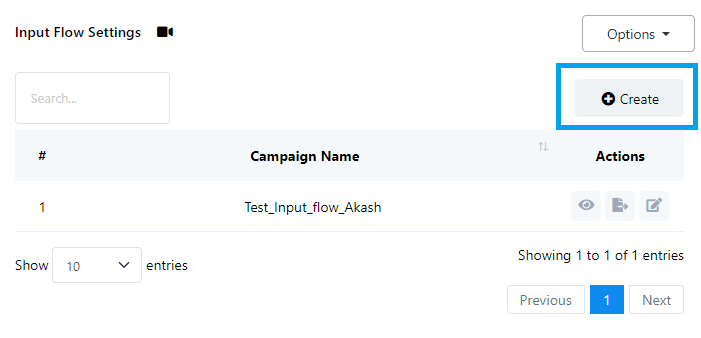User Input Flows are essential for gathering valuable data from chat interactions, while Subscriber Actions allow users to manage subscribers effectively. This guide will walk you through managing both aspects seamlessly.
Create User Input Flow:
In the BotCommerce dashboard, navigate to the Bot Manager section.
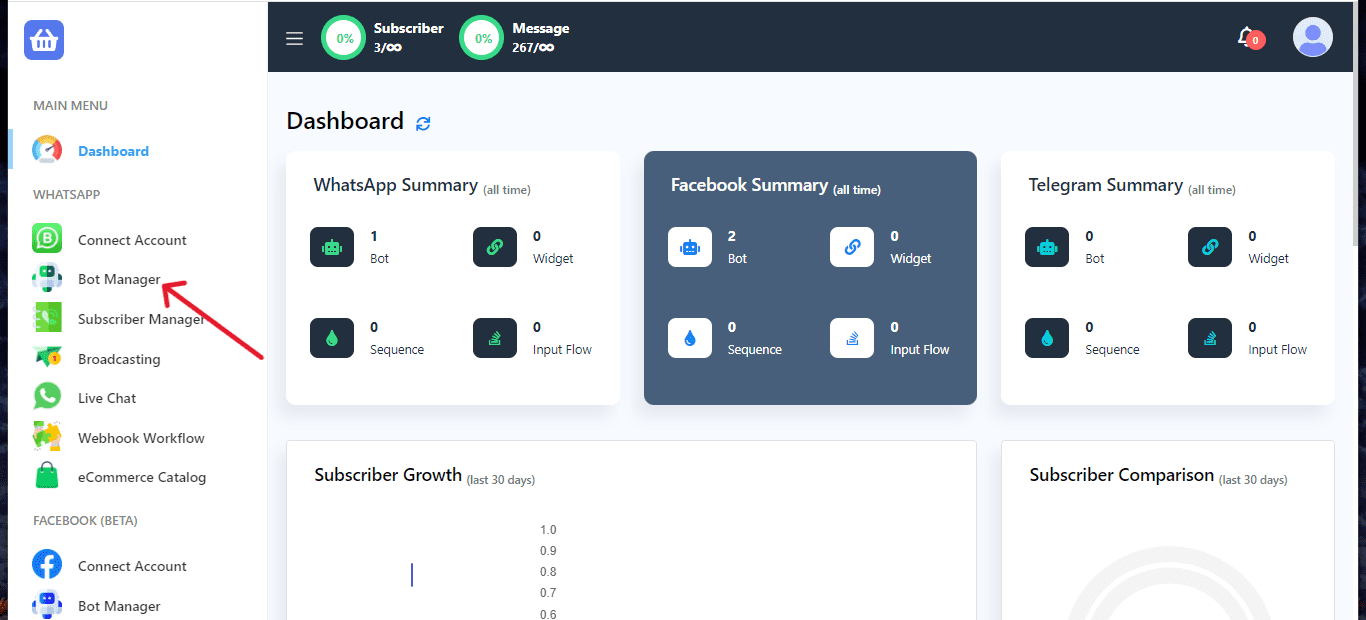
From the options provided, click on the Input Flow tab. This section allows you to manage and create custom input flows for your bot, such as collecting user data or creating dynamic responses.
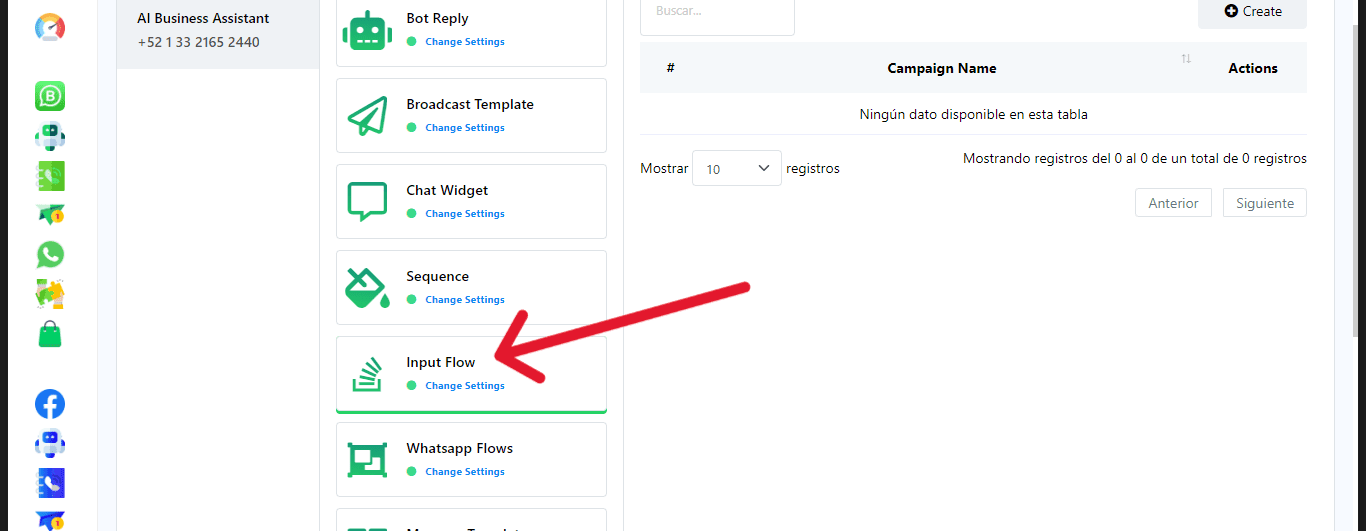
Initiate the creation of a new User Input Flow by clicking the “Create” button.
Managing Subscriber Actions
Click to view subscriber actions, such as unsubscribing, pausing or resuming bot replies, resetting user input flow, or syncing subscriber data.
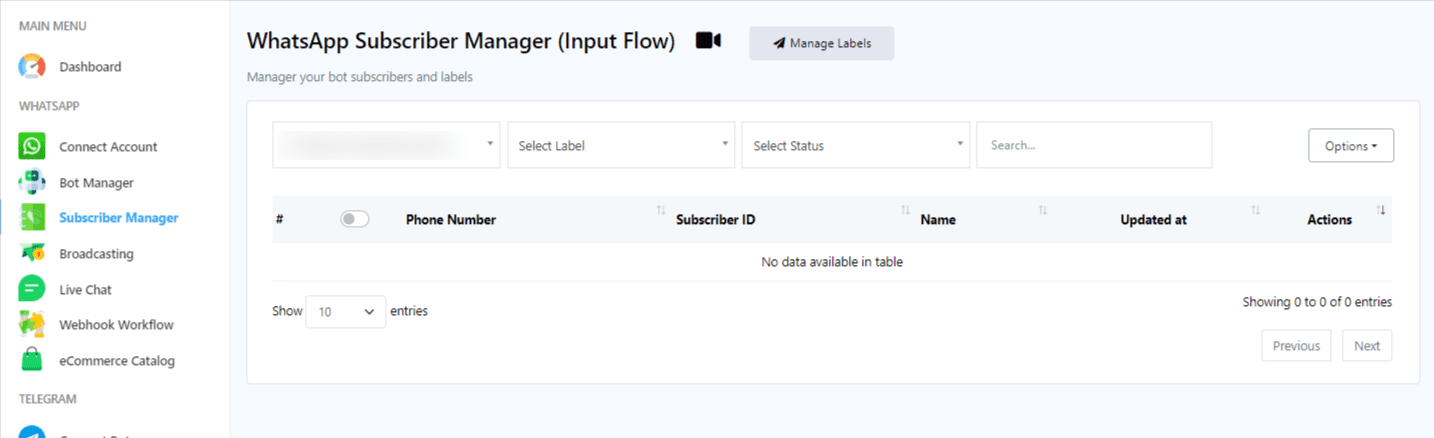
Assign Agents:
Assign agents for real-time communication with subscribers using the “Assigned Agent” feature.
Labeling and Sequencing:
Use the label input field to search for existing labels or create new ones.
Select an existing message sequence to send to the subscriber.
Click “Save Changes” to preserve all settings made.
Data Management
Download User Input Flow data in .csv format by clicking “Export Flow Data.”
Check data collected from custom fields by clicking on “Custom Fields.”
Review subscriber purchases by clicking on “Purchases.”
Custom Fields Management
Create and Delete Custom Fields:
- Create new custom fields for use in User Input Flows by clicking “Create” in the Custom Fields section.
- Remove existing custom fields using the “Delete” button.
Managing User Input Flows
Review Reports:
Access reports to review the data collected from chat interactions within the User Input Flows.
Create Custom Fields:
Generate custom fields to further tailor data collection within User Input Flows.
Export and Edit Flows:
Export and edit existing input flows conveniently within the input flow settings.