All objects you’ve added to the canvas, will displayed on this panel. You can drag&drop to change the order of the layers.
To view the layer settings click gear icon.
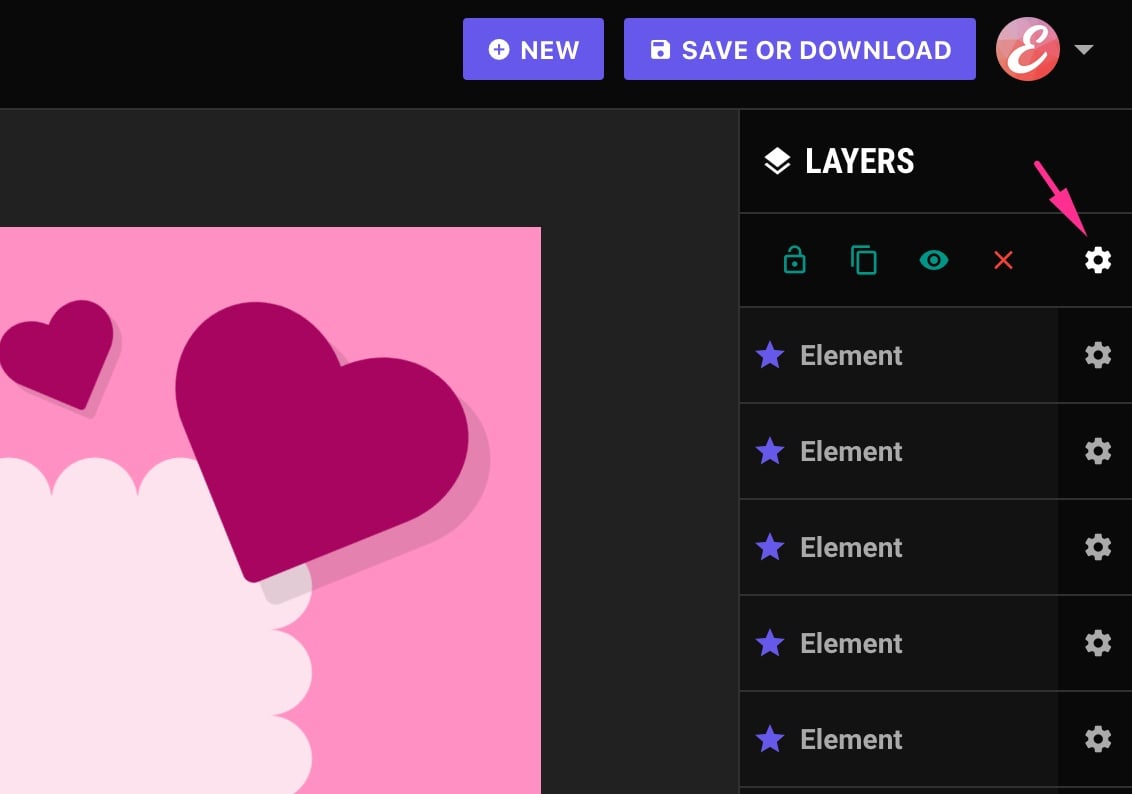
- Lock/Unlock: A locked object can not moved or selected on click.
- Dublicate: Click this icon to clone the object.
- Show/Hide: You can use this button to toggle visibility.
- Delete: Click this icon to delete the layer.
- For bulk deleting, you can use the dropdown menu at the bottom of the panel.

