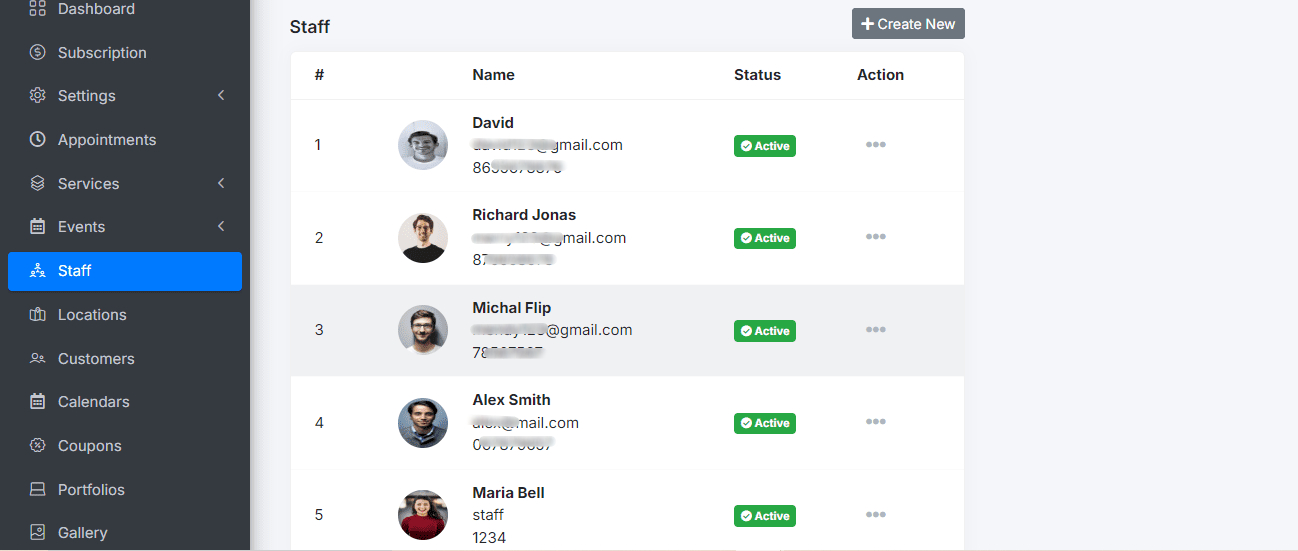This tutorial will guide you step-by-step on how to add a new staff member in ScheduleMeet.
Navigate to the Staff Section:
In the navigation menu, find and click on the option labeled “Staff”. This will take you to the staff management section.
Within the staff section, locate and click on the “Create New” button. This will open a form to add the new staff member’s information.
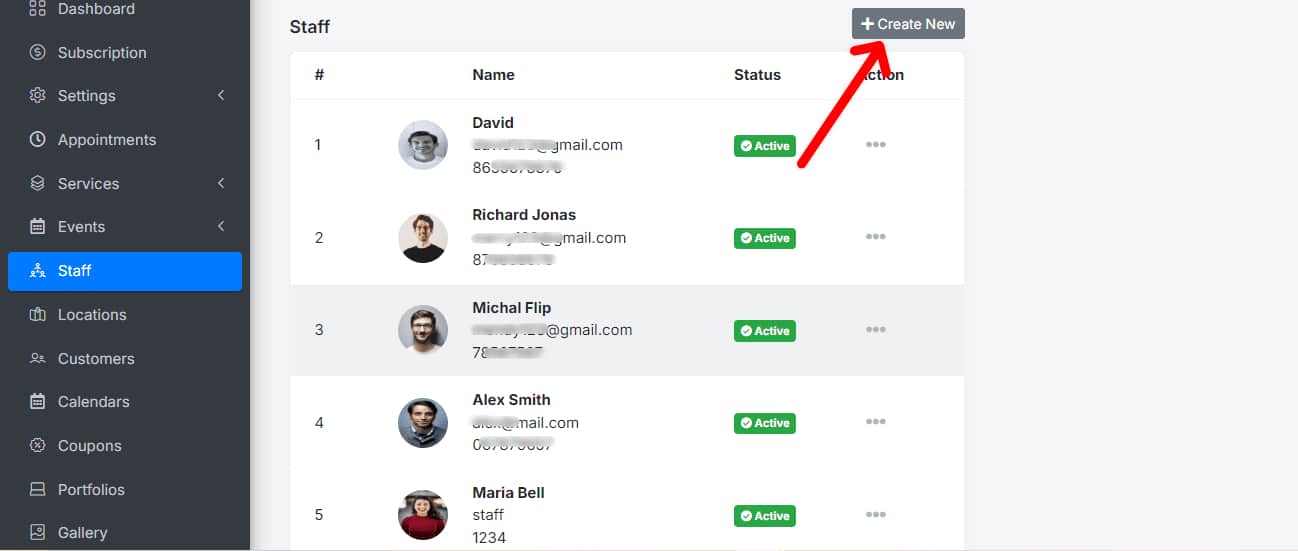
In the form, look for the option to upload an image. Click on the “Select File” or “Upload Image” button and choose the photo of the new staff member from your device.
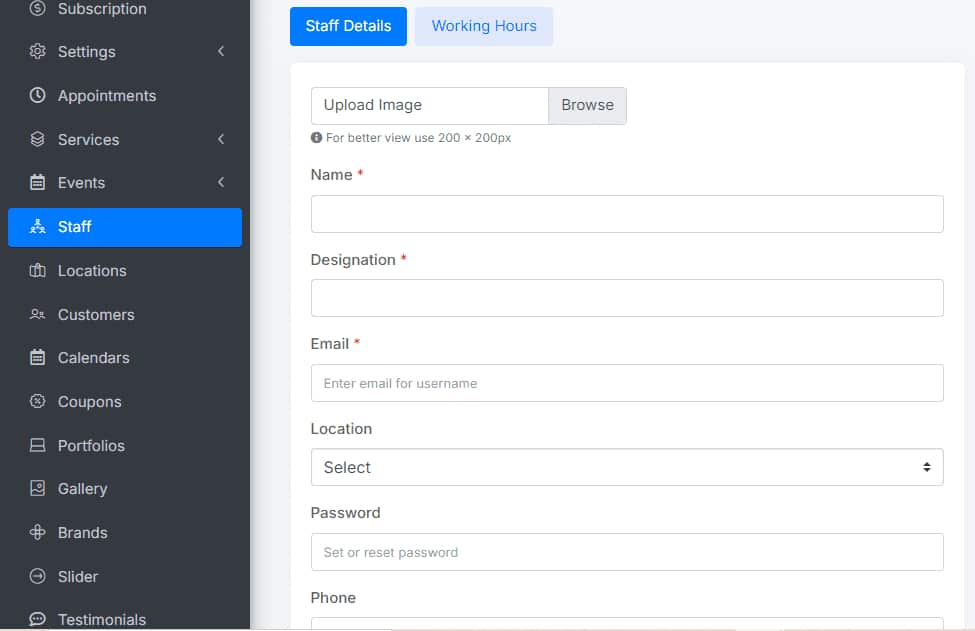
Complete all the required fields in the form, including name, position, email address, phone number, and any other relevant information. Click on the working hours section and add the days and times in which they are available
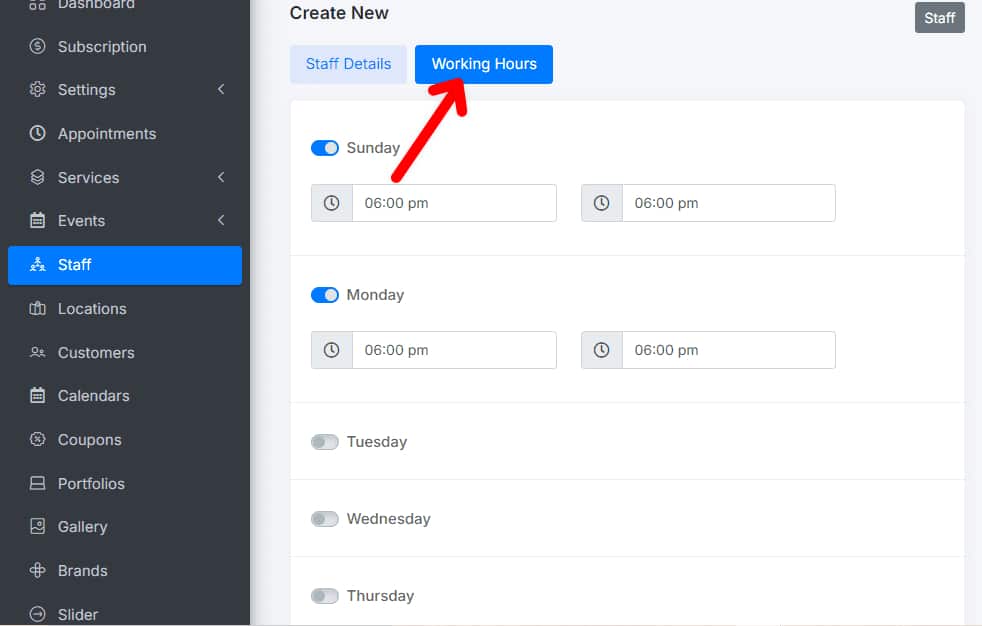
Once you have completed all the fields, click the “Save” or “Submit” button to register the new staff member in the system.
And that’s it! Now you know how to add new staff members in Schedule Meet. Repeat these steps for each new member you need to add.