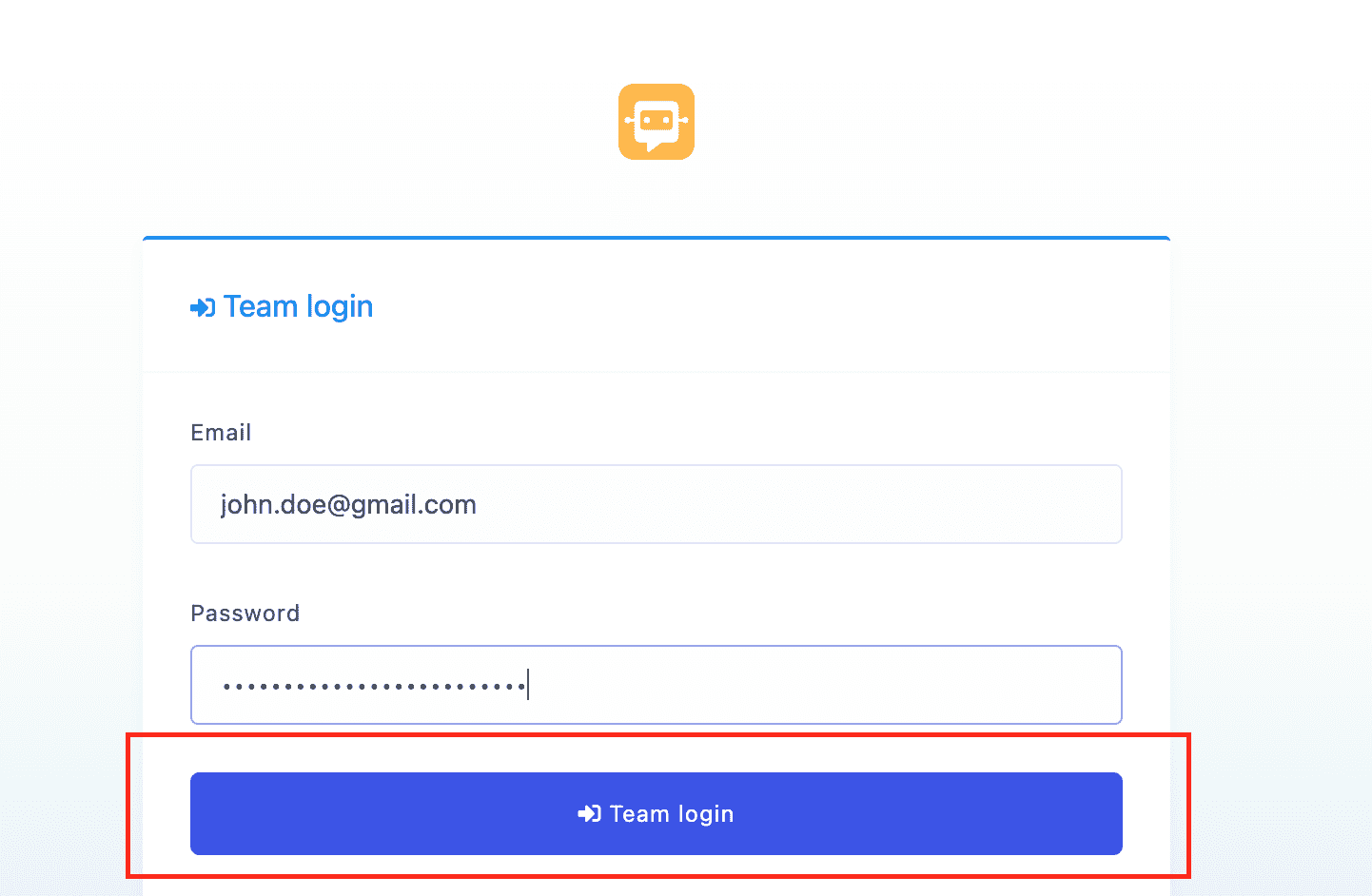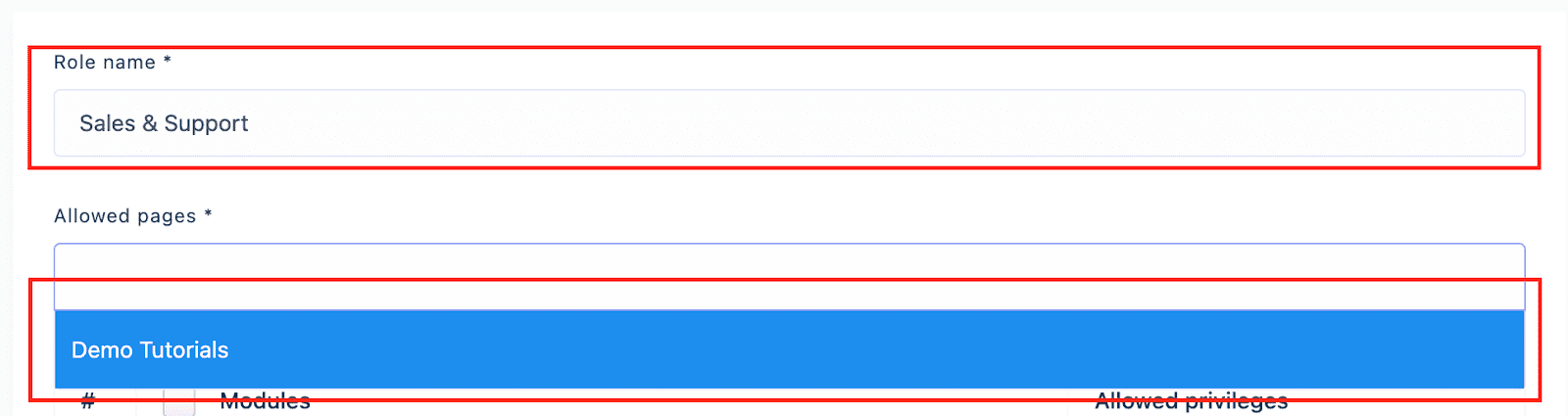Inviting team members to join your projects can significantly enhance collaboration and productivity. By sharing access to your account, team members can seamlessly contribute to tasks, utilize tools, and drive projects forward without needing to purchase separate Planify X accounts. This tutorial will guide you through the process to do it.
Remember that each app within Planify X operates as its own ecosystem. You must invite your collaborators to each app separately, as they won’t have access to apps they weren’t specifically invited to.
Creating a role
1.- Go to the Team Roles page. Open the app. Go to the Team manager section at the bottom of your left sidebar, and click on Team Roles. Inside the Team Roles Page, tap on New role.
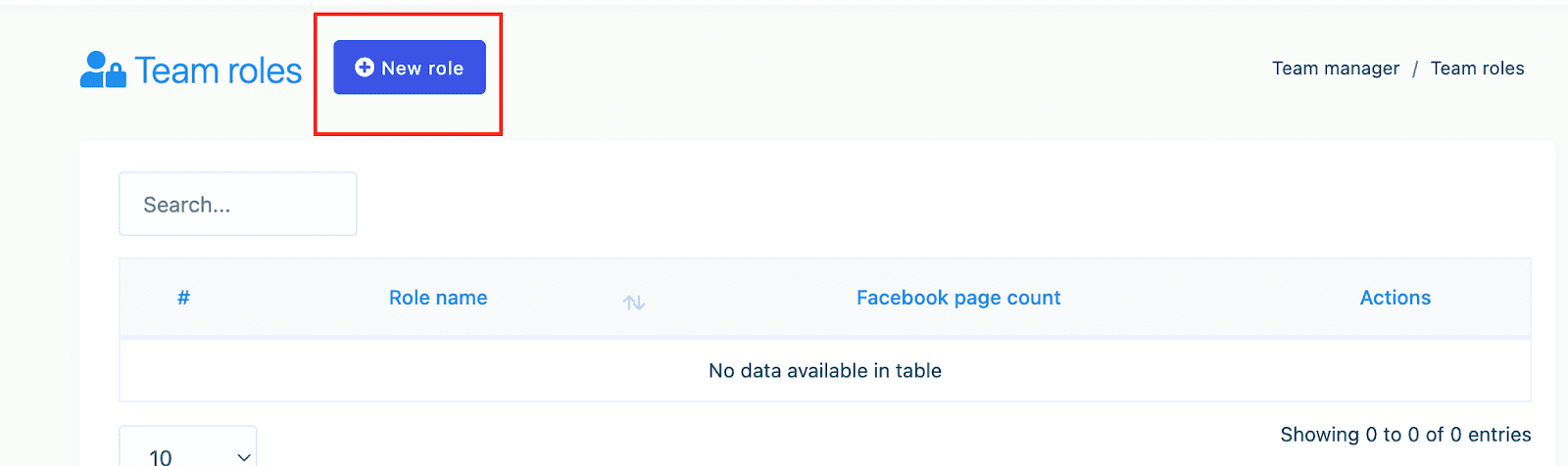
2.- Configure the new role. Give the role a name. Then, select the Instagram and Facebook pages that will be assigned to collaborators with this role.
3.- Assign permissions. Select the modules that people with this role will have access to. Also, specify if they will be able to create, update, delete or manage the content within those sections.
When you are finished, click on Save. Once the new role is created, you have to assign people to it.
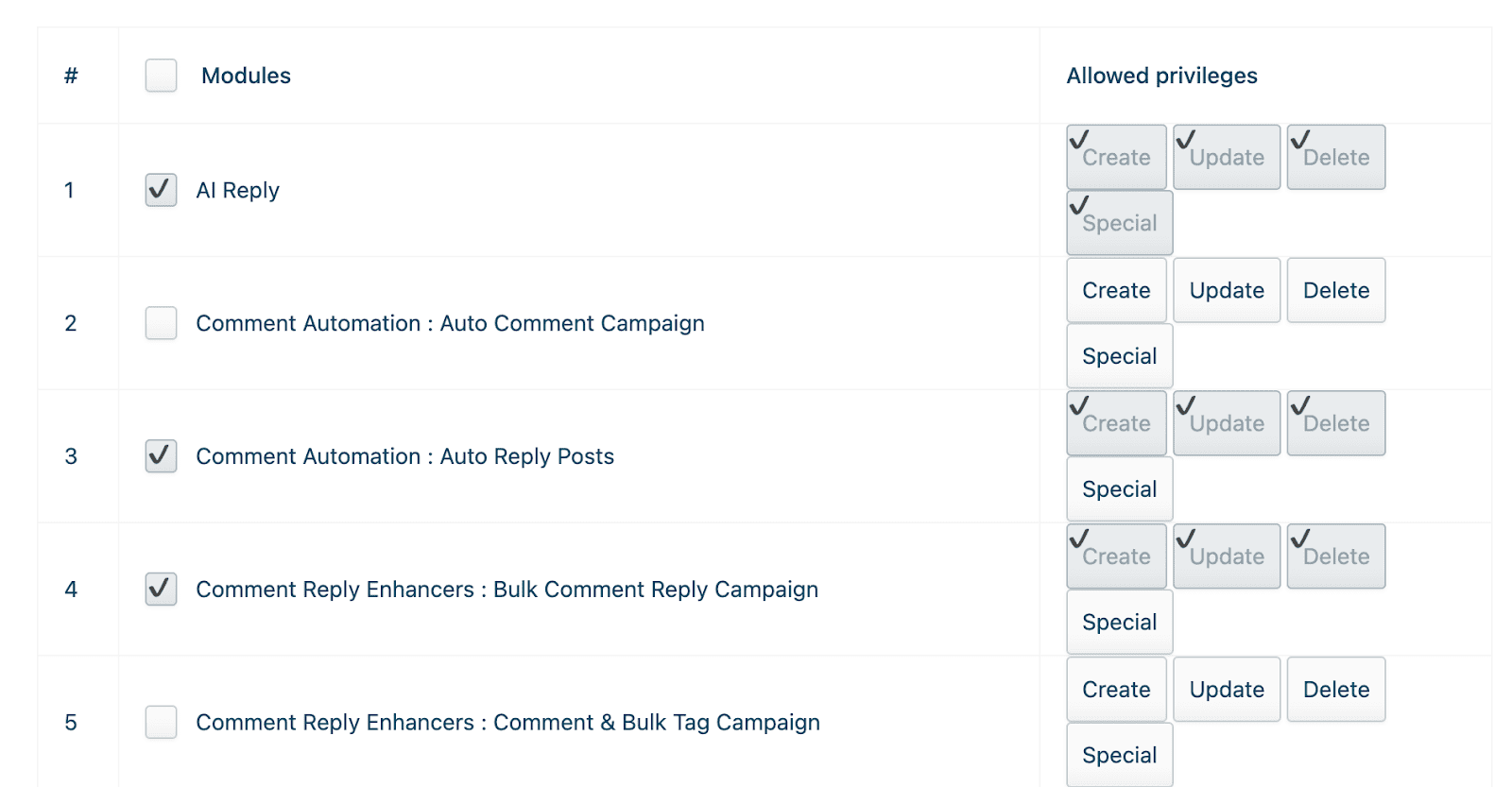
Inviting team members
1.- Go to the Team Members section. Click on Team Members under the Team Manager section at the left sidebar. On the Team Members page, click on Add New Team Member.
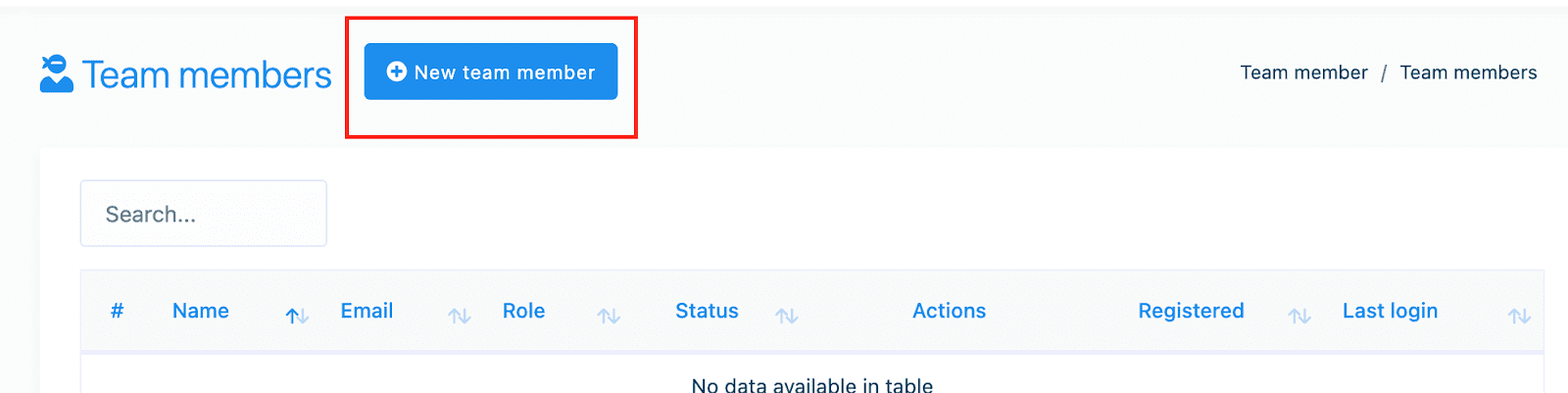
2.- Create a new account for your collaborator. It will be generated automatically after filling the fields that will open. Provide their name and email. Give them a Password, assign them a role and save.
Note that this new account will exist exclusively on your profile’s team ecosystem, even if this email is being used on another Salesbot or Planify X account. Accounts that share an email will not be merged.
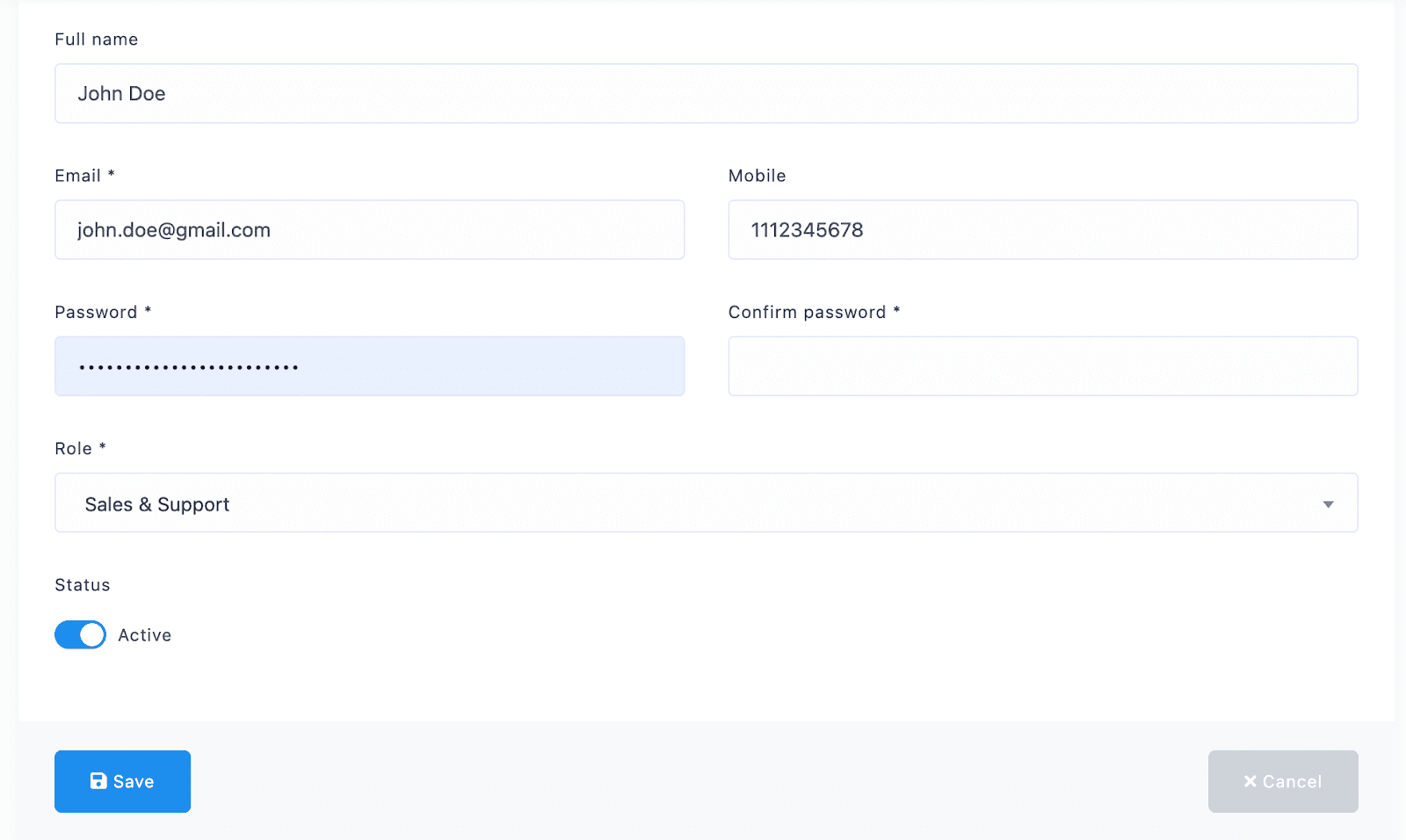
Login in as a Team Member
1.- Open the SalesBot Login Page. Since the team members of a SalesBot profile exist as separate accounts, they have to login at this link: salesbot.planifyx.com/home/login_page
If you try to login via Planify X’s dashboard, and then open SalesBot from there, you will only see your own administrator account, with no traces of the ones you have been invited to.
2.- Open the Team Members Login Page. Click on Login as a Team button under the Login button to open it.
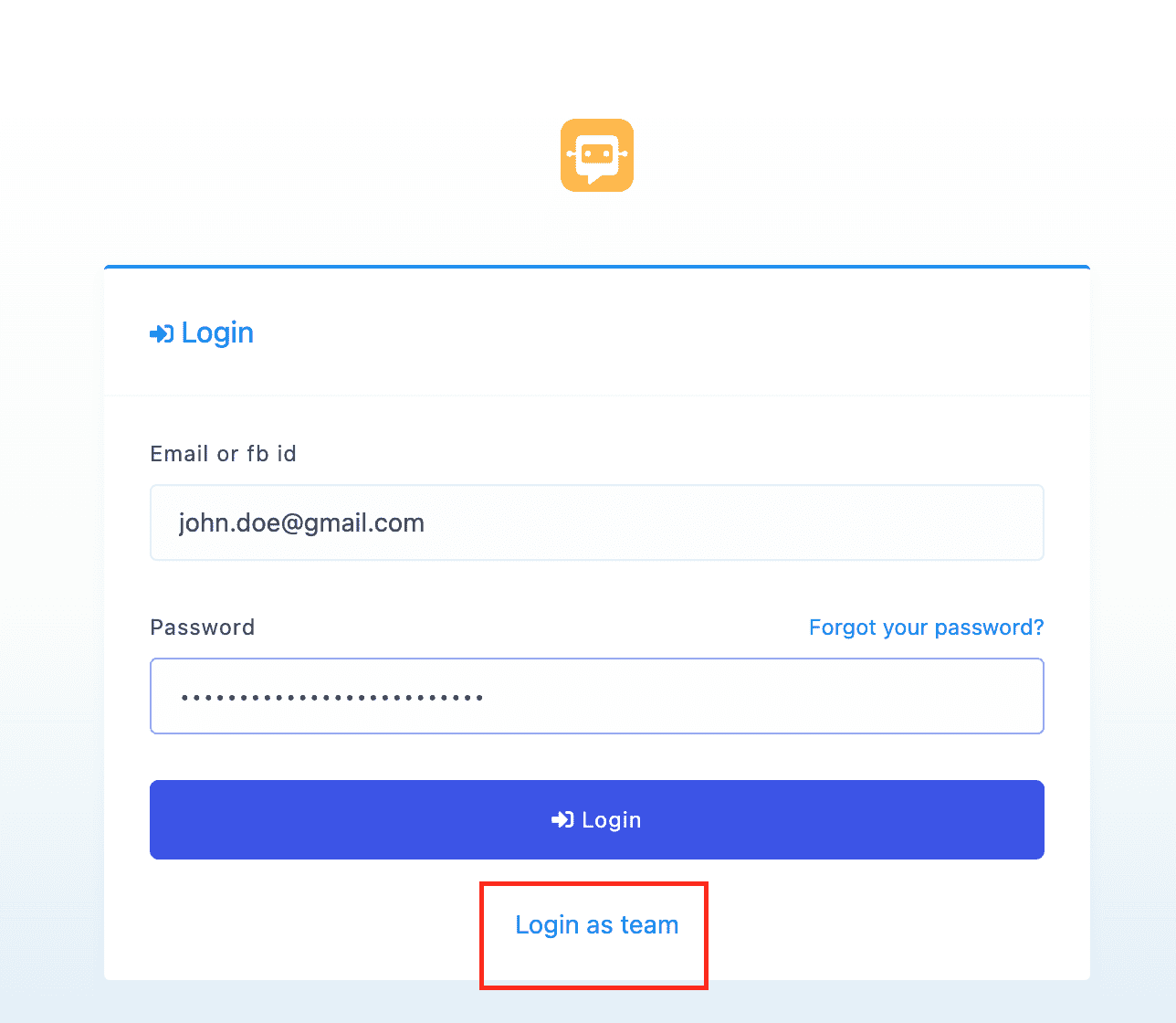
3.- Provide your information. Log in with the email and password assigned to you by your administrator. Once you are in, you will see all the modules they granted you access to.