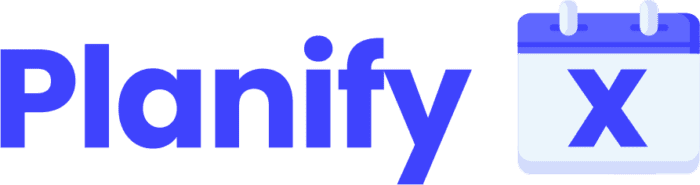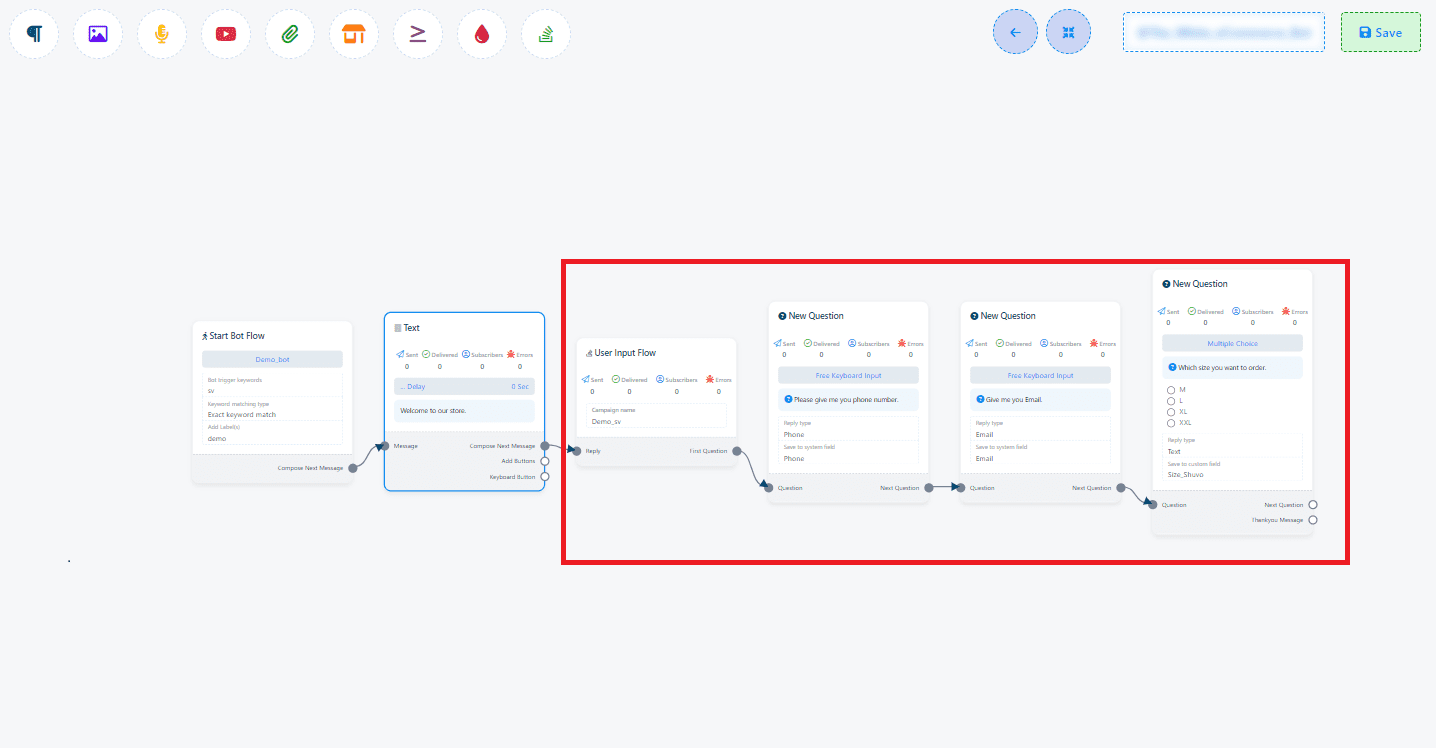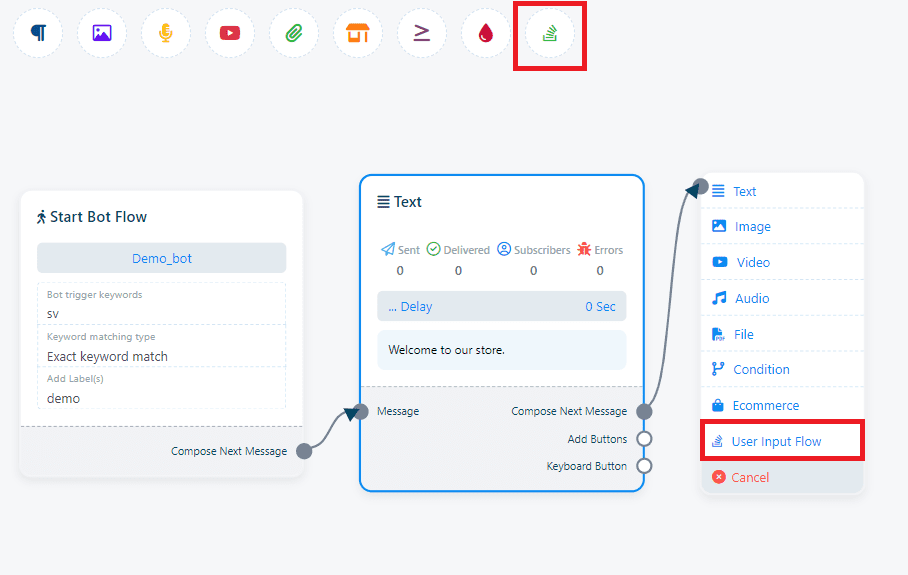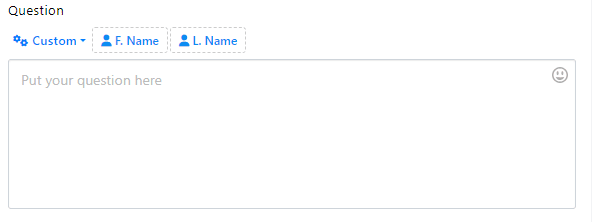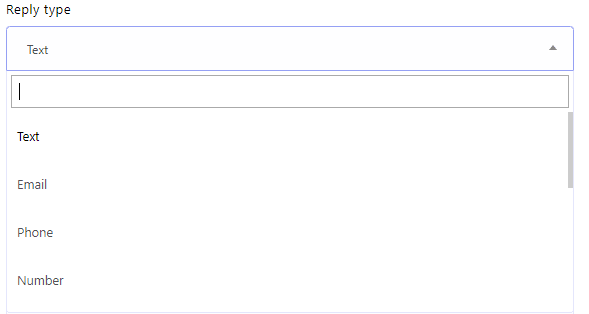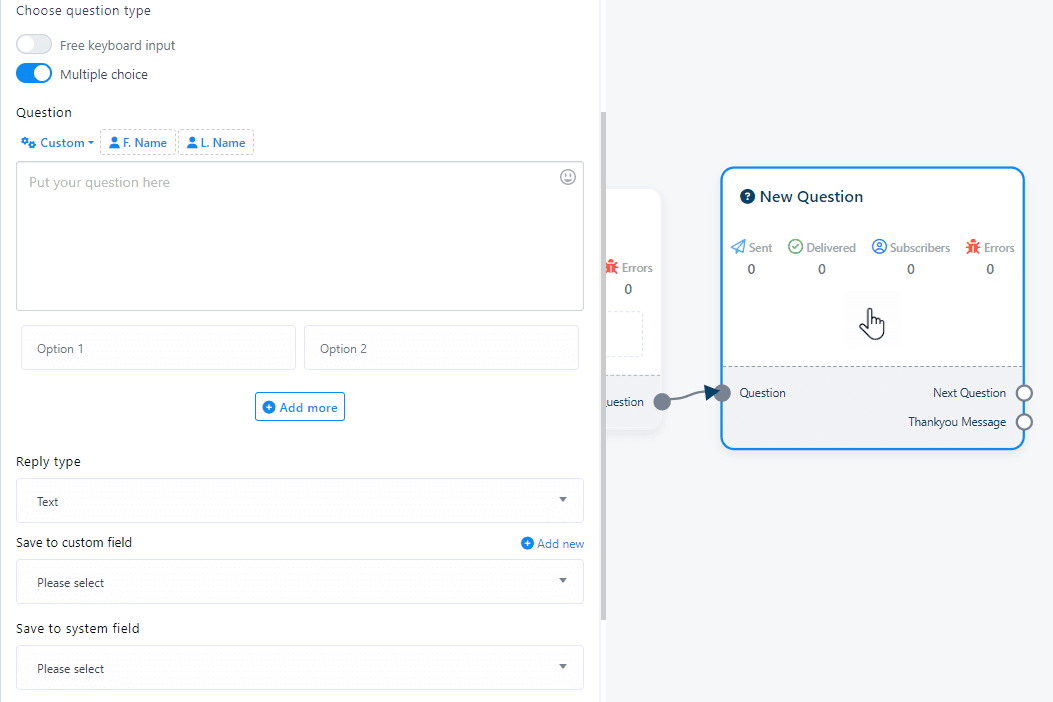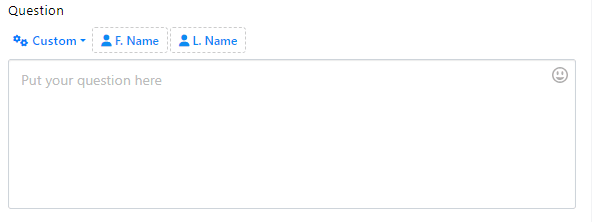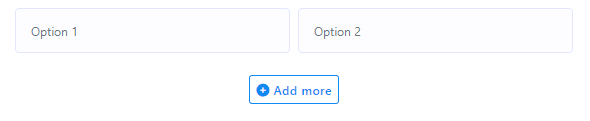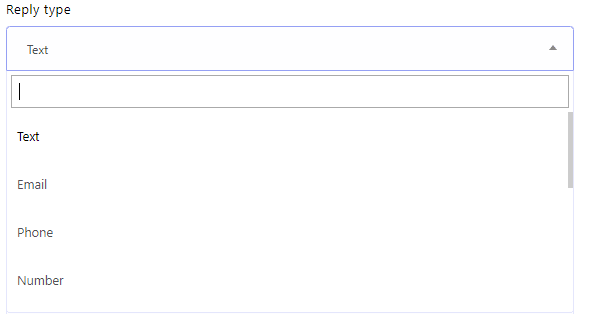User Input Flow is an essential feature that transforms simple chat interactions into dynamic conversations, allowing for the efficient collection of user data.
Creating a User Input Flow Campaign: #
1. Starting Your Campaign:
- Begin by adding the “User Input Flow” component to your bot’s flow, either from the Top menu or the socket menu, providing two methods for incorporation.
- Double-click the “User Input Flow” component to configure. In the dialogue window, you’ll see:
User Input Campaign Name: Assign a name to your campaign.
Send Data to Webhook URL: Optionally, specify a webhook to save input data externally.
2. Adding Questions to Your Flow:
- Upon saving, a “New Question” component will automatically appear. Alternatively, initiating a “First question” socket will also reveal this component.
- Customize the “New Question” by choosing between:
Free Keyboard Input: Allows open-ended responses.
Multiple Choice: Offers predefined answers for selection.
Configuring Questions #
For Free Keyboard Input:
- Question Field: Enter the question here.
- Reply Type: Define the accepted response format.
- Save to Custom Field: Designate a custom field for storing responses. Use “Add New” to create a new field if necessary.
For Multiple Choice #
- Question Field: Craft your question.
- Options: Provide selectable answers and add more as needed.
- Reply Type: Set the expected response format.
- Save to Custom Field: Responses can be directed to a chosen custom field. Create a new one with “Add New” if required.
Saving and Using Data: #
- Custom Fields: Create and select custom fields for storing data through the “Add New” or “Save to Custom Field” options.
- System Fields: Utilize pre-existing system fields without needing new ones by choosing “Save to System Field.”
- Webhook Integration: For external data storage or further processing, add your webhook link in “Send Data to Webhook URL.”
#
Implementing a User Input Flow in your chatbot significantly enhances its ability to interact with users by gathering precise data through conversational input. This not only makes the chatbot more engaging but also allows for personalized user experiences and efficient data management. Follow these steps to create a seamless and interactive data collection process within your chatbot.