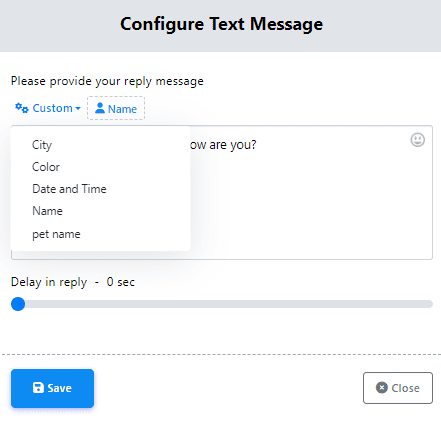To enhance the personalization of your bot’s communication, incorporating custom variables into your reply messages is a highly effective strategy. These variables act as placeholders that store specific data about each subscriber—like their name, country, or preferred product—and automatically insert that data into your messages to create a more tailored experience.
What Are Custom Variables?
Custom variables are data fields that store information about your customers. You can then reference these variables in your messages to personalize them. For example, if you’ve stored a customer’s country as a variable, you can write a message like:
“Hey, I see you are in [country]”
When a customer has “Mexico” stored in that field, they will see:
“Hey, I see you are in Mexico”
This approach makes your chatbot feel more human and relevant.
How to Create Custom Variables
You can create custom variables in two ways:
In the Subscriber Manager
Go to the platform’s Subscriber Manager → click Manage → then Manage Custom Fields. Here, you can add any custom field you’d like to track (e.g., country, age, interests, etc.).
Inside a User Input Flow
When setting up a question in your chatbot (e.g., “What country are you in?”), you can store the customer’s response in a custom variable. Just click the Add custom variable button in the question setup to create and assign it on the spot.
How to Fill Custom Variables
You can populate custom variables using three different methods:
Manually in the Subscriber Manager
Go to the Subscriber Manager, click on the Options button next to the user you want to edit, open the contact card, and look for Assigned Custom Fields. Select the variable you want to update, input the info, and click Save.
Automatically via User Input
Include a User Input component in your chatbot flow to ask a question. When the customer replies, their answer will be automatically saved in the custom variable you’ve linked to that question.
In Live Chat
While chatting with a user, look for the Actions panel. There, you can select and update any custom field in real time during your conversation. Don’t forget to save your changes.
Inserting Custom Variables in Chatbot Messages
Once you’ve created and filled your variables, here’s how to use them in your bot messages:
Access the variable list. While editing a message, click on the “Custome” button (this may appear directly in the text editor or in a side panel).
Choose your variable. A dropdown menu will appear with all available variables. Select the one you want to insert.
Insert it into the message. The variable will appear in your text as a placeholder (e.g., [first_name]). When the message is sent, it will be automatically replaced with the user’s actual information.
By using custom variables, you create a more engaging, personalized chatbot experience—transforming automated messages into meaningful conversations.