This process is very simple and can be completed in just a few steps. Follow the procedure below, and refer to the video guide for additional assistance.
Connect Facebook Account
Click on the “Connect Account” option.
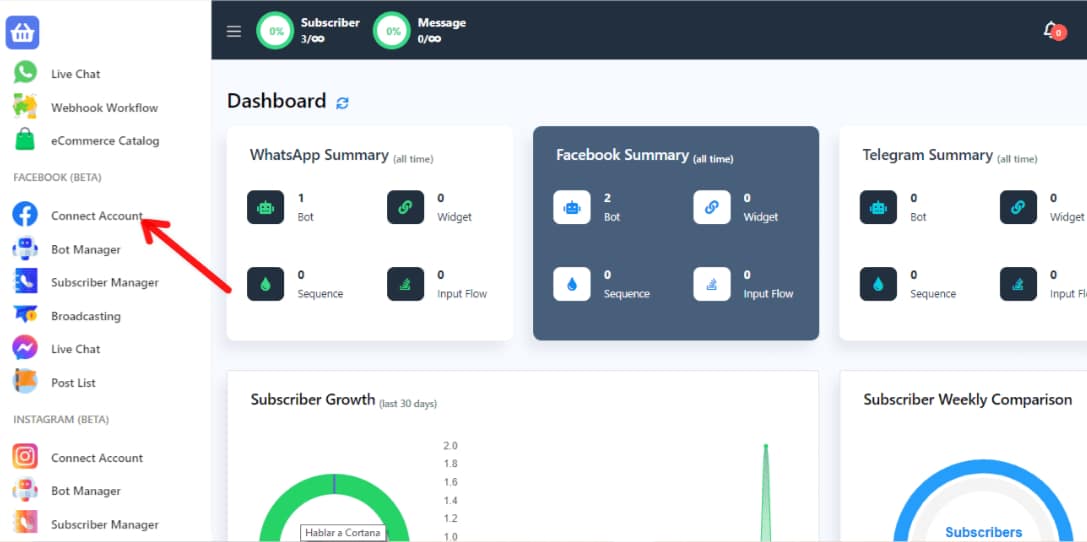
Log in with the Facebook account you wish to use. Ensure that you have admin rights or specific permissions for this account.
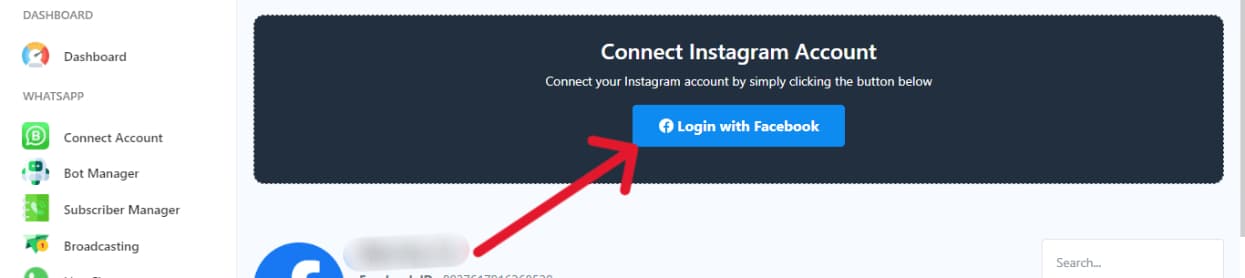
Follow the process to correctly configure the account.
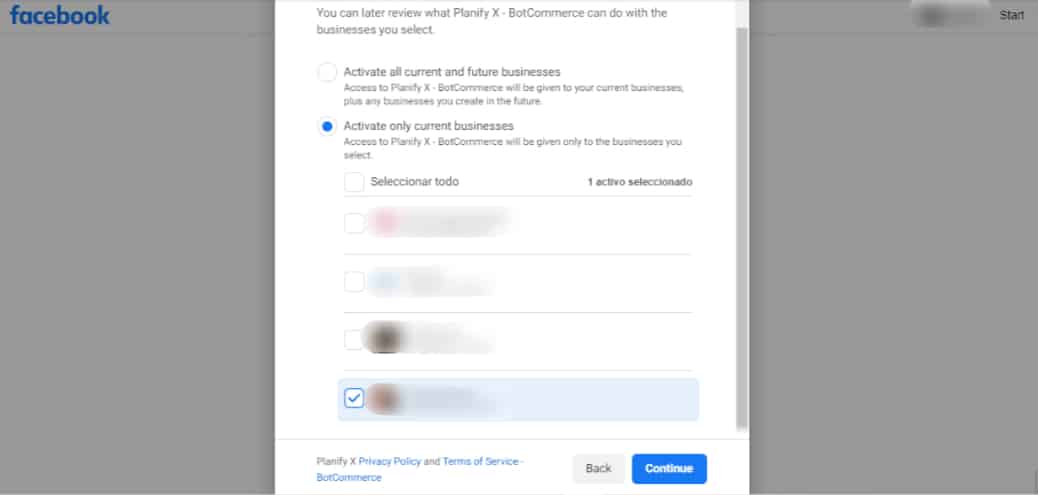
Select the Facebook pages and Instagram accounts you want to import.

Once all desired pages and accounts are selected, click on “Save”.
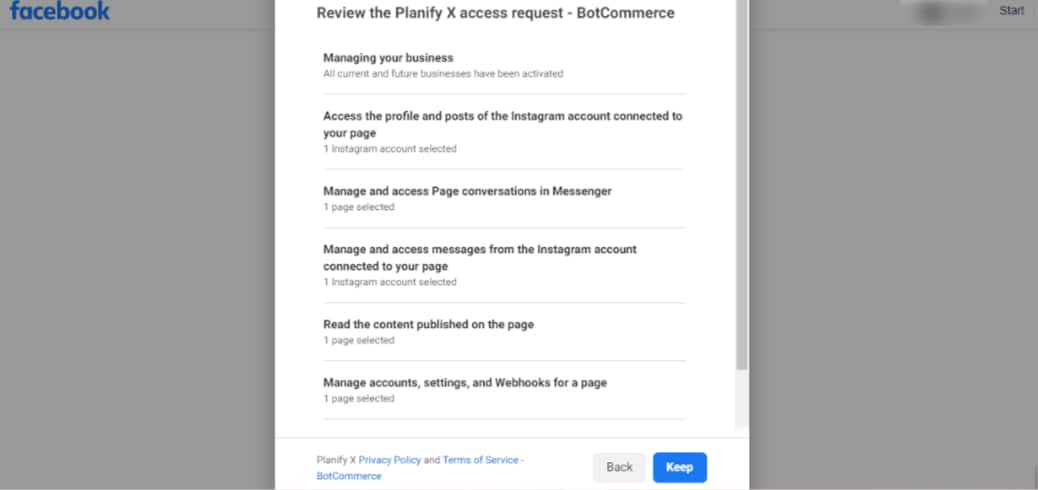
Activate the Pages
The app will now have your personal or main profile loaded, along with the accounts and pages you selected for this process.
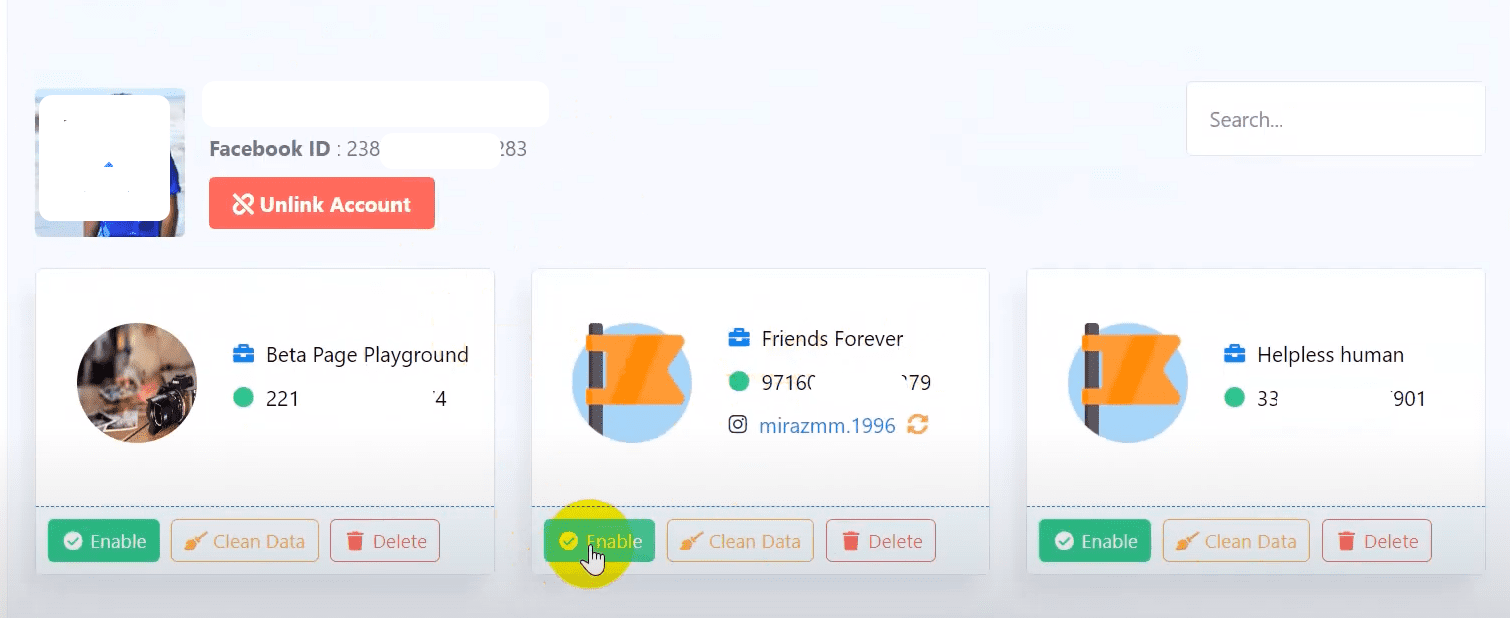
Make sure to activate the pages by clicking “Enable” on each one.
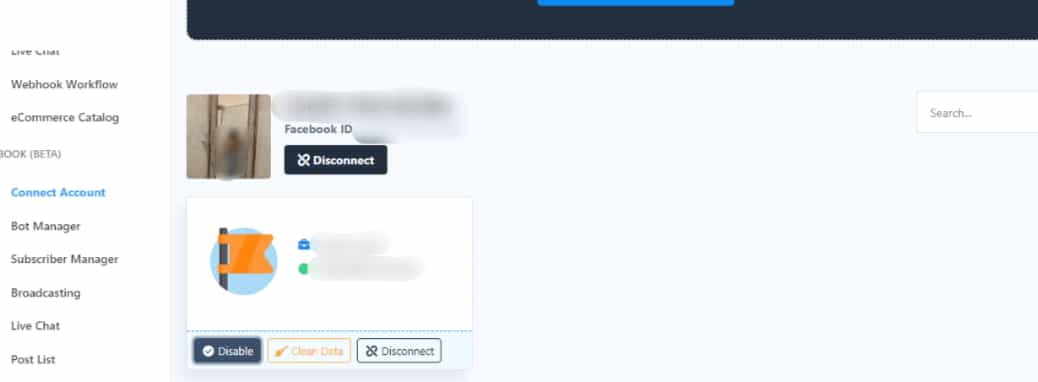
Remember that your account will be active when it appears on your ‘disable’ button.
Connect Instagram Account
Go to the ‘Connect Account’ menu in the Instagram section.
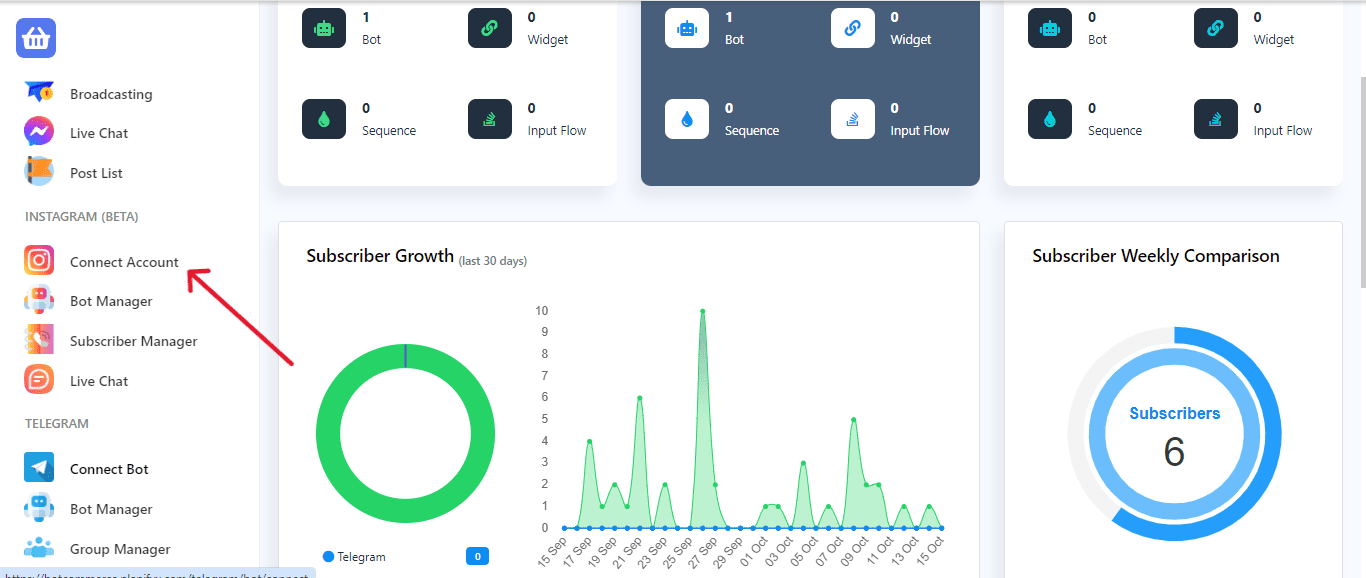
Click on the “Login with Facebook” button to easily import your Facebook pages & Instagram account.
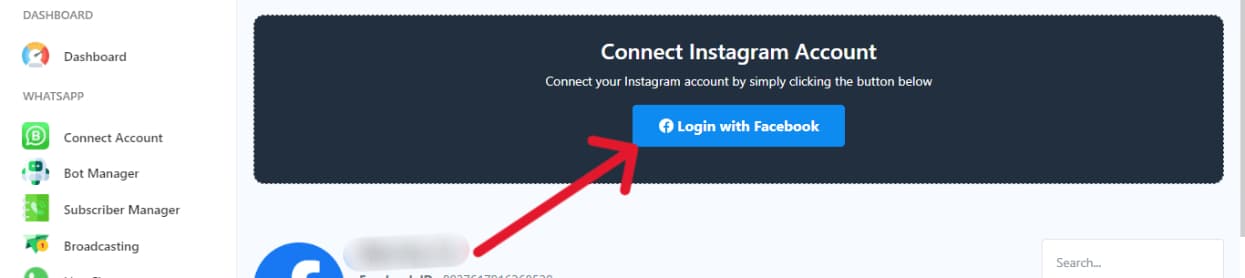
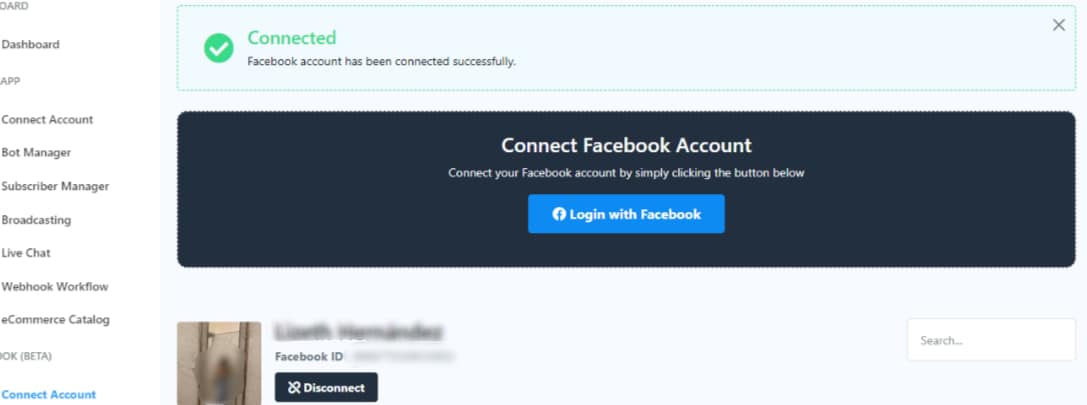
Once the import is complete, click on the ‘Enable’ button icon.
That’s it! Your Facebook pages and Instagram accounts are now successfully imported into the app.

