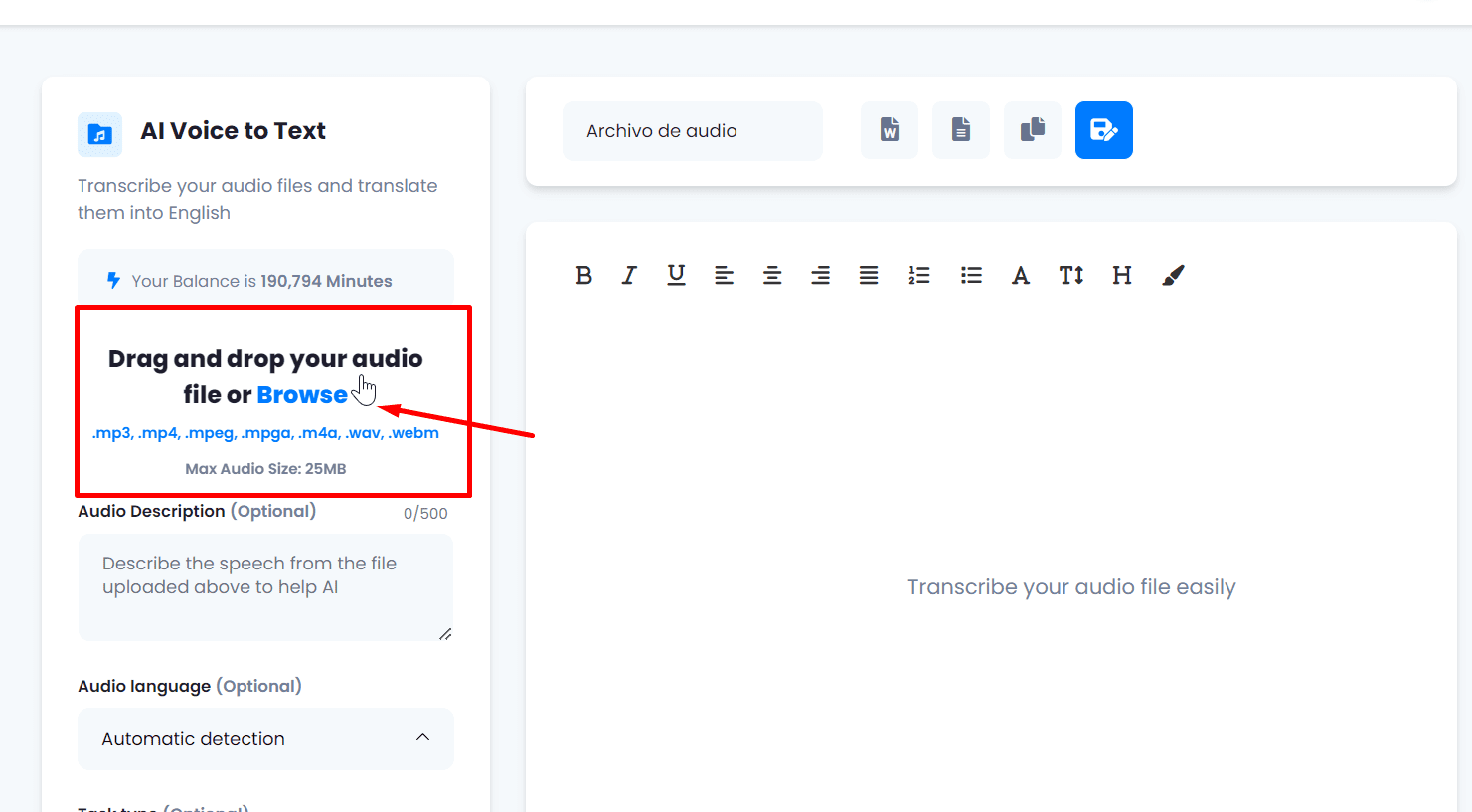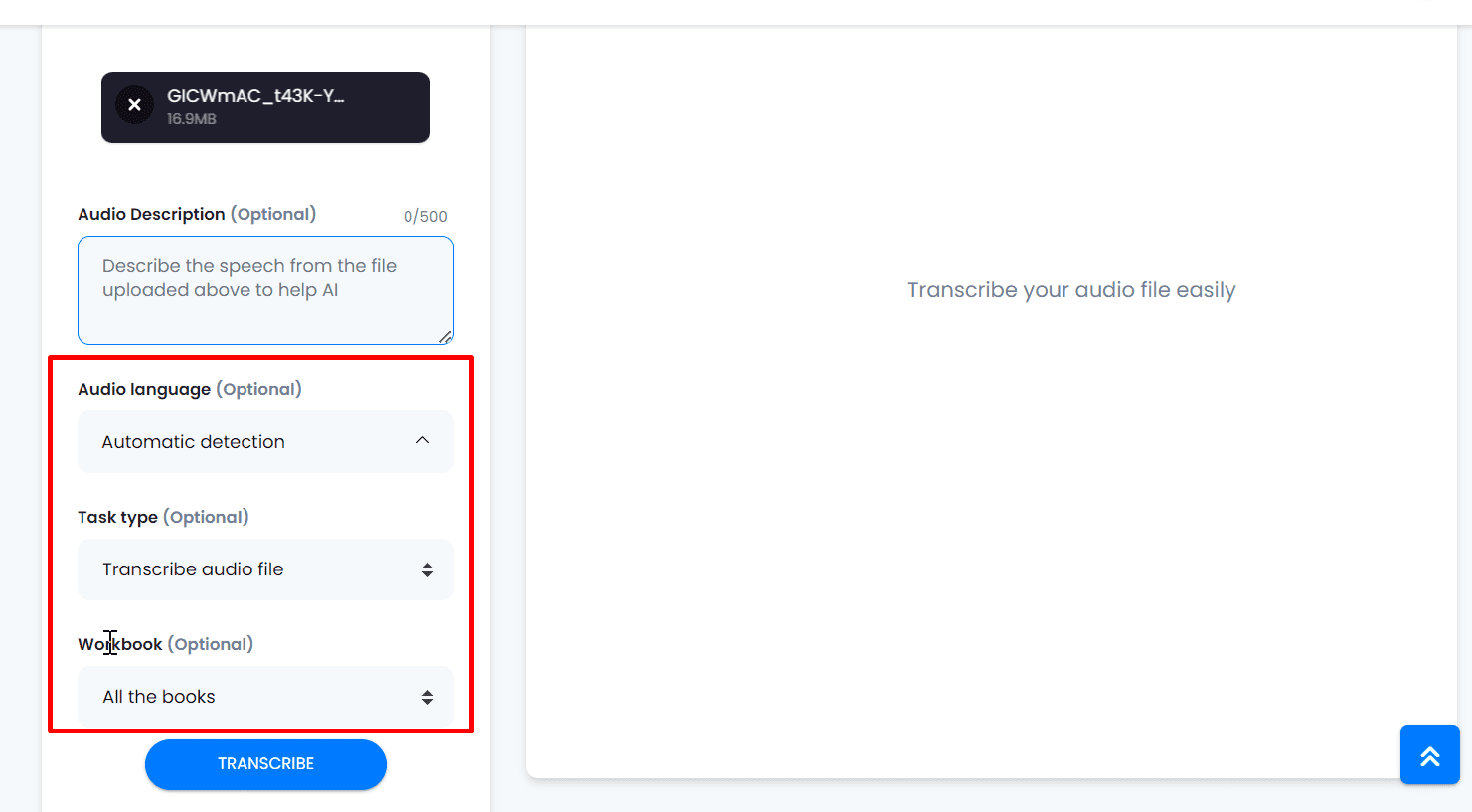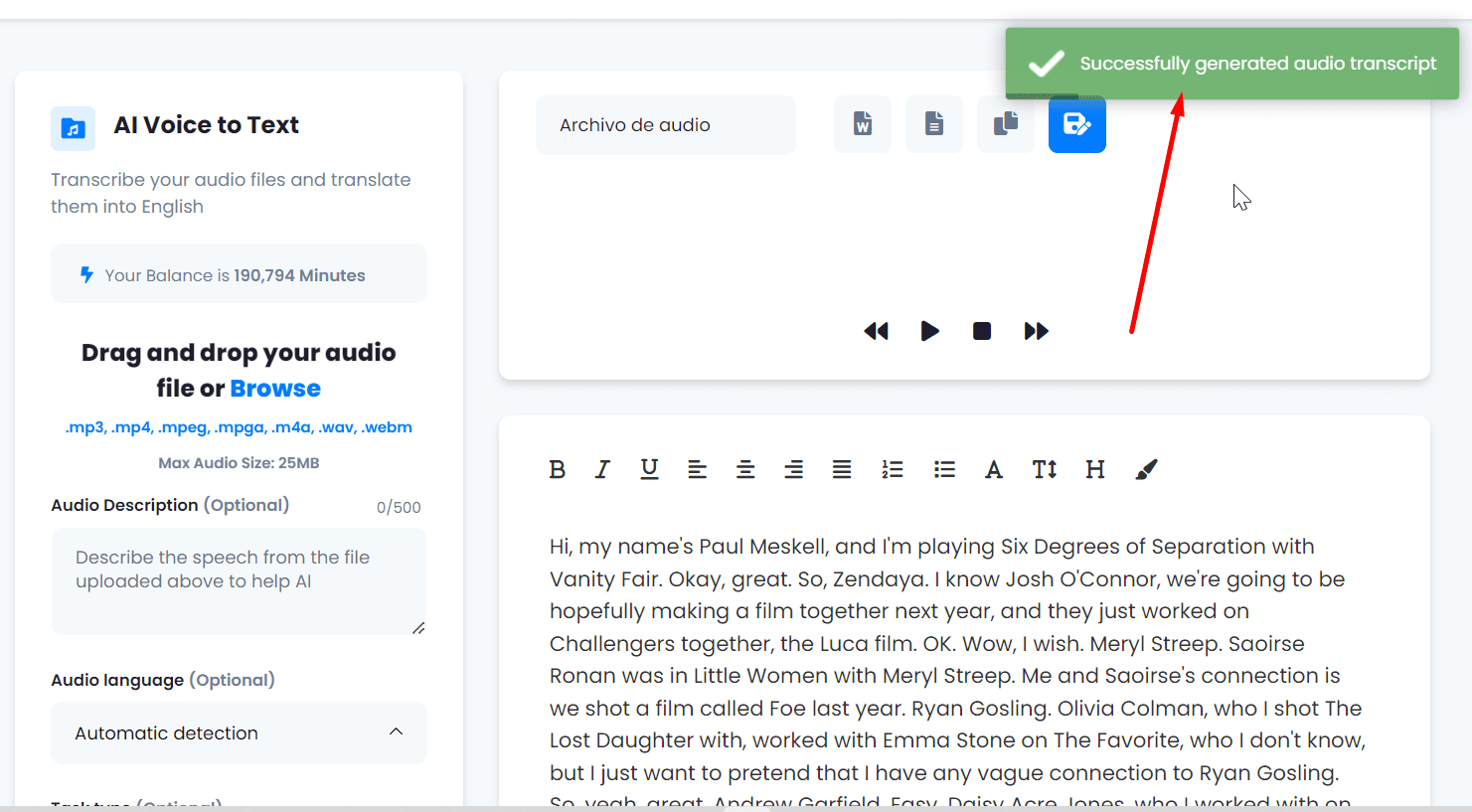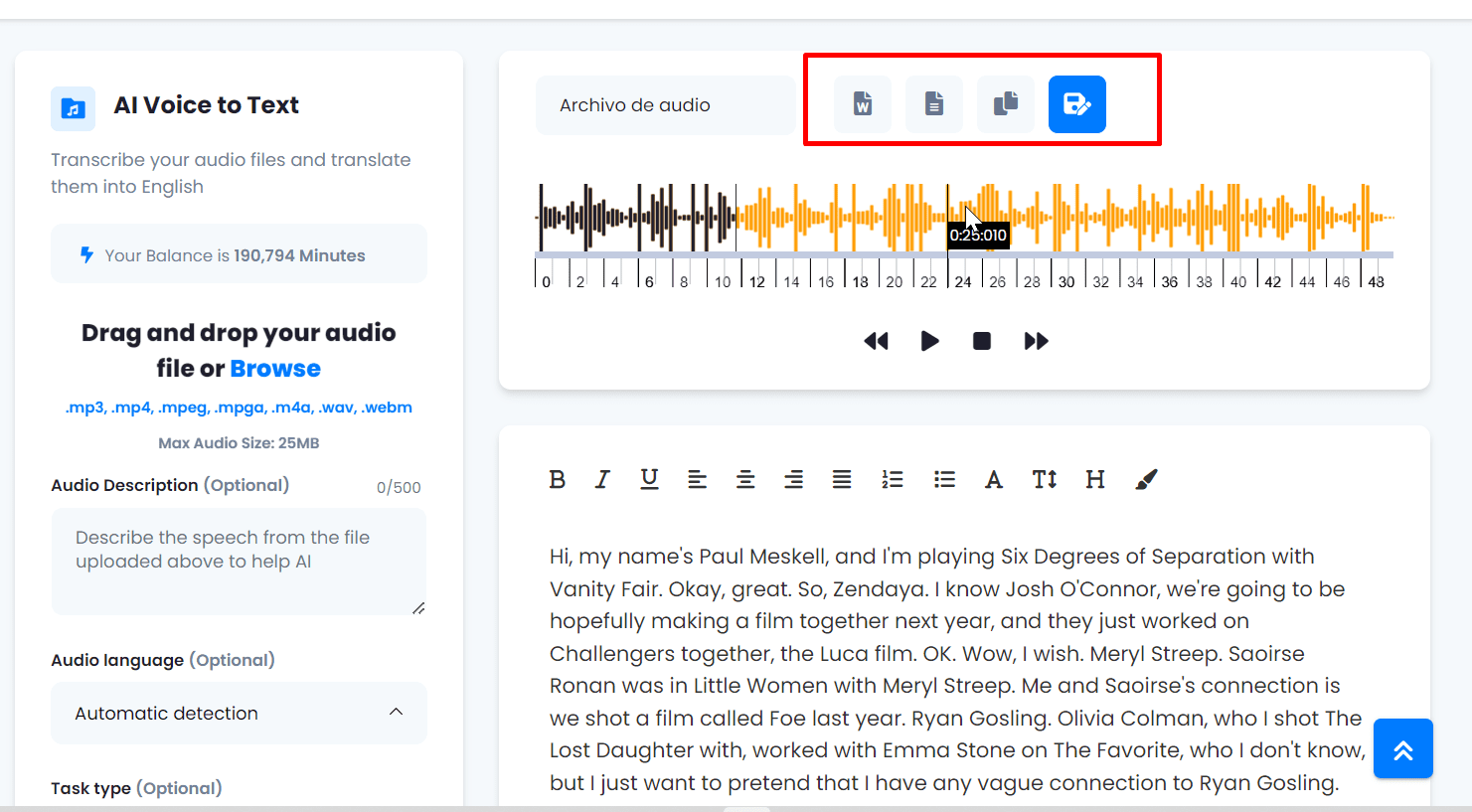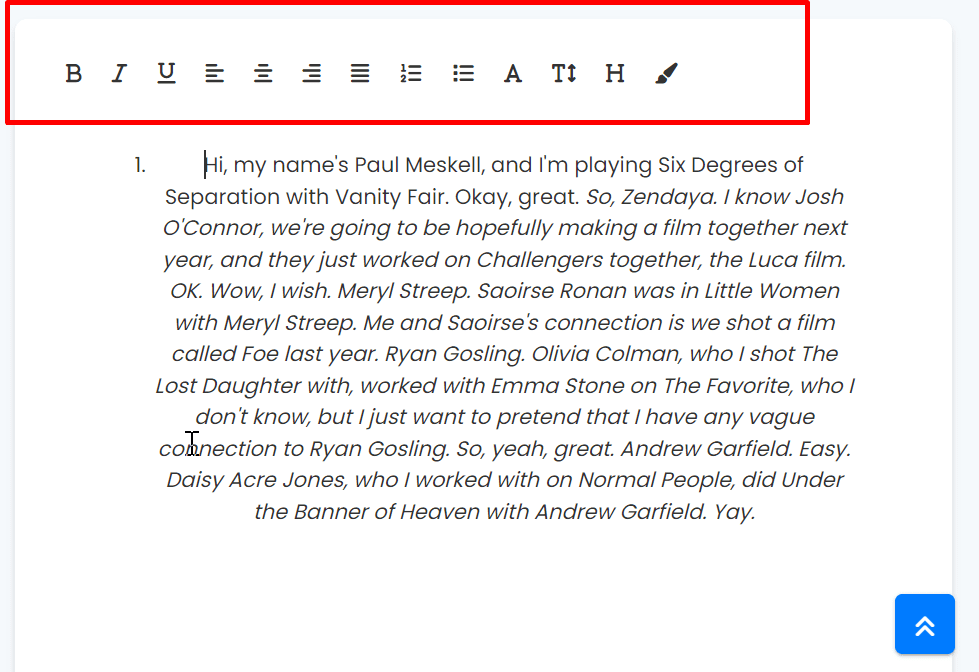1. Access the “AI Voice to Text” Option. To initiate the transcription process, locate the “AI Voice to Text” option in the left-hand menu on the main panel and select it.
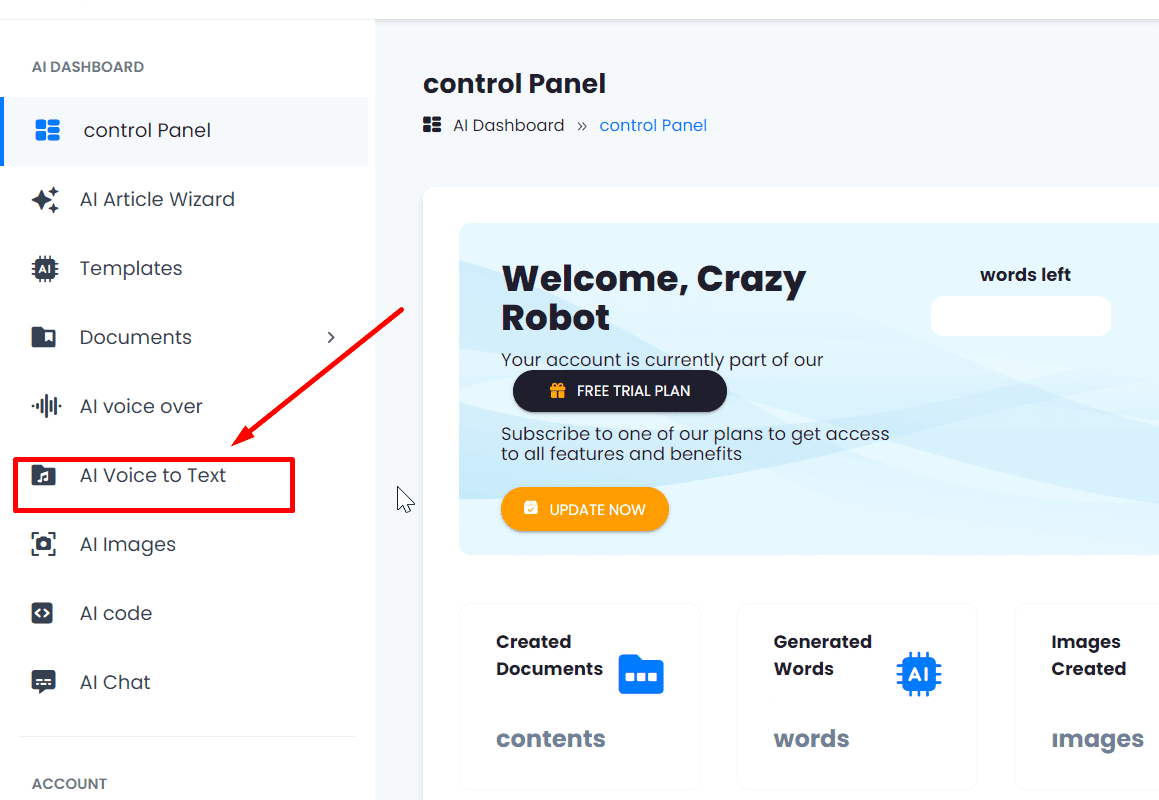
2. Upload the Audio File. Proceed to upload the audio file you wish to transcribe. You can do this by dragging and dropping the file onto the interface or by browsing for it directly from your browser. Verify that the file type is compatible with the platform.
3. Configure Features. Before initiating the transcription, it is advisable to review and adjust features according to your preferences. Configure details such as transcription speed or result quality.
4. Start Transcription. Once the audio file is uploaded and the features are configured, click on the “Transcribe” button to start the process.
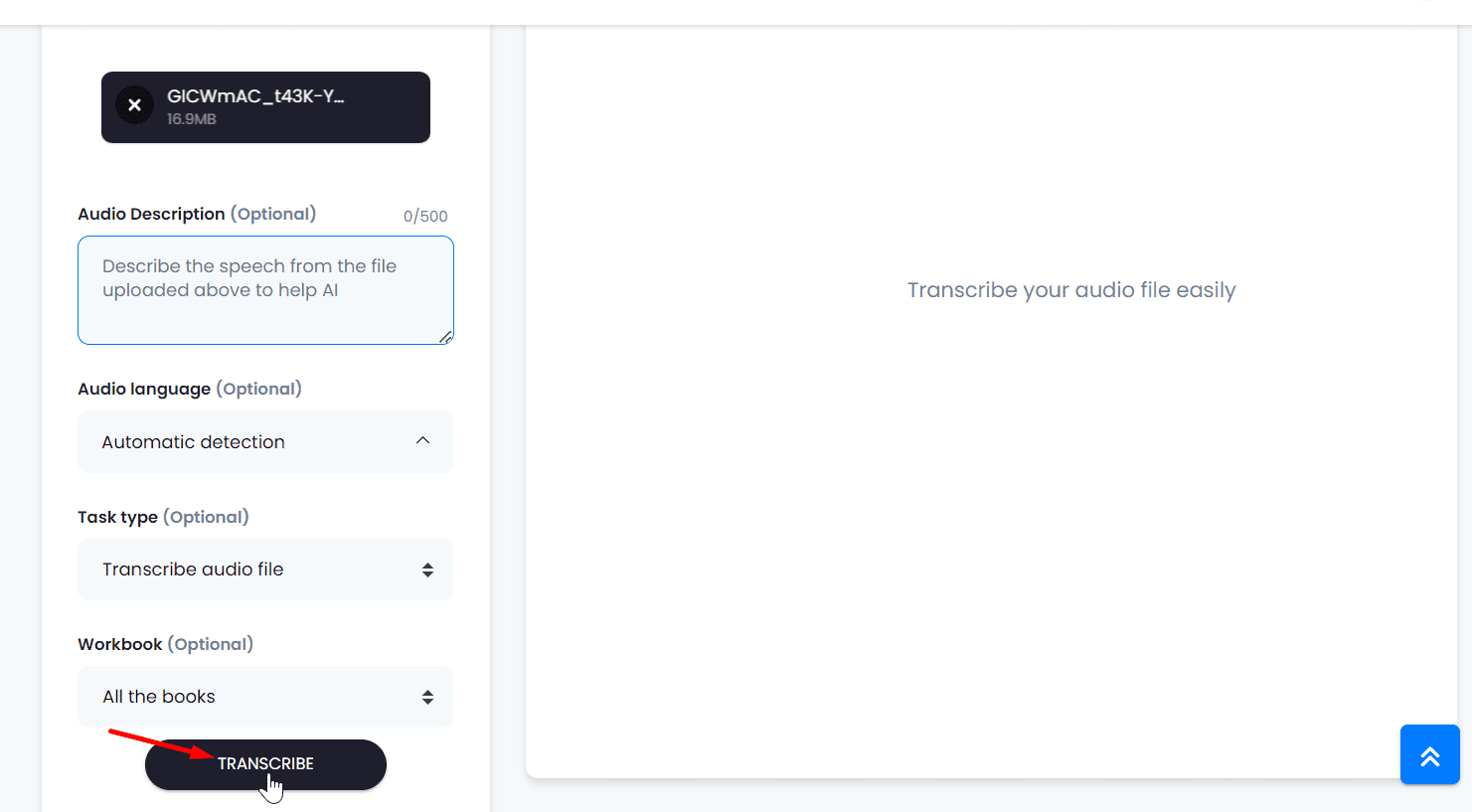
5. Confirmation of the Process. After the transcription is completed, you will receive confirmation with a message at the top right of the screen, highlighted in green. This indicates the success of the process, and the generated text will be displayed automatically.
6. Manage the Generated Text. Upon completing the transcription, you will have several options for managing the generated text. You can export it as a Word file, download it directly, save it on the platform, or copy it to the clipboard.
7. Basic Text Editing. It’s important to note that there is the option to perform basic editing of the text, using the fundamental functions found in any standard text editor.
Carefully follow these detailed steps to fully leverage the capabilities of audio to text transcription using the advanced artificial intelligence technology available on the platform.