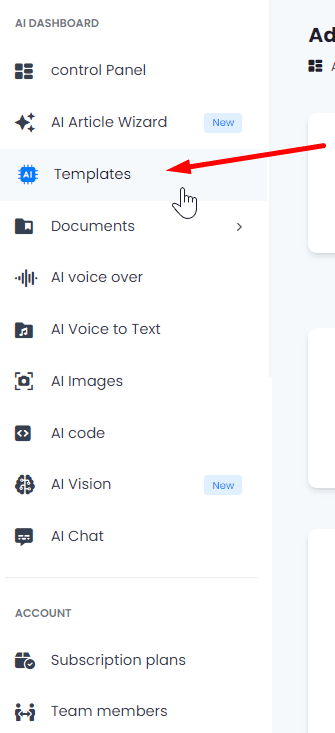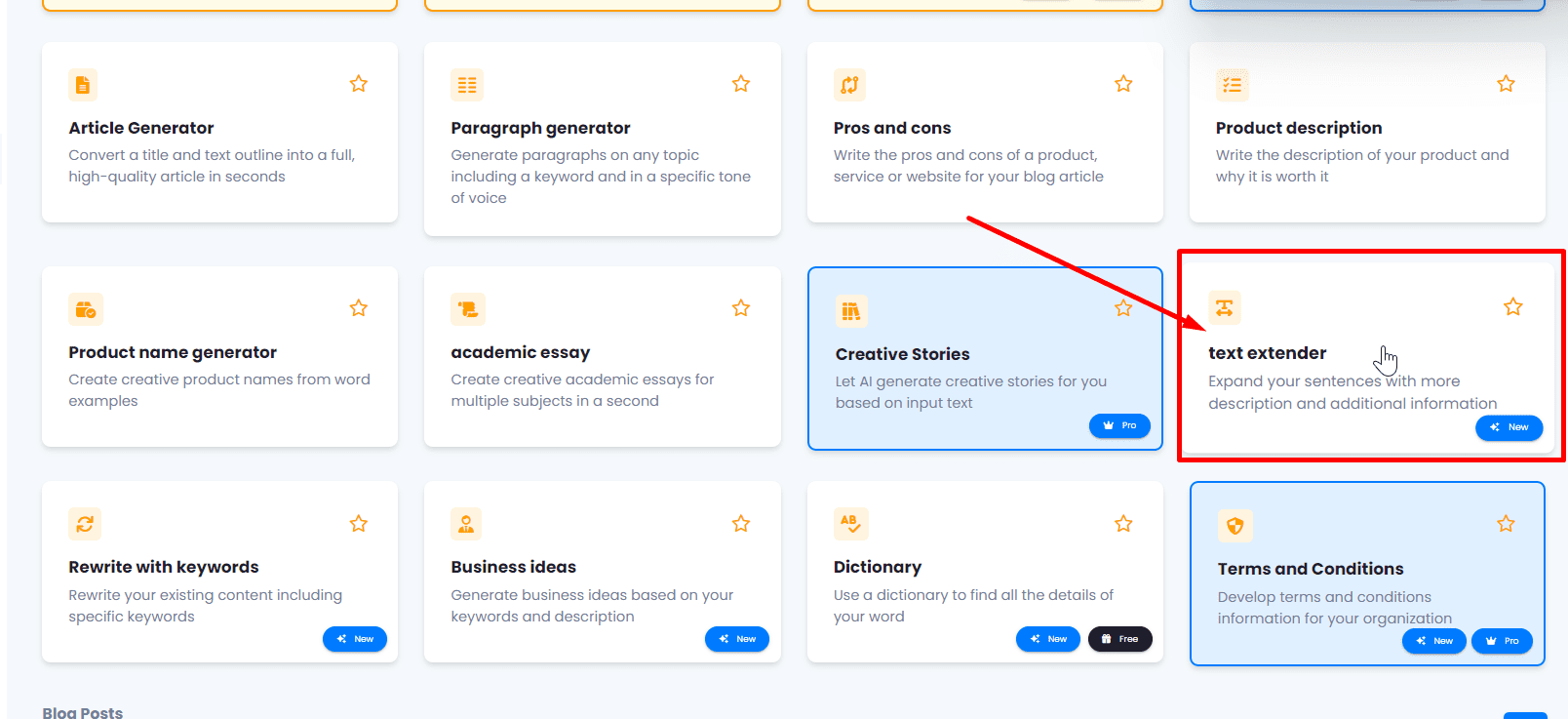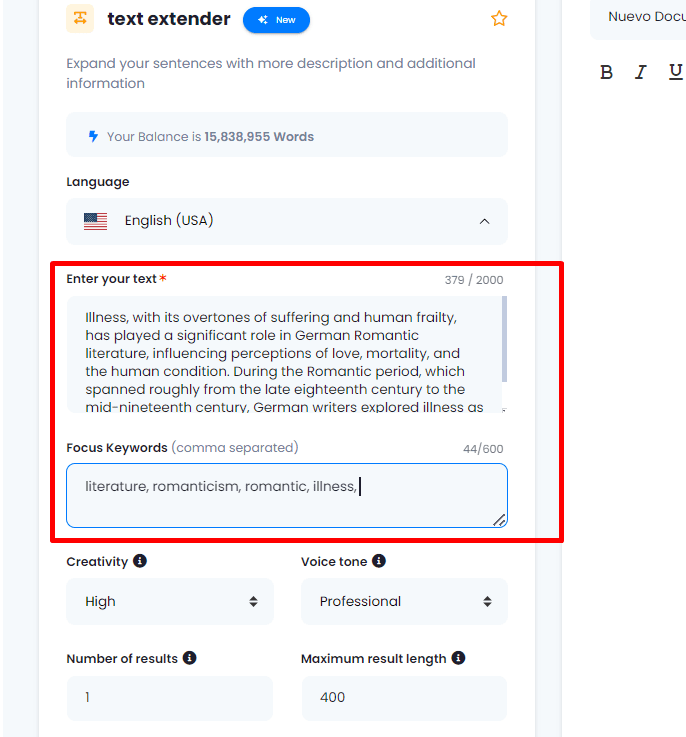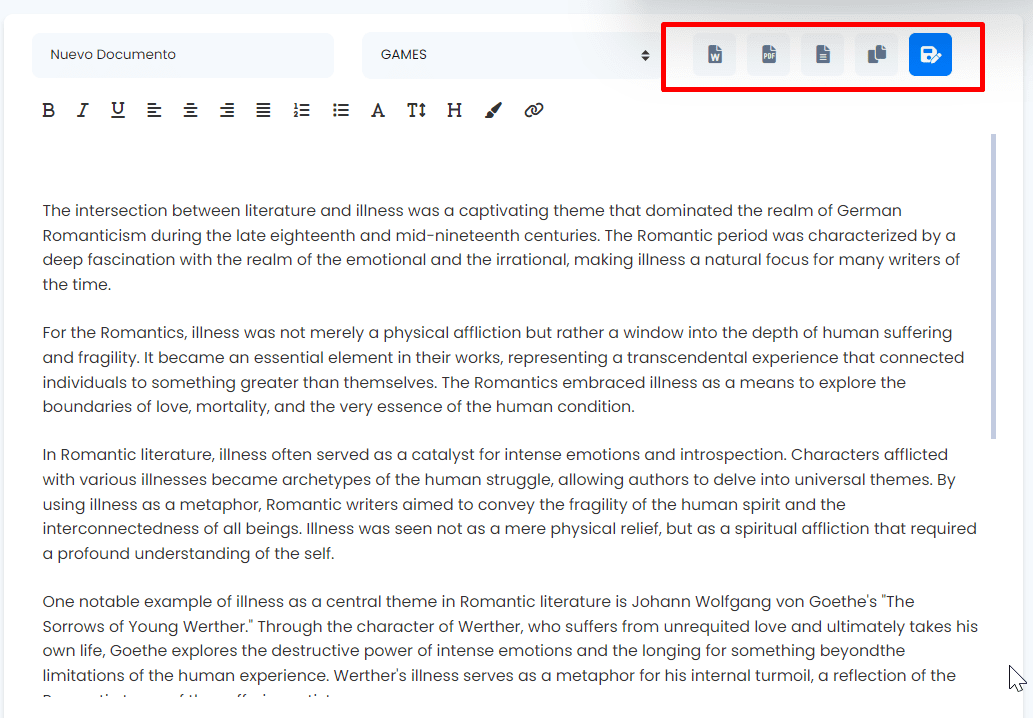The Text Extender gives you the ability to enrich your sentences with more description and additional details. Follow these steps to make the most of this tool.
1.- Access the Templates. Go to the menu located on the left side of the interface and click on “Templates”.
2.- Find the Text Extender Button. Within the Templates, specifically look for the “Text Extender” button.
3.- Organize Your Projects. In the box marked with the red rectangle, you can assign a name to your exercise. Also, categorize or archive your content in different “Projects” or folders for better control.

4.- Configure Text Characteristics. On the left side, set the desired characteristics for your text, starting with the language.
5.- Enter Your Text. In the space marked as “Enter your text,” place the text you want to expand. In the lower box, marked as “Focus keywords,” add the recommended words to include in the extended text.
6.- Adjust Other Features. Configure additional features such as length, tone of voice, the number of results, etc. After completing the setup, click on “Generate text.”
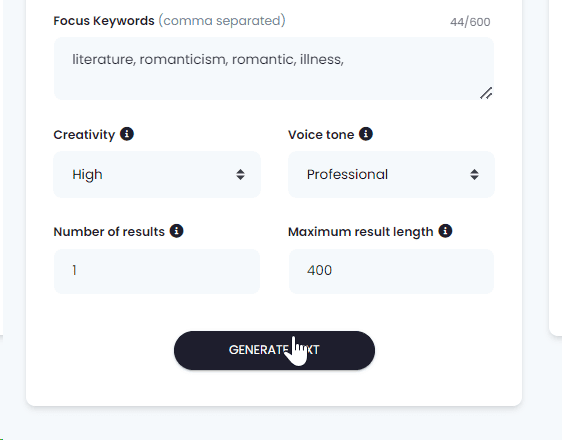
7.- Explore Your Expanded Version. You will get an altered version of your original text, expanding it as much as possible.