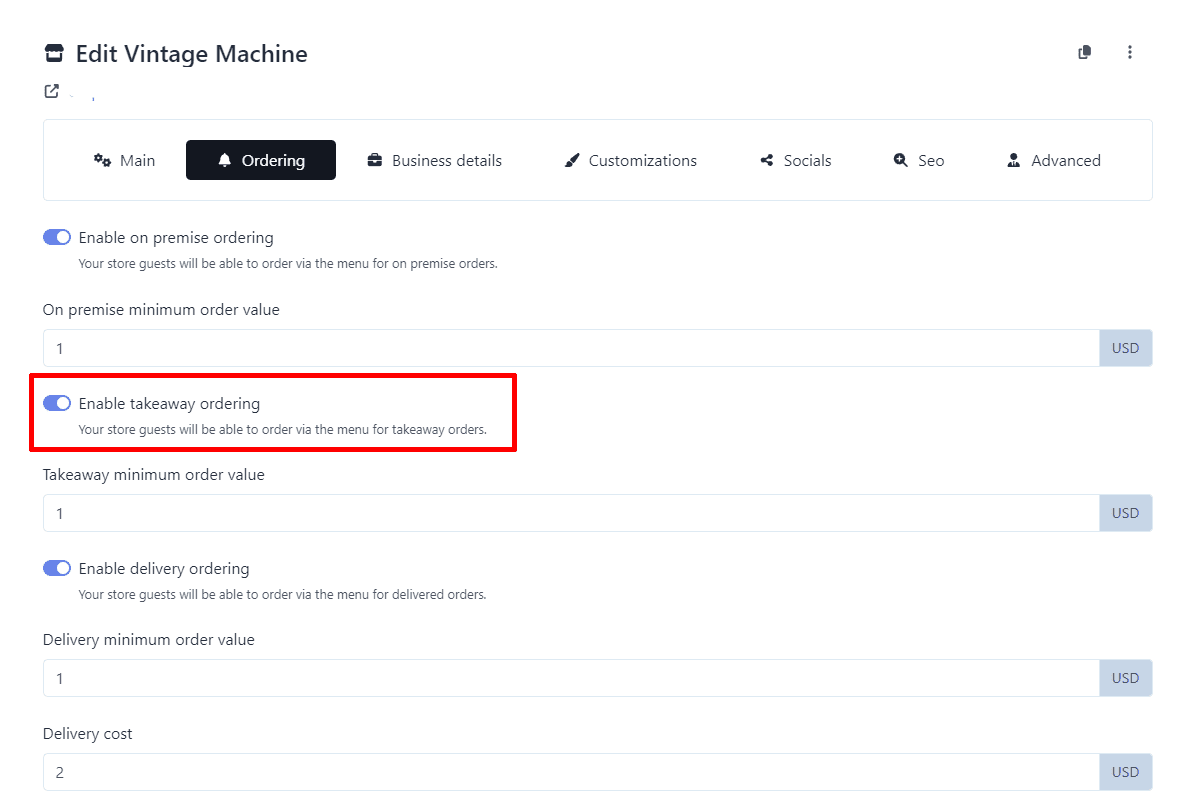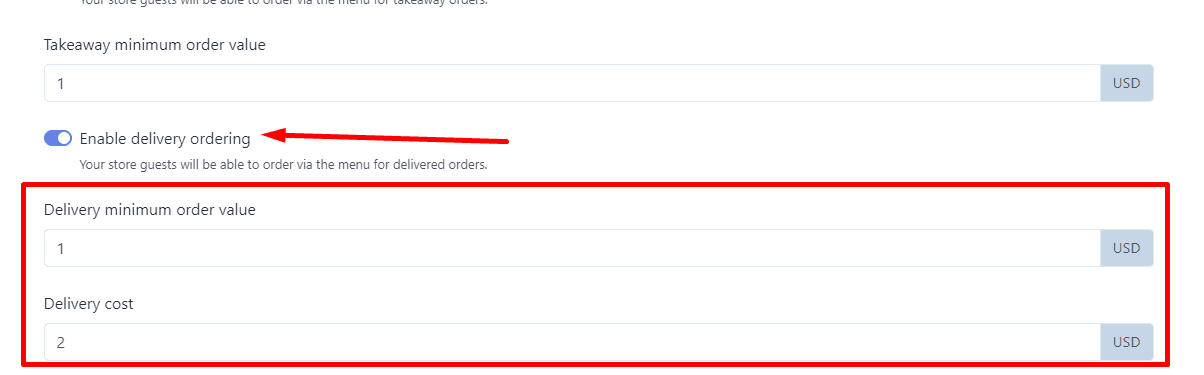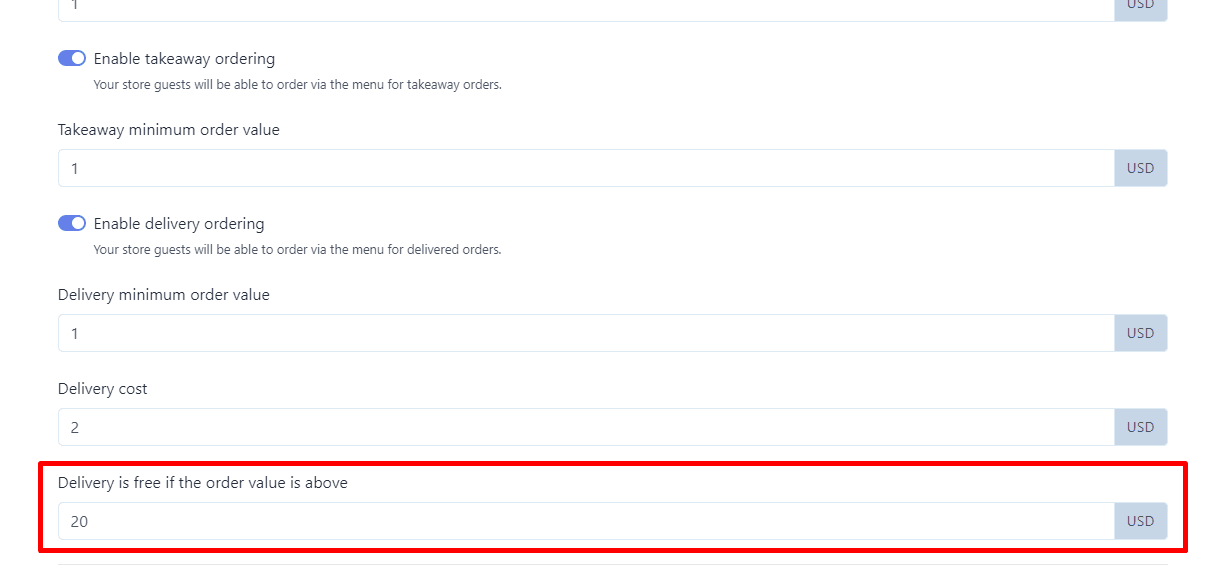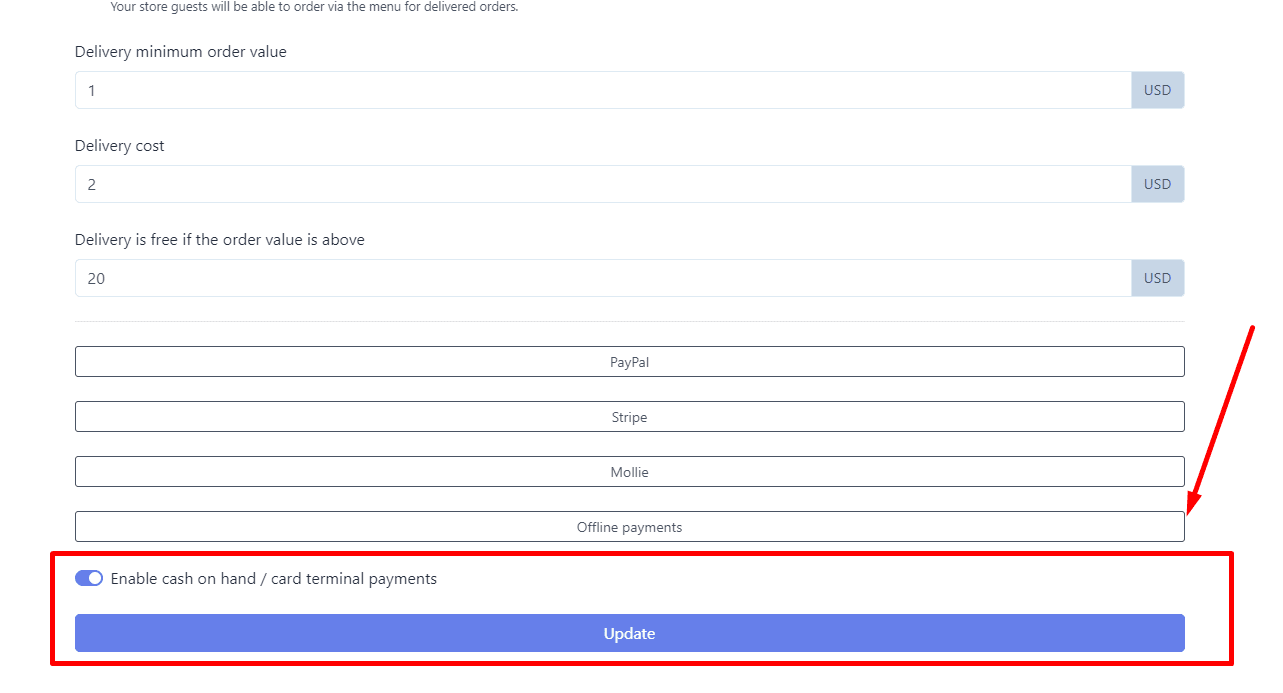1.- Access Your Dashboard. Navigate to your dashboard where you manage your online store. Select the specific page you wish to customize. This will take you to the associated statistics page for that particular page.
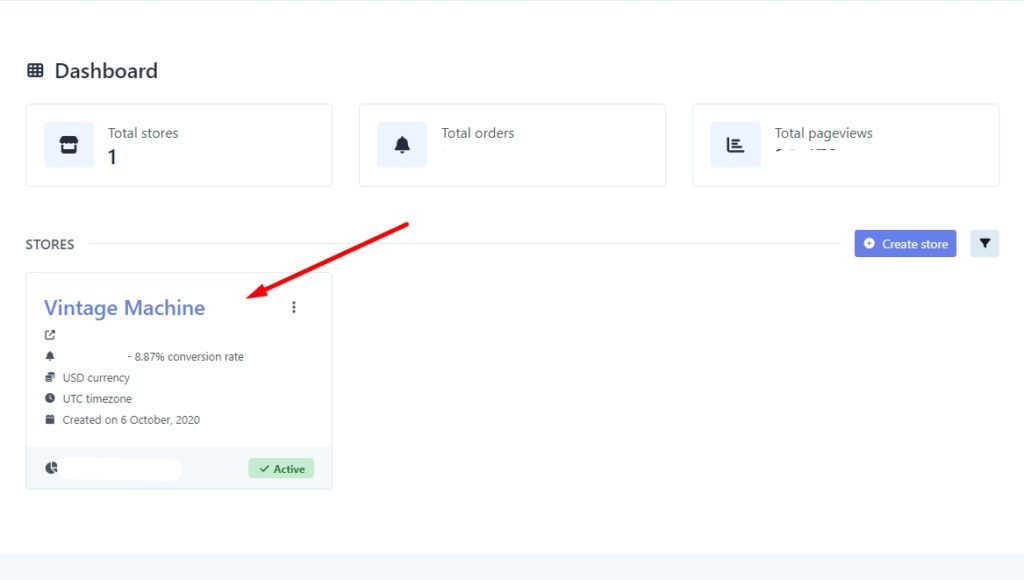
2.- Select the “Edit” Option. On the statistics page, find and click on the “Edit” option located in the top right corner.
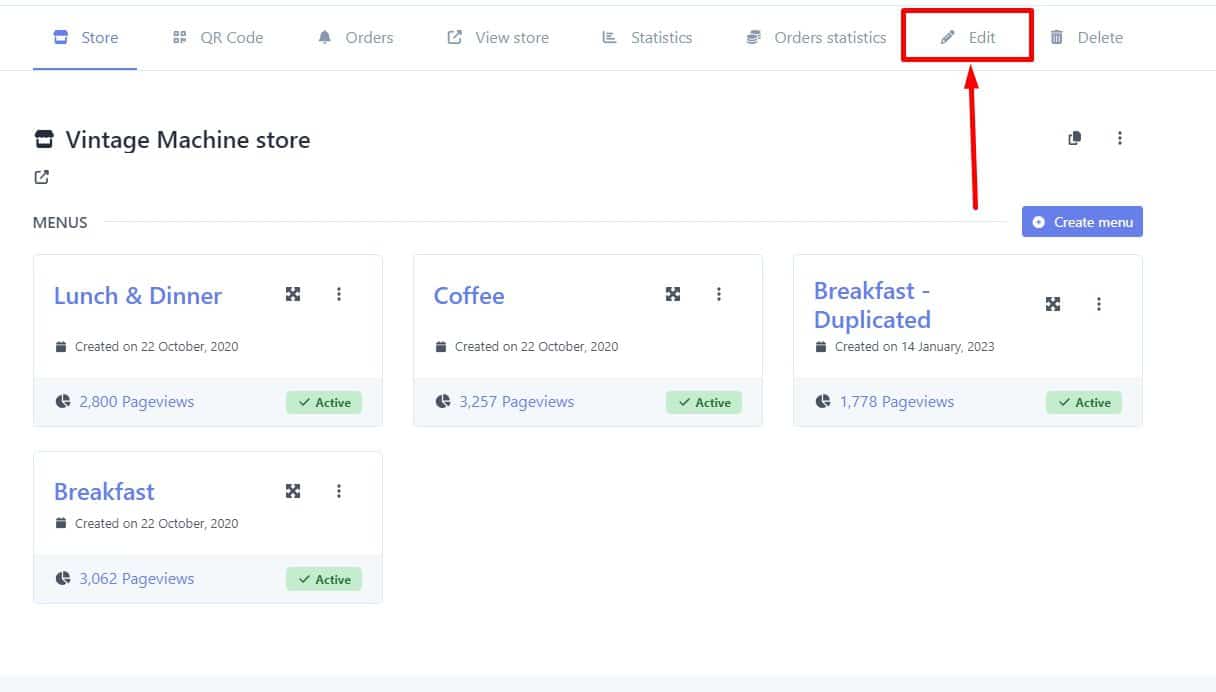
3.- Access Ordering Settings. Once on the editing page, click on “Orders” and scroll down to find the section “Enable takeaway ordering.” Make sure to activate this option.
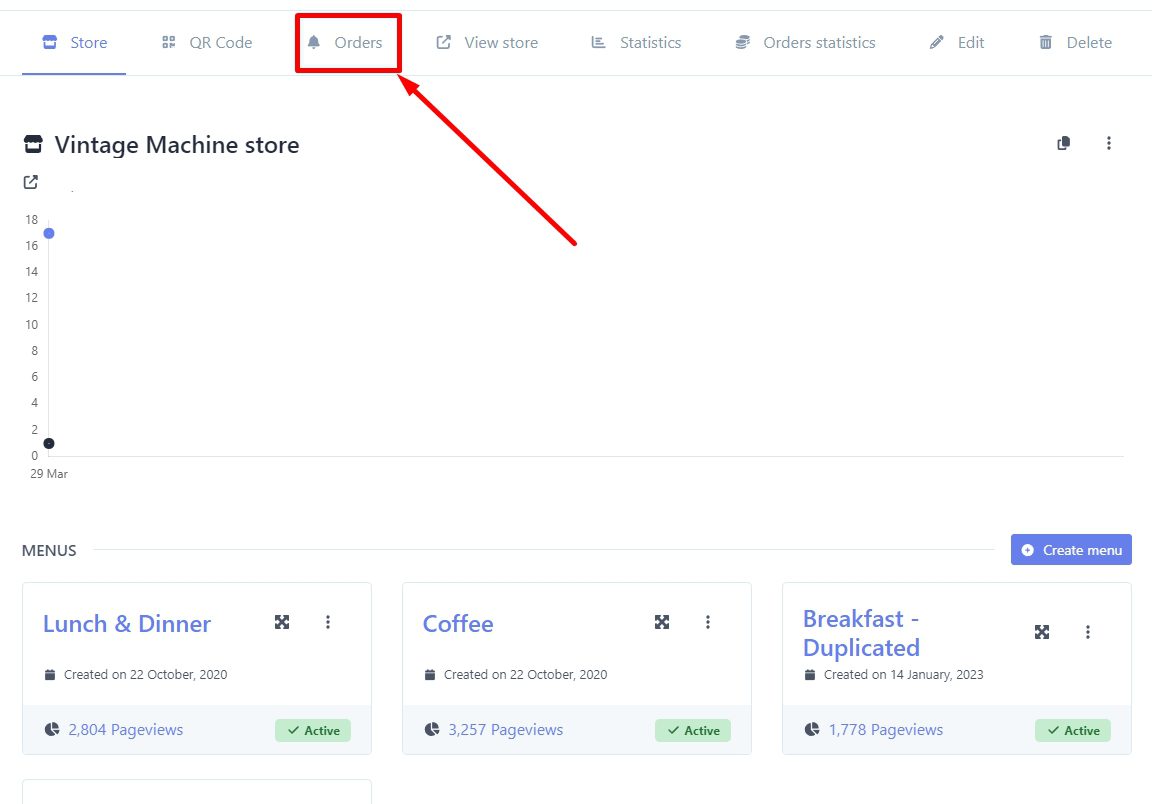
4.- Set a Minimum Order for Takeaway. After activating the takeaway ordering option, set the minimum amount required for a takeaway order.
5.- Enable Delivery Ordering. Just below the takeaway ordering section, you’ll find the option to enable delivery ordering. Activate this option to allow for home delivery. Don’t forget to set the minimum order amount for delivery and the extra delivery cost.
6.- Set Free Delivery Threshold. In the next section, specify the order value that qualifies for free delivery. For example, orders over $55 USD may qualify for free delivery.
7.- Save Your Changes. Once you’ve established these values, remember to save the changes by clicking on the “Update” button.
By following these steps, you’ll have successfully enabled takeaway, delivery, and premise orders for your store, providing your customers with various convenient options for ordering. If you have any questions or need further assistance, feel free to contact us. We’re here to help.