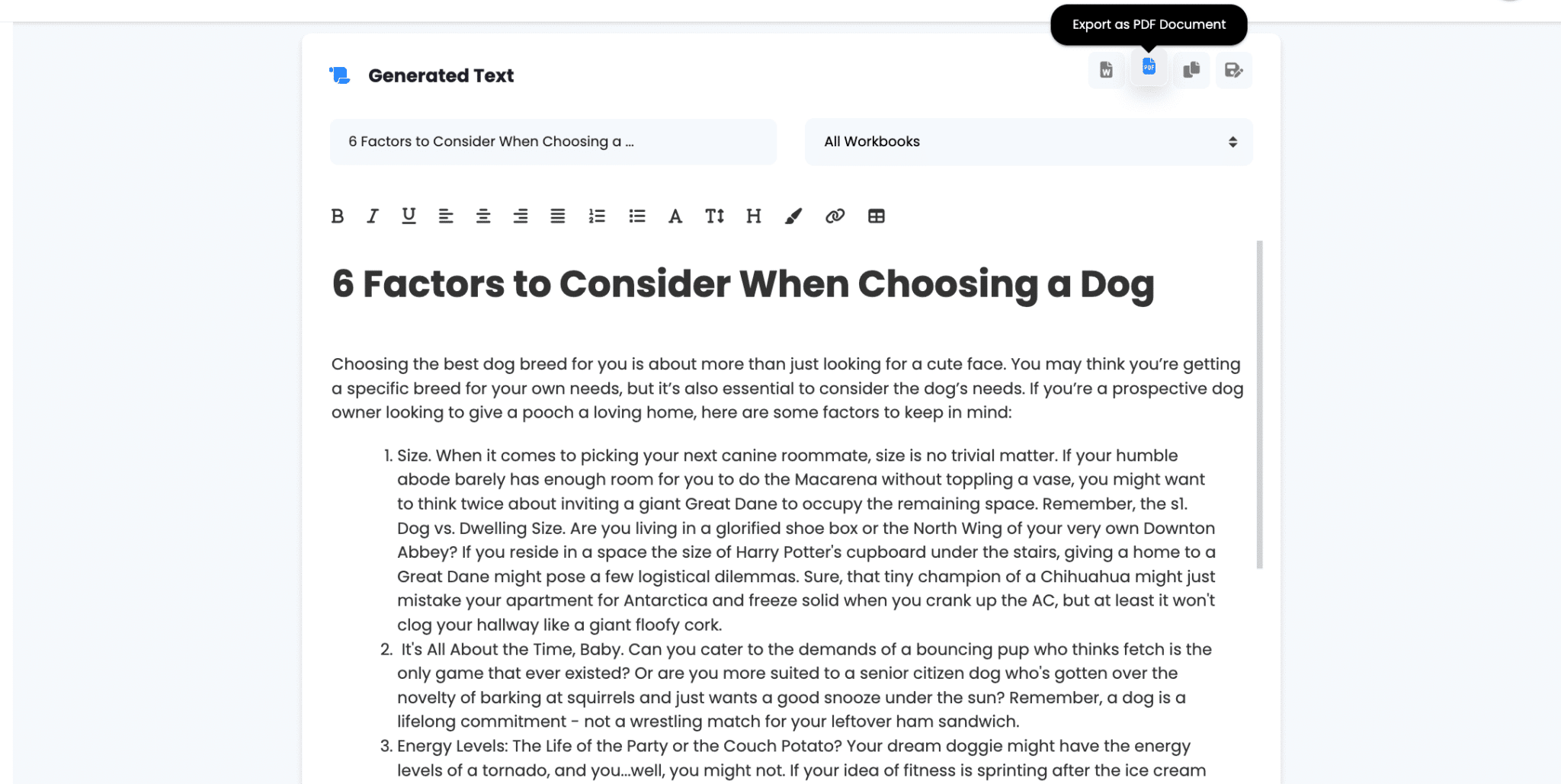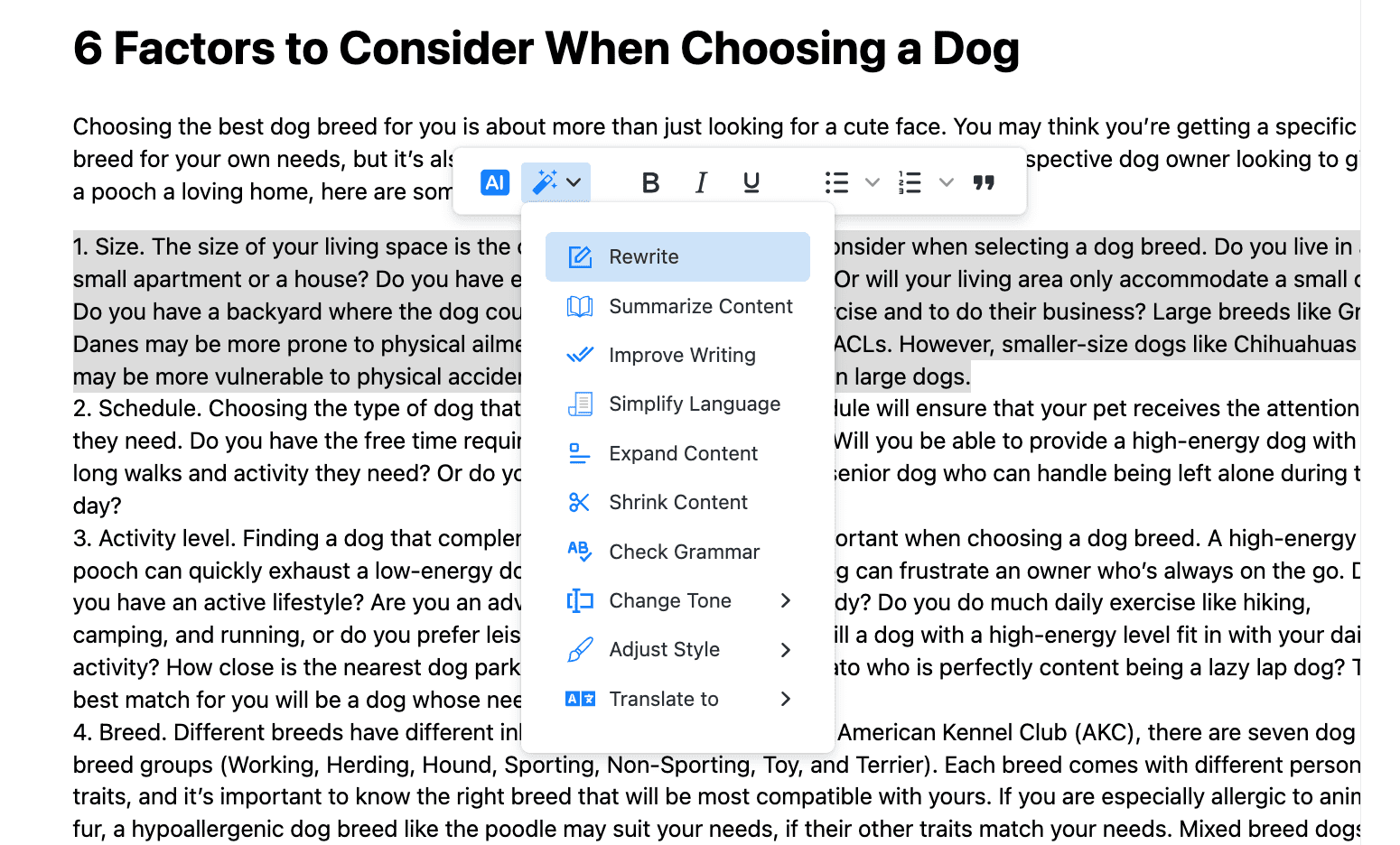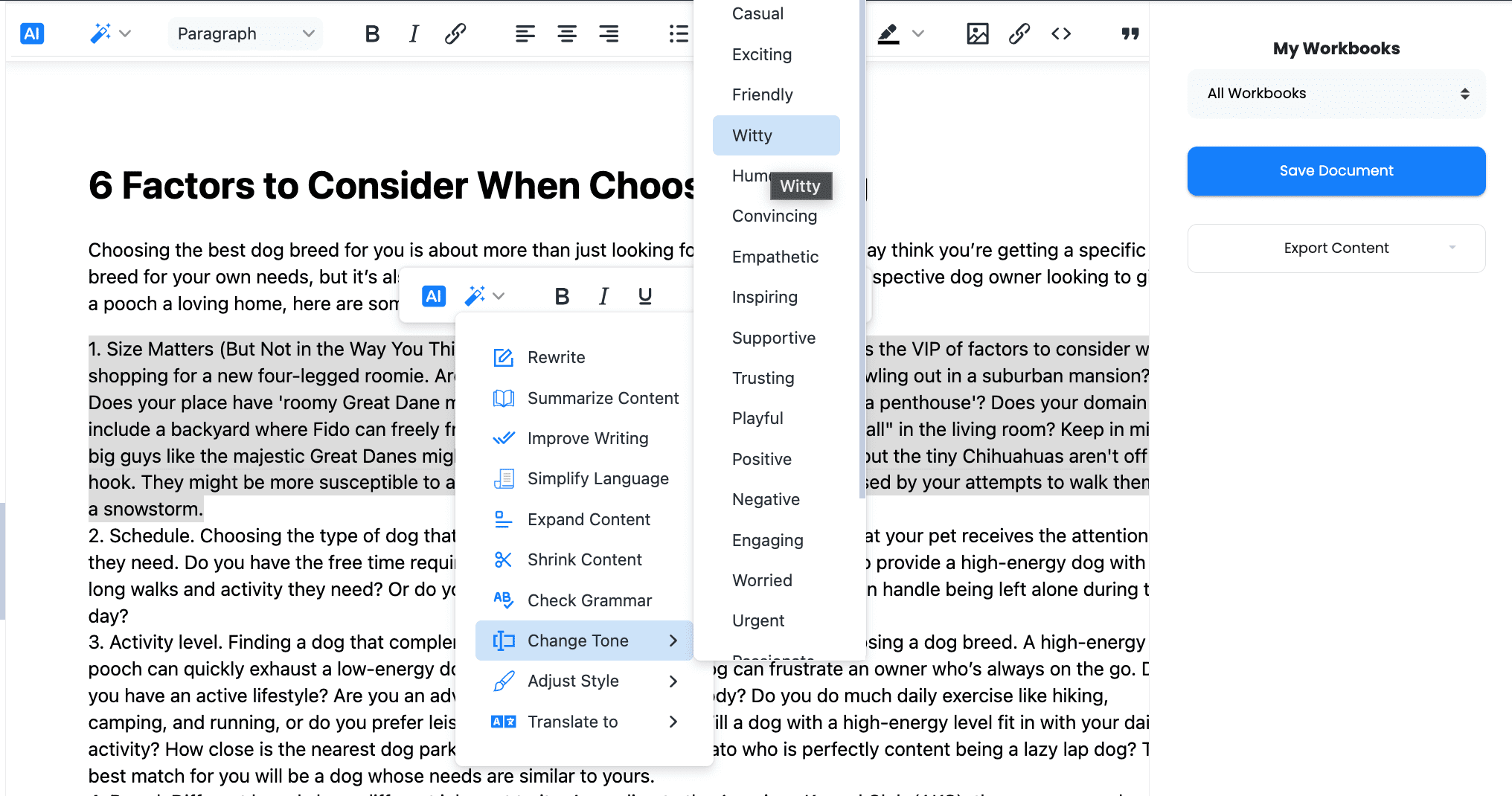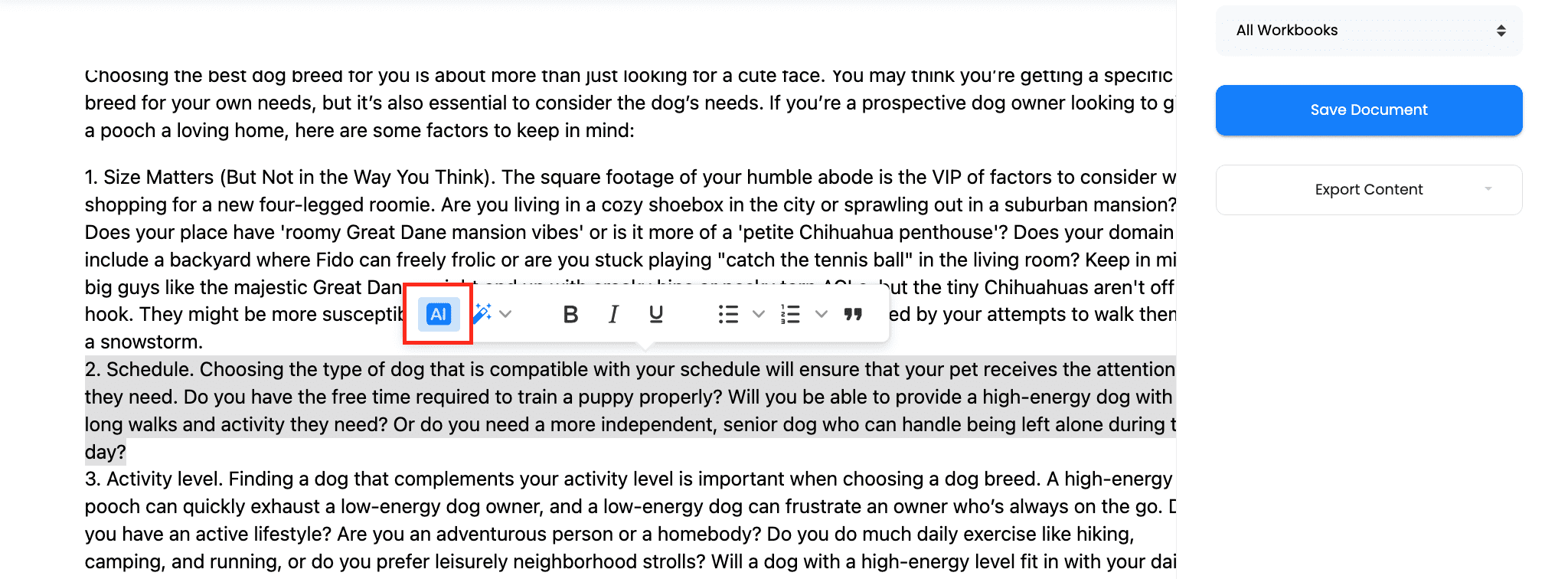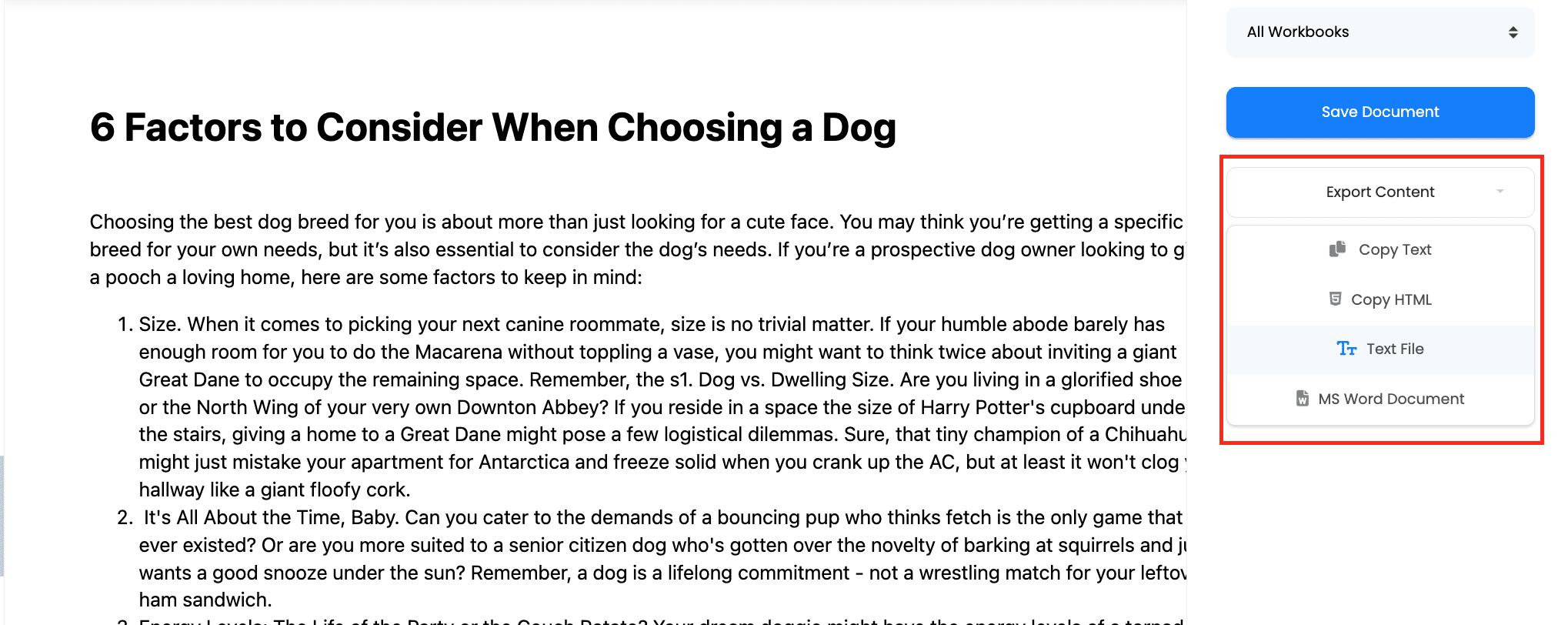1.- Access the Smart Editor. The Smart Editor includes a vast suite of AI tools for successful text edition. To access it, open your app and on the left sidebar, click on ‘Smart Editor’.
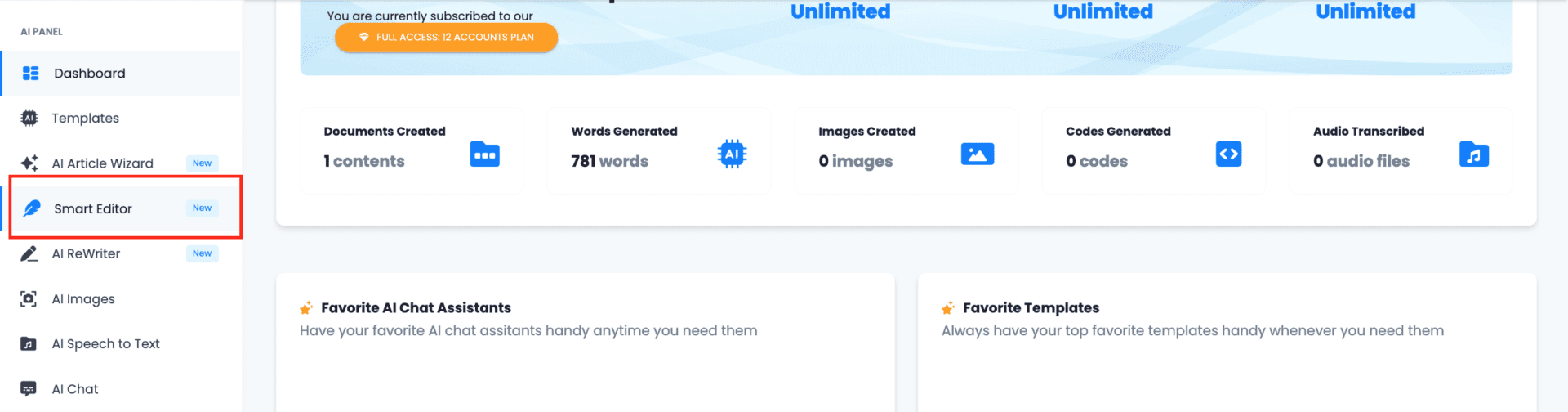
You will see a screen like this. As you can see, it’s experience really similar to other popular text editors such as Microsoft’s Word, including the format toolbar at the top.
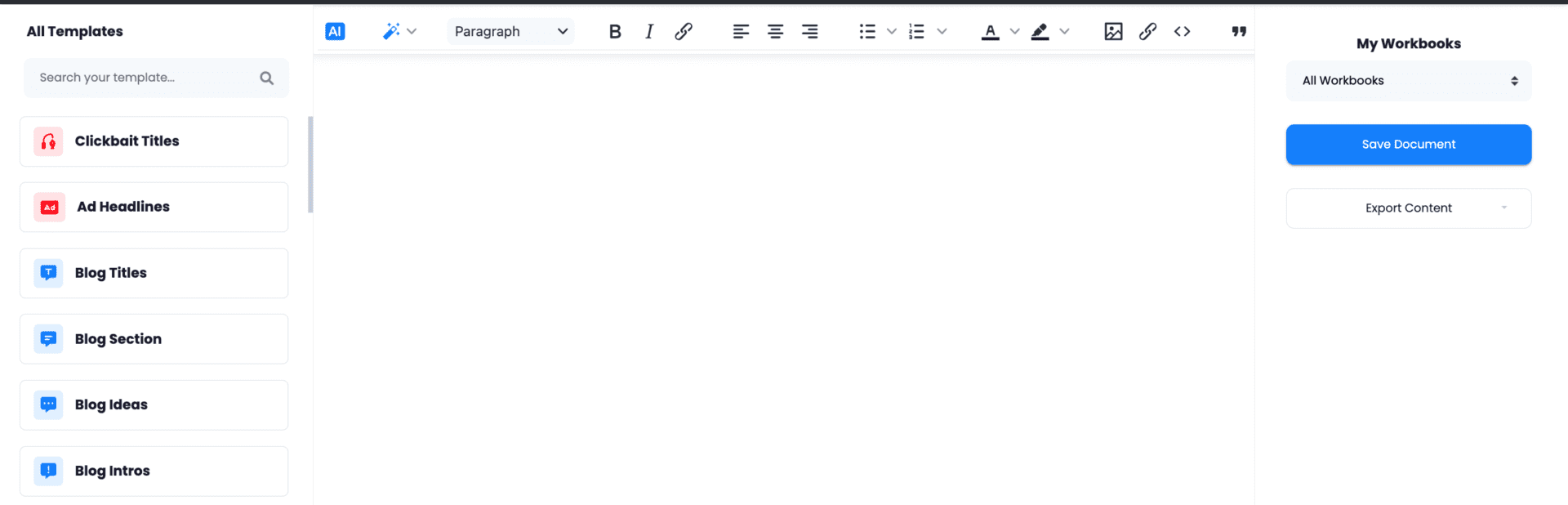
2.- Import or generate a text. To import a text, just paste it into the editor. You can also generate one with AI by selecting a prompt template from the list on the left.
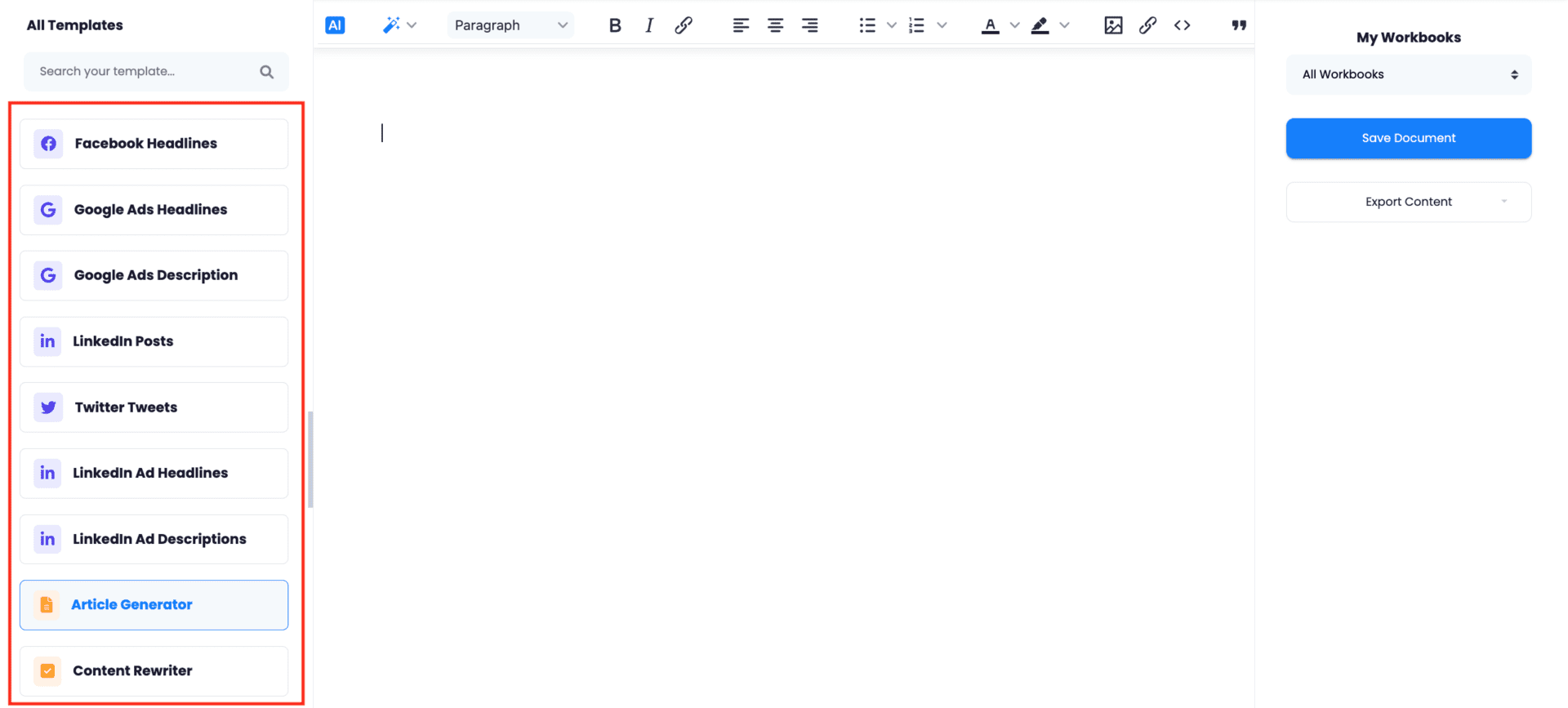
Indicate the desired language for your text. Give it a title and indicate the focus keywords for SEO purposes. Determine the writing tone, and the level of creativity, meaning how original or conservative must the AI can get. When you are done, click on ‘Generate’.
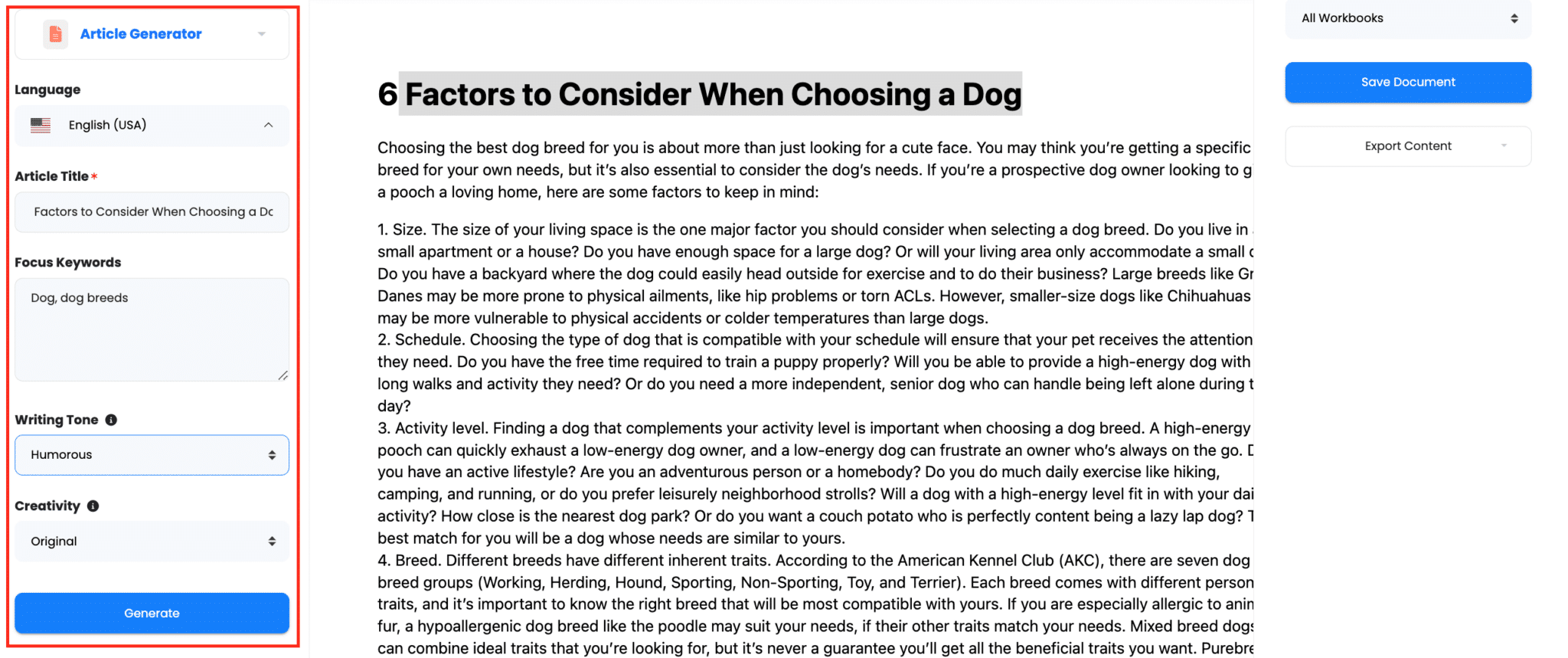
3.- Use the wizard to make AI quick editions. Select the paragraph you wish to edit. On the menu, click on the wand icon to open the Wizard toolkit.
Indicate the change you wish to make. For example, here we will ask the AI to change the tone. Then, just wait a few seconds for the AI to deliver the changes.
4.- Use the AI Assistant to give specific instructions. If you wish to be more specific on your instructions to the AI or need a change that is not included on the Wizard, you can use the AI Assistant instead. Just keep on mind that ti will make changes on the whole text, not only the selected section. To open it, click on the AI icon on the menu.
Describe the changes you need. Include as many details as possible for better results. When done, click on ‘Apply’ and wait a few seconds for the AI to deliver the results.
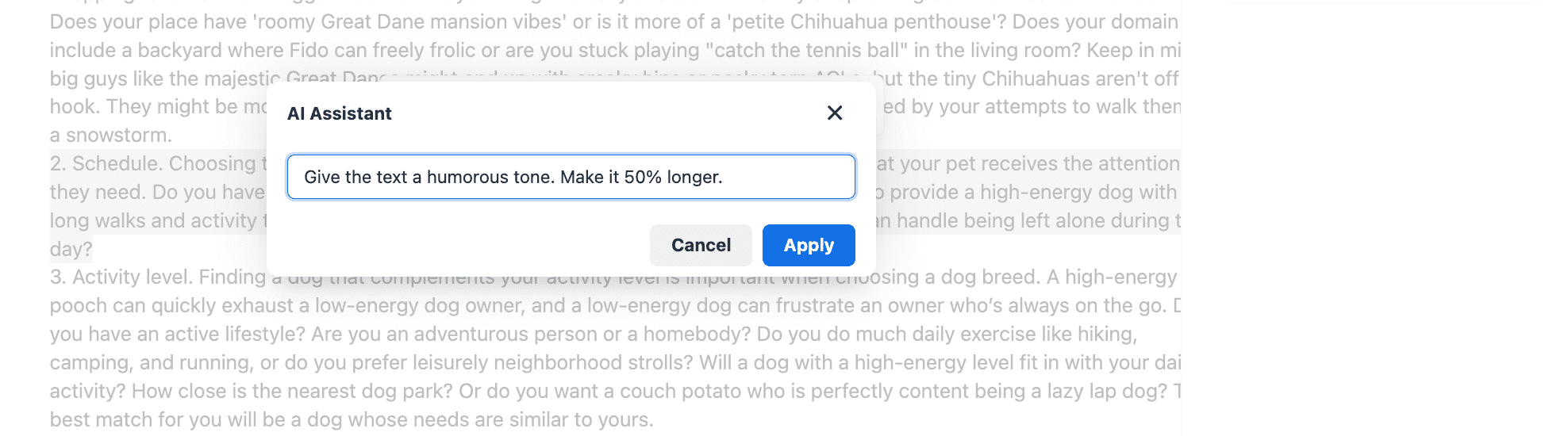
5.- Save or export your text. To export your edited text, click on the ‘Export’ button at the top right corner and select the desired format.
To save it on the app, click on the ‘Save Document’ button instead.
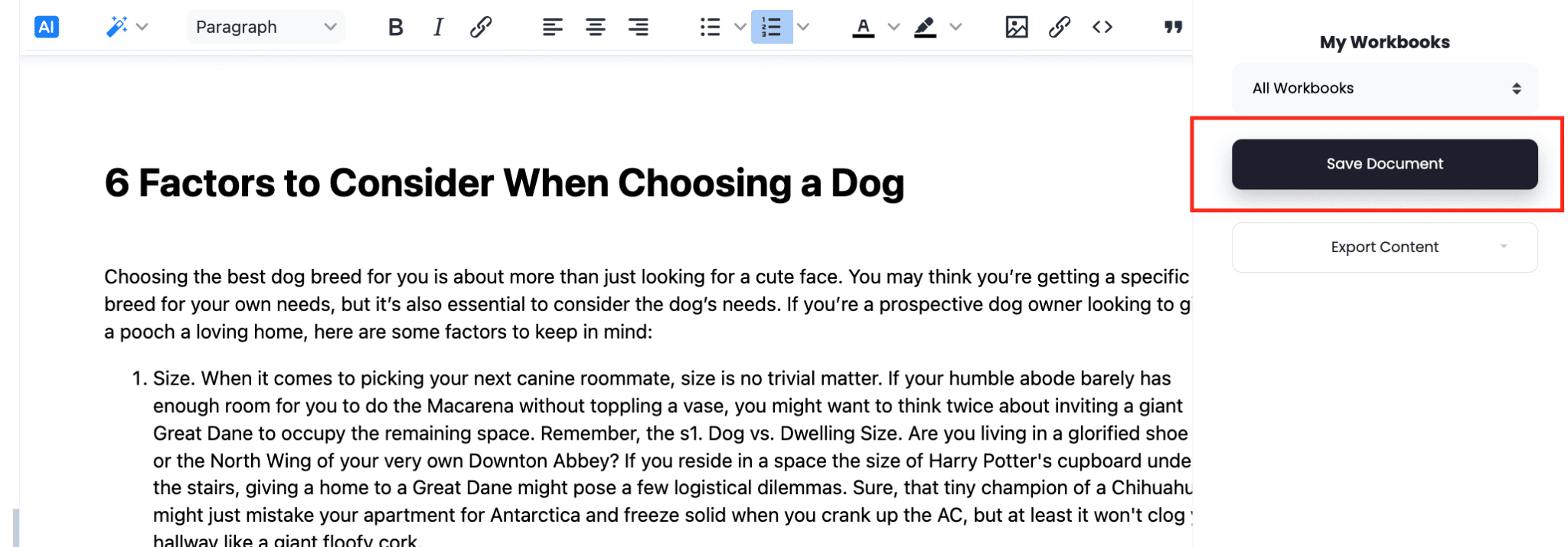
To find it, just go back to the Dashboard. On the left sidebar, look for ‘Documents’ and click on ‘Access all documents’.
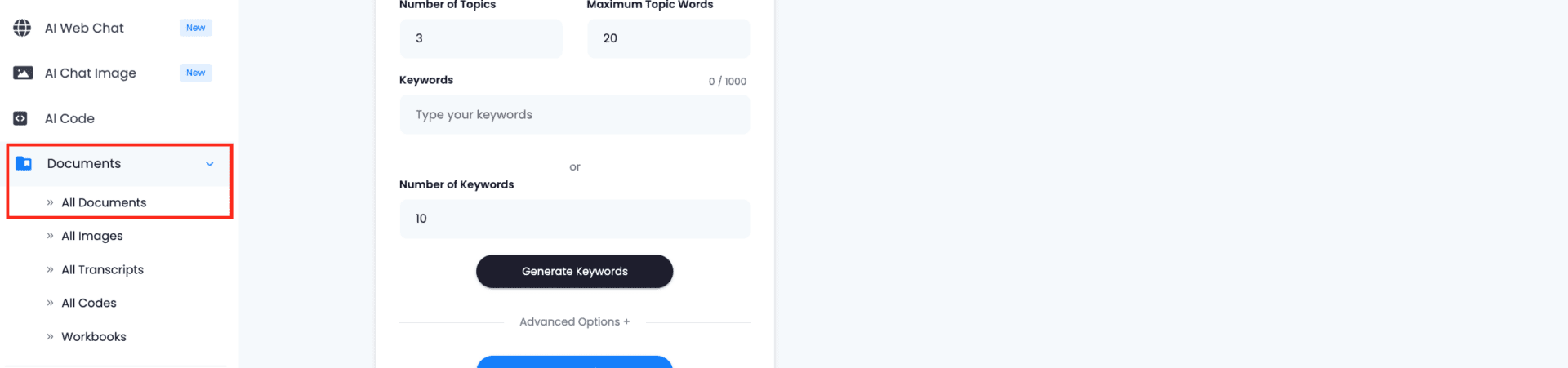
Look for your document by name and click on the ‘Open’ icon.
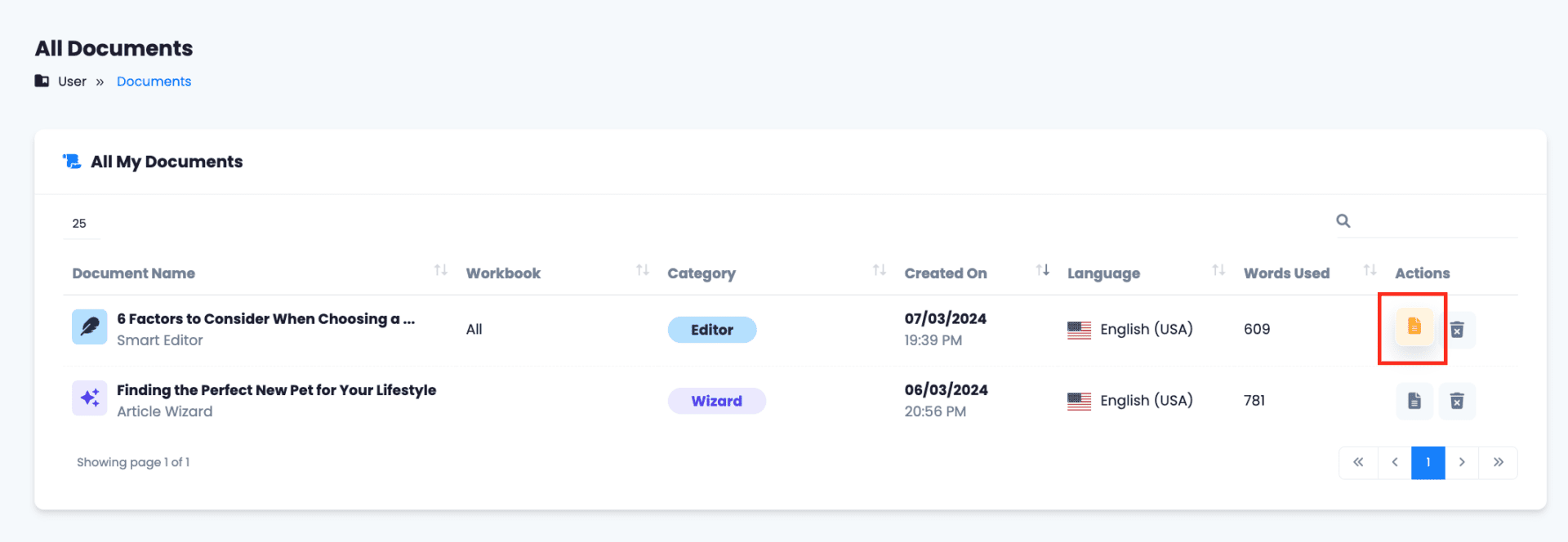
There you can further edit it and save the changes, or export it with your desired format.